Dell Latitude D520 driver and firmware
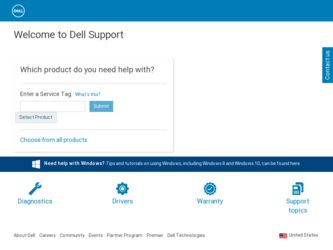
Related Dell Latitude D520 Manual Pages
Download the free PDF manual for Dell Latitude D520 and other Dell manuals at ManualOwl.com
Quick Reference Guide - Page 2
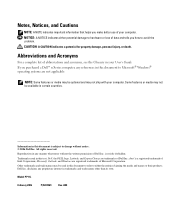
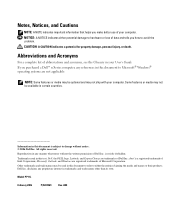
... Glossary in your User's Guide. If you purchased a Dell™ n Series computer, any references in this document to Microsoft® Windows® operating systems are not...Dell Inc. is strictly forbidden.
Trademarks used in this text: Dell, the DELL logo, Latitude, and ExpressCharge are trademarks of Dell Inc.; Intel is a registered trademark of Intel Corporation; Microsoft, Outlook, and Windows...
Quick Reference Guide - Page 3
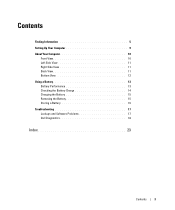
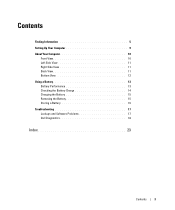
... 5 Setting Up Your Computer 9 About Your Computer 10
Front View 10 Left Side View 11 Right Side View 11 Back View 11 Bottom View 12 Using a Battery 13 Battery Performance 13 Checking the Battery Charge 14 Charging the Battery 15 Removing the Battery 15 Storing a Battery 16 Troubleshooting 17 Lockups and Software Problems 17 Dell...
Quick Reference Guide - Page 5
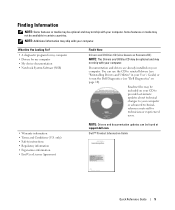
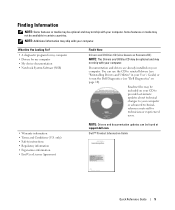
...your computer or advanced technicalreference material for technicians or experienced users.
• Warranty information • Terms and Conditions (U.S. only) • Safety instructions • Regulatory information • Ergonomics information • End User License Agreement
NOTE: Drivers and documentation updates can be found at support.dell.com.
Dell™ Product Information Guide...
Quick Reference Guide - Page 6
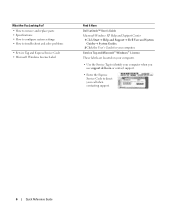
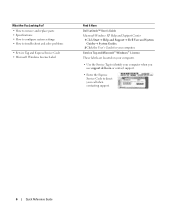
... system settings • How to troubleshoot and solve problems
• Service Tag and Express Service Code • Microsoft Windows License Label
Find It Here
Dell Latitude™ User's Guide
Microsoft Windows XP Help and Support Center 1 Click Start→ Help and Support→ Dell User and System Guides→ System Guides. 2 Click the User's Guide for your computer.
Service Tag...
Quick Reference Guide - Page 7
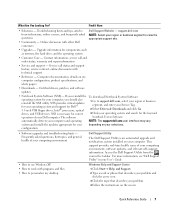
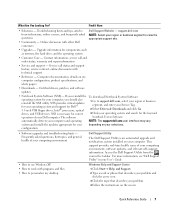
... processors, optical drives, and USB devices. NSS is necessary for correct operation of your Dell computer. The software automatically detects your computer and operating system and installs the updates appropriate for your configuration.
To download Notebook System Software:
1 Go to support.dell.com, select your region or business segment, and enter your Service Tag.
2 Select Drivers & Downloads...
Quick Reference Guide - Page 8
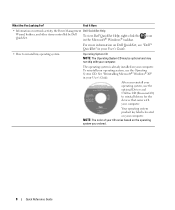
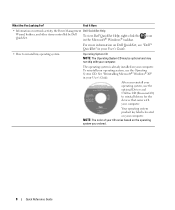
... For?
Find It Here
• Information on network activity, the Power Management Dell QuickSet Help
Wizard, hotkeys, and other items controlled by Dell To view Dell QuickSet Help, right-click the icon
QuickSet.
in the Microsoft® Windows® taskbar.
For more information on Dell QuickSet, see "Dell™ QuickSet" in your User's Guide.
• How to reinstall my operating...
Quick Reference Guide - Page 9
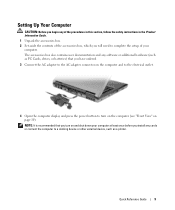
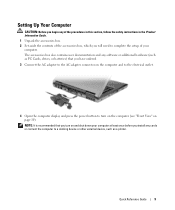
... need to complete the setup of your computer. The accessories box also contains user documentation and any software or additional hardware (such as PC Cards, drives, or batteries) that you have ordered. 3 Connect the AC adapter to the AC adapter connector on the computer and to the electrical outlet.
4 Open the computer display and press the power button to turn on...
Quick Reference Guide - Page 13
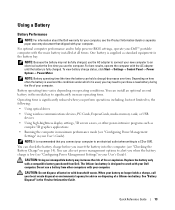
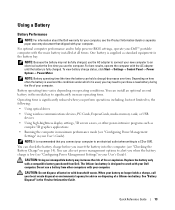
...; Using optical drives
• Using wireless communications devices, PC Cards, ExpressCards, media memory cards, or USB devices
• Using high-brightness display settings, 3D screen savers, or other power-intensive programs such as complex 3D graphics applications
• Running the computer in maximum performance mode (see "Configuring Power Management Settings" in your User's Guide).
NOTE...
Quick Reference Guide - Page 14
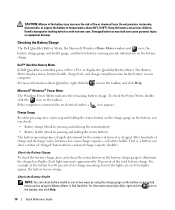
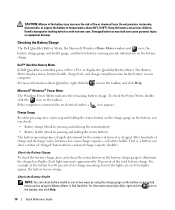
... Battery Meter If Dell QuickSet is installed, press to display the QuickSet Battery Meter. The Battery Meter displays status, battery health, charge level, and charge completion time for the battery in your computer. For more information about QuickSet, right-click the icon in the taskbar, and click Help.
Microsoft® Windows® Power Meter The Windows Power Meter indicates...
Quick Reference Guide - Page 15
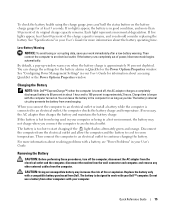
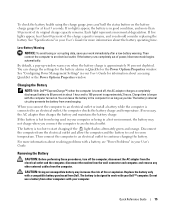
... for the battery alarms in QuickSet or the Power Options Properties window. See "Configuring Power Management Settings" in your User's Guide for information about accessing QuickSet or the Power Options Properties window.
Charging the Battery
NOTE: With Dell™ ExpressCharge™, when the computer is turned off, the AC adapter charges a completely discharged battery to 80 percent in about...
Quick Reference Guide - Page 17
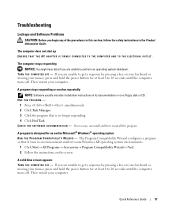
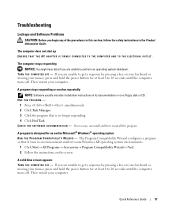
... on your keyboard or moving your mouse, press and hold the power button for at least 8 to 10 seconds until the computer turns off. Then restart your computer.
A program stops responding or crashes repeatedly NOTE: Software usually includes installation instructions in its documentation or on a floppy disk or CD.
END THE PROGRAM - 1 Press simultaneously. 2 Click Task Manager...
Quick Reference Guide - Page 18
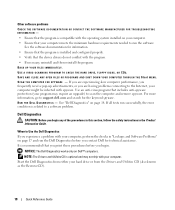
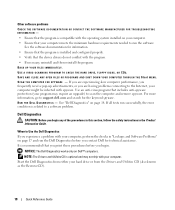
... run the software.
See the software documentation for information. • Ensure that the program is installed and configured properly. • Verify that the device drivers do not conflict with the program. • If necessary, uninstall and then reinstall the program. BACK UP YOUR FILES IMMEDIATELY. USE A VIRUS-SCANNING PROGRAM TO CHECK THE HARD DRIVE, FLOPPY DISKS, OR CDS...
Quick Reference Guide - Page 19
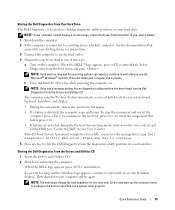
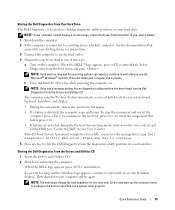
... key while powering the computer on.
NOTE: If you see a message stating that no diagnostics utility partition has been found, run the Dell Diagnostics from the Drivers and Utilities CD. The computer runs the Pre-boot System Assessment, a series of initial tests of your system board, keyboard, hard drive, and display.
• During the assessment, answer any questions that...
Quick Reference Guide - Page 21
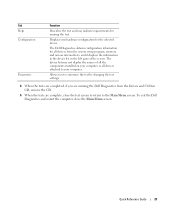
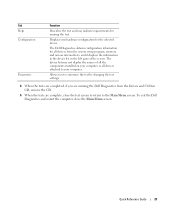
... the system setup program, memory, and various internal tests, and it displays the information in the device list in the left pane of the screen. The device list may not display the names of all the components installed on your computer or all devices attached to your computer.
Allows you to customize the test by changing the test settings.
4 When the...
Quick Reference Guide - Page 23
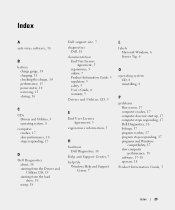
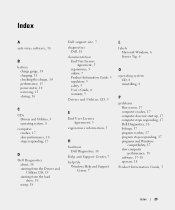
...-virus software, 18
B
battery charge gauge, 14 charging, 15 checking the charge, 14 performance, 13 power meter, 14 removing, 15 storing, 16
C
CDs Drivers and Utilities, 5 operating system, 8
computer crashes, 17 slow performance, 18 stops responding, 17
D
Dell Diagnostics about, 18 starting from the Drivers and Utilities CD, 19 starting from the hard drive, 19 using, 18
Dell support...
Quick Reference Guide - Page 24
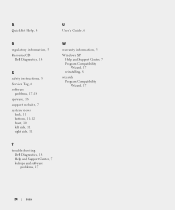
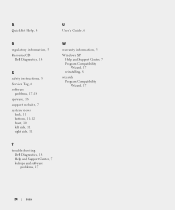
Q
QuickSet Help, 8
U
User's Guide, 6
R
regulatory information, 5 ResourceCD
Dell Diagnostics, 18
S
safety instructions, 5 Service Tag, 6 software
problems, 17-18 spyware, 18 support website, 7 system views
back, 11 bottom, 11-12 front, 10 left side, 11 right side, 11
W
warranty information, 5
Windows XP Help and Support Center, 7 Program Compatibility Wizard, 17 reinstalling, 8
wizards Program ...

