Dell Latitude E7450 driver and firmware
Related Dell Latitude E7450 Manual Pages
Download the free PDF manual for Dell Latitude E7450 and other Dell manuals at ManualOwl.com
Dell Owners Manual - Page 3
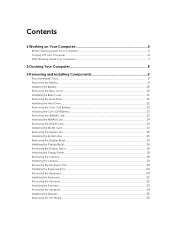
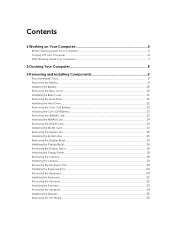
... Battery...13 Removing the WWAN Card...13 Installing the WWAN Card...14 Removing the WLAN Card...14 Installing the WLAN Card...14 Removing the System Fan...15 Installing the System Fan...15 Removing the Display Bezel...15 Installing the Display Bezel...16 Removing the Display Panel...16 Installing the Display Panel...18 Removing the Camera...18 Installing the Camera...19 Removing the Keyboard Trim...
Dell Owners Manual - Page 4
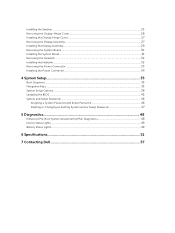
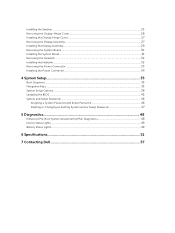
...Display Assembly...29 Removing the System Board...30 Installing the System Board...31 Removing the Heatsink...32 Installing the Heatsink...32 Removing the Power Connector ...33 Installing the Power Connector...34
4 System Setup...35
Boot Sequence...35 Navigation Keys...35 System Setup Options...36 Updating the BIOS ...45 System and Setup Password...46
Assigning a System Password and Setup Password...
Dell Owners Manual - Page 5
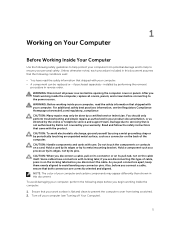
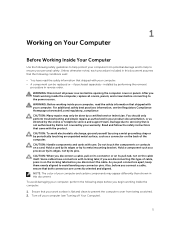
...the online or telephone service and support team. Damage due to servicing that is not authorized by Dell is not covered by your warranty. Read and follow the safety instructions that came with ... computer. CAUTION: Handle components and cards with care. Do not touch the components or contacts on a card. Hold a card by its edges or by its metal mounting bracket. Hold a component such as a processor ...
Dell Owners Manual - Page 6
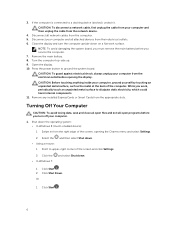
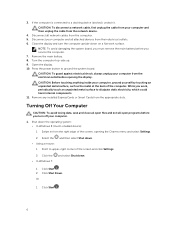
... cable from your computer and then unplug the cable from the network device. 4. Disconnect all network cables from the computer. 5. Disconnect your computer and all attached devices from their electrical outlets. 6. Close the display and turn the computer upside-down on a flat work surface.
NOTE: To avoid damaging the system board, you must remove the main battery before you service the computer...
Dell Owners Manual - Page 9


... information on how to remove or install the components from your computer.
Recommended Tools
The procedures in this document may require the following tools: • Small flat-blade screwdriver • Phillips screwdriver • Small plastic scribe
Removing the Battery
1. Follow the procedures in Before Working Inside Your Computer. 2. Slide the release latch to...
Dell Owners Manual - Page 10
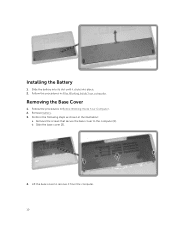
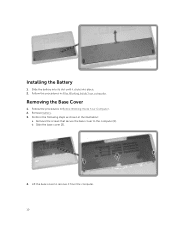
Installing the Battery
1. Slide the battery into its slot until it clicks into place. 2. Follow the procedures in After Working Inside Your computer.
Removing the Base Cover
1. Follow the procedures in Before Working Inside Your Computer. 2. Remove battery. 3. Perform the following steps as shown in the illustration:
a. Remove the screws that secure the base...
Dell Owners Manual - Page 11
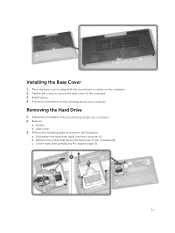
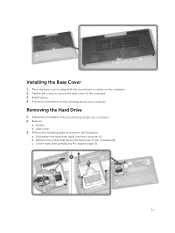
... secure the base cover to the computer. 3. Install battery. 4. Follow the procedures in After Working Inside Your computer.
Removing the Hard Drive
1. Follow the procedures in Before Working Inside Your Computer. 2. Remove:
a. battery b. base cover 3. Perform the following steps as shown in the illustration: a. Disconnect the hard drive cable from the computer [1]. b. Remove the screws that secure...
Dell Owners Manual - Page 12
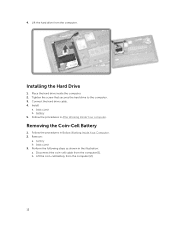
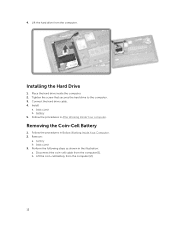
4. Lift the hard drive from the computer.
Installing the Hard Drive
1. Place the hard drive inside the computer. 2. Tighten the screw that secures the hard drive to the computer. 3. Connect the hard drive cable. 4. Install
a. base cover b. battery 5. Follow the procedures in After Working Inside Your computer.
Removing the Coin-Cell Battery
1. Follow the procedures in Before Working Inside Your ...
Dell Owners Manual - Page 13
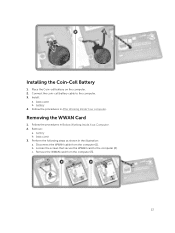
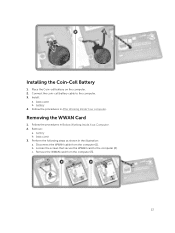
... the Coin-Cell Battery
1. Place the Coin-cell battery on the computer. 2. Connect the coin-cell battery cable to the computer. 3. Install:
a. base cover b. battery 4. Follow the procedures in After Working Inside Your computer.
Removing the WWAN Card
1. Follow the procedures in Before Working Inside Your Computer. 2. Remove:
a. battery b. base cover 3. Perform the following steps as shown...
Dell Owners Manual - Page 14
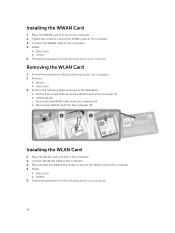
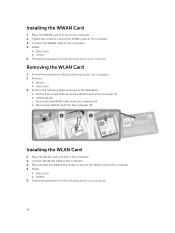
... in the illustration: a. Remove the screw that secures the WLAN card to the computer [1]. b. Lift the tab [2]. c. Disconnect the WLAN cable from the computer [3]. d. Remove the WLAN card from the computer [4].
Installing the WLAN Card
1. Place the WLAN card in its slot in the computer. 2. Connect the WLAN cable to the computer. 3. Place and tab and tighten the screws to secure the...
Dell Owners Manual - Page 15
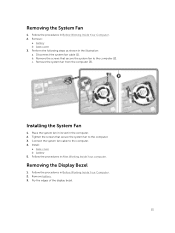
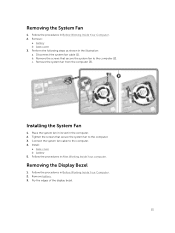
... the system fan from the computer [3].
Installing the System Fan
1. Place the system fan in its slot in the computer. 2. Tighten the screws that secure the system fan to the computer. 3. Connect the system fan cable to the computer. 4. Install :
a. base cover b. battery 5. Follow the procedures in After Working Inside Your computer.
Removing the Display Bezel
1. Follow the procedures...
Dell Owners Manual - Page 16
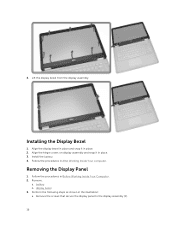
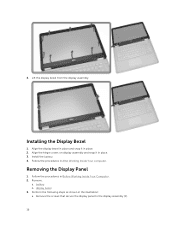
... place and snap it in place. 2. Align the hinge covers on display assembly and snap it in place. 3. Install the battery. 4. Follow the procedures in After Working Inside Your computer.
Removing the Display Panel
1. Follow the procedures in Before Working Inside Your Computer. 2. Remove .
a. battery b. display bezel 3. Perform the following steps as shown in the illustration...
Dell Owners Manual - Page 18
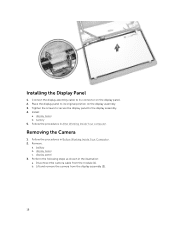
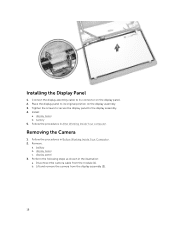
... to secure the display panel to the display assembly. 4. Install:
a. display bezel b. battery 5. Follow the procedures in After Working Inside Your computer.
Removing the Camera
1. Follow the procedures in Before Working Inside Your Computer. 2. Remove .
a. battery b. display bezel c. display panel 3. Perform the following steps as shown in the illustration: a. Disconnect the camera cable from the...
Dell Owners Manual - Page 19
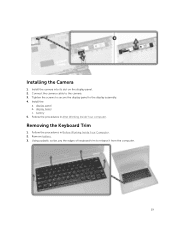
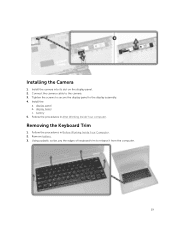
Installing the Camera
1. Install the camera into its slot on the display panel. 2. Connect the camera cable to the camera. 3. Tighten the screws to secure the display panel to the display assembly. 4. Install the
a. display panel b. display bezel c. battery 5. Follow the procedures in After Working Inside Your computer.
Removing the Keyboard Trim
1. Follow the procedures in Before Working Inside ...
Dell Owners Manual - Page 20
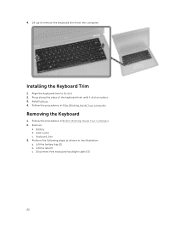
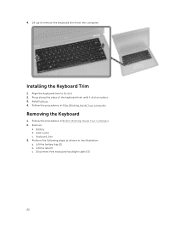
...computer.
Installing the Keyboard Trim
1. Align the keyboard trim to its slot. 2. Press along the sides of the keyboard trim until it clicks in place. 3. Install battery. 4. Follow the procedures in After Working Inside Your computer...
Removing the Keyboard
1. Follow the procedures in Before Working Inside Your Computer....
Dell Owners Manual - Page 22
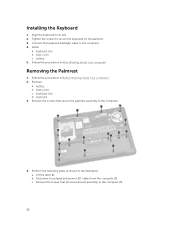
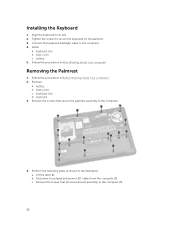
... screws to secure the keyboard on the palmrest. 3. Connect the keyboard-backlight cable to the computer. 4. Install
a. keyboard trim b. base cover c. battery. 5. Follow the procedures in After Working Inside Your computer
Removing the Palmrest
1. Follow the procedures in Before Working Inside Your Computer. 2. Remove .
a. battery b. base cover c. keyboard trim d. keyboard 3. Remove the screws that...
Dell Owners Manual - Page 23
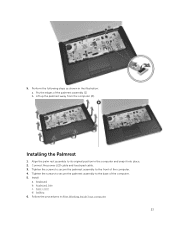
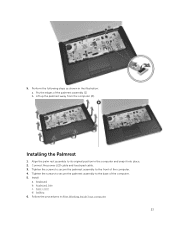
...: a. Pry the edges of the palmrest assembly [1] b. Lift up the palmrest away from the computer [2].
Installing the Palmrest
1. Align the palm rest assembly to its original position in the computer and snap it into place. 2. Connect the power LED cable and touchpad cable. 3. Tighten the screws to secure the palmrest assembly to the front of the...
Dell Owners Manual - Page 25
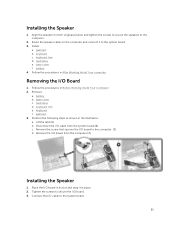
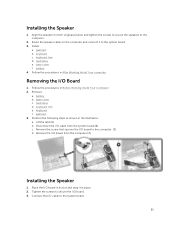
... original position and tighten the screws to secure the speakers to the computer.
2. Route the speaker cable on the computer and connect it to the system board. 3. Install:
a. palmrest b. keyboard c. keyboard trim d. hard drive e. base cover f. battery. 4. Follow the procedures in After Working Inside Your computer .
Removing the I/O Board
1. Follow the procedures in Before Working Inside Your...
Dell Owners Manual - Page 26
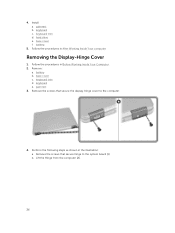
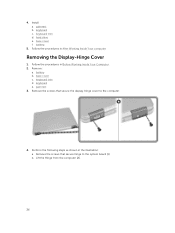
... Install a. palmrest b. keyboard c. keyboard trim d. hard drive e. base cover f. battery.
5. Follow the procedures in After Working Inside Your computer
Removing the Display-Hinge Cover
1. Follow the procedures in Before Working Inside Your Computer. 2. Remove:
a. battery b. base cover c. keyboard trim d. keyboard e. palmrest 3. Remove the screws that secure the display-hinge cover to the computer...
Dell Owners Manual - Page 45
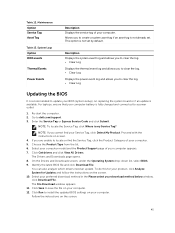
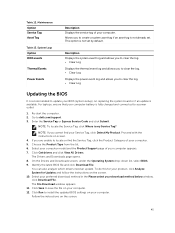
... Log Displays the power event log and allows you to clear the log. • Clear Log
Updating the BIOS
It is recommended to update your BIOS (system setup), on replacing the system board or if an update is available. For laptops, ensure that your computer battery is fully charged and connected to a power outlet
1. Re-start the computer. 2. Go to dell.com/support. 3. Enter the Service...

