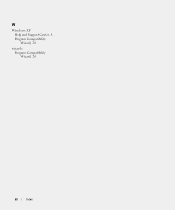Dell Latitude D810 driver and firmware
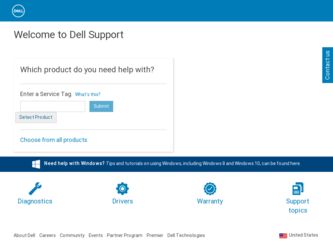
Related Dell Latitude D810 Manual Pages
Download the free PDF manual for Dell Latitude D810 and other Dell manuals at ManualOwl.com
Quick Reference Guide - Page 2
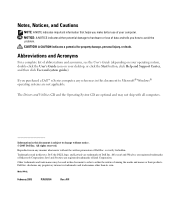
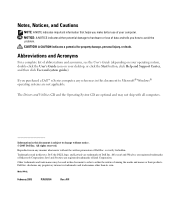
... operating system, double-click the User's Guide icon on your desktop, or click the Start button, click Help and Support Center, and then click User and system guides).
If you purchased a Dell™ n Series computer, any references in this document to Microsoft® Windows® operating systems are not applicable.
The Drivers and Utilities CD and the Operating...
Quick Reference Guide - Page 3
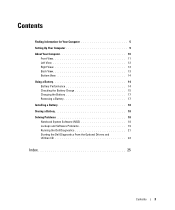
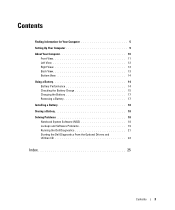
... a Battery 14 Battery Performance 14 Checking the Battery Charge 15 Charging the Battery 17 Removing a Battery 17 Installing a Battery 18 Storing a Battery 18 Solving Problems 18 Notebook System Software (NSS 18 Lockups and Software Problems 19 Running the Dell Diagnostics 21 Starting the Dell Diagnostics From the Optional Drivers and Utilities CD 22
Index 25
Contents
3
Quick Reference Guide - Page 5
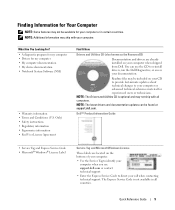
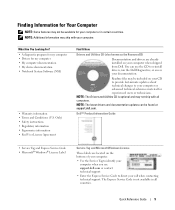
... latest drivers and documentation updates can be found at support.dell.com.
Dell™ Product Information Guide
• Service Tag and Express Service Code • Microsoft® Windows® License Label
Service Tag and Microsoft Windows License
These labels are located on the bottom of your computer.
• Use the Service Tag to identify your computer when you use support.dell.com or...
Quick Reference Guide - Page 6
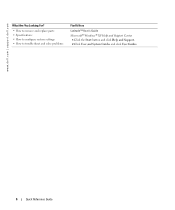
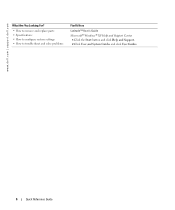
www.dell.com | support.dell.com
What Are You Looking For?
• How to remove and replace parts • Specifications • How to configure system settings • How to troubleshoot and solve problems
Find It Here
Latitude™ User's Guide Microsoft® Windows® XP Help and Support Center
1 Click the Start button and click Help and Support. 2 Click User...
Quick Reference Guide - Page 7
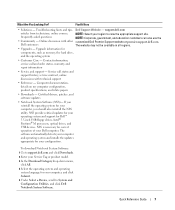
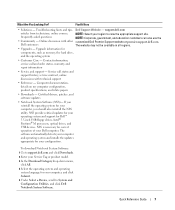
...inch USB floppy drives, Intel® Pentium® M processors, optical drives, and USB devices. NSS is necessary for correct operation of your Dell computer. The software automatically detects your computer and operating system and installs the updates appropriate for your configuration.
To download Notebook System Software:
1 Go to support.dell.com and click Downloads.
2 Enter your Service Tag...
Quick Reference Guide - Page 8
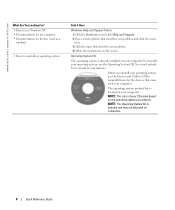
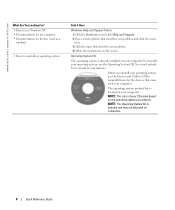
....
Operating System CD
The operating system is already installed on your computer. To reinstall your operating system, use the Operating System CD. See your Latitude User's Guide for instructions.
After you reinstall your operating system, use the Drivers and Utilities CD to reinstall drivers for the devices that came with your computer.
The operating system product key is located...
Quick Reference Guide - Page 9
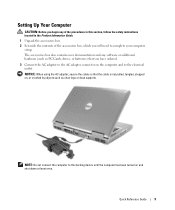
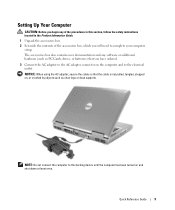
... instructions located in the Product Information Guide.
1 Unpack the accessories box. 2 Set aside the contents of the accessories box, which you will need to complete your computer
setup.
The accessories box also contains user documentation and any software or additional hardware (such as PC Cards, drives, or batteries) that you have ordered.
3 Connect the AC adapter to the AC adapter...
Quick Reference Guide - Page 14
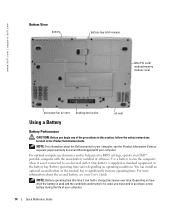
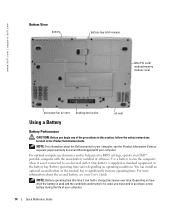
... support.dell.com
Bottom View
battery
battery-bay latch release
Mini PCI card/ modem/memory module cover
processor-fan air vent docking device slot
air vent
Using a Battery
Battery Performance
CAUTION: Before you begin any of the procedures in this section, follow the safety instructions located in the Product Information Guide.
NOTE: For information about the Dell warranty for your computer...
Quick Reference Guide - Page 15
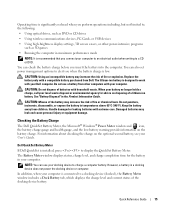
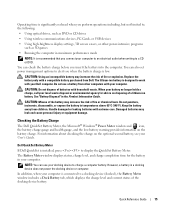
... operations including, but not limited to, the following:
• Using optical drives, such as DVD or CD drives
• Using wireless communications devices, PC Cards, or USB devices
• Using high-brightness display settings, 3D screen savers, or other power-intensive programs such as 3D games
• Running the computer in maximum performance mode
NOTE: It is recommended that you connect...
Quick Reference Guide - Page 16
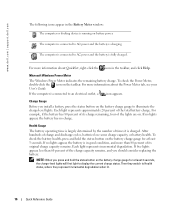
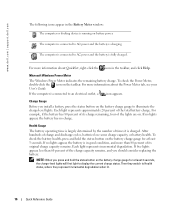
www.dell.com | support.dell.com
The following icons appear in the Battery Meter window:
The computer or docking device is running on battery power.
The computer is connected to AC power and the battery is charging.
The computer is connected to AC power and the battery is fully charged.
For more information about QuickSet, right-click the icon in the taskbar...
Quick Reference Guide - Page 17
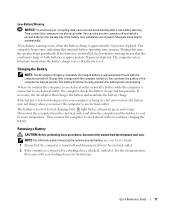
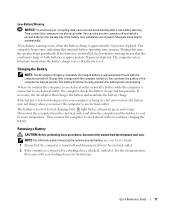
... the modem from the telephone wall jack.
NOTE: For information about removing the optional second battery, see your User's Guide. 1 Ensure that the computer is turned off and disconnected from the electrical outlet.
2 If the computer is connected to a docking device (docked), undock it. See the documentation that came with your docking device for instructions.
Quick Reference Guide...
Quick Reference Guide - Page 18
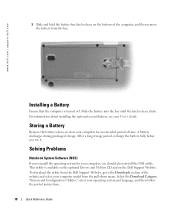
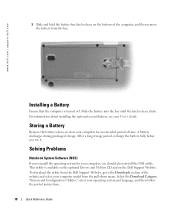
... storage. After a long storage period, recharge the battery fully before you use it.
Solving Problems
Notebook System Software (NSS)
If you reinstall the operating system for your computer, you should also reinstall the NSS utility. This utility is available on the optional Drivers and Utilities CD and on the Dell Support Website. To download the utility from the Dell Support...
Quick Reference Guide - Page 19
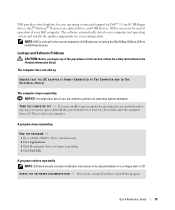
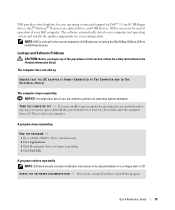
...support for Dell™ 3.5-inch USB floppy drives, Intel® Pentium® M processors, optical drives, and USB devices. NSS is necessary for correct operation of your Dell computer. The software automatically detects your computer and operating system and installs the updates appropriate for your configuration.
NOTE: NSS is critical for the correct operation of USB devices, including the Dell...
Quick Reference Guide - Page 20
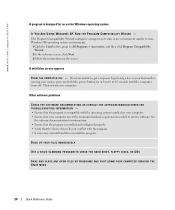
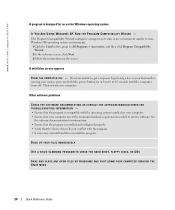
... run the software. See
the software documentation for information. • Ensure that the program is installed and configured properly. • Verify that the device drivers do not conflict with the program. • If necessary, uninstall and then reinstall the program.
BACK UP YOUR FILES IMMEDIATELY
USE A VIRUS-SCANNING PROGRAM TO CHECK THE HARD DRIVE, FLOPPY DISKS, OR CDS...
Quick Reference Guide - Page 21
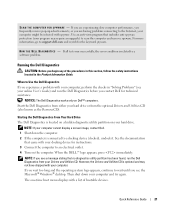
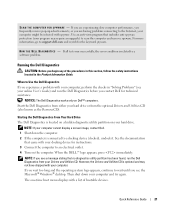
... Internet, your computer might be infected with spyware. Use an anti-virus program that includes anti-spyware protection (your program may require an upgrade) to scan the computer and remove spyware. For more information, go to support.dell.com and search for the keyword spyware.
R U N T H E D E L L D I A G N O S T I C S - If all tests run successfully, the error condition is related to a software...
Quick Reference Guide - Page 22
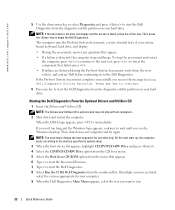
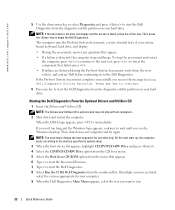
... your hard drive.
NOTE: If the boot device list does not display and the screen is blank, press the key. Then press the key to begin the Dell Diagnostics.
The computer runs the Pre-boot System Assessment, a series of initial tests of your system board, keyboard, hard drive, and display.
• During the assessment, answer any questions that appear...
Quick Reference Guide - Page 23
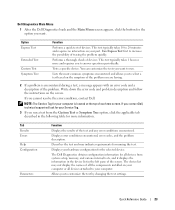
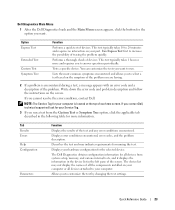
... all devices from system setup, memory, and various internal tests, and it displays the information in the device list in the left pane of the screen. The device list may not display the names of all the components installed on your computer or all devices attached to your computer.
Allows you to customize the test by changing the test settings.
Quick Reference Guide...
Quick Reference Guide - Page 24


www.dell.com | support.dell.com
4 When the tests are completed, if you are running the Dell Diagnostics from the Drivers and Utilities CD, remove the CD.
5 When the tests are complete, close the test screen to return to the Main Menu screen. To exit the Dell Diagnostics and restart the computer, close the Main Menu screen.
24
Quick Reference Guide
Quick Reference Guide - Page 25
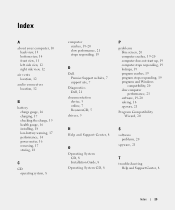
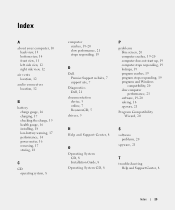
..., 19
D
Dell Premier Support website, 7 support site, 7
Diagnostics Dell, 21
documentation device, 5 online, 7 ResourceCD, 5
drivers, 5
P
problems blue screen, 20 computer crashes, 19-20 computer does not start up, 19 computer stops responding, 19 lockups, 19 program crashes, 19 program stops responding, 19 programs and Windows compatibility, 20 slow computer performance, 21 software, 19-20...