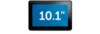Dell Latitude Slate driver and firmware
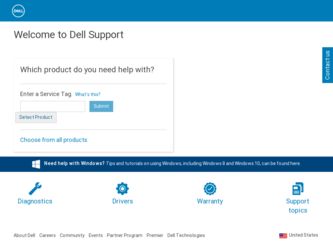
Related Dell Latitude Slate Manual Pages
Download the free PDF manual for Dell Latitude Slate and other Dell manuals at ManualOwl.com
Important Information - Page 1
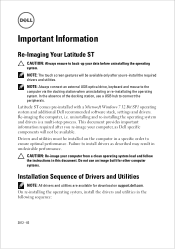
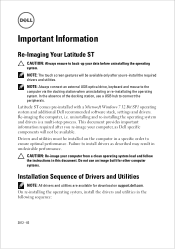
... an external USB optical drive, keyboard and mouse to the computer via the docking station when uninstallating or re-installating the operating system. In the absence of the docking station, use a USB hub to connect the peripherals. Latitude ST comes pre-installed with a Microsoft Windows 7 32 Bit SP1 operating system and additional Dell recommended software stack, settings and drivers. Re-imaging...
Important Information - Page 2
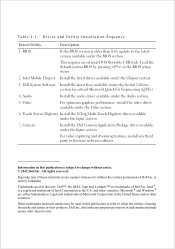
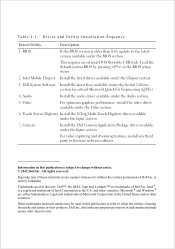
...Installation Sequence
Driver/Utility
Description
1. BIOS
If the BIOS version is older than X16, update to the latest version available under the BIOS section.
This requires an external DOS Bootable USB stick. Load the default system BIOS by pressing in the BIOS setup menu.
2. Intel Mobile Chipset Install the latest driver available under the Chipset section.
3. Dell System Software Install...
Important Information (Enhancing the Performance of Your Latitude ST) - Page 1
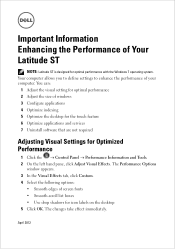
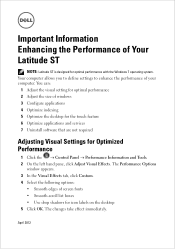
... performance of your computer. You can:
1 Adjust the visual setting for optimal performance 2 Adjust the size of windows 3 Configure applications 4 Optimize indexing 5 Optimize the desktop for the touch feature 6 Optimize applications and services 7 Uninstall software that are not required
Adjusting Visual Settings for Optimized Performance
1 Click the Control Panel ...
Important Information (Enhancing the Performance of Your Latitude ST) - Page 2
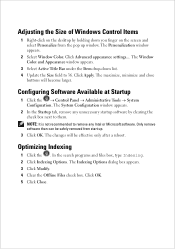
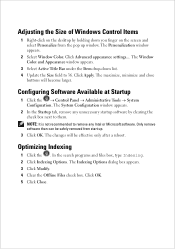
Adjusting the Size of Windows Control Items
1 Right-click on the desktop by holding down you finger on the screen and select Personalize from the pop up window. The Personalization window appears.
2 Select Window Color. Click Advanced appearance settings.... The Window Color and Appearance window appears.
3 Select Active Title Bar under the Item drop-down list. 4 Update the Size field to...
Important Information (Enhancing the Performance of Your Latitude ST) - Page 3
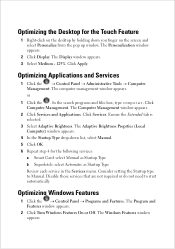
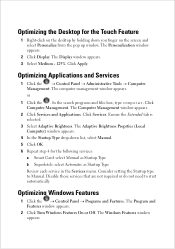
... Adaptive Brightness. The Adaptive Brightness Proprties (Local Computer) window appears.
4 In the Startup Type drop-down list, select Manual. 5 Click OK. 6 Repeat step 4 for the following services:
a Smart Card: select Manual as Startup Type b Superfetch: select Automatic as Startup Type Review each service in the Services menu. Conisder setting the Startup type to Manual. Disable those services...
Important Information (Enhancing the Performance of Your Latitude ST) - Page 4
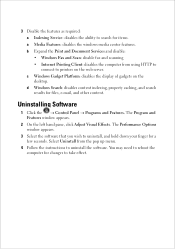
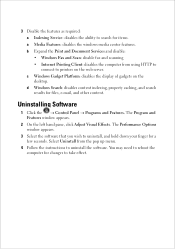
... Scan: disable fax and scanning • Internet Printing Client: disables the computer from using HTTP to connect to printers on the web server. c Windows Gadget Platform: disables the display of gadgets on the desktop. d Windows Search: disables content indexing, property caching, and search results for files, e-mail, and other content.
Uninstalling Software
1 Click the Control...
Important Information (Enhancing the Performance of Your Latitude ST) - Page 5
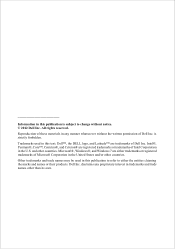
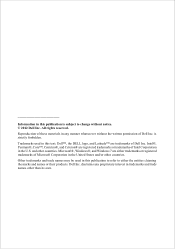
... strictly forbidden.
Trademarks used in this text: Dell™, the DELL logo, and Latitude™ are trademarks of Dell Inc. Intel®, Pentium®, Core™, Centrino®, and Celeron® are registered trademarks or trademarks of Intel Corporation in the U.S. and other countries. Microsoft®, Windows®, and Windows 7 are either trademarks or registered trademarks...
Installing the Hotfix Tech Sheet - Page 1
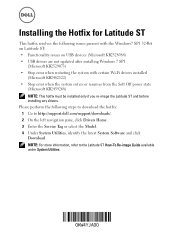
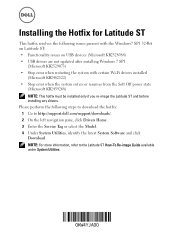
...resolves the following issues present with the Windows7 SP1 32-Bit on Latitude ST: • Functionality issues on USB devices (Microsoft KB2528984) • USB drivers are not updated after installing Windows 7 SP1
(Microsoft KB2529073) • Stop error when restarting the system with certain Wi-Fi drivers installed
(Microsoft KB2482122) • Stop error when the system enters or resumes from...
Installing the Hotfix Tech Sheet - Page 2
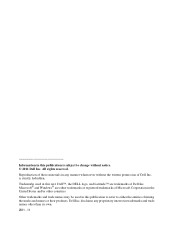
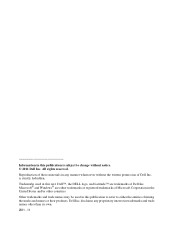
... rights reserved.
Reproduction of these materials in any manner whatsoever without the written permission of Dell Inc. is strictly forbidden.
Trademarks used in this text: Dell™, the DELL logo, and Latitude™ are trademarks of Dell Inc. Microsoft® and Windows® are either trademarks or registered trademarks of Microsoft Corporation in the United States...
Owner's Manual - Page 2
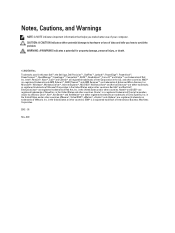
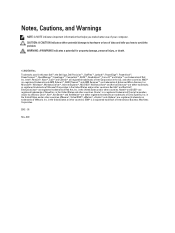
... Dell Inc. Intel®, Pentium®, Xeon®, Core® and Celeron® are registered trademarks of Intel Corporation in the U.S. and other countries. AMD® is a registered trademark and AMD Opteron™, AMD Phenom™ and AMD Sempron™ are trademarks of Advanced Micro Devices, Inc. Microsoft®, Windows®, Windows Server®, Internet...
Owner's Manual - Page 3
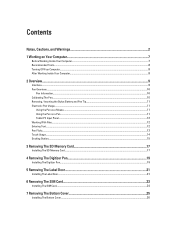
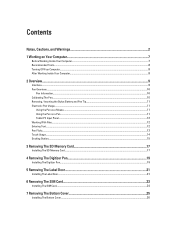
... on Your Computer...7
Before Working Inside Your Computer...7 Recommended Tools...8 Turning Off Your Computer...8 After Working Inside Your Computer...8
2 Overview...Memory Card 17
Installing The SD Memory Card...17
4 Removing The Digitizer Pen...19
Installing The Digitizer Pen...19
5 Removing The Label Door...21
Installing The Label Door...21
6 Removing The SIM Card...23
Installing The SIM Card...
Owner's Manual - Page 4
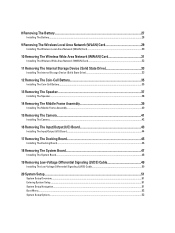
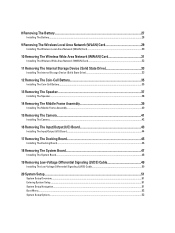
... The Battery...28
9 Removing The Wireless Local Area Network (WLAN) Card 29
Installing The Wireless Local Area Network (WLAN) Card 30
10 Removing The Wireless Wide Area Network (WWAN) Card 31
Installing The Wireless Wide Area Network (WWAN) Card 32
11 Removing The Internal Storage Device (Solid State Drive 33
Installing The Internal Storage Device (Solid State Drive 33
12 Removing The Coin...
Owner's Manual - Page 5
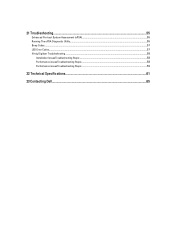
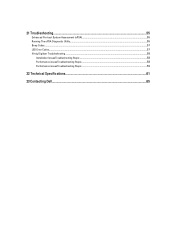
21 Troubleshooting...55
Enhanced Pre-boot System Assessment (ePSA 55 Running The ePSA Diagnostic Utility...55 Beep Codes...57 LED Error Codes...57 N-trig Digitizer Troubleshooting ...58
Installation IssuesTroubleshooting Steps:...58 Performance issuesTroubleshooting Steps:...58 Performance issuesTroubleshooting Steps:...59
22 Technical Specifications...61
23 Contacting Dell...65
Owner's Manual - Page 7
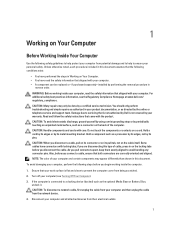
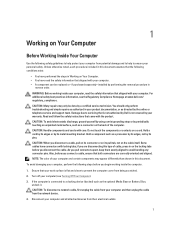
....
2. Turn off your computer (see Turning Off Your Computer).
3. If the computer is connected to a docking device (docked) such as the optional Media Base or Battery Slice, undock it. CAUTION: To disconnect a network cable, first unplug the cable from your computer and then unplug the cable from the network device.
4. Disconnect your computer and all attached devices from their electrical outlets...
Owner's Manual - Page 8
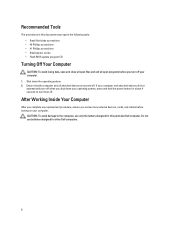
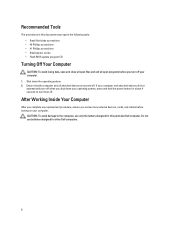
..., press and hold the power button for about 4 seconds to turn them off.
After Working Inside Your Computer
After you complete any replacement procedure, ensure you connect any external devices, cards, and cables before turning on your computer.
CAUTION: To avoid damage to the computer, use only the battery designed for this particular Dell computer. Do not use batteries...
Owner's Manual - Page 11
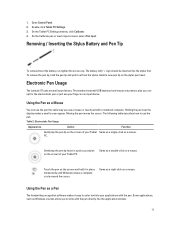
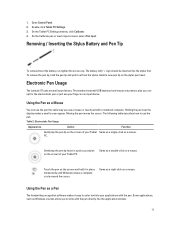
1. Open Control Panel. 2. Double-click Tablet PC Settings. 3. On the Tablet PC Settings window, click Calibrate. 4. On the Calibrate pen or touch input screens, select Pen ...pen tip and pull it out from the stylus. Install a new pen tip on the stylus pen head.
Electronic Pen Usage
The Latitude ST uses several input devices. The standard external USB keyboard and mouse are present, plus you can opt...
Owner's Manual - Page 30
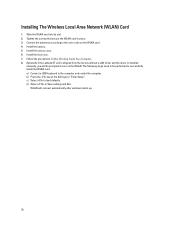
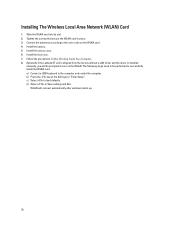
... the factory without a LAN driver and the driver is installed
manually, you will be prompted to turn on the WLAN. The following steps need to be performed to successfully install the WLAN card. a) Connect a USB keyboard to the computer and restart the computer. b) Press the key at the Dell logo to "Enter Setup". c) Select to load defaults. d) Select to Save settings and Exit.
WLAN...
Owner's Manual - Page 51
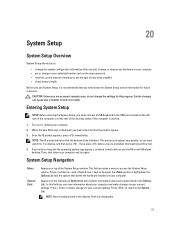
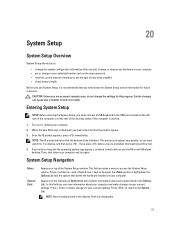
... configuration information after you add, change, or remove any hardware in your computer. • set or change a user-selectable option such as the user password. • read the current amount of memory or set the type of hard drive installed. • check battery health.
Before you use System Setup, it is recommended that you write down the System...
Owner's Manual - Page 58
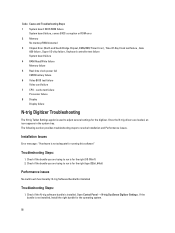
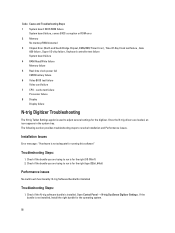
... controller test failure System board failure 4 RAM Read/Write failure Memory failure 5 Real-time clock power fail CMOS battery failure 6 Video BIOS test failure Video card failure 7 CPU - cache test failure Processor failure 8 Display Display failure
N-trig Digitizer Troubleshooting
The N-trig Tablet Settings applet is used to adjust several settings for the digitizer. Once the N-trig drivers...
Owner's Manual - Page 59
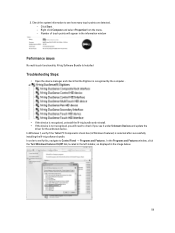
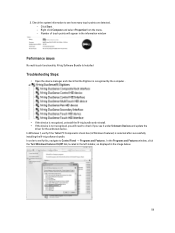
... Software Bundle Is Installed
Troubleshooting Steps:
• Open the device manager and check that the Digitizer is recognized by the computer .
• If the device is recognized, uninstall the N-trig bundle and reinstall. • If the device is not recognized, you will need to check if you see it under Unknown Devices and update the
driver for the unknown device. In Windows...