Dell P1914S driver and firmware
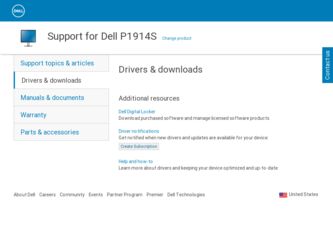
Related Dell P1914S Manual Pages
Download the free PDF manual for Dell P1914S and other Dell manuals at ManualOwl.com
Dell Monitor Statement of Volatility - Page 1
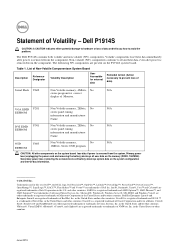
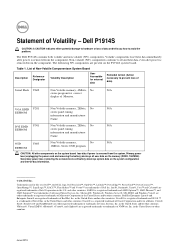
...present on the P1914S system board.
Table 1. List of Non-Volatile Componentson System Board
Description
Reference Designator
Volatility Description
User Accessible for external data
Remedial Action (Action necessary to prevent loss of data)
Serial Flash U602
Non Volatile memory, 4Mbits, No
N/A
stores program for correct
display of Monitor.
VGA EDID U201
Non Volatile memory, 2Kbits, No...
Dell Users Guide - Page 2
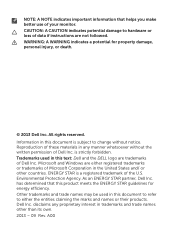
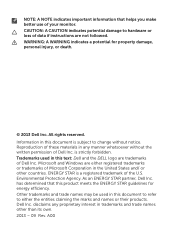
...hardware or
loss of data if instructions are not followed.
WARNING: A WARNING indicates a potential for property damage, personal injury, or death.
© 2013 Dell Inc. All rights reserved. Information ...the written permission of Dell Inc. is strictly forbidden. Trademarks used in this text: Dell and the DELL logo are trademarks of Dell Inc. Microsoft and Windows are either registered trademarks...
Dell Users Guide - Page 5
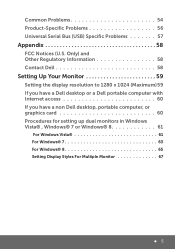
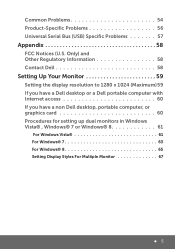
... 56 Universal Serial Bus (USB) Specific Problems 57
Appendix 58
FCC Notices (U.S. Only) and Other Regulatory Information 58 Contact Dell 58
Setting Up Your Monitor 59
Setting the display resolution to 1280 x 1024 (Maximum) 59 If you have a Dell desktop or a Dell portable computer with Internet access 60 If you have a non Dell desktop, portable computer, or graphics card 60 Procedures...
Dell Users Guide - Page 6
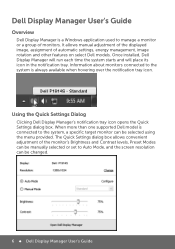
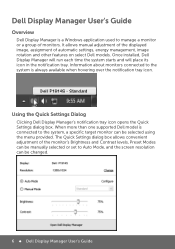
Dell Display Manager User's Guide
Overview
Dell Display Manager is a Windows application used to manage a monitor or a group of monitors. It allows manual adjustment of the displayed image, assignment of automatic settings, energy management, image rotation and other features on select Dell models. Once installed, Dell Display Manager will run each time the system starts and will place its icon in...
Dell Users Guide - Page 8
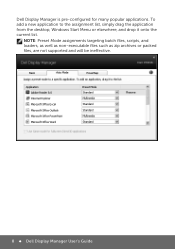
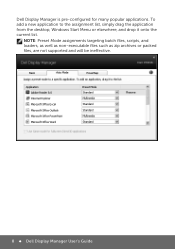
... list, simply drag the application from the desktop, Windows Start Menu or elsewhere, and drop it onto the current list.
NOTE: Preset Mode assignments targeting batch files, scripts, and loaders, as well as non-executable files such as zip archives or packed files, are not supported and will be ineffective.
8 Dell Display Manager User's Guide
Dell Users Guide - Page 11
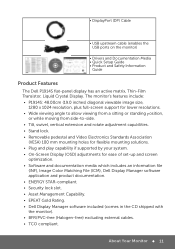
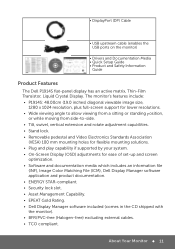
• DisplayPort (DP) Cable
• USB upstream cable (enables the USB ports on the monitor)
• Drivers and Documentation Media • Quick Setup Guide • Product and Safety Information
Guide
Product Features
The Dell P1914S flat-panel display has an active matrix, Thin-Film
Transistor, Liquid Crystal Display. The monitor's features include:
• P1914S: 48.00cm (19.0 inches...
Dell Users Guide - Page 14
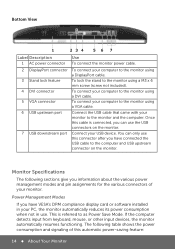
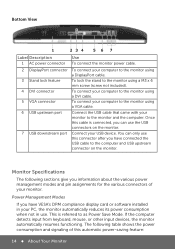
... after you have connected the USB cable to the computer and USB upstream connector on the monitor.
Monitor Specifications
The following sections give you information about the various power management modes and pin assignments for the various connectors of your monitor.
Power Management Modes
If you have VESA's DPM compliance display card or software installed in your PC, the monitor...
Dell Users Guide - Page 20
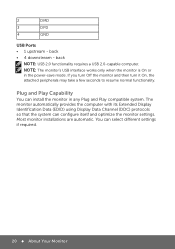
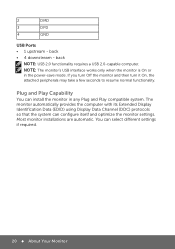
... monitor in any Plug and Play compatible system. The monitor automatically provides the computer with its Extended Display Identification Data (EDID) using Display Data Channel (DDC) protocols so that the system can configure itself and optimize the monitor settings. Most monitor installations are automatic. You can select different settings if required.
20 About Your Monitor
Dell Users Guide - Page 28
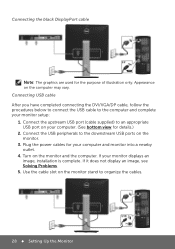
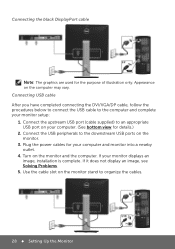
...completed connecting the DVI/VGA/DP cable, follow the procedures below to connect the USB cable to the computer and complete your monitor setup: 1. Connect the upstream USB port (cable supplied) to an appropriate USB port on your computer. (See bottom view for details.) 2. Connect the USB peripherals to the downstream USB ports on the monitor. 3. Plug the power cables for your computer and monitor...
Dell Users Guide - Page 42
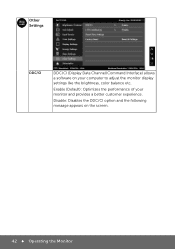
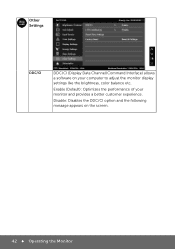
.../CI
DDC/CI (Display Data Channel/Command Interface) allows a software on your computer to adjust the monitor display settings like the brightness, color balance etc.
Enable (Default): Optimizes the performance of your monitor and provides a better customer experience.
Disable: Disables the DDC/CI option ...
Dell Users Guide - Page 47
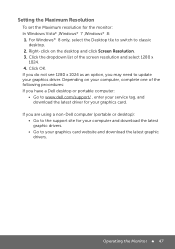
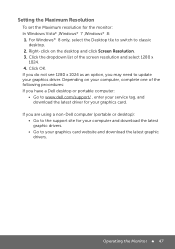
... resolution and select 1280 x
1024. 4. Click OK.
If you do not see 1280 x 1024 as an option, you may need to update
your graphics driver. Depending on your computer, complete one of the
following procedures:
If you have a Dell desktop or portable computer:
• Go to www.dell.com/support/ , enter your service tag, and download the latest driver for your graphics card...
Dell Users Guide - Page 50
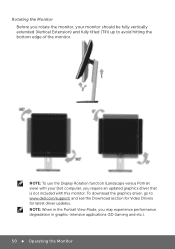
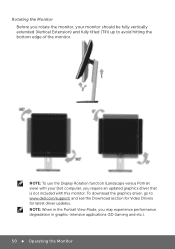
... edge of the monitor.
NOTE: To use the Display Rotation function (Landscape versus Portrait view) with your Dell computer, you require an updated graphics driver that is not included with this monitor. To download the graphics driver, go to www.dell.com/support/ and see the Download section for Video Drivers for latest driver updates. NOTE: When in the Portrait View Mode, you...
Dell Users Guide - Page 51
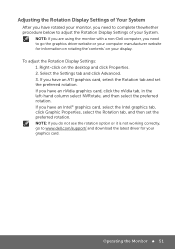
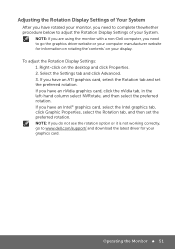
... the monitor with a non-Dell computer, you need to go the graphics driver website or your computer manufacturer website for information on rotating the'contents' on your display. To adjust the Rotation Display Settings: 1. Right-click on the desktop and click Properties. 2. Select the Settings tab and click Advanced. 3. If you have an ATI graphics card, select the Rotation tab...
Dell Users Guide - Page 59
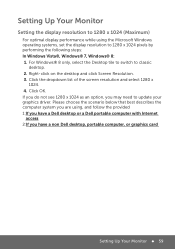
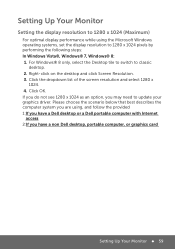
... do not see 1280 x 1024 as an option, you may need to update your graphics driver. Please choose the scenario below that best describes the computer system you are using, and follow the provided 1:If you have a Dell desktop or a Dell portable computer with Internet access 2:If you have a non Dell desktop, portable computer, or graphics card
Setting Up Your Monitor 59
Dell Users Guide - Page 60
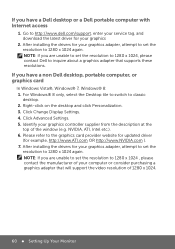
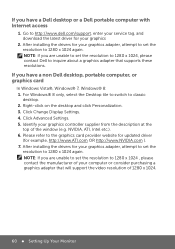
... and
download the latest driver for your graphics
2. After installing the drivers for your graphics adapter, attempt to set the resolution to 1280 x 1024 again. NOTE: If you are unable to set the resolution to 1280 x 1024, please contact Dell to inquire about a graphics adapter that supports these resolutions.
If you have a non Dell desktop, portable computer, or graphics card
In Windows Vista...
Dell Users Guide - Page 61
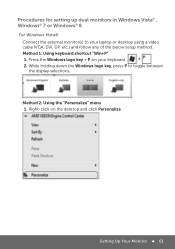
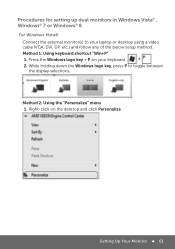
... your laptop or desktop using a video cable (VGA, DVI, DP, etc.) and follow any of the below setup method. Method 1: Using keyboard shortcut "Win+P" 1. Press the Windows logo key + P on your keyboard. 2. While holding down the Windows logo key, press P to toggle between the display selections.
Method 2: Using the "Personalize" menu 1. Right-click on the desktop and click Personalize.
Setting Up...
Dell Users Guide - Page 63
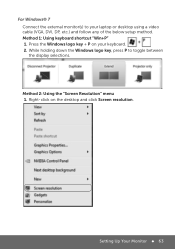
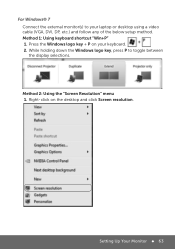
...laptop or desktop using a video cable (VGA, DVI, DP, etc.) and follow any of the below setup method. Method 1: Using keyboard shortcut "Win+P" 1. Press the Windows logo key + P on your keyboard. 2. While holding down the Windows logo key, press P to toggle between the display selections.
Method 2: Using the "Screen Resolution" menu 1. Right-click on the desktop and click Screen resolution.
Setting...
Dell Users Guide - Page 65
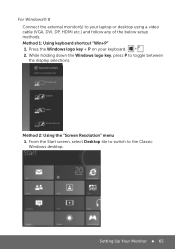
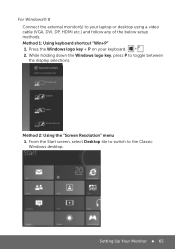
... the external monitor(s) to your laptop or desktop using a video cable (VGA, DVI, DP, HDMI etc.) and follow any of the below setup methods. Method 1: Using keyboard shortcut "Win+P" 1. Press the Windows logo key + P on your keyboard. 2. While holding down the Windows logo key, press P to toggle between the display selections.
Method 2: Using the "Screen Resolution" menu 1. From the Start screen...
Dell Users Guide - Page 67
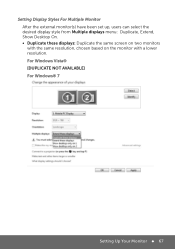
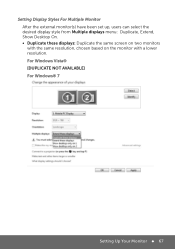
... monitor(s) have been set up, users can select the desired display style from Multiple displays menu: Duplicate, Extend, Show Desktop On. • Duplicate these displays: Duplicate the same screen on two monitors with the same resolution, chosen based on the monitor with a lower resolution. For Windows Vista® [DUPLICATE NOT AVAILABLE] For Windows® 7
Setting Up Your Monitor ...
Dell Users Guide - Page 68
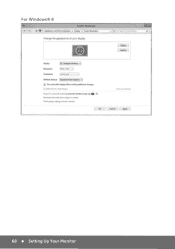
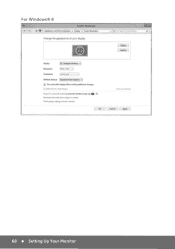
For Windows® 8
Change the appearance of your display
=-:rcJ [Surch Contr~ Panet
Identify
D1splay.
112. Multiple: Monitors "'
Resolution:
1366 768
Orientation:
Landscape:
Multiple: displ1ys.: Duplicate: these: displays "'
You must se:lr:ct Apply bffore: m aking addit iona l change-s. Makt t h1s my ma1n d isplay
ProJect to • se