Dell UZ2715H driver and firmware
Related Dell UZ2715H Manual Pages
Download the free PDF manual for Dell UZ2715H and other Dell manuals at ManualOwl.com
Dell Users Guide - Page 2
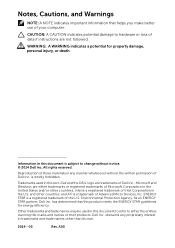
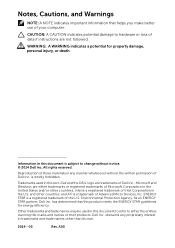
... in this text: Dell and the DELL logo are trademarks of Dell Inc.; Microsoft and Windows are either trademarks or registered trademarks of Microsoft Corporation in the United States and/or other countries, Intel is a registered trademark of Intel Corporation in the U.S. and other countries; and ATI is a trademark of Advanced Micro Devices, Inc. ENERGY...
Dell Users Guide - Page 6
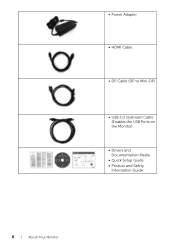
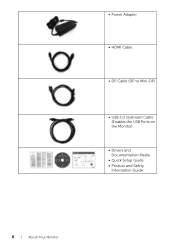
• Power Adapter
• HDMI Cable
• DP Cable (DP to Mini-DP)
• USB 3.0 Upstream Cable (Enables the USB Ports on the Monitor)
• Drivers and Documentation Media
• Quick Setup Guide • Product and Safety
Information Guide
6 | About Your Monitor
Dell Users Guide - Page 7
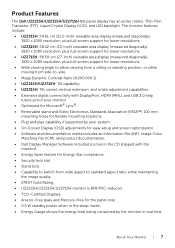
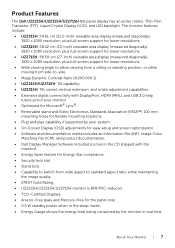
...flexible mounting solutions. • Plug and play capability if supported by your system. • On-Screen Display (OSD) adjustments for easy setup and screen optimization. • Software and documentation media includes an Information File (INF), Image Color
Matching File (ICM), and product documentation. • Dell Display Manager Software included (comes in the CD shipped with the
monitor...
Dell Users Guide - Page 21
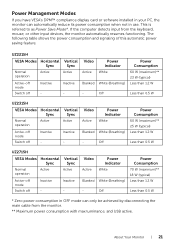
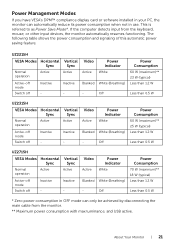
...
If you have VESA's DPM™ compliance display card or software installed in your PC, the monitor can automatically reduce its power consumption when not in use. This is referred to as Power Save Mode*. If the computer detects input from the keyboard, mouse, or other input devices, the monitor automatically resumes functioning. The following table shows the...
Dell Users Guide - Page 26
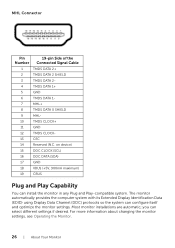
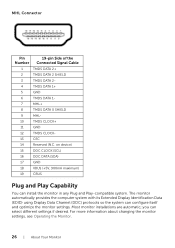
... any Plug and Play-compatible system. The monitor automatically provides the computer system with its Extended Display Identification Data (EDID) using Display Data Channel (DDC) protocols so the system can configure itself and optimize the monitor settings. Most monitor installations are automatic; you can select different settings if desired. For more information about changing the monitor...
Dell Users Guide - Page 33
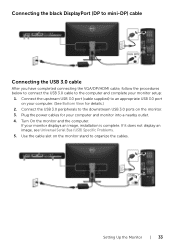
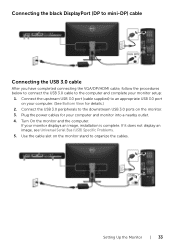
... to the downstream USB 3.0 ports on the monitor. 3. Plug the power cables for your computer and monitor into a nearby outlet. 4. Turn On the monitor and the computer.
If your monitor displays an image, installation is complete. If it does not display an image, see Universal Serial Bus (USB) Specific Problems. 5. Use the cable slot on the monitor stand to organize the cables.
Setting Up the...
Dell Users Guide - Page 37
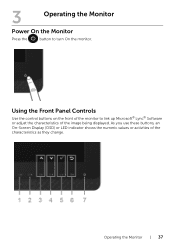
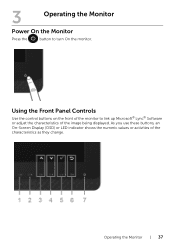
3
Operating the Monitor
Power On the Monitor
Press the
button to turn On the monitor.
Using the Front Panel Controls
Use the control buttons on the front of the monitor to link up Microsoft® Lync® Software or adjust the characteristics of the image being displayed. As you use these buttons, an On-Screen Display (OSD...
Dell Users Guide - Page 45
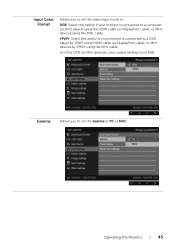
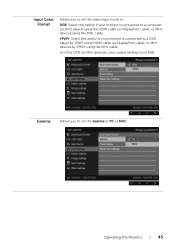
... monitor is connected to a computer (or DVD player) using the HDMI cable (or DisplayPort cable); or MHL devices using the MHL cable.
YPbPr: Select this option if your monitor is connected to a DVD player by YPbPr using HDMI cable (or DisplayPort cable); or MHL devices by YPbPr using the MHL cable.
Or if the DVD (or MHL devices) color output setting is not RGB.
Gamma...
Dell Users Guide - Page 50
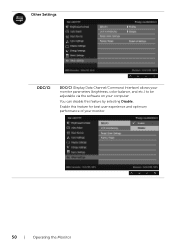
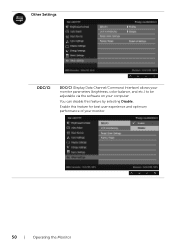
Other Settings
DDC/CI
DDC/CI (Display Data Channel/Command Interface) allows your monitor parameters (brightness, color balance, and etc.) to be adjustable via the software on your computer.
You can disable this feature by selecting Disable.
Enable this feature for best user experience and optimum performance of your monitor.
50 | Operating the Monitor
Dell Users Guide - Page 55
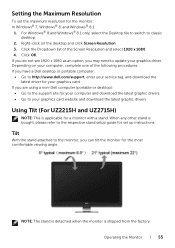
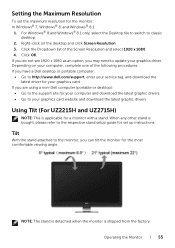
...-Dell computer (portable or desktop):
• Go to the support site for your computer and download the latest graphic drivers. • Go to your graphics card website and download the latest graphic drivers.
Using Tilt (For UZ2215H and UZ2715H)
NOTE: This is applicable for a monitor with a stand. When any other stand is bought, please refer to the respective stand setup guide for set up...
Dell Users Guide - Page 58
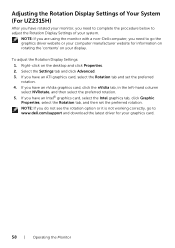
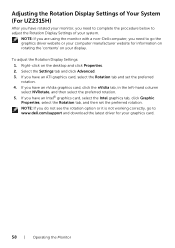
... the monitor with a non-Dell computer, you need to go the graphics driver website or your computer manufacturer website for information on rotating the 'contents' on your display. To adjust the Rotation Display Settings: 1. Right-click on the desktop and click Properties. 2. Select the Settings tab and click Advanced. 3. If you have an ATI graphics card, select the Rotation tab...
Dell Users Guide - Page 65
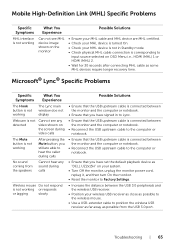
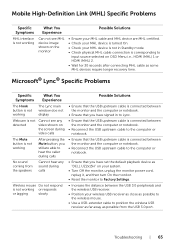
... the monitor and the computer or notebook.
• Reconnect the USB upstream cable to the computer or notebook.
No sound coming from the speakers
Cannot hear any sound during calls
• Ensure that you have set the default playback device as "DELL UZ2x15H" on your system.
• Turn Off the monitor, unplug the monitor power cord, replug it...
Dell Users Guide - Page 68
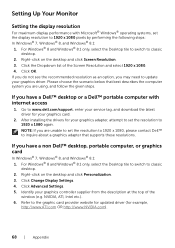
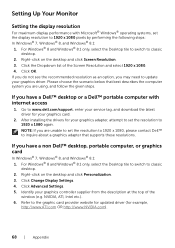
...given steps.
If you have a Dell™ desktop or a Dell™ portable computer with internet access
1. Go to www.dell.com/support, enter your service tag, and download the latest driver for your graphics card.
2. After installing the drivers for your graphics adapter, attempt to set the resolution to 1920 x 1080 again. NOTE: If you are unable to set the resolution to 1920 x 1080, please contact...
Dell Users Guide - Page 69
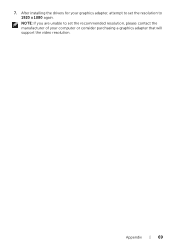
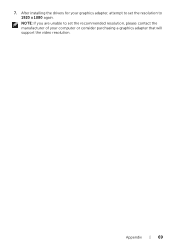
7. After installing the drivers for your graphics adapter, attempt to set the resolution to 1920 x 1080 again. NOTE: If you are unable to set the recommended resolution, please contact the manufacturer of your computer or consider purchasing a graphics adapter that will support the video resolution.
Appendix | 69
Dell - Dell Display Manager Users Guide - Page 1
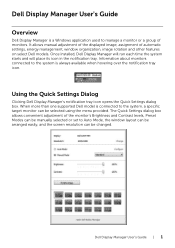
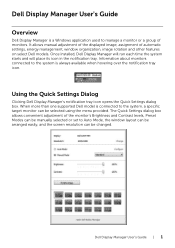
Dell Display Manager User's Guide
Overview
Dell Display Manager is a Windows application used to manage a monitor or a group of monitors. It allows manual adjustment of the displayed image, assignment of automatic settings, energy management, window organization, image rotation and other features on select Dell models. Once installed, Dell Display Manager will run each time the system starts and ...
Dell - Dell Display Manager Users Guide - Page 2
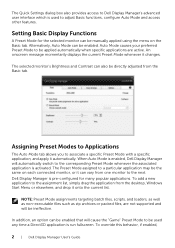
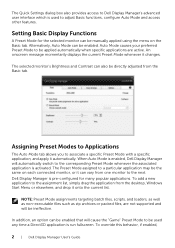
...Dell Display Manager's advanced user interface which is used to adjust Basic functions, configure Auto Mode and access other features.
Setting Basic Display Functions
A Preset Mode for the selected monitor can be manually... Dell Display Manager is pre-configured for many popular applications. To add a new application to the assignment list, simply drag the application from the desktop, Windows Start...
Dell - Dell Display Manager Users Guide - Page 3
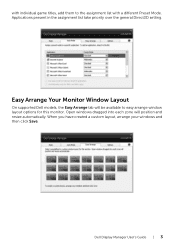
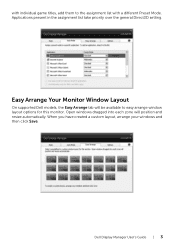
... over the general Direct3D setting.
Easy Arrange Your Monitor Window Layout
On supported Dell models, the Easy Arrange tab will be available to easy arrange window layout options for this monitor. Open windows dragged into each zone will position and resize automatically. When you have created a custom layout, arrange your windows and then click Save.
Dell Display Manager User's Guide | 3
Dell Setting up your Dell Monitor (Optimized for Lync) - Page 1
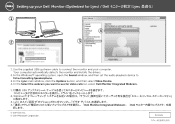
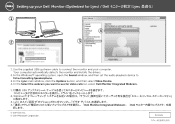
... Camera
My Plaure
-I
Phones
0
Alerts
Ringtones and Sounds
Audio Devoe
Video Device
O
Call Form/archny
File Savory
Waxavm Settings
Learn More
1. Use the supplied USB upstream cable to connect the monitor and your computer. Your computer automatically detects the monitor and installs the drivers.
2. In the Windows® operating system, open the Sound window, and then set the audio...

