Dell P2014H driver and firmware
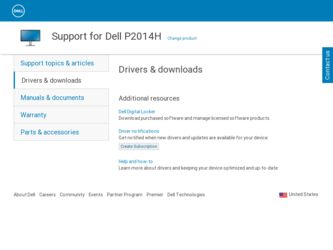
Related Dell P2014H Manual Pages
Download the free PDF manual for Dell P2014H and other Dell manuals at ManualOwl.com
Dell Display Manager User's Guide - Page 1
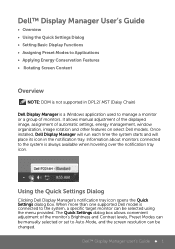
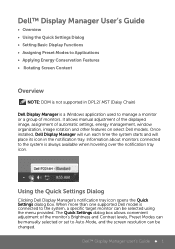
...
Overview
NOTE: DDM is not supported in DP1.2/ MST (Daisy Chain)
Dell Display Manager is a Windows application used to manage a monitor or a group of monitors. It allows manual adjustment of the displayed image, assignment of automatic settings, energy management, window organization, image rotation and other features on select Dell models. Once installed, Dell Display Manager will run each time...
Dell Display Manager User's Guide - Page 2
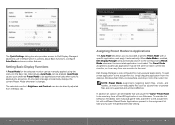
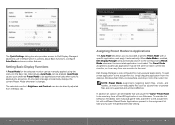
...Dell Display Manager's advanced user interface which is used to adjust Basic functions, configure Auto Mode and access other features.
Setting Basic Display Functions
A Preset Mode for the selected monitor can be manually...
Dell Display Manager is pre-configured for many popular applications. To add a new application to the assignment list, simply drag the application from the desktop, Windows Start...
Dell Display Manager User's Guide - Page 3
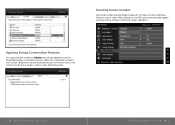
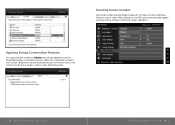
... Windows screen orientation.
Applying Energy Conservation Features
On supported Dell models an Options tab will be available to provide PowerNap energy conservation options. When the screensaver activates, the monitor's Brightness can automatically be set to minimum level or the monitor can be put to sleep in order to save additional power.
4 Dell™ Display Manager User's Guide...
DELL Setup Guide - Page 1
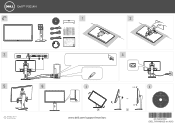
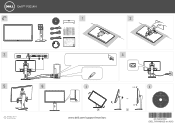
...
P/N 1V432 Rev. A00 P/N 90.7AA39.011 August 2013 Made in China
©2013 Dell Inc. A
USB 2 1
ll rights reserved. ll rights reserved.
Drivers and Documentation Dell™ P2014H Flat Panel Monitor
Contents: • Device drivers • Quick Setup Guide • User's Guide • Dell Display Manager Software
P/N 1V432 Rev. A00 P/N 90.7AA39.011 August 2013 Made in China
©2013...
DELL Users Guide - Page 2
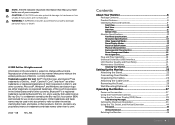
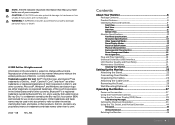
...13
Video Supported Modes 13
Preset Display Modes 13
Electrical Specifications 13
Physical Characteristics 14
Environmental Characteristics 14
Power Management Modes 15
Pin Assignments 16
Plug and Play Capability 18
Universal Serial Bus (USB) Interface 19
LCD Monitor Quality and Pixel Policy 21
Maintenance Guidelines 21
Cleaning Your Monitor 21
Setting Up the...
DELL Users Guide - Page 3
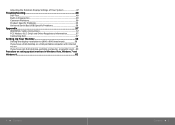
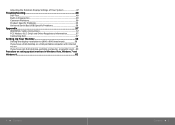
... Information 57
Contacting Dell 57
Setting Up Your Monitor 58
Setting the display resolution to 1600 x 900 (maximum 58
If you have a Dell desktop or a Dell portable computer with internet
access...59
If you have non Dell desktop, portable computer, or graphic card....60
Procedure on setting up dual monitors in Windows Vista, Windows 7 and
Windows 8 61
4 Contents...
DELL Users Guide - Page 4
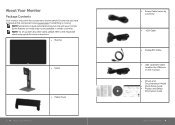
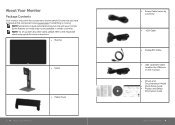
...set up with any other stand, please refer to the respective stand setup guide for setup instructions.
• Monitor
• Stand
• Cable Cover
6 About Your Monitor
• Power Cable (varies by countries)
• VGA Cable
• DisplayPort Cable
• USB Upstream Cable (enables the USB ports on the monitor)
• Drivers and Documentation Media
• Quick Setup Guide...
DELL Users Guide - Page 5
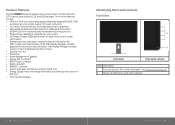
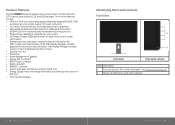
Product Features
The Dell P2014H flat panel display has an active matrix, thin-film transistor (TFT), liquid crystal display (LCD), and LED backlight. The monitor features include: • 49.41 cm (19.5 inch) active area display (Measured diagonally) 1600 x 900
resolution, plus full-screen support for lower resolutions. • Tilt, swivel, vertical extension and rotate adjustment capabilities. ...
DELL Users Guide - Page 8
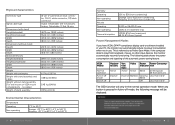
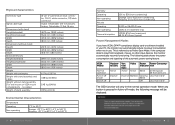
... Modes
If you have VESA's DPM™ compliance display card or software installed in your PC, the monitor can automatically reduce its power consumption when not in use. This is referred to as Power Save Mode. If the computer detects input from keyboard, mouse, or other input devices, the monitor automatically resumes functioning. The following table shows the...
DELL Users Guide - Page 10
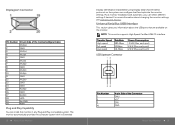
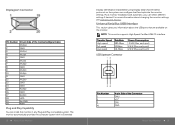
... the monitor settings. Most monitor installations are automatic; you can select different settings if desired. For more information about changing the monitor settings, see Operating the Monitor.
Universal Serial Bus (USB) Interface
This section gives you information about the USB ports that are available on the monitor.
NOTE: This monitor supports High-Speed Certified USB 2.0 interface.
Transfer...
DELL Users Guide - Page 13


... connecting the DVI/VGA/DisplayPort cable, follow the procedures below to connect the USB cable to the computer and complete your monitor setup: 1. Connect the upstream USB port (cable supplied) to an appropriate USB port on your computer. (See bottom view for details.) 2. Connect the USB peripherals to the downstream USB ports on the monitor. 3. Plug the power cables for your computer and monitor...
DELL Users Guide - Page 21
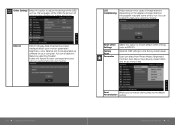
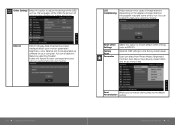
... to adjust the settings of the OSD, such as, the languages of the OSD, the amount of time the menu remains on screen, and so on.
DDC/CI
DDC/CI (Display Data Channel/Command Interface) allows your monitor parameters (brightness, color balance etc) to be adjustable via software on your computer. You can disable...
DELL Users Guide - Page 22
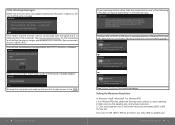
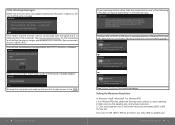
... and both VGA and DVI-D and DP cables are not connected, a floating dialog box as shown below appears.
or
or
See Solving Problems for more information.
Setting the Maximum Resolution
In Windows Vista®, Windows® 7 or Windows® 8: 1. For Windows® 8 only, select the Desktop tile to switch to classic desktop. 2. Right-click on the desktop and click Screen resolution. 3. Click the...
DELL Users Guide - Page 23
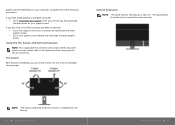
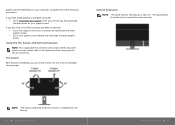
... desktop): • Go to the support site for your computer and download the latest graphic drivers. • Go to your graphics card website and download the latest graphic drivers.
Using the Tilt, Swivel, and Vertical Extension
NOTE: This is applicable for a monitor with a stand. When any other stand is bought, please refer to the respective stand setup guide for set up instructions...
DELL Users Guide - Page 24
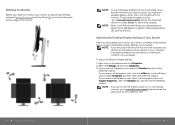
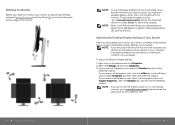
... Dell computer, you require an updated graphics driver that is not included with this monitor. To download the graphics driver, go to www.dell.com/support and see the download section for Video Drivers for latest driver updates.
When in the Portrait View Mode, you may experience performance degradation in graphic-intensive applications (3D Gaming and etc.).
Adjusting the Rotation Display Settings...
DELL Users Guide - Page 30
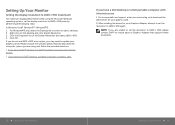
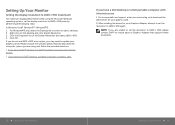
...
access.
2: If you have non Dell™ desktop, portable computer, or graphic card.
If you have a Dell desktop or a Dell portable computer with internet access
1. Go to www.dell.com/support, enter your service tag, and download the latest driver for your graphics card.
2. After installing the drivers for your Graphics Adapter, attempt to set the resolution to 1600 x 900 again.
NOTE...
DELL Users Guide - Page 31
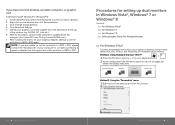
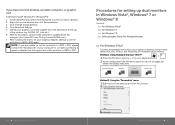
...will support the video resolution of 1600 x 900.
Procedures for setting up dual monitors in Windows Vista®, Windows® 7 or Windows® 8
Content (a) For Windows Vista® (b) For Windows® 7 (c) For Windows® 8 (d) Setting Display Styles For Multiple Monitor
(a) For Windows Vista®
Connect the external monitor(s) to your laptop or desktop using a video cable (VGA, DVI, DP...
DELL Users Guide - Page 32
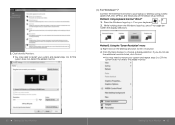
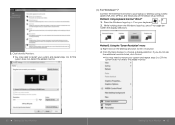
... laptop or desktop using a video cable (VGA, DVI, DP etc.) and follow any of the below setup method. Method 1: Using keyboard shortcut "Win+P" 1. Press the Windows logo key + P on your keyboard. 2. While holding down the Windows logo key, press P to toggle be tween the display selections.
Method 2: Using the "Screen Resolution" menu 1. Right-click on the desktop and click Screen resolution...
DELL Users Guide - Page 33
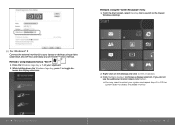
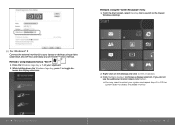
... to your laptop or desktop using a video
cable (VGA, DVI, DP etc.) and follow any of the below setup method.
Method 1: Using keyboard shortcut "Win+P" 1. Press the Windows logo key + P on your keyboard. 2. While holding down the Windows logo key, press P to toggle be
tween the display selections.
2. Right-click on the desktop and click Screen resolution.
3. Click Multiple displays to...
DELL Users Guide - Page 34
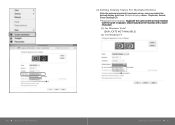
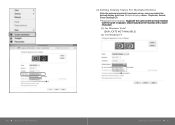
... can select the desired display style from Multiple displays menu: Duplicate, Extend, Show Desktop On.
Duplicate these displays: Duplicate the same screen on two monitors with the same resolution, chosen based on the monitor with a lower resolution.
(i) For Windows Vista®
[DUPLICATE NOT AVAILABLE]
(ii) For Windows® 7
66 Setting Up Your Monitor
Setting Up Your Monitor...

