Dell E1911 driver and firmware
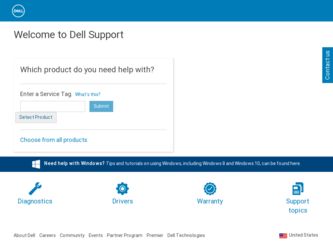
Related Dell E1911 Manual Pages
Download the free PDF manual for Dell E1911 and other Dell manuals at ManualOwl.com
User's Guide - Page 1


Dell ™ E1911 monitor User's Guide
About Your Monitor Setting Up Your Monitor Operating Your Monitor Troubleshooting Appendix
Notes,Cautions,Warnings
NOTE: A NOTE indicates important information that helps you make better use of your computer.
CAUTION: A CAUTION indicates potential damage to hardware or loss of data if instructions are not followed.
WARNING: A WARNING indicates a potential ...
User's Guide - Page 3


l DVI Cable
l Drivers and Documentation media l Quick Setup Guide l Safety Information
Product Features
The Dell™ E1911 display has an active matrix, thin-film transistor (TFT), liquid crystal display (LCD). The monitor features include: ■ 48.26 cm (19 inches) viewable area display. ■ 1440x900 resolution, plus full-screen support for lower resolutions. ■ Wide viewing angle ...
User's Guide - Page 9


... VESA's DPM™ compliance display card or software installed in your PC, the monitor can automatically reduce its power consumption when not in use. This is referred to as Power Save Mode*. If the computer detects input from keyboard, mouse, or other input devices, the monitor automatically resumes functioning. The following table shows the power consumption and signaling of...
User's Guide - Page 11


Back to Contents Page
Help on PowerNap Installation
To install PowerNap succesfully, follow these steps:-
1. Check Operating System Requirements 2. Install Entech API 3. Install PowerNap Software
Back to Contents Page
Windows XP, Windows Vista®, Windows® 7 Install Install
User's Guide - Page 12


Back to Contents Page
Setting Up Your Monitor
Dell™ E1911 monitor
If you have a Dell™ desktop or a Dell™ portable computer with internet access
1. Go to http://support.dell.com, enter your service tag, and download the latest driver for your graphics card. 2. After installing the drivers for your Graphics Adapter, attempt to set the resolution to 1440x900 again.
NOTE: If you are ...
User's Guide - Page 13


... Change Display Settings. 3. Click Advanced Settings. 4. Identify your graphics controller supplier from the description at the top of the window (e.g. NVIDIA, ATI, Intel etc.). 5. Please refer to the graphics card provider website for updated driver (for example, http://www.ATI.com OR http://www.NVIDIA.com ). 6. After installing the drivers for your Graphics Adapter, attempt to set the resolution...
User's Guide - Page 14


Back to Contents Page
Operating the Monitor
Dell™ E1911 monitor User's Guide Using the Front Panel Controls Using the On-Screen Display (OSD) Menu PowerNap Software Setting the Maximum Resolution Using the Dell Soundbar (Optional) Using the Tilt
Power On the Monitor
Press the button to turn on the monitor
Using the Front Panel Controls
Use the keys on the front...
User's Guide - Page 21


...set the time for which the OSD remains active after you press a key on the monitor. Use the and keys to adjust the slider in 1 second increments, from 5 to 60 seconds.
Controls... and allow user access to all applicable settings.
DDC/CI (Display Data Channel/Command Interface) allows a software on your computer to adjust the monitor display settings like the brightness, col balance etc. Enable...
User's Guide - Page 23


...: VGA and DVI. The latest version of the PowerNap Software can be downloaded from Dell's website. This will ensure that the software is compatible with your graphics card. Steps to download software: 1. Go to http://www.support.dell.com 2. Select "Monitor Drivers" under "Drivers and downloads" tab 3. Select your Monitor Model - PowerNap Application 4. Download and install application
Setting the...
User's Guide - Page 24


... need to update your graphics driver. Depending on your computer, complete one of the following procedures. If you have a Dell desktop or portable computer:
¡ Go to support.dell.com, enter your service tag, and download the latest driver for your graphics card. If you are using a non-Dell computer (portable or desktop):
¡ Go to the support site for your computer and download the latest...
User's Guide - Page 25


...to Contents Page
Setting Up Your Monitor
Dell™ E1911 monitor
Setting the display resolution to 1440x900 (Maximum)
For optimal display performance while using the Microsoft Windows® operating systems, set the display resolution to 1440 x 900 pixels by performing the following steps: In Windows XP: 1. Right-click on the desktop and click Properties. 2. Select the Settings tab. 3. Move the...
User's Guide - Page 26


Dell™ E1911 monitor
User Guide Setting the display resolution to 1440x900 (Maximum)
Information in this document is subject to change without notice. © 2010 Dell Inc. All rights reserve Reproduction of these materials in any manner whatsoever without the written permission of Dell Inc. is strictly forbidden. Trademarks used in this text: Dell and the DELL logo are trademarks of...
User's Guide - Page 34


... l Set all Windows volume controls to their midpoints. l Decrease the volume of the audio application. l Turn the Power/Volume knob on the Soundbar counter-clockwise to a lower volume
setting. l Clean and reseat the audio line-in plug. l Troubleshoot the computer's sound card. l Test the Soundbar using another audio source (For example: portable CD player, MP3
player). l Avoid using an audio cable...

