Dell P2414H driver and firmware
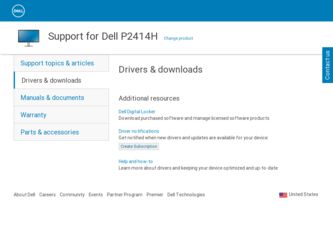
Related Dell P2414H Manual Pages
Download the free PDF manual for Dell P2414H and other Dell manuals at ManualOwl.com
Dell Monitor Display Manager Users Guide - Page 1
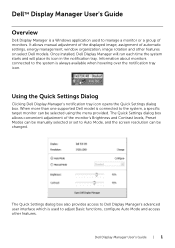
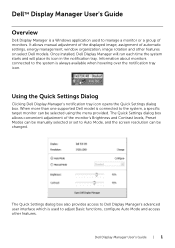
DellTM Display Manager User's Guide
Overview
Dell Display Manager is a Windows application used to manage a monitor or a group of monitors. It allows manual adjustment of the displayed image, assignment of automatic settings, energy management, window organization, image rotation and other features on select Dell models. Once installed, Dell Display Manager will run each time the system starts and...
Dell Monitor Display Manager Users Guide - Page 2


... on each connected monitor, or it can vary from one monitor to the next. Dell Display Manager is pre-configured for many popular applications. To add a new application to the assignment list, simply drag the application from the desktop, Windows Start Menu or elsewhere, and drop it onto the current list.
NOTE: Preset Mode...
Dell Monitor Display Manager Users Guide - Page 3
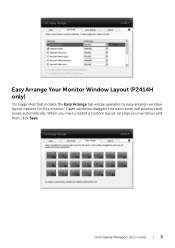
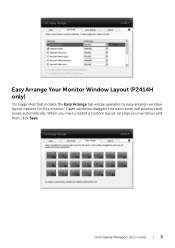
Easy Arrange Your Monitor Window Layout (P2414H only)
On supported Dell models the Easy Arrange tab will be available to easy arrange window layout options for this monitor. Open windows dragged into each zone will position and resize automatically. When you have created a custom layout, arrange your windows and then click Save.
Dell Display Manager User's Guide | 3
Dell Setup Guide - Page 1


DOLL DellTM P2214H/P2414H
1
r=
O
3
4MEDIS Cl O
*1
6
2
r t Printed in China.
OD 2013 Dell Inc. All rights reserved.
4
DP
DVI
or
or VGA
or
USB
www.dell.com/support/monitors
2
0.)
5.5° 22° t
Drivers and Daeumentation
VENNI
•
Barcode
(Dell P/N: MMFNO Rev.A00) P/N: 4126301.003
Dell Statement of Volatility - Page 1
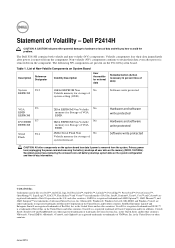
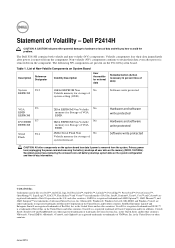
... memory for storage of
system setting (OSD).
Software write protected
VGA
U3
EDID
EEPROM
DVI EDID U7 EEPROM
Serial
U14
Flash
2Kbit EEPROM Non Volatile No memory for Storage of VGA EDID.
2Kbit EEPROM Non Volatile No memory for Storage of VGA EDID.
4Mbit Serial Flash Non
No
Volatile memory for storage of
system firmware.
Hardware and software write protected
Hardware and software...
Dell User Guide - Page 2
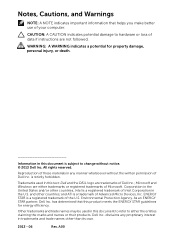
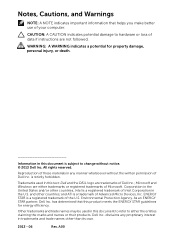
... in this text: Dell and the DELL logo are trademarks of Dell Inc.; Microsoft and Windows are either trademarks or registered trademarks of Microsoft. Corporation in the United States and/or other countries, Intel is a registered trademark of Intel Corporation in the U.S. and other countries; and ATI is a trademark of Advanced Micro Devices, Inc. ENERGY...
Dell User Guide - Page 6
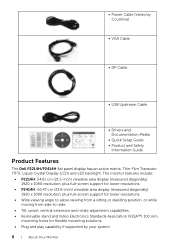
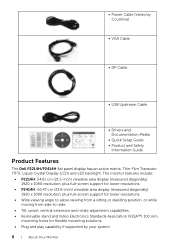
• Power Cable (Varies by Countries)
• VGA Cable
• DP Cable
• USB Upstream Cable
• Drivers and Documentation Media
• Quick Setup Guide • Product and Safety
Information Guide
Product Features
The Dell P2214H/P2414H flat panel display has an active matrix, Thin-Film Transistor (TFT), Liquid Crystal Display (LCD) and LED backlight. The monitor features include...
Dell User Guide - Page 7
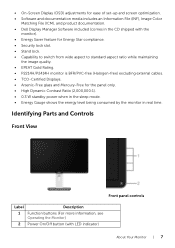
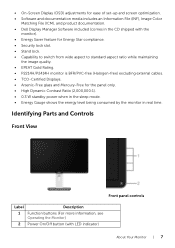
• On-Screen Display (OSD) adjustments for ease of set-up and screen optimization. • Software and documentation media includes an Information File (INF), Image Color
Matching File (ICM), and product documentation. • Dell Display Manager Software included (comes in the CD shipped with the
monitor). • Energy Saver feature for Energy Star compliance. • Security lock...
Dell User Guide - Page 14
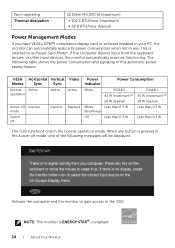
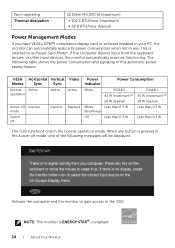
... Modes
If you have VESA's DPM™ compliance display card or software installed in your PC, the monitor can automatically reduce its power consumption when not in use. This is referred to as Power Save Mode*. If the computer detects input from the keyboard, mouse, or other input devices, the monitor automatically resumes functioning. The following table shows...
Dell User Guide - Page 17
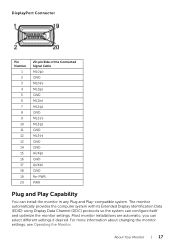
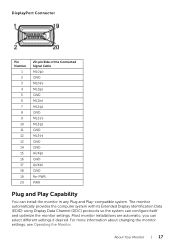
... any Plug and Play-compatible system. The monitor automatically provides the computer system with its Extended Display Identification Data (EDID) using Display Data Channel (DDC) protocols so the system can configure itself and optimize the monitor settings. Most monitor installations are automatic; you can select different settings if desired. For more information about changing the monitor...
Dell User Guide - Page 23
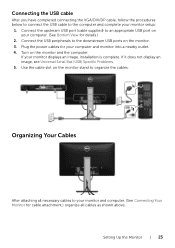
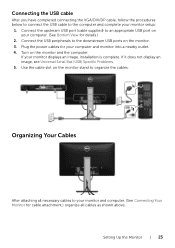
... an appropriate USB port on your computer. (See Bottom View for details.)
2. Connect the USB peripherals to the downstream USB ports on the monitor. 3. Plug the power cables for your computer and monitor into a nearby outlet. 4. Turn on the monitor and the computer.
If your monitor displays an image, installation is complete. If it does not display an image, see Universal Serial Bus (USB) Specific...
Dell User Guide - Page 39
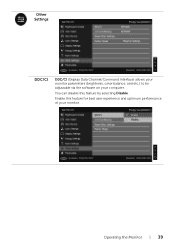
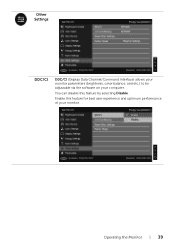
Other Settings
DDC/CI
DDC/CI (Display Data Channel/Command Interface) allows your monitor parameters (brightness, color balance, and etc.) to be adjustable via the software on your computer.
You can disable this feature by selecting Disable.
Enable this feature for best user experience and optimum performance of your monitor.
Operating the Monitor | 39
Dell User Guide - Page 43


... to update your graphics driver. Depending on your computer, complete one of the following procedures: If you have a Dell desktop or portable computer: • Go to http://www.dell.com/support, enter your service tag, and download the
latest driver for your graphics card. If you are using a non-Dell computer (portable or desktop):
• Go to the support site for your computer and download the...
Dell User Guide - Page 45
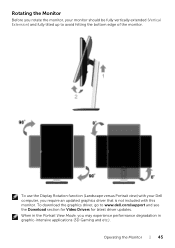
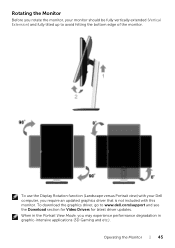
... bottom edge of the monitor.
To use the Display Rotation function (Landscape versus Portrait view) with your Dell computer, you require an updated graphics driver that is not included with this monitor. To download the graphics driver, go to www.dell.com/support and see the Download section for Video Drivers for latest driver updates. When in the Portrait View Mode, you may...
Dell User Guide - Page 46
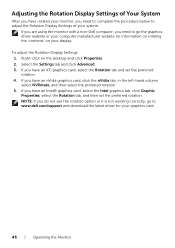
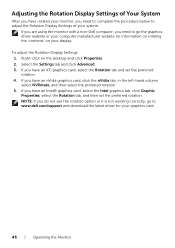
... the monitor with a non-Dell computer, you need to go the graphics driver website or your computer manufacturer website for information on rotating the 'contents' on your display. To adjust the Rotation Display Settings: 1. Right-click on the desktop and click Properties. 2. Select the Settings tab and click Advanced. 3. If you have an ATI graphics card, select the Rotation tab...
Dell User Guide - Page 53
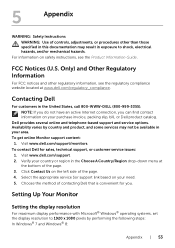
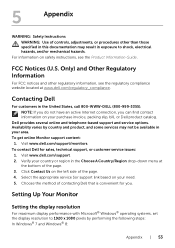
... on the left side of the page. 4. Select the appropriate service Sor support link based on your need. 5. Choose the method of contacting Dell that is convenient for you.
Setting Up Your Monitor
Setting the display resolution
For maximum display performance with Microsoft® Windows® operating systems, set the display resolution to 1920 x 1080 pixels by performing the following steps: In...
Dell User Guide - Page 54
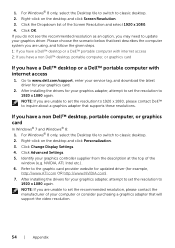
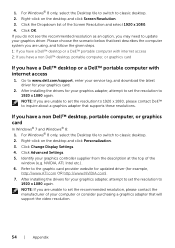
...access 2: If you have a non Dell™ desktop, portable computer, or graphics card
If you have a Dell™ desktop or a Dell™ portable computer with internet access
1. Go to www.dell.com/support, enter your service tag, and download the latest driver for your graphics card.
2. After installing the drivers for your graphics adapter, attempt to set the resolution to 1920 x 1080 again. NOTE...

