Dell Pocket DJ driver and firmware
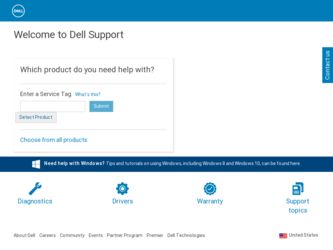
Related Dell Pocket DJ Manual Pages
Download the free PDF manual for Dell Pocket DJ and other Dell manuals at ManualOwl.com
Getting Started Guide - Page 1
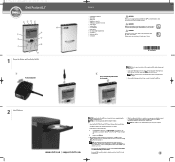
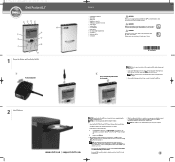
... the CD does not run automatically :
a
Using Windows® Explorer® or the My Computer icon, navigate to the
drive where you loaded the Dell DJ™ / Dell Pocket DJ™ Product Software
CD.
b
Double-click setup.exe.
2. When the Dell Pocket DJ installation screen appears, click OK to start the software installation process. Follow the instructions on the screen and click OK, Next...
Getting Started Guide - Page 2
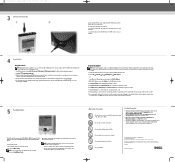
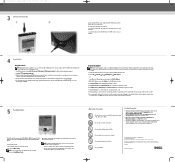
... Dell Pocket DJ User's Guide Setting up, and using your device. Install Adobe® Acrobat® Reader to view the file manual.pdf found in d:\user's guide\pocketdj\ \ (replace d:\ with the drive letter of your CD-ROM/DVD-ROM drive and with the language the document is in).
• Musicmatch Help Click Start Programs Musicmatch Musicmatch Jukebox. Click Help in Musicmatch.
• support.dell...
User's Guide - Page 2
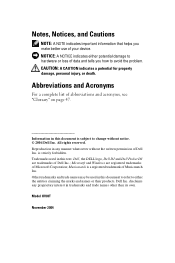
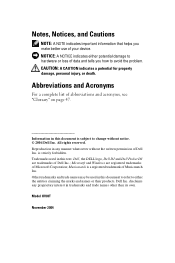
...A NOTE indicates important information that helps you make better use of your device. NOTICE: A NOTICE indicates either potential damage to hardware or loss of... without the written permission of Dell Inc. is strictly forbidden. Trademarks used in this text: Dell, the DELL logo, Dell DJ and Dell Pocket DJ are trademarks of Dell Inc.; Microsoft and Windows are registered trademarks of Microsoft ...
User's Guide - Page 3
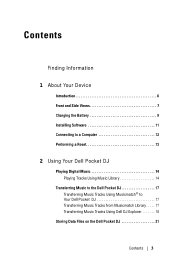
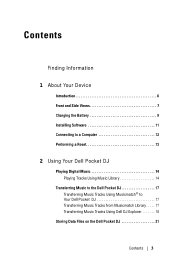
...
1 About Your Device
Introduction 6 Front and Side Views 7 Charging the Battery 9 Installing Software 11 Connecting to a Computer 12 Performing a Reset 13
2 Using Your Dell Pocket DJ
Playing Digital Music 14 Playing Tracks Using Music Library 14
Transferring Music to the Dell Pocket DJ 17 Transferring Music Tracks Using Musicmatch® to Your Dell Pocket DJ 17 Transferring Music...
User's Guide - Page 4
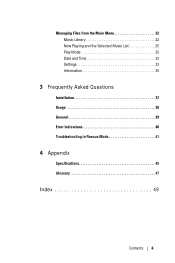
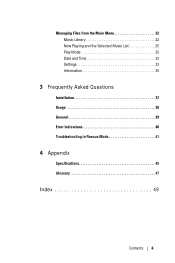
Managing Files from the Main Menu 22 Music Library 22 Now Playing and the Selected Music List 25 Play Mode 30 Date and Time 32 Settings 33 Information 36
3 Frequently Asked Questions
Installation 37 Usage 38 General 39 Error Indications 40 Troubleshooting in Rescue Mode 41
4 Appendix
Specifications 45 Glossary 47
Index 49
Contents 4
User's Guide - Page 5
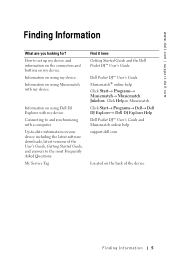
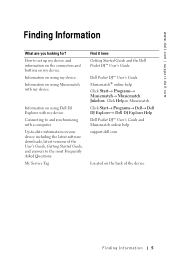
... on using Dell DJ Explorer with my device. Connecting to and synchronizing with a computer. Up-to-date information on your device including the latest software downloads, latest versions of the User's Guide, Getting Started Guide, and answers to the most Frequently Asked Questions. My Service Tag
Find it here: Getting Started Guide and the Dell Pocket DJ™ User's Guide
Dell Pocket DJ™...
User's Guide - Page 6
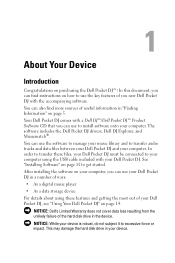
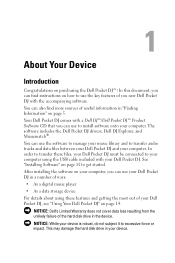
... Dell Pocket DJ and your computer. In order to transfer these files, your Dell Pocket DJ must be connected to your computer using the USB cable included with your Dell Pocket DJ. See "Installing Software" on page 11 to get started.
After installing the software on your computer, you can use your Dell Pocket DJ in a number of ways:
• As a digital music player
• As a data storage device...
User's Guide - Page 11
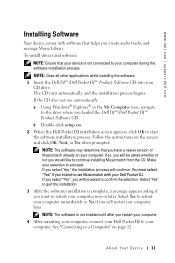
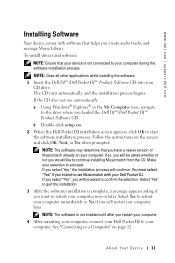
... If the CD does not run automatically: a Using Windows® Explorer® or the My Computer icon, navigate
to the drive where you loaded the Dell DJ™/Dell Pocket DJ™ Product Software CD. b Double-click setup.exe. 2 When the Dell Pocket DJ installation screen appears, click OK to start the software installation process. Follow the instructions on the screen and click OK, Next, or Yes...
User's Guide - Page 17
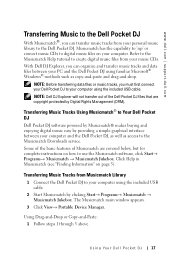
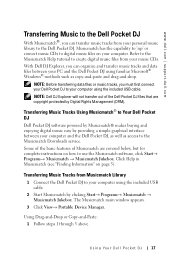
...Tracks Using Musicmatch® to Your Dell Pocket DJ Dell Pocket DJ software powered by Musicmatch® makes buying and enjoying digital music easy by providing a simple graphical interface between your computer and the Dell Pocket DJ, as well as access to the Musicmatch Downloads service. Some of the basic features of Musicmatch are covered below, but for complete instructions on how to use the...
User's Guide - Page 18
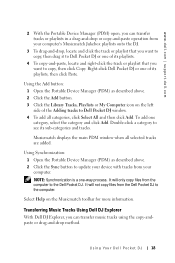
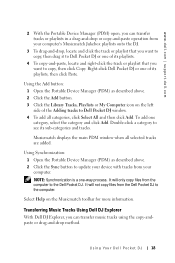
... displays the main PDM window when all selected tracks are added.
Using Synchronization: 1 Open the Portable Device Manager (PDM) as described above. 2 Click the Sync button to update your device with tracks from your computer. NOTE: Synchronization is a one-way process. It will only copy files from the computer to the Dell Pocket DJ. It will not copy files from the Dell Pocket DJ to...
User's Guide - Page 19
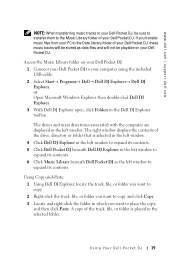
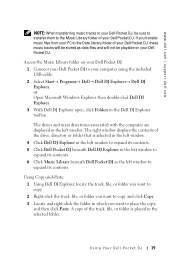
... right window displays the contents of the drive, directory or folder that is selected in the left window. 4 Click Dell DJ Explorer in the left window to expand its contents. 5 Click Dell Pocket DJ beneath Dell DJ Explorer in the left window to expand its contents. 6 Click Music Library beneath Dell Pocket DJ in the left window to expand its contents.
Using Copy-and-Paste: 1 Using Dell DJ Explorer...
User's Guide - Page 21
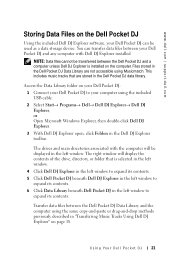
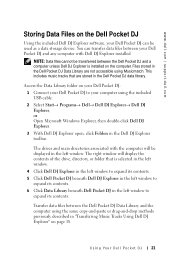
....dell.com | support.dell.com
Storing Data Files on the Dell Pocket DJ
Using the included Dell DJ Explorer software, your Dell Pocket DJ can be used as a data storage device. You can transfer data files between your Dell Pocket DJ and any computer with Dell DJ Explorer installed.
NOTE: Data files cannot be transferred between the Dell Pocket DJ and a computer unless Dell DJ Explorer is installed...
User's Guide - Page 22
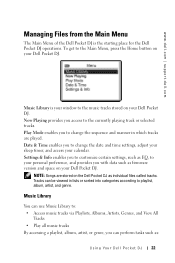
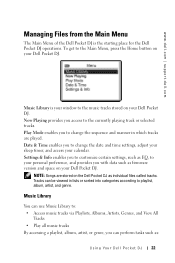
... to change the date and time settings, adjust your sleep timer, and access your calendar. Settings & Info enables you to customize certain settings, such as EQ, to your personal preference, and provides you with data such as firmware version and space on your Dell Pocket DJ.
NOTE: Songs are stored on the Dell Pocket DJ as individual files called tracks. Tracks...
User's Guide - Page 32
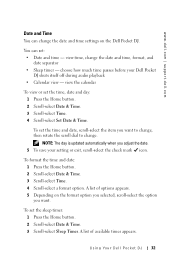
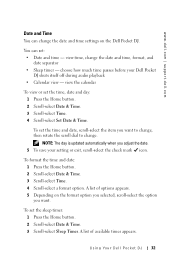
...dell.com | support.dell.com
Date and Time You can change the date and time settings on the Dell Pocket DJ.
You can set: • Date and time - view time, change the date and time, format, and
date separator • Sleep timer - choose how much time passes before your Dell Pocket
DJ shuts itself off during audio...day is updated automatically when you adjust the date. 5 To save your setting or exit...
User's Guide - Page 36
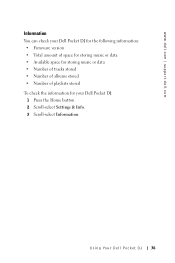
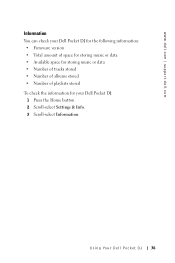
... Dell Pocket DJ for the following information: • Firmware version • Total amount of space for storing music or data • Available space for storing music or data • Number of tracks stored • Number of albums stored • Number of playlists stored To check the information for your Dell Pocket DJ:
1 Press the Home button. 2 Scroll-select Settings...
User's Guide - Page 37
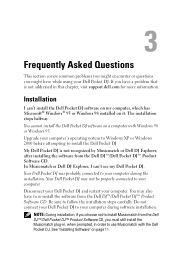
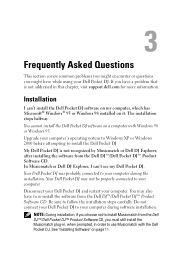
...Dell Pocket DJ. If you have a problem that is not addressed in this chapter, visit support.dell.com for more information.
Installation
I can't install the Dell Pocket DJ software on my computer, which has Microsoft® Windows® 95 or Windows 98 installed on it. The installation stops halfway.
You cannot install the Dell Pocket DJ software on a computer with Windows 98 or Windows 95.
Upgrade...
User's Guide - Page 39
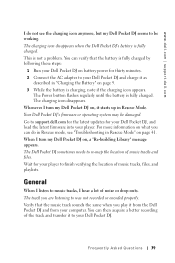
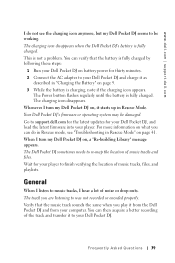
... charging icon appears.
The Power button flashes regularly until the battery is fully charged. The charging icon disappears. Whenever I turn my Dell Pocket DJ on, it starts up in Rescue Mode. Your Dell Pocket DJ's firmware or operating system may be damaged. Go to support.dell.com for the latest updates for your Dell Pocket DJ, and load the latest firmware into your player. For more information on...
User's Guide - Page 41
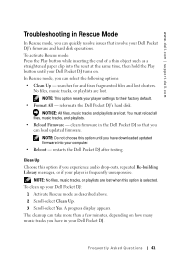
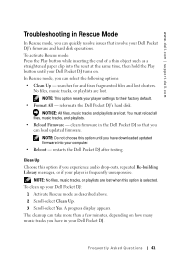
... your player settings to their factory default.
• Format All - reformats the Dell Pocket DJ's hard disk. NOTICE: All files, music tracks and playlists are lost. You must reload all
files, music tracks, and playlists. • Reload Firmware - clears firmware in the Dell Pocket DJ so that you
can load updated firmware. NOTE: Do not choose this option until you have downloaded updated firmware...
User's Guide - Page 42
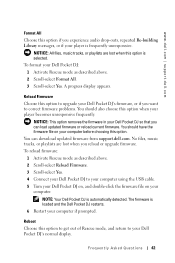
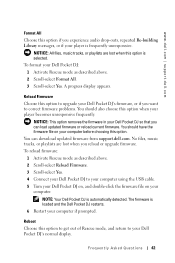
... choosing this option. You can download updated firmware from support.dell.com. No files, music tracks, or playlists are lost when you reload or upgrade firmware. To reload firmware: 1 Activate Rescue mode as described above. 2 Scroll-select Reload Firmware. 3 Scroll-select Yes. 4 Connect your Dell Pocket DJ to your computer using the USB cable. 5 Turn your Dell Pocket DJ on, and double-click the...
User's Guide - Page 47
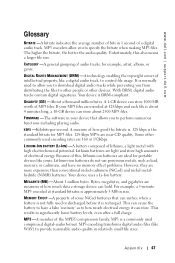
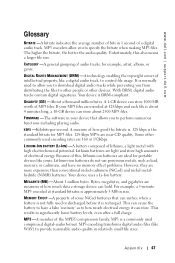
... other devices. With DRM, digital audio tracks contain digital signatures. Your device is DRM-compliant.
GIGABYTE (GB) -About a thousand million bytes. A 1-GB device can store 1000 MB worth of MP3 files. If your MP3 files are encoded at 128 kbps and each file is about 4 minutes long, a 10-GB device can store about 2500 MP3 files.
FIRMWARE -The software...

