Dell PowerEdge C5230 driver and firmware
Related Dell PowerEdge C5230 Manual Pages
Download the free PDF manual for Dell PowerEdge C5230 and other Dell manuals at ManualOwl.com
Dell Systems Hardware Owners Manual - Page 5
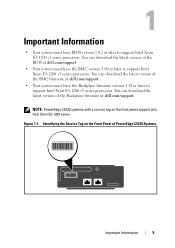
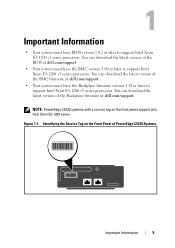
... Intel Xeon E3-1200 v3 series processors. You can download the latest version of the BMC firmware at dell.com/support.
• Your system must have the Backplane firmware version 1.12 or later to support Intel Xeon E3-1200 v3 series processors. You can download the latest version of the Backplane firmware at dell.com/support.
NOTE: PowerEdge C5230 systems with a service tag on the front panel...
Dell Systems Hardware Owners Manual - Page 63
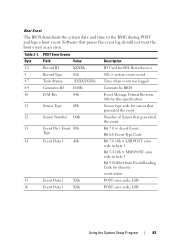
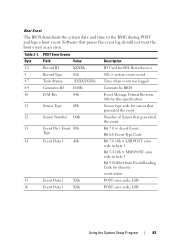
...BIOS downloads the system date and time to the BMC during POST and logs a boot event. Software that parses the event log should not treat the boot event as an error.
Table 2-1. POST Error Events
Byte
Field
Value
Description
1:2
Record ID
XXXXh
ID Used for SEL Record access
3
Record Type
02h
02h = system event record... LSB POST error code in byte 2 Bit 5:4 10b = MSB POST error code in ...
Dell Systems Hardware Owners Manual - Page 72
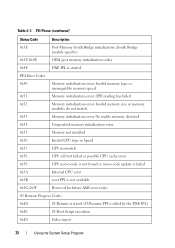
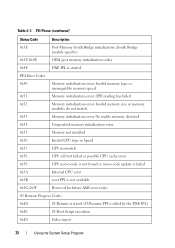
...
modules do not match.
0x53
Memory initialization error. No usable memory detected
0x54
Unspecified memory initialization error.
0x55
Memory not installed
0x56
Invalid CPU type or Speed
0x57
CPU mismatch
0x58 0x59 0x5A 0x5B 0x5C-0x5F
CPU self test failed or possible CPU cache error CPU micro-code is not found or micro-code update is failed Internal CPU error reset PPI is not available...
Dell Systems Hardware Owners Manual - Page 78
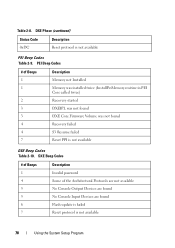
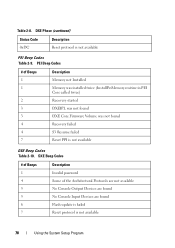
... not found
3
DXE Core Firmware Volume was not found
4
Recovery failed
4
S3 Resume failed
7
Reset PPI is not available
DXE Beep Codes Table 2-10. DXE Beep Codes
# of Beeps 1
Description Invalid password
4
Some of the Architectural Protocols are not available
5
No Console Output Devices are found
5
No Console Input Devices are found
6
Flash update is failed
7
Reset...
Dell Systems Hardware Owners Manual - Page 84
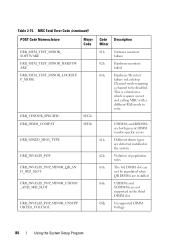
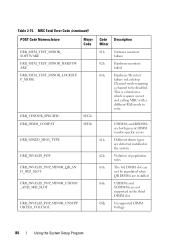
... DIMM vendor-specific errors
01h
Different dimm types
are detected installed in
the system
02h
Violation of population
rules
03h
The 3rd DIMM slot can
not be populated when
QR DIMMs are installed
04h
UDIMMs and
SODIMMs are not
supported in the third
DIMM slot
05h
Unsupported DIMM
Voltage
84
Using the System Setup Program
Dell Systems Hardware Owners Manual - Page 127
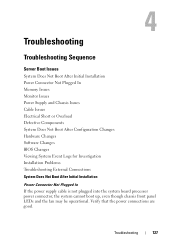
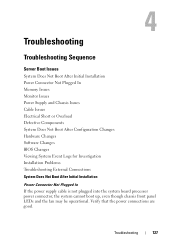
... Does Not Boot After Configuration Changes Hardware Changes Software Changes BIOS Changes Viewing System Event Logs for Investigation Installation Problems Troubleshooting External Connections System Does Not Boot After Initial Installation
Power Connector Not Plugged In If the power supply cable is not plugged into the system board processor power connector, the system cannot boot up, even though...
Dell Systems Hardware Owners Manual - Page 129
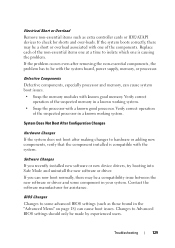
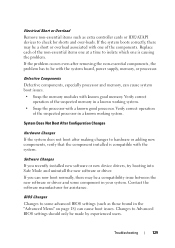
... system.
Software Changes If you recently installed new software or new device drivers, try booting into Safe Mode and uninstall the new software or driver. If you can now boot normally, there may be a compatibility issue between the new software or driver and some component in your system. Contact the software manufacturer for assistance.
BIOS Changes Changes to some advanced BIOS settings (such...
Dell Systems Hardware Owners Manual - Page 131
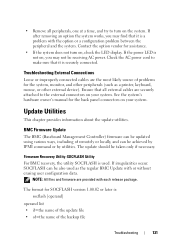
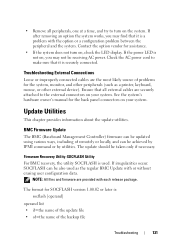
... device). Ensure that all external cables are securely attached to the external connectors on your system. See the system's hardware owner's manual for the back panel connectors on your system.
Update Utilities
This chapter provides information about the update utilities.
BMC Firmware Update
The BMC (Baseboard Management Controller) firmware can be updated using various ways, including of remotely...
Dell Systems Hardware Owners Manual - Page 133
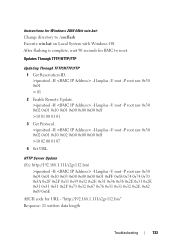
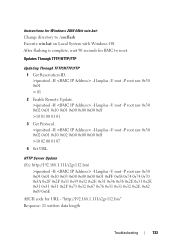
Instructions for Windows 2008 64bit win.bat: Change directory to .\socflash Execute win.bat on Local System with Windows OS. After flashing is complete, wait 90 seconds for BMC to reset.
Updates Through TFTP/HTTP/FTP
Updating Through TFTP/HTTP/FTP 1 Get Reservation ID. >ipmitool -H -I lanplus -U root -P root raw 0x30 0x01 > 01 2 Enable Remote Update. >ipmitool -H -I lanplus -U root -P root raw...
Dell Systems Hardware Owners Manual - Page 134
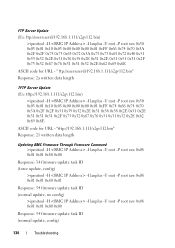
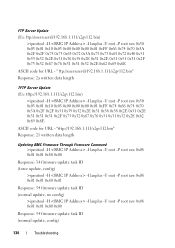
... 0x2E 0x62 0x69 0x6E ASCII code for URL - "tftp://192.168.1.111/s2gv112.bin" Response: 21 written data length
Updating BMC Firmware Through Firmware Command >ipmitool -H -I lanplus -U root -P root raw 0x08 0x01 0x01 0x80 0x00
Response: 34 firmware update task ID (force update, config)
>ipmitool -H -I lanplus -U root -P root raw 0x08 0x01 0x01 0x80 0x01 Response: 34...
Dell Systems Hardware Owners Manual - Page 135
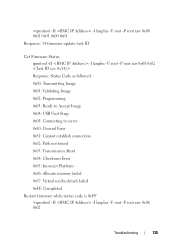
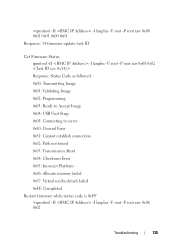
... 0x02: Programming 0x03: Ready to Accept Image 0x04: USB Unit Stage 0x05: Connecting to server 0x80: General Error 0x81: Cannot establish connection 0x82: Path not found 0x83: Transmission Abort 0x84: Checksum Error 0x85: Incorrect Platform 0x86: Allocate memory failed 0x87: Virtual media detach failed 0xFF: Completed
Restart firmware while status code is 0xFF >ipmitool -H -I lanplus...
Dell Systems Hardware Owners Manual - Page 136
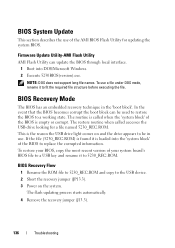
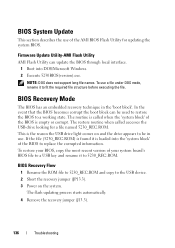
... information. To restore your BIOS, copy the most recent version of your system board's BIOS file to a USB key and rename it to 5230_REC.ROM.
BIOS Recovery Flow
1 Rename the ROM file to 5230_REC.ROM and copy to the USB device. 2 Short the recovery jumper (JP13.3). 3 Power on the system.
The flash updating process starts automatically. 4 Remove the recovery jumper (J13.3).
136
Troubleshooting
Using the Baseboard Management Controller - Page 5
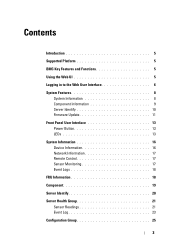
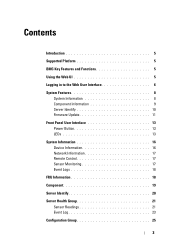
Contents
Introduction 5
Supported Platform 5 BMC Key Features and Functions 5
Using the Web UI 5
Logging in to the Web User Interface 6 System Features 8
System Information 8 Component Information 9 Server Identify 10 Firmware Update 11 Front Panel User Interface 13 Power Button 13 LEDs 13
System Information 16 Device Information 16 Network Information 17 Remote Control 17 Sensor ...
Using the Baseboard Management Controller - Page 7
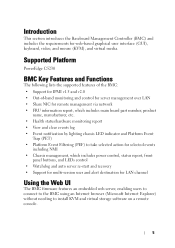
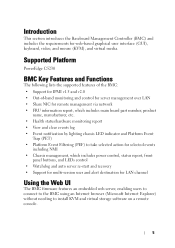
... LEDs control • Watchdog and auto server re-start and recovery • Support for multi-session user and alert destination for LAN channel
Using the Web UI
The BMC firmware features an embedded web server, enabling users to connect to the BMC using an Internet browser (Microsoft Internet Explorer) without needing to install KVM and virtual storage software on a remote console...
Using the Baseboard Management Controller - Page 9
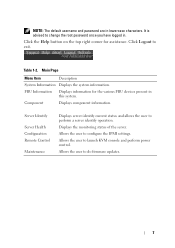
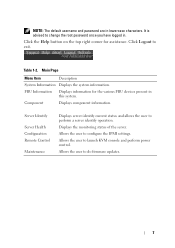
... component information.
Server Identify
Server Health Configuration Remote Control
Maintenance
Displays server identify current status and allows the user to perform a server identify operation. Displays the monitoring status of the server. Allows the user to configure the IPMI settings. Allows the user to launch KVM console and perform power control. Allows the user to do firmware updates.
7
Using the Baseboard Management Controller - Page 13
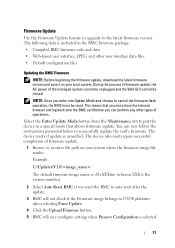
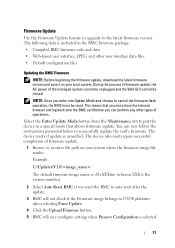
... follow the instructions presented below to successfully update the card's firmware. The device resets if update is cancelled. The device also resets upon successful completion of firmware update.
1 Browse to, or enter the path on your system where the firmware image file resides. Example: C:\Updates\V1.0\ The default firmware image name is s81sXXX.bin (whereas XXX is the version number).
2 Select...
Using the Baseboard Management Controller - Page 61
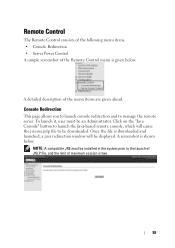
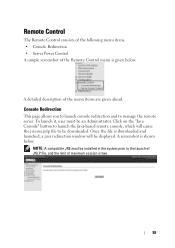
... on the "Java Console" button to launch the Java-based remote console, which will cause the jviewer.jnlp file to be downloaded. Once the file is downloaded and launched, a java redirection window will be displayed. A screenshot is shown below.
NOTE: A compatible JRE must be installed in the system prior to the launch of JNLP file, and...
Using the Baseboard Management Controller - Page 73
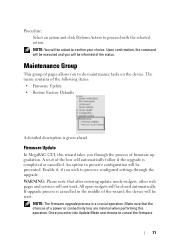
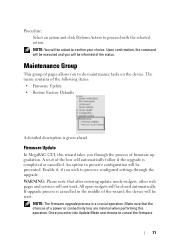
... settings through the upgrade. WARNING: Please note that after entering update mode widgets, other web pages and services will not work. All open widgets will be closed automatically. If upgrade process is cancelled in the middle of the wizard, the device will be reset.
NOTE: The firmware upgrade process is a crucial operation. Make sure that the chances of a power...
Using the Baseboard Management Controller - Page 74
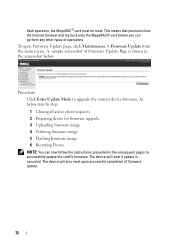
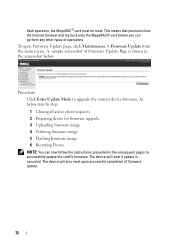
...1 Closing all active client requests. 2 Preparing device for firmware upgrade. 3 Uploading firmware image. 4 Verifying firmware image. 5 Flashing firmware image. 6 Resetting Device. NOTE: You can now follow the instructions presented in the subsequent pages to successfully update the card?s firmware. The device will reset if update is canceled. The device will also reset upon successful completion...
Getting Started With Your System - Page 14
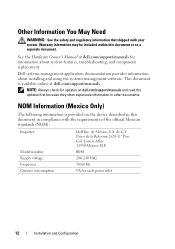
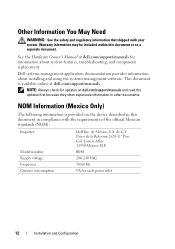
... provides information about installing and using the systems management software. This document is available online at dell.com/support/manuals.
NOTE: Always check for updates on dell.com/support/manuals and read the updates first because they often supersede information in other documents.
NOM Information (Mexico Only)
The following information is provided on the device described in this...