Dell PowerVault 57F driver and firmware

Related Dell PowerVault 57F Manual Pages
Download the free PDF manual for Dell PowerVault 57F and other Dell manuals at ManualOwl.com
User's Guide - Page 2


... Corporation. All rights reserved.
Reproduction in any manner whatsoever without the written permission of Dell Computer Corporation is strictly forbidden.
Trademarks used in this text: Dell, the DELL logo, and PowerVault are trademarks of Dell Computer Corporation; Microsoft and Windows NT are registered trademarks of Microsoft Corporation.
Other trademarks and trade names may be used in this...
User's Guide - Page 3


... and procedures, and safety information Your Dell system Installation and Troubleshooting Guide for troubleshooting procedures and instructions for using the Dell Diagnostics to test your computer system NOTE: Documentation updates are sometimes included with your system or software to describe changes to your system and software. Always read these updates before consulting any other documentation...
User's Guide - Page 4


...-installed on your hard-disk drive or included on your CD to provide last-minute updates about changes to your system or software. Readme files can also contain advanced technical reference material intended for experienced users or technicians.
For safety cautions and warnings you must observe while servicing a hardware system, see your hardware User's Guide. Throughout this guide...
User's Guide - Page 5


... contrast, commands presented in the Courier New font are part of an instruction and intended to be typed. Example: "Type format a: to format the diskette in drive A." Filenames and directory names are presented in lowercase bold. Examples: autoexec.bat and c:\windows Syntax lines consist of a command and all its possible parameters. Commands are...
User's Guide - Page 7


... 2-2 Using the PowerVault Switch Manager Views 2-2
Fabric View 2-2 Fabric Topology 2-4 Name Server Table 2-6 Zone Administration 2-7
Zone Alias Settings 2-8 Zone Settings 2-10 Zone Configuration Settings 2-12 Switch Management Application 2-14 Port Information 2-17 Performance Window 2-21 Administration 2-21 Switch Admin 2-22 User Admin 2-24 Firmware Upgrade 2-25 Reboot Switch...
User's Guide - Page 9


... and port management.
Distributed zoning control - Apply zoning functions to appropriately configured switches. The zoning configuration changes are automatically distributed to all switches in the fabric.
Telnet interface for access to specialized functions - Perform functions available only through Telnet.
Central maintenance functions - Add new firmware from your desktop.
The PowerVault Switch...
User's Guide - Page 10


... port
Performance
Graphically portrays real-time data throughput for each port and displays total switch bandwidth utilization
Administration
Allows you to perform functions such as upgrading firmware versions or reconfiguring a switch
Telnet
Allows you to use Telnet commands for switch diagnostics, troubleshooting, and fabric management
1-2 Dell PowerVault Switch Manager User's Guide
User's Guide - Page 11


...) addresses to resolve to corresponding device names. You must have a name resolution service with reverse lookup (such as DNS, Windows Internet Naming Service [WINS], or Network Information Service [NIS]) enabled on the Ethernet network that connects the switches in the managed fabric; the entries should correspond to the switches in the fabric.
support.dell.com
Using the Dell PowerVault Switch...
User's Guide - Page 12


... name resolution service exists, place the entries corresponding to the switches in the hosts file (for example, in the Microsoft Windows NT 4.0 operating system, the hosts file is in the winnt\system32\drivers\etc directory).
To launch the PowerVault Switch Manager, perform the following steps: 1. Start your web browser. 2. Enter the name or IP address of...
User's Guide - Page 13


... field Number that uniquely identifies the switch in a fabric
Enet IP field
Ethernet IP address
FCnet IP field
Fibre Channel IP address
Gateway IP field Gateway IP address
World Wide Name Unique numeric identifier for each switch; assigned by
(WWN) field
manufacturer
Fabric Topology button Opens the fabric topology window
support.dell.com
Using the Dell PowerVault Switch Manager 2-3
User's Guide - Page 14


... button
Zone Administration button
Opens to the Name Server Table window Opens the Zone Administration window
The fabric topology window shows the physical configuration of the fabric including active domains ... its own unique domain ID.
Figure 2-2 shows the fabric topology window. Table 2-2 provides a description for each component in this window.
2-4 Dell PowerVault Switch Manager User's Guide
User's Guide - Page 16


... table to the default view. You must disable Auto Refresh to prevent resorting. Figure 2-3 shows the Name Server Table window. Table 2-3 provides a description for each component in this view.
Auto Refresh checkbox Check to enable Auto Refresh; uncheck to disable Auto Refresh Interval Displays refresh interval in seconds field 2-6 Dell PowerVault Switch Manager User's Guide
User's Guide - Page 17
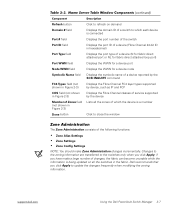
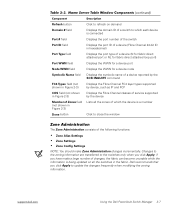
... loop port) Displays the WWN for a device port Displays the WWN for a device node Displays the symbolic name of a device reported by the SCSI INQUIRY command Displays the Fibre Channel FC4 layer types supported by device, such as IP and FCP Displays the Fibre Channel classes of service supported by the device Lists all the zones of which the device is a member
Click to close the window
The...
User's Guide - Page 18


... configure and manage alias membership (zone aliases are optional). To access Zone Alias Settings, click Zone Administration from the Fabric View. You can also click the Zone Alias Settings tab in the Zone Administration window. Figure 2-4 shows the Zone Alias Settings screen. Table 2-4 provides a description for each component in this tab.
2-8 Dell PowerVault Switch Manager User's Guide
User's Guide - Page 20


... domain, port, or WWN not in member selection list.
Displays members of...Settings to create, delete, or rename zones and to add or delete members from zones.
To access Zone Settings, click the Zone Settings tab in the Zone Administration window.
Figure 2-5 shows the Zone Settings tab. Table 2-5 provides a description for each component in this tab.
2-10 Dell PowerVault Switch Manager User's Guide
User's Guide - Page 22


... Config Settings to create zone configurations, to place zones into configurations, or to rename or delete zone configurations. To access zone configuration settings, click the Zone Config Settings tab in the Zone Administration window.
Figure 2-6 shows the Zone Config Settings tab. Table 2-6 provides a description for each component in this tab.
2-12 Dell PowerVault Switch Manager User's Guide
User's Guide - Page 27


... display statistics for a particular port, click the appropriate tab at the top of the window. Port information is automatically updated whenever a port is selected; this information is also refreshed periodically while the port is selected.
Figure 2-8 shows the Port Information window. Table 2-8 provides a description for each component in this window.
support.dell.com
Using the Dell PowerVault...
User's Guide - Page 31


...
The Performance window displays throughput for each port and for ...window, click perform. in the Switch Management Application.
Figure 2-9 shows the Performance window.
The administration window consists of the following functions. NOTE: You must have admin privilege to access these functions.
Switch administration User administration Firmware upgrade
support.dell.com
Using the Dell PowerVault...
User's Guide - Page 35


... you made
Click to reset all components to the values set at the last submission
Use Firmware Upgrade to download firmware upgrades.
To access Firmware Upgrade, click the Firmware Upgrade tab from any administration window.
Figure 2-12 shows the Firmware Upgrade tab. Table 2-11 provides a description for each component in this tab.
support.dell.com
Using the Dell PowerVault Switch Manager 2-25
User's Guide - Page 37


... File From field
Download Flash Now! button Reset button
Displays or sets the host name or host IP address
Displays or sets the remote user name
Displays or sets the absolute directory path from the source host where the binary file resides NOTE: You must use forward slashes (/) when downloading the firmware from Microsoft Windows NT operating systems. Click to download the firmware
Click to...

