Dell PowerVault MD3460 driver and firmware

Related Dell PowerVault MD3460 Manual Pages
Download the free PDF manual for Dell PowerVault MD3460 and other Dell manuals at ManualOwl.com
Owners Manual - Page 3


......7
Introduction...7 Dell PowerVault Modular Disk Storage Manager 7 Related Documentation...7 Front-Panel Features ...8 Front-Panel Indicators ...9 Back-Panel Features...11 Cooling Fan Module LED Indicator Codes 12 Power Supply Module Features And Indicators 13 Physical-Disk LED Indicators...14
2 Controller Modules 17
RAID Controller Modules...17 MD3460 SAS RAID Controller Module Features...
Owners Manual - Page 4


... LEDs Are Not Green 43 Troubleshooting Physical Disks...43 Troubleshooting Array And Expansion Enclosure Connections 44 Troubleshooting A Wet Storage Array 44 Troubleshooting A Damaged Array...45 Controller Failure Conditions...45 Critical Conditions...45 Noncritical Conditions...45 Invalid Storage Array...46 ECC Errors...46 PCI Errors...46
5 Technical Specifications 47
6 Getting Help...51
Owners Manual - Page 7


... Started Guide - Provides an overview of system features, setting up your system, and technical specifications. This document is also shipped with your system.
• Dell PowerVault MD3460 Series Storage Arrays Owner's Manual - Provides information about system features and describes how to troubleshoot the system and install or replace system components.
• Rack Installation Instructions...
Owners Manual - Page 8


... check for updates on dell.com/support/manuals and read the updates first because they often supersede information in other documents.
NOTE: When upgrading your system, it is recommended that you download and install the latest BIOS, driver, and systems management firmware on your system from dell.com/support.
Front-Panel Features
Figure 1. Front-Panel Features
1. drawer (5) 3. physical disk slot...
Owners Manual - Page 11


....
Indicates I/O activity for that physical disk.
Indicates that there is no power reaching the drive or a drive is not installed.
Back-Panel Features
NOTE: The following illustration displays the Dell PowerVault MD3460 storage enclosure.
Figure 4. Back-Panel Features
1. cooling fan module (2) 3. USB port 5. power supply module (2)
2. power supply switch (2) 4. raid controller module (2)
11
Owners Manual - Page 20


... the system power supplies occurs within 5 seconds
System Password Reset
To reset the password, push and hold down the password reset switch for at least five seconds. The password is deleted. You can change the password using MD Storage Manager. For more information about setting your password, see the Dell PowerVault MD Series Storage Arrays Administrator's Guide at dell.com/powervaultmanuals...
Owners Manual - Page 21


... • Wrist grounding strap connected to ground
Removing And Installing The Front Bezel
Installing The Front Bezel
You must install the front bezel on the system to secure the disk drawers against accidental removal.
1. Align the slots on the back of the bezel with the guide pins on the front of the chassis. 2. Push the...
Owners Manual - Page 22


... blue. Removing a hot-swappable component with the service action allowed indicator off, can result in a loss of data and data availability.
Physical-Disk Drawers
Each storage array contains five physical-disk drawers. Each physical-disk drawer supports up to 12 hotswappable physical disks.
NOTE: You can open only one physical-disk drawer at a time. If you attempt to...
Owners Manual - Page 24


... online or telephone service and support team. Damage due to servicing that is not authorized by Dell is not covered by your warranty. Read and follow the safety instructions that came with the product. 1. Prepare the physical-disk drawer for removal using the MD Storage Manager software. For more information, see the Dell PowerVault MD Series Storage Arrays Administrator's Guide at dell.com...
Owners Manual - Page 25


...-Disk Drawer
1. physical-disk drawer
2. release tab
Installing The Physical-Disk Drawer
CAUTION: Many repairs may only be done by a certified service technician. You should only perform troubleshooting and simple repairs as authorized in your product documentation, or as directed by the online or telephone service and support team. Damage due to servicing that is not authorized by Dell...
Owners Manual - Page 26


... drawer. • A minimum of four disks must be installed in the front slots 0, 3, 6, and 9 of each drawer. • The MD Series Dense storage array and expansion enclosure support mixing of physical disk types.
NOTE: 15k RPM SAS drives are not supported. For the latest drive support, refer to Dell PowerVault MD 34xx/38xx Series Support Matrix at: dell.com/powervaultmanuals.
Figure 14. Slot...
Owners Manual - Page 27


... documentation, or as directed by the online or telephone service and support team. Damage due to servicing that is not authorized by Dell is not covered by your warranty. Read and follow the safety instructions that came with the product.
1. Push out the edge on one side physical-disk carrier until the pins on the physical...
Owners Manual - Page 28


... side guide pin (4) 6. bottom guide pin (2)
Installing A Physical Disk In A Physical-Disk Carrier
CAUTION: Many repairs may only be done by a certified service technician. You should only perform troubleshooting and simple repairs as authorized in your product documentation, or as directed by the online or telephone service and support team. Damage due to servicing that is not authorized by Dell...
Owners Manual - Page 29


... the online or telephone service and support team. Damage due to servicing that is not authorized by Dell is not covered by your warranty. Read and follow the safety instructions that came with the product. 1. Remove the front bezel. 2. Identify the physical-disk drawer in which the faulty physical disk is installed. 3. Open the physical-disk drawer. 4. Identify and...
Owners Manual - Page 34


... toward the chassis until it clicks into place.
3. Connect all the cables and SFP+ modules to the RAID controller module or expansion module.
4. Using the MDSM, verify that the new RAID controller module or expansion module is identified.
5. If applicable, update the firmware for the RAID controller module or expansion module. For information about the latest firmware, see dell.com/support.
34
Owners Manual - Page 43


... service and support team. Damage due to servicing that is not authorized by Dell is not covered by your warranty. Read and follow the safety instructions that came with the product.
1. Check the storage array profile to ensure that the most current version of the firmware is installed. For more information, see the Support Matrix at dell.com/support/manuals.
2. Remove the physical disk...
Owners Manual - Page 46


... fails over if it experiences up to 10 single-bit errors, or up to three multi-bit errors.
PCI Errors
The storage array firmware can detect and only recover from PCI errors when the RAID controller modules are configured for redundancy. If a virtual disk uses cache mirroring, it fails over to its peer RAID controller module, which initiates a flush of the dirty cache.
46
Setup Guide - Page 2
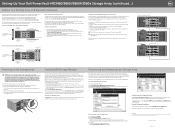
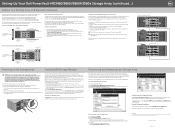
... discovery discovers all storage arrays in your local subnet. Manual discovery prompts you to add storage arrays by IP address or network name. 4. Click OK. 5. Double-click the discovered storage array. The Array Management Window is displayed.
© 2013 Dell Inc. Dell™, the DELL logo, and PowerVault™ are trademarks of Dell Inc. Microsoft and Windows are either trademarks or...
Getting Started Guide - Page 6
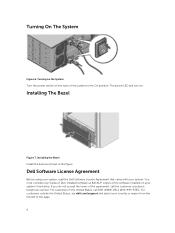
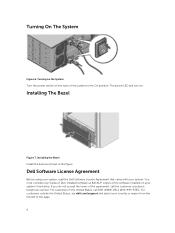
... On position. The power LED will turn on.
Installing The Bezel
Figure 7. Installing the Bezel Install the bezel as shown in the figure.
Dell Software License Agreement
Before using your system, read the Dell Software License Agreement that came with your system. You must consider any media of Dell-installed software as BACKUP copies of the software installed on your system's hard drive. If you...
Getting Started Guide - Page 7
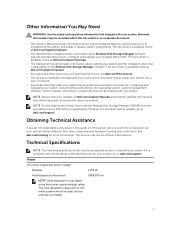
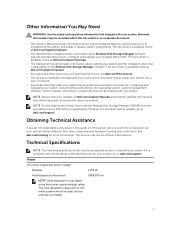
... management software, system updates, and system components that you purchased with your system.
NOTE: Always check for updates on dell.com/support/manuals and read the updates first because they often supersede information in other documents.
NOTE: For the initial system setup, first install the Modular Disk Storage Manager (MDSM) from the provided resource DVD before upgrading the firmware. For...

