Dell SP1908FP - 19" LCD Monitor driver and firmware
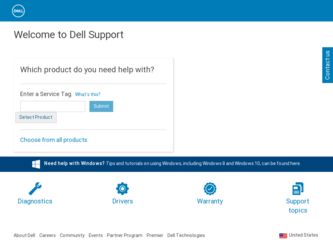
Related Dell SP1908FP Manual Pages
Download the free PDF manual for Dell SP1908FP and other Dell manuals at ManualOwl.com
User Guide - Page 1
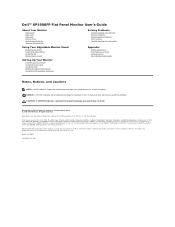
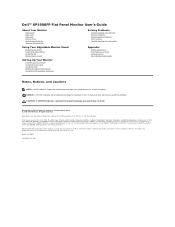
Dell™ SP1908FP Flat Panel Monitor User's Guide
About Your Monitor
Front View Back View Side View Bottom View Monitor Specifications Cleaning Your Monitor
Using Your Adjustable Monitor Stand
Attaching the Stand Organizing Your Cables Using the Tilt Removing the Stand
Setting Up Your Monitor
Connecting Your Monitor Using the Front Panel Using the OSD Setting the Optimal Resolution Using the ...
User Guide - Page 4
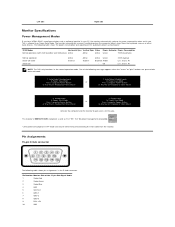
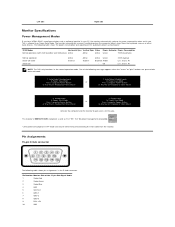
... have VESA's DPM™ compliance display card or software installed in your PC, the monitor automatically reduces its power consumption when not in use. This is referred to as Power Save Mode. The monitor automatically resumes functioning when the computer detects input from the keyboard, mouse, or other input devices. The following table shows the power consumption and signaling of this...
User Guide - Page 5
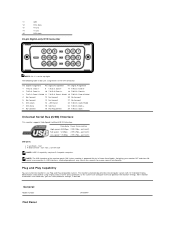
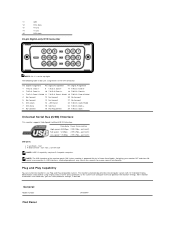
... Clock +
8 No Connect
16 Hot Plug Detect
24 T.M.D.S. Clock -
Universal Serial Bus (USB) Interface
This monitor supports High-Speed Certified USB 2.0 interface. Data Rate Power Consumption
High speed 480 Mbps 2.5W (Max., each port) Full speed 12 Mbps 2.5W (Max., each port) Low speed 1.5 Mbps 2.5W (Max., each port)
USB ports: l 1 upstream - rear l 4 downstream - 2 on rear; 2 on left side NOTE...
User Guide - Page 9
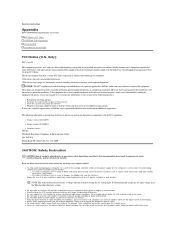
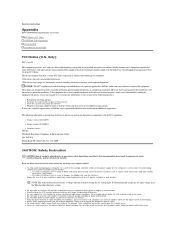
... Contacting Dell Your Monitor Set-up Guide
FCC Notice (U.S. Only)
FCC Class B
This equipment generates, uses, and can radiate radio frequency energy and, if not installed and used in accordance with the manufacturer's instruction manual, may cause interference with radio and television reception. This equipment has been tested and found to comply with the limits for a Class B digital device...
User Guide - Page 18
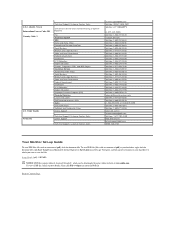
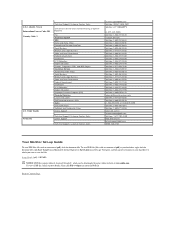
... Islands
Technical Support, Customer Service, Sales
Dell Services for the Deaf, Hard-of-Hearing, or SpeechImpaired
Fax Technical Support XPS Home and Home Office Portable and Desktop AutoTech Small Business Medium and Large Business State and Local Government Federal Government Healthcare K-12 Education Higher Education Printers, Projectors, PDAs, and MP3 Players Customer Service Automated Order...
User Guide - Page 24
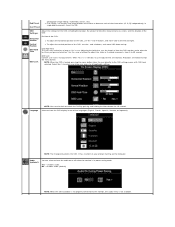
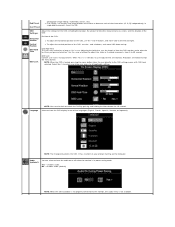
... digit increments, from 0 to 100.
OSD Settings:
Horizontal Position Vertical Position OSD Hold Time
OSD Lock
Adjust the settings ...software running on the computer.
Audio (optional)
You can select to have the audio on or off when the monitor is in power saving mode.
Yes - enables audio No - disables audio (default)
NOTE: When the Dell Soundbar is not properly connected to the monitor, the audio...
User Guide - Page 25
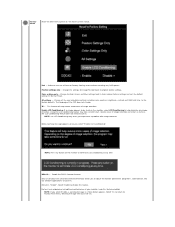
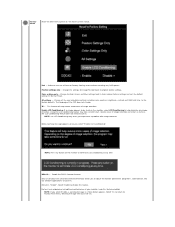
... warning message appears when you select "Enable LCD Conditioning":
NOTE: Press any button on the monitor to terminate LCD Conditioning at any time.
DDC/CI - Enable the DDC/CI control function. DDC/CI (Display Data Channel/Command Interface) allows you to adjust the monitor parameters (brightness, color balance, etc) via software applications on your PC. Default is...
User Guide - Page 26
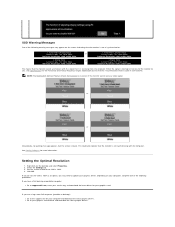
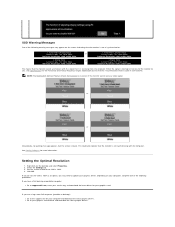
.... 3. Set the screen resolution to 1280 x 1024. 4. Click OK. If you do not see 1280 x 1024 as an option, you may need to update your graphics driver. Depending on your computer, complete one of the following procedures. If you have a Dell desktop or portable computer:
¡ Go to support.dell.com, enter your service tag, and download the latest driver for your graphics card...
User Guide - Page 30
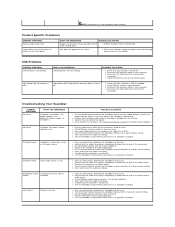
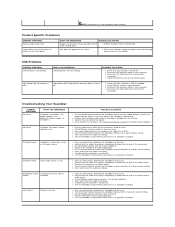
....
l Plug the audio line-in cable into the computer's audio out jack. l Set all Windows volume controls to their maximum. l Play some audio content on the computer (i.e. audio CD, or MP3). l Turn the Power/Volume knob on the Soundbar clockwise to a higher volume setting. l Clean and reseat the audio line-in plug. l Test the Soundbar using another audio source (i.e. portable CD player).
l Clear any...

