Dell P1911 driver and firmware
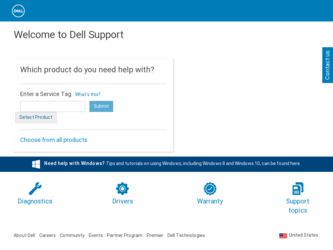
Related Dell P1911 Manual Pages
Download the free PDF manual for Dell P1911 and other Dell manuals at ManualOwl.com
User's Guide - Page 1


Dell™ P1911 Flat Panel Monitor User's Guide
About Your Monitor Setting Up the Monitor Operating the Monitor Troubleshooting Appendix
Notes, Notices, and Cautions
NOTE: A NOTE indicates important information that helps you make better use of your ...
User's Guide - Page 3
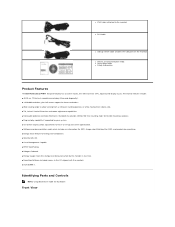
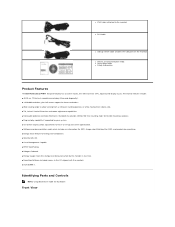
l VGA Cable (attached to the monitor)
l DVI Cable
l USB up stream cable (enables the USB ports on the monitor)
l Drivers and Documentation media l Quick Setup Guide l Safety Information
Product Features
The Dell Professional P1911 flat panel display has an active matrix, thin-film transistor (TFT), liquid crystal display (LCD). The monitor features include: ■ 48.26 cm (19 inches) viewable ...
User's Guide - Page 13
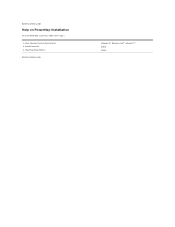
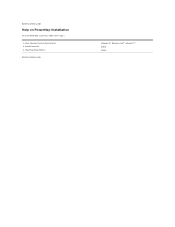
Back to Contents Page
Help on PowerNap Installation
To install PowerNap succesfully, follow these steps:-
1. Check Operating System Requirements 2. Install Entech API 3. Install PowerNap Software
Back to Contents Page
Windows XP, Windows Vista®, Windows® 7 Install Install
User's Guide - Page 14
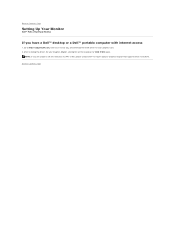
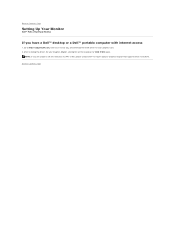
Back to Contents Page
Setting Up Your Monitor
Dell™ P1911 Flat Panel Monitor
If you have a Dell™ desktop or a Dell™ portable computer with internet access
1. Go to http://support.dell.com, enter your service tag, and download the latest driver for your graphics card. 2. After installing the drivers for your Graphics Adapter, attempt to set the resolution to 1440 X 900 again.
NOTE...
User's Guide - Page 15
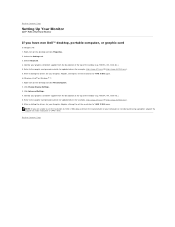
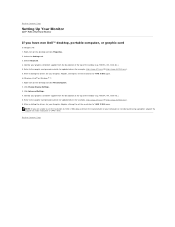
...Click Change Display Settings. 3. Click Advanced Settings. 4. Identify your graphics controller supplier from the description at the top of the window (e.g. NVIDIA, ATI, Intel etc.). 5. Refer to the graphic card provider website for updated driver (for example, http://www.ATI.com OR http://www.NVIDIA.com ). 6. After installing the drivers for your Graphics Adapter, attempt to set the resolution to...
User's Guide - Page 16
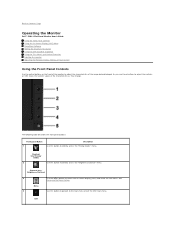
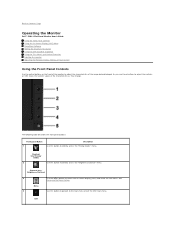
Back to Contents Page
Operating the Monitor
Dell™ P1911 Flat Panel Monitor User's Guide Using the Front Panel Controls Using the On-Screen Display (OSD) Menu PowerNap Software Setting the Maximum Resolution Using the Dell Soundbar (Optional) Using the Tilt, Swivel, and Vertical Extension Rotating the monitor Adjusting the Rotation Display Settings of Your System
Using the Front Panel ...
User's Guide - Page 29
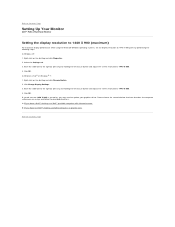
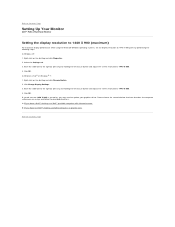
...Contents Page
Setting Up Your Monitor
Dell™ P1911 Flat Panel Monitor
Setting the display resolution to 1440 X 900 (maximum)
For maximum display performance while using the Microsoft Windows operating systems, set the display resolution to 1440 X 900 pixels by performing the following steps: In Windows XP: 1. Right-click on the desktop and click Properties. 2. Select the Settings tab. 3. Move...
User's Guide - Page 30
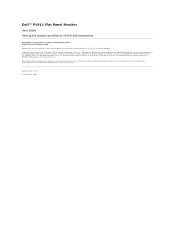
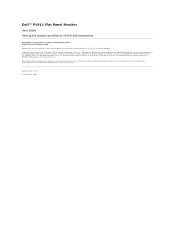
Dell™ P1911 Flat Panel Monitor
User Guide
Setting the display resolution to 1440 X 900 (maximum)
Information in this document is subject to change without notice. © 2010 Dell Inc. All rights reserved Reproduction of these materials in any manner whatsoever without the written permission of Dell Inc. is strictly forbidden. Trademarks used in this text: Dell and the DELL logo...
User's Guide - Page 32
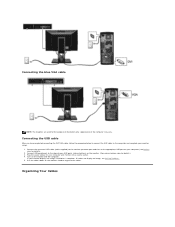
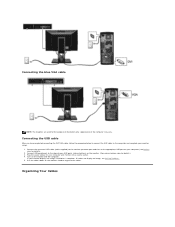
... illustration only. Appearance of the computer may vary.
Connecting the USB cable
After you have completed connecting the DVI/VGA cable, follow the procedure below to connect the USB cable to the computer and complete your monitor setup:
1. Connect the upstream USB cable (cable supplied) to the monitor upstream port and then to the appropriate USB port on your computer (see bottom view for details...
User's Guide - Page 38
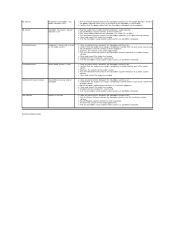
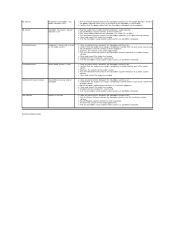
... Plug the audio line-in cable into the computer's audio out jack. l Set all Windows volume controls to their maximum l Play some audio content on the computer (i.e. audio CD, or MP3). l Turn the Power/Volume knob on the Soundbar clockwise to a higher volume setting. l Clean and reseat the audio line-in plug. l Test the Soundbar using another audio source (i.e. portable CD player).
Distorted Sound...

