Dell Studio 15 1555 driver and firmware
Related Dell Studio 15 1555 Manual Pages
Download the free PDF manual for Dell Studio 15 1555 and other Dell manuals at ManualOwl.com
Dell Studio 1555 Service Manual - Page 3
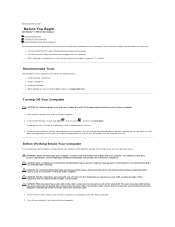
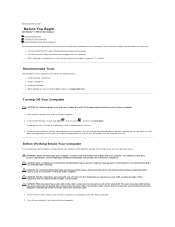
... to Contents Page
Before You Begin
Dell Studio™ 1555 Service Manual
Recommended Tools Turning Off Your Computer Before Working Inside Your Computer
This document provides procedures for removing and installing the components in your computer. Unless otherwise noted, each procedure assumes that:
l You have performed the steps in Before Working Inside Your Computer. l You have read the safety...
Dell Studio 1555 Service Manual - Page 5
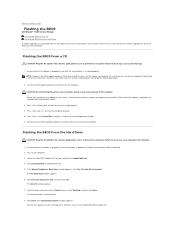
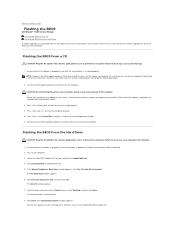
... Page
Flashing the BIOS
Dell Studio™ 1555 Service Manual Flashing the BIOS From a CD Flashing the BIOS From the Hard Drive
If a BIOS upgrade CD is provided with the new processor or new system board, flash the BIOS from the CD. If you do not have a BIOS upgrade CD, flash the BIOS from the hard drive.
Flashing the BIOS From a CD
CAUTION: Plug the AC adapter into a known, good power source...
Dell Studio 1555 Service Manual - Page 24
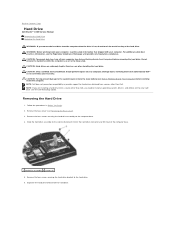
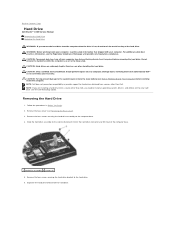
...) before working inside the computer. NOTE: Dell does not guarantee compatibility or provide support for hard drives obtained from sources other than Dell. NOTE: If you are installing a hard drive from a source other than Dell, you need to install an operating system, drivers, and utilities on the new hard drive (see the Dell Technology Guide).
Removing the Hard Drive
1. Follow the procedures in...
Dell Studio 1555 Service Manual - Page 25
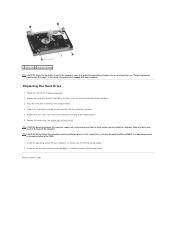
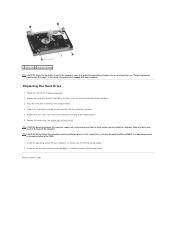
... to the computer. CAUTION: Do not follow the operating system installation process if the hard drive is a Factory-Imaged Hard Drive (FIHD). The operating system is already installed in the FIHD.
7. Install the operating system for your computer, as needed (see the Dell Technology Guide). 8. Install the drivers and utilities for your computer, as needed (see the Dell Technology Guide).
Back to...
Dell Studio 1555 Service Manual - Page 31
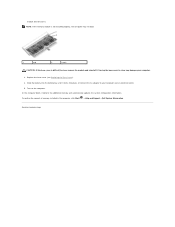
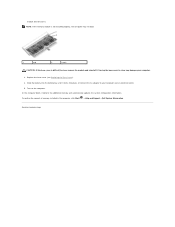
... until it clicks into place, or connect the AC adapter to your computer and an electrical outlet. 5. Turn on the computer. As the computer boots, it detects the additional memory and automatically updates the system configuration information. To confirm the amount of memory installed in the computer, click Start ® Help and Support® Dell System Information.
Back to Contents Page
Dell Studio 1555 Service Manual - Page 34
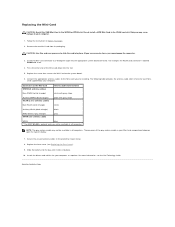
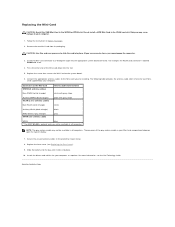
... upon the type of display.
7. Secure the unused antenna cables in the protective mylar sleeve. 8. Replace the base cover (see Replacing the Base Cover). 9. Slide the battery into the bay until it clicks into place. 10. Install the drivers and utilities for your computer, as required. For more information, see the Dell Technology Guide.
Back to Contents...
Studio 15 1555 Setup Guide - Page 5
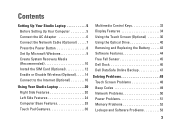
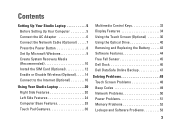
...65279;
Contents
Setting Up Your Studio Laptop 5 Before Setting Up Your Computer 5 Connect the AC Adapter 6 Connect the Network Cable (Optional 7 Press the Power Button 8 Set Up Microsoft Windows 9 Create System Recovery Media (Recommended 10 Install the SIM Card (Optional 12 Enable or Disable Wireless (Optional 14 Connect to the Internet (Optional 16
Using Your Studio Laptop 20 Right...
Studio 15 1555 Setup Guide - Page 11
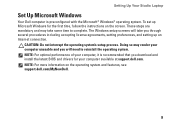
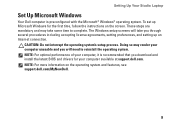
..., setting preferences, and setting up an Internet connection.
CAUTION: Do not interrupt the operating system's setup process. Doing so may render your computer unusable and you will need to reinstall the operating system. NOTE: For optimal performance of your computer, it is recommended that you download and install the latest BIOS and drivers for your computer available at support.dell.com...
Studio 15 1555 Setup Guide - Page 12
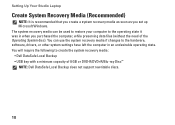
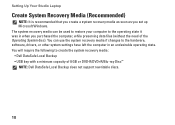
... the hardware, software, drivers, or other system settings have left the computer in an undesirable operating state. You will require the following to create the system recovery media: • Dell DataSafe Local Backup • USB key with a minimum capacity of 8 GB or DVD-R/DVD+R/Blu-ray Disc™ NOTE: Dell DataSafe Local Backup does not support rewritable discs.
10
Studio 15 1555 Setup Guide - Page 38
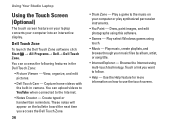
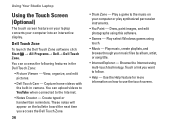
Using Your Studio Laptop
Using the Touch Screen (Optional)
The touch screen feature on your laptop converts your computer into an interactive display.
Dell Touch Zone
To launch the Dell Touch Zone software click Start → All Programs→ Dell→ Dell Touch Zone.
You can access the following features in the Dell Touch Zone:
• Picture Viewer - View, organize, and edit...
Studio 15 1555 Setup Guide - Page 46
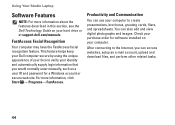
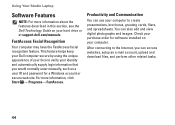
Using Your Studio Laptop
Software Features
NOTE: For more information about the features described in this section, see the Dell Technology Guide on your hard drive or at support.dell.com/manuals.
FastAccess Facial Recognition
Your computer may have the FastAccess facial recognition feature. This feature helps keep your Dell computer secure by using the unique appearance of your face to verify ...
Studio 15 1555 Setup Guide - Page 47


... Studio Laptop
Entertainment and Multimedia
You can use your computer to watch videos, play games, create your own CDs/DVDs, listen to music and radio stations. Your optical drive may support multiple disc media formats including CDs, DVDs, and Blu-ray Discs (optional).
You can download or copy pictures and video files from portable devices, such as digital cameras and cell phones...
Studio 15 1555 Setup Guide - Page 55
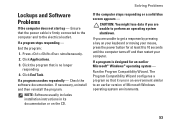
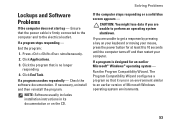
...Check the software documentation. If necessary, uninstall and then reinstall the program.
NOTE: Software usually includes installation instructions in its documentation or on the CD.
Solving Problems
If the computer stops ... power button for at least 8 to 10 seconds until the computer turns off and then restart your computer.
If a program is designed for an earlier Microsoft® Windows&#...
Studio 15 1555 Setup Guide - Page 56
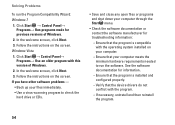
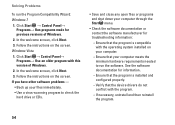
... the instructions on the screen. Windows Vista 1. Click Start → Control Panel→ Programs→ Use an older program with this version of Windows. 2. In the welcome screen, click Next. 3. Follow the instructions on the screen. If you have other software problems - • Back up your files immediately. • Use a virus-scanning program to check the hard drive or...
Studio 15 1555 Setup Guide - Page 58
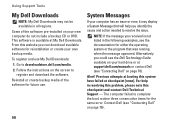
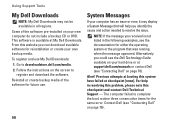
Using Support Tools
My Dell Downloads
NOTE: My Dell Downloads may not be available in all regions.
Some of the software pre-installed on your new computer do not include a backup CD or DVD. This software is available at My Dell Downloads. From this website you can download available software for reinstallation or create your own backup media.
To register and use My Dell Downloads:
1. Go...
Studio 15 1555 Setup Guide - Page 68
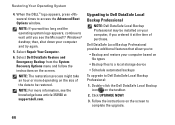
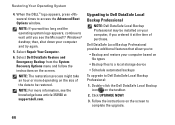
... at support.dell.com.
Upgrading to Dell DataSafe Local Backup Professional
NOTE: Dell DataSafe Local Backup Professional may be installed on your computer, if you ordered it at the time of purchase.
Dell DataSafe Local Backup Professional provides additional features that allow you to:
• Backup and restore your computer based on file types
• Backup files to a local storage device...
Studio 15 1555 Setup Guide - Page 71
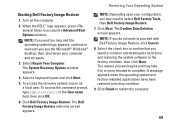
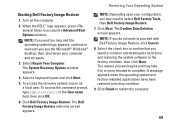
... operating system logo appears, continue to wait until you see the Microsoft® Windows® desktop; then, shut down your computer and try again.
3. Select Repair Your Computer. The System Recovery Options window appears.
4. Select a keyboard layout and click Next.
5. To access the recovery options, log on as a local user. To access the command prompt, type administrator...
Studio 15 1555 Setup Guide - Page 80
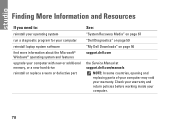
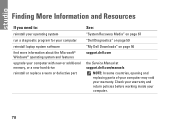
... laptop system software find more information about the Microsoft® Windows® operating system and features
upgrade your computer with new or additional memory, or a new hard drive reinstall or replace a worn or defective part
See:
"System Recovery Media" on page 67 "Dell Diagnostics" on page 59 "My Dell Downloads" on page 56 support.dell.com
the Service Manual at support.dell.com/manuals...
Studio 15 1555 Setup Guide - Page 81
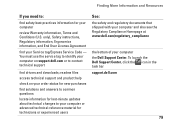
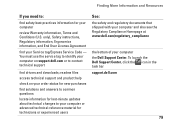
... Agreement
find your Service tag/Express Service Code - You must use the service tag to identify your computer on support.dell.com or to contact technical support
find drivers and downloads; readme files
access technical support and product help
check on your order status for new purchases
find solutions and answers to common questions
locate information for last-minute updates about technical...
Studio 15 1555 Setup Guide - Page 82
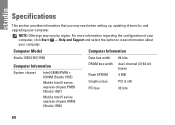
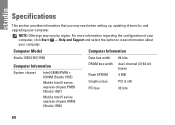
...when setting up, updating drivers for, and upgrading your computer.
NOTE: Offerings may vary by region. For more information regarding the configuration of your computer, click Start → Help and Support and select the option to view information about your computer.
Computer Model
Computer Information
Studio 1555/1557/1558
Data bus width 64 bits
Computer Information
System chipset
Intel...

