Dell XPS M140 driver and firmware
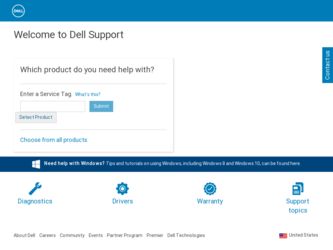
Related Dell XPS M140 Manual Pages
Download the free PDF manual for Dell XPS M140 and other Dell manuals at ManualOwl.com
Owner's Manual - Page 8
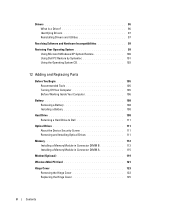
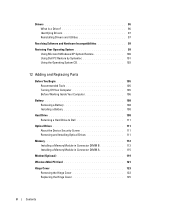
... Your Computer 106
Battery 108 Removing a Battery 108 Installing a Battery 108
Hard Drive 108 Returning a Hard Drive to Dell 111
Optical Drives 111 About the Device Security Screw 111 Removing and Installing Optical Drives 111
Memory 112 Installing a Memory Module in Connector DIMM B 113 Installing a Memory Module in Connector DIMM A 115
Modem (Optional 119
Wireless Mini PCI Card 121...
Owner's Manual - Page 11
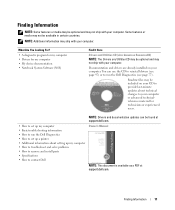
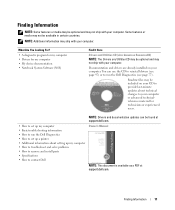
...users.
NOTE: Drivers and documentation updates can be found at support.dell.com.
• How to set up my computer • Basic troubleshooting information • How to run the Dell Diagnostics • How to set up a printer • Additional information about setting up my computer • How to troubleshoot and solve problems • How to remove and install parts • Specifications...
Owner's Manual - Page 13
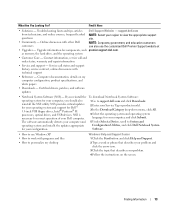
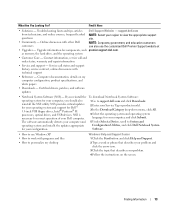
...inch USB floppy drives, Intel® Pentium® M processors, optical drives, and USB devices. NSS is necessary for correct operation of your Dell computer. The software automatically detects your computer and operating system and installs the updates appropriate for your configuration.
To download Notebook System Software: 1 Go to support.dell.com and click Downloads. 2 Enter your Service Tag...
Owner's Manual - Page 14
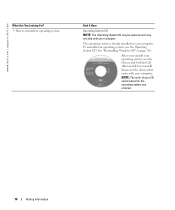
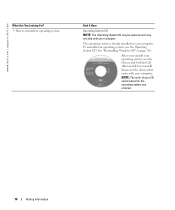
... not ship with your computer.
The operating system is already installed on your computer. To reinstall your operating system, use the Operating System CD. See "Reinstalling Windows XP" on page 103.
After you reinstall your operating system, use the Drivers and Utilities CD (ResourceCD) to reinstall drivers for the devices that came with your computer. NOTE: The color of...
Owner's Manual - Page 29
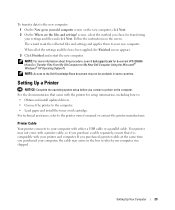
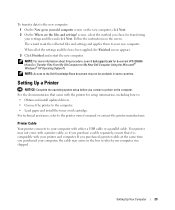
...came with the printer for setup information, including how to: • Obtain and install updated drivers. • Connect the printer to the computer. • Load paper and install the toner or ink cartridge. For technical assistance, refer to the printer owner's manual or contact the printer manufacturer.
Printer Cable
Your printer connects to your computer with either a USB cable or a parallel...
Owner's Manual - Page 50
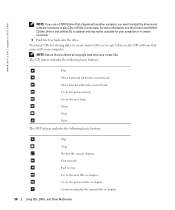
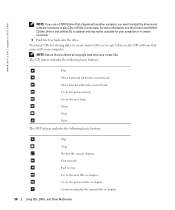
www.dell.com | support.dell.com
NOTE: If you use a CD/DVD drive that shipped with another computer, you need to install the drivers and software necessary to play CDs or DVDs or write data. For more information, see the Drivers and Utilities CD (the Drivers and Utilities CD is optional and may not be available for your computer or in certain...
Owner's Manual - Page 74
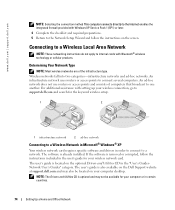
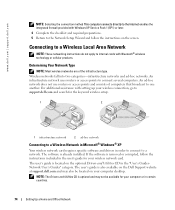
...assistance with setting up your wireless connection, go to support.dell.com and search for the keyword wireless setup.
1
2
1 infrastructure network
2 ad-hoc network
Connecting to a Wireless Network in Microsoft® Windows® XP
Your wireless network card requires specific software and drivers in order to connect to a network. The software is already installed. If the software is removed...
Owner's Manual - Page 80
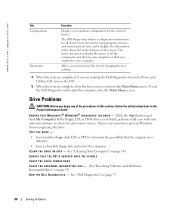
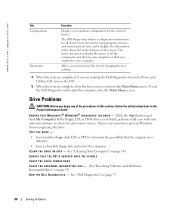
... the system setup program, memory, and various internal tests, and it displays the information in the device list in the left pane of the screen. The device list may not display the names of all the components installed on your computer or all devices attached to your computer.
Allows you to customize the test by changing the test settings.
4 When the...
Owner's Manual - Page 90
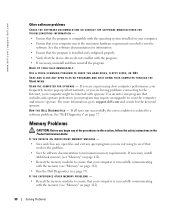
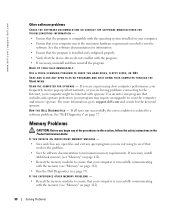
...-spyware protection (your program may require an upgrade) to scan the computer and remove spyware. For more information, go to support.dell.com and search for the keyword spyware. RUN TH E DEL L DIAGNOSTICS - If all tests run successfully, the error condition is related to a software problem. See "Dell Diagnostics" on page 77.
Memory Problems
CAUTION: Before you begin any...
Owner's Manual - Page 97
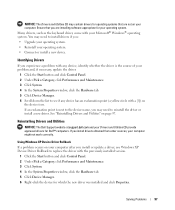
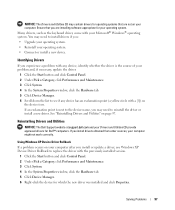
... approved drivers for Dell™ computers. If you install drivers obtained from other sources, your computer might not work correctly.
Using Windows XP Device Driver Rollback If a problem occurs on your computer after you install or update a driver, use Windows XP Device Driver Rollback to replace the driver with the previously installed version.
1 Click the Start button and click Control Panel...
Owner's Manual - Page 98
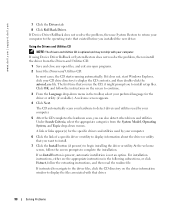
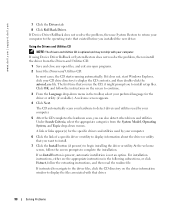
....dell.com | support.dell.com
7 Click the Drivers tab.
8 Click Roll Back Driver. If Device Driver Rollback does not resolve the problem, then use System Restore to return your computer to the operating state that existed before you installed the new driver.
Using the Drivers and Utilities CD
NOTE: The Drivers and Utilities CD is optional and may not ship with your computer...
Owner's Manual - Page 99
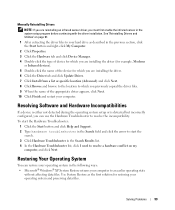
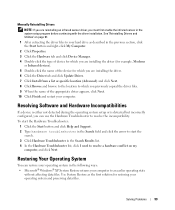
... the device for which you are installing the driver. 6 Click the Driver tab and click Update Driver. 7 Click Install from a list or specific location (Advanced) and click Next. 8 Click Browse and browse to the location to which you previously copied the driver files. 9 When the name of the appropriate driver appears, click Next. 10 Click Finish and restart your computer.
Resolving Software...
Owner's Manual - Page 100
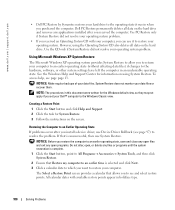
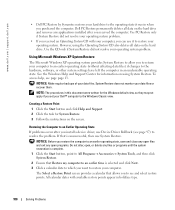
... may not apply if you set your Dell™ computer to the Windows Classic view.
Creating a Restore Point
1 Click the Start button and click Help and Support. 2 Click the task for System Restore. 3 Follow the instructions on the screen.
Restoring the Computer to an Earlier Operating State
If problems occur after you install a device driver, use Device Driver Rollback (see page 97...
Owner's Manual - Page 103
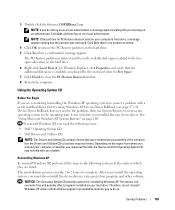
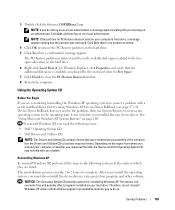
... system, you must also reinstall the device drivers, virus protection program, and other software.
NOTICE: The Operating System CD provides options for reinstalling Windows XP. The options can overwrite files and possibly affect programs installed on your hard drive. Therefore, do not reinstall Windows XP unless a Dell technical support representative instructs you to do so.
Solving Problems...
Owner's Manual - Page 104
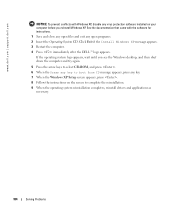
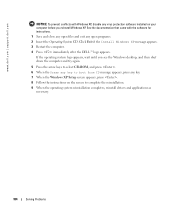
www.dell.com | support.dell.com
NOTICE: To prevent conflicts with Windows XP, disable any virus protection software installed on your computer before you reinstall Windows XP. See the documentation that came with the software for instructions. 1 Save and close any open files and exit any open programs. 2 Insert the Operating System CD. Click Exit if the Install Windows XP message appears. 3 ...
Owner's Manual - Page 164
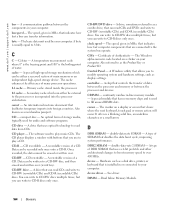
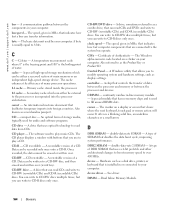
....
CD - compact disc - An optical form of storage media, typically used for audio and software programs.
CD drive - A drive that uses optical technology to read data from CDs.
CD player - The software used to play music CDs. The CD player displays a window with buttons that you use to play a CD.
CD-R - CD recordable - A recordable version of a CD. Data can be recorded only once onto a CD-R. Once...
Owner's Manual - Page 165
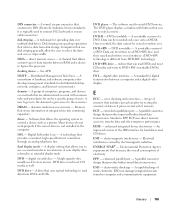
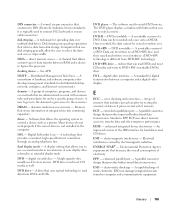
... containing capacitors.
driver - Software that allows the operating system to control a device such as a printer. Many devices do not work properly if the correct driver is not installed in the computer.
DSL - Digital Subscriber Line - A technology that provides a constant, high-speed Internet connection through an analog telephone line.
dual display mode - A display setting that allows you...
Owner's Manual - Page 170
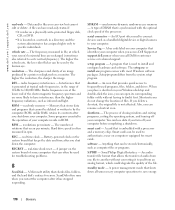
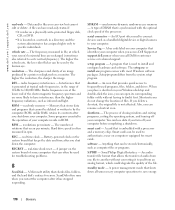
...speed of the processor.
serial connector - An I/O port often used to connect devices such as a handheld digital device or digital camera to your computer.
Service Tag - A bar code label on your computer that identifies your computer when you access Dell Support at support.dell.com or when you call Dell for customer service or technical support.
setup program - A program that is used to install and...
Owner's Manual - Page 171
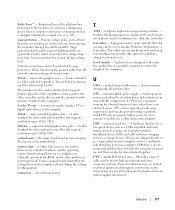
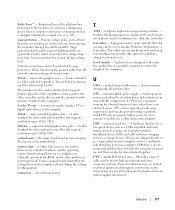
... of colors and resolution that a program displays depends on the capabilities of the monitor, the video controller and its drivers, and the amount of video memory installed in the computer.
S-video TV-out - A connector used to attach a TV or digital audio device to the computer.
SXGA - super-extended graphics array - A video standard for video cards and controllers that supports resolutions up to...
Owner's Manual - Page 172
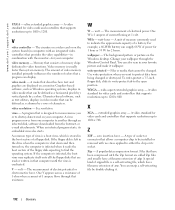
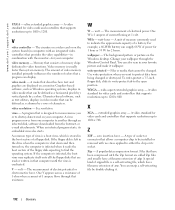
www.dell.com | support.dell.com
UXGA - ultra extended graphics array - A video standard for video cards and controllers that supports resolutions up to 1600 x 1200.
V
video controller - The circuitry on a video card or on the system board (in computers with an integrated video controller) that provides the video capabilities-in combination with the monitor-for your computer.
video memory - Memory...

