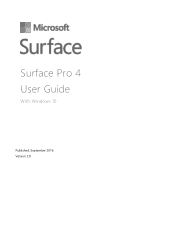Dell Surface Pro 4 driver and firmware
Related Dell Surface Pro 4 Manual Pages
Download the free PDF manual for Dell Surface Pro 4 and other Dell manuals at ManualOwl.com
User Guide - Page 2
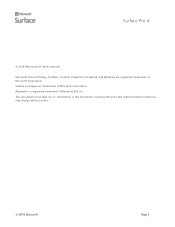
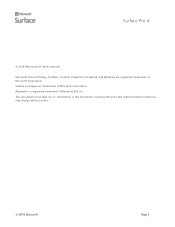
... Pro 4
© 2016 Microsoft. All rights reserved. Microsoft, Microsoft Edge, OneNote, Outlook, PowerPoint, OneDrive, and Windows are registered trademarks of Microsoft Corporation. Surface and Skype are trademarks of Microsoft Corporation. Bluetooth is a registered trademark of Bluetooth SIG, Inc. This document is provided "as-is." Information in this document, including URL and other Internet...
User Guide - Page 3
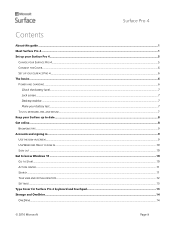
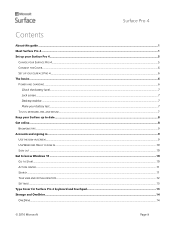
Surface Pro 4
Contents
About this guide ...1 Meet Surface Pro 4 ...1 Set up your Surface Pro 4...5
CHARGE YOUR SURFACE PRO 4...5 CONNECT THE COVER...6 SET UP YOUR SURFACE PRO 4...6 The basics...6 POWER AND CHARGING ...6
Check the battery level ...7 Lock screen...7 Desktop taskbar...7 Make your battery last...7 TOUCH, KEYBOARD, PEN, AND MOUSE...7 Keep your Surface up to date ...8 Get online...8 ...
User Guide - Page 4
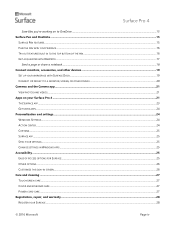
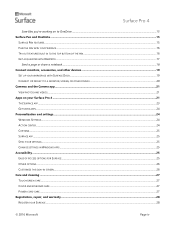
... Connect monitors, accessories, and other devices 19
SET UP YOUR WORKSPACE WITH SURFACE DOCK...19 CONNECT OR PROJECT TO A MONITOR, SCREEN, OR OTHER DISPLAY ...20 Cameras and the Camera app ...21 VIEW PHOTOS AND VIDEOS...21 Apps on your Surface Pro 4 ...21 THE SURFACE APP ...23 GET MORE APPS...24 Personalization and settings ...24 WINDOWS SETTINGS ...24 ACTION CENTER...24 CORTANA ...25...
User Guide - Page 7


... to a wireless network and use Bluetooth devices like mice, printers, and headsets.
Cameras
For more info, see Add a Bluetooth device and Connect Surface to a wireless network on Surface.com.
Surface Pro 4 has two cameras for taking photos and recording video: an 8megapixel rear-facing camera with autofocus and a 5-megapixel, high-resolution, front-facing camera. Both cameras record video in...
User Guide - Page 10
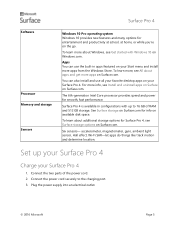
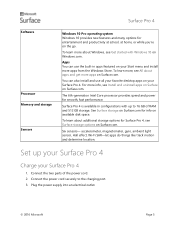
... desktop apps on your Surface Pro 4. For more info, see Install and uninstall apps on Surface on Surface.com.
The 6th-generation Intel Core processor provides speed and power for smooth, fast performance.
Surface Pro 4 is available in configurations with up to 16 GB of RAM and 512 GB storage. See Surface storage on Surface.com for info on available disk space.
To learn about additional storage...
User Guide - Page 11
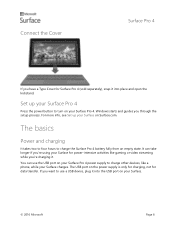
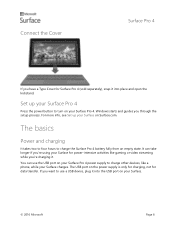
Connect the Cover
Surface Pro 4
If you have a Type Cover for Surface Pro 4 (sold separately), snap it into place and open the kickstand.
Set up your Surface Pro 4
Press the power button to turn on your Surface Pro 4. Windows starts and guides you through the setup process. For more info, see Set up your Surface on Surface.com.
The basics
Power and charging
It takes two to four...
User Guide - Page 13
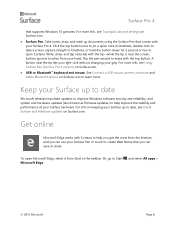
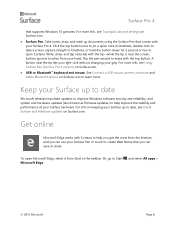
... Using Surface Pen (Surface Pro 4 version) on Surface.com. USB or Bluetooth® keyboard and mouse. See Connect a USB mouse, printer, and more and Add a Bluetooth device on Surface.com to learn more.
Keep your Surface up to date
Microsoft releases important updates to improve Windows software security and reliability, and system and hardware updates (also known as firmware updates) to...
User Guide - Page 14
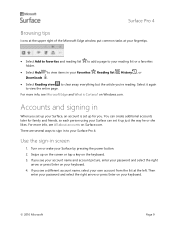
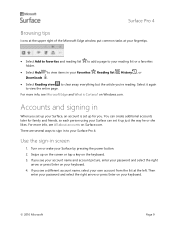
..., so each person using your Surface can set it up just the way he or she likes. For more info, see All about accounts on Surface.com. There are several ways to sign in to your Surface Pro 4:
Use the sign-in screen
1. Turn on or wake your Surface by pressing the power button. 2. Swipe up on...
User Guide - Page 15
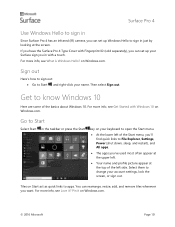
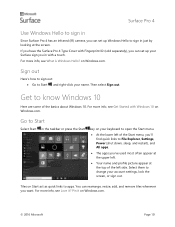
Surface Pro 4
Use Windows Hello to sign in
Since Surface Pro 4 has an infrared (IR) camera, you can set up Windows Hello to sign in just by looking at the screen. If you have the Surface Pro 4 Type Cover with Fingerprint ID (sold separately), you can set up your Surface sign you in with a touch. For more info, see What is Windows Hello? on...
User Guide - Page 16
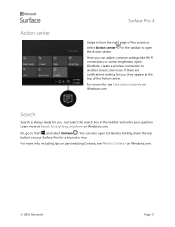
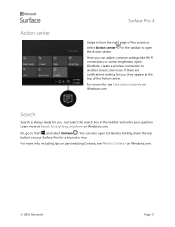
Action center
Surface Pro 4
Swipe in from the right edge of the screen or select Action center in the taskbar to open the Action center. Here you can adjust common settings like Wi-Fi connections or screen brightness, open OneNote, create a wireless connection to another screen, and more. If there are notifications waiting for you...
User Guide - Page 17
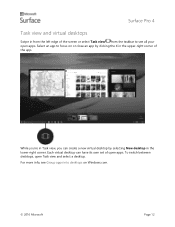
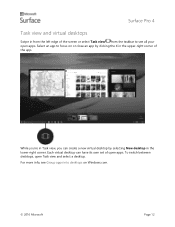
Surface Pro 4
Task view and virtual desktops
Swipe in from the left edge of the screen or select Task view from the...can create a new virtual desktop by selecting New desktop in the lower-right corner. Each virtual desktop can have its own set of open apps. To switch between desktops, open Task view and select a desktop.
For more info, see Group apps into desktops on Windows.com.
© 2016 ...
User Guide - Page 19
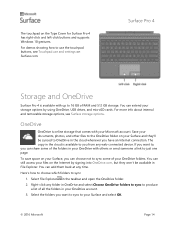
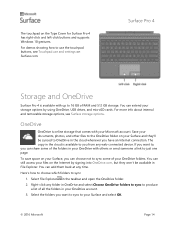
...supports Windows 10 gestures.
For demos showing how to use the touchpad buttons, see Touchpad use and settings on Surface.com.
Surface Pro 4
Storage and OneDrive
Surface Pro 4 is available with up to 16 GB of RAM and 512 GB storage. You can extend your storage options by using OneDrive, USB drives, and microSD cards. For more info about internal and removable storage options, see Surface storage...
User Guide - Page 20
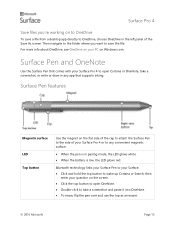
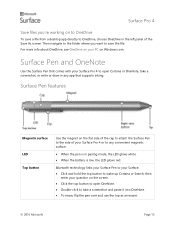
... more info about OneDrive, see OneDrive on your PC on Windows.com.
Surface Pen and OneNote
Use the Surface Pen that comes with your Surface Pro 4 to open Cortana or OneNote, take a screenshot, or write or draw in any app that supports inking.
Surface Pen features
Magnetic surface LED Top button
Use the magnet on the flat side...
User Guide - Page 21
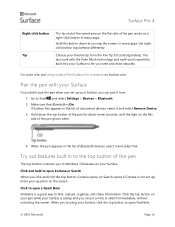
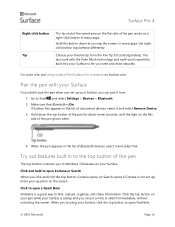
... draw naturally.
For more info, see Using Surface Pen (Surface Pro 4 version) on Surface.com.
Pair the pen with your Surface
If you didn't pair the pen when you set up your Surface, you can pair it now. 1. Go to Start , and select Settings > Devices > Bluetooth. 2. Make sure that Bluetooth is On. If Surface Pen appears in the list of discovered...
User Guide - Page 25
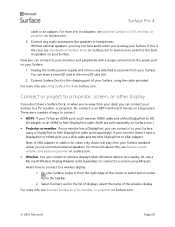
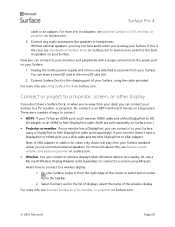
... a DisplayPort or HDMI port, use a VGA cable and the Mini DisplayPort to VGA Adapter. Note: A VGA adapter or cable is for video only. Audio will play from your Surface speakers unless you've connected external speakers. For more info about this, see Surface sound, volume, and audio accessories on Surface.com. Wireless. You can connect to wireless displays when Windows detects one nearby...
User Guide - Page 27
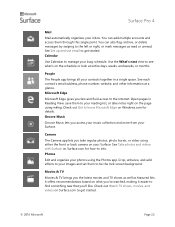
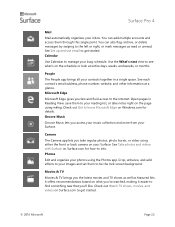
... the front or back camera on your Surface. See Take photos and videos with Surface on Surface.com for how-to info. Photos
Edit and organize your photos using the Photos app. Crop, enhance, and add effects to your images and set them to be the lock screen background.
Movies & TV
Movies & TV brings you the latest...
User Guide - Page 29
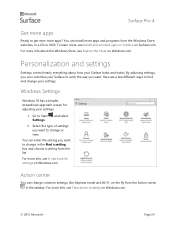
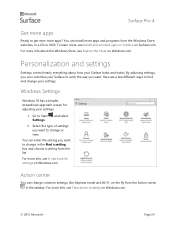
Surface Pro 4
Get more apps
Ready to get even more apps? You can install more apps and programs from the Windows Store, websites, or a CD or DVD. To learn more, see Install and uninstall apps on Surface on Surface.com. For more info about the Windows Store, see Explore the Store on Windows.com.
Personalization and settings
Settings control nearly everything about how...
User Guide - Page 30
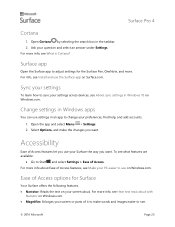
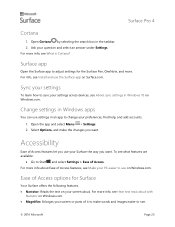
... question and select an answer under Settings. For more info, see What is Cortana?
Surface app
Open the Surface app to adjust settings for the Surface Pen, OneNote, and more. For info, see Install and use the Surface app on Surface.com.
Sync your settings
To learn how to sync your settings across devices, see About sync settings in Windows 10 on Windows.com.
Change settings...
User Guide - Page 33
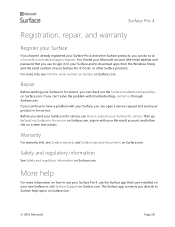
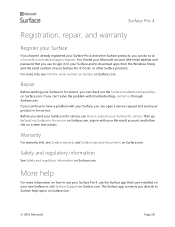
....com/surface/support/register. You'll need your Microsoft account (the email address and password that you use to sign in to your Surface and to download apps from the Windows Store), and the serial number of your Surface Pro 4, Cover, or other Surface products. For more info, see Find the serial number on Surface on Surface.com.
Repair
Before sending your Surface in for service...