Dell U3415W driver and firmware
Related Dell U3415W Manual Pages
Download the free PDF manual for Dell U3415W and other Dell manuals at ManualOwl.com
User Guide - Page 2
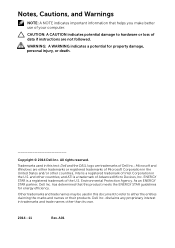
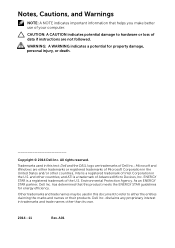
... of your computer.
CAUTION: A CAUTION indicates potential damage to hardware or loss of data if instructions are not followed.
WARNING: A WARNING indicates a potential for property damage, personal injury, or death.
Copyright © 2014 Dell Inc. All rights reserved.
Trademarks used in this text: Dell and the DELL logo are trademarks of Dell Inc.; Microsoft and Windows are...
User Guide - Page 6


Power Cable (Varies by Countries) HDMI Cable
DP Cable (Mini-DP to DP)
USB 3.0 Upstream Cable (Enables the USB Ports on the Monitor)
• Drivers and Documentation Media
• Quick Setup Guide • Factory Calibration
Report • Safety and Regulatory
Information
6 | About Your Monitor
User Guide - Page 7
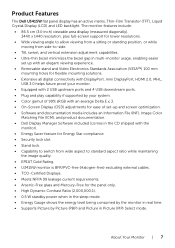
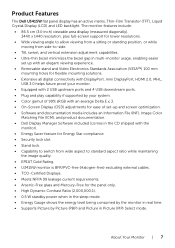
...8226; Extensive all digital connectivity with DisplayPort, mini DisplayPort, HDMI 2.0, MHL,
USB 3.0 helps future proof your monitor. • Equipped with 2 USB upstream ports and 4 USB downstream ports. • Plug and play capability if supported by your system. • Color gamut of 99% sRGB with an average Delta E < 3. • On-Screen Display (OSD) adjustments for ease of set-up and screen...
User Guide - Page 16
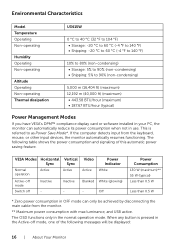
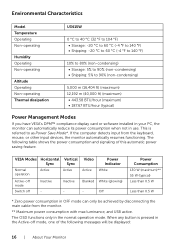
... Modes
If you have VESA's DPM™ compliance display card or software installed in your PC, the monitor can automatically reduce its power consumption when not in use. This is referred to as Power Save Mode*. If the computer detects input from the keyboard, mouse, or other input devices, the monitor automatically resumes functioning. The following table shows...
User Guide - Page 21
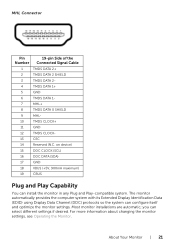
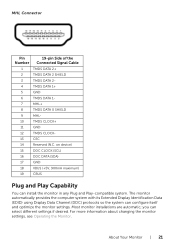
... any Plug and Play-compatible system. The monitor automatically provides the computer system with its Extended Display Identification Data (EDID) using Display Data Channel (DDC) protocols so the system can configure itself and optimize the monitor settings. Most monitor installations are automatic; you can select different settings if desired. For more information about changing the monitor...
User Guide - Page 33
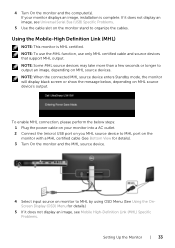
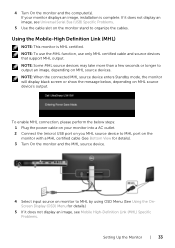
4 Turn On the monitor and the computer(s). If your monitor displays an image, installation is complete. If it does not display an image, see Universal Serial Bus (USB) Specific Problems.
5 Use the cable slot on the monitor stand to organize the cables.
Using the Mobile-High Definition Link (MHL)
NOTE: This monitor is MHL certified. NOTE: To use the MHL function...
User Guide - Page 43
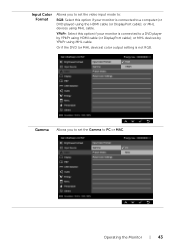
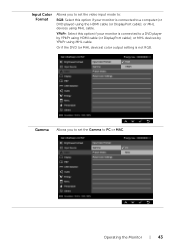
... your monitor is connected to a computer (or DVD player) using the HDMI cable (or DisplayPort cable); or MHL devices using MHL cable.
YPbPr: Select this option if your monitor is connected to a DVD player by YPbPr using HDMI cable (or DisplayPort cable); or MHL devices by YPbPr using MHL cable.
Or if the DVD (or MHL devices) color output setting is not RGB.
Gamma Allows...
User Guide - Page 46
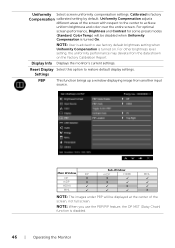
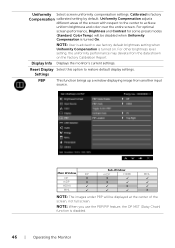
... deviate from the data shown on the Factory Calibration Report.
Display Info Displays the monitor's current settings.
Reset Display Select this option to restore default display settings. Settings
PBP
This function brings up a window displaying image from another input source.
Main Window
DP
DP
X
mDP
X
HDMI
MHL
Sub-Window
mDP
HDMI
X
X
X
MHL X
NOTE: The images under PBP will be...
User Guide - Page 47
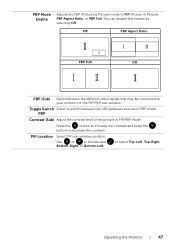
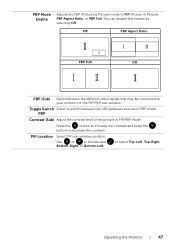
...
I II
I
PBP (Sub) Select between the different video signals that may be connected to
your monitor for the PIP/PBP sub-window.
Toggle Switch Select to switch between the USB upstream sources in PBP mode. PBP
Contrast (Sub) Adjust the contrast level of the picture in PIP/PBP Mode.
Press the
button...
User Guide - Page 49
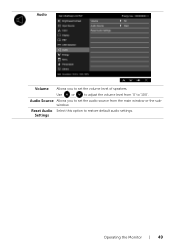
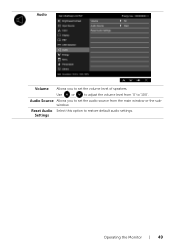
Audio
Volume Allows you to set the volume level of speakers.
Use
or
to adjust the volume level from '0' to '100'.
Audio Source Allows you to set the audio source from the main window or the sub-
window.
Reset Audio Select this option to restore default audio settings. Settings
Operating the Monitor | 49
User Guide - Page 53
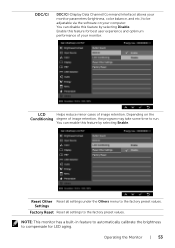
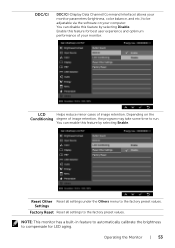
DDC/CI
DDC/CI (Display Data Channel/Command Interface) allows your monitor parameters (brightness, color balance, and etc.) to be adjustable via the software on your computer. You can disable this...feature by selecting Enable.
Reset Other Reset all settings under the Others menu to the factory preset values. Settings
Factory Reset Reset all settings to the factory preset values.
NOTE: This monitor...
User Guide - Page 56
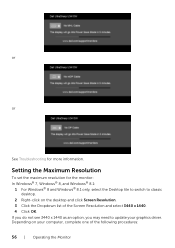
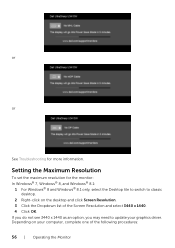
... Windows® 8 and Windows® 8.1 only, select the Desktop tile to switch to classic desktop.
2 Right-click on the desktop and click Screen Resolution. 3 Click the Dropdown list of the Screen Resolution and select 3440 x 1440. 4 Click OK. If you do not see 3440 x 1440 as an option, you may need to update your graphics driver. Depending on your computer...
User Guide - Page 57
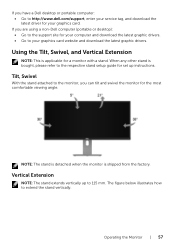
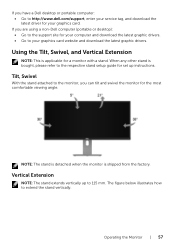
... desktop): • Go to the support site for your computer and download the latest graphic drivers. • Go to your graphics card website and download the latest graphic drivers.
Using the Tilt, Swivel, and Vertical Extension
NOTE: This is applicable for a monitor with a stand. When any other stand is bought, please refer to the respective stand setup guide for set up instructions...
User Guide - Page 68
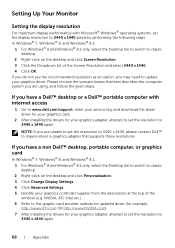
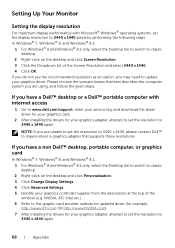
... given steps.
If you have a Dell™ desktop or a Dell™ portable computer with internet access
1 Go to www.dell.com/support, enter your service tag, and download the latest driver for your graphics card.
2 After installing the drivers for your graphics adapter, attempt to set the resolution to 3440 x 1440 again.
NOTE: If you are unable to set the resolution to 3440 x 1440, please contact...