Dell Vostro 220 - Vostro 220 Slim Desktop Computer driver and firmware
Drivers and firmware downloads for this Dell item

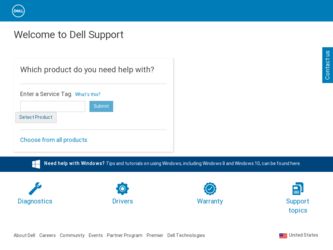
Related Dell Vostro 220 Manual Pages
Download the free PDF manual for Dell Vostro 220 and other Dell manuals at ManualOwl.com
Dell™ Technology Guide - Page 9
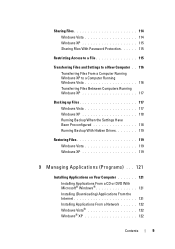
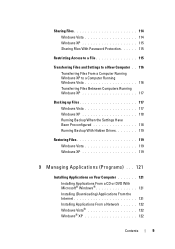
... Settings Have Been Preconfigured 118 Running Backup With Hidden Drives 119
Restoring Files 119 Windows Vista 119 Windows XP 119
9 Managing Applications (Programs) . . . 121
Installing Applications on Your Computer 121
Installing Applications From a CD or DVD With Microsoft® Windows 121 Installing (Downloading) Applications From the Internet 121 Installing Applications From a Network...
Dell™ Technology Guide - Page 75
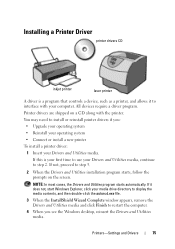
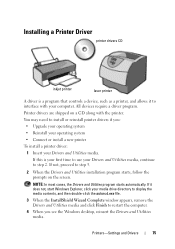
Installing a Printer Driver
printer drivers CD
inkjet printer
laser printer
A driver is a program that controls a device, such as a printer, and allows it to interface with your computer. All devices require a driver program.
Printer drivers are shipped on a CD along with the printer.
You may need to install or reinstall printer drivers if you:
• Upgrade your operating system
• ...
Dell™ Technology Guide - Page 79
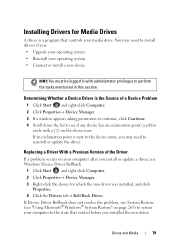
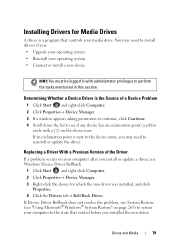
..., you may need to reinstall or update the driver.
Replacing a Driver With a Previous Version of the Driver
If a problem occurs on your computer after you install or update a driver, use Windows Device Driver Rollback.
1 Click Start and right-click Computer. 2 Click Properties→ Device Manager. 3 Right-click the device for which the new driver was installed, and click
Properties. 4 Click the...
Dell™ Technology Guide - Page 80
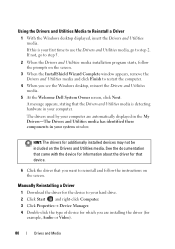
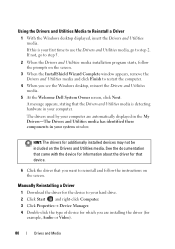
... about the driver for that device.
6 Click the driver that you want to reinstall and follow the instructions on the screen.
Manually Reinstalling a Driver
1 Download the driver for the device to your hard drive. 2 Click Start and right-click Computer. 3 Click Properties→ Device Manager. 4 Double-click the type of device for which you are installing the driver (for
example, Audio or Video...
Dell™ Technology Guide - Page 81
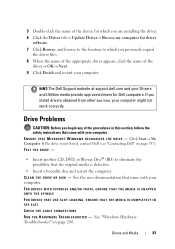
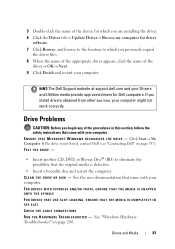
... device for which you are installing the driver.
6 Click the Driver tab→ Update Driver→ Browse my computer for driver software.
7 Click Browse, and browse to the location to which you previously copied the driver files.
8 When the name of the appropriate driver appears, click the name of the driver→ OK→ Next.
9 Click Finish and restart your computer.
HINT: The Dell Support...
Dell™ Technology Guide - Page 107
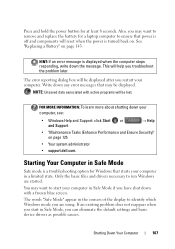
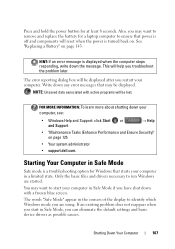
... error messages that may be displayed.
NOTE: Unsaved data associated with active programs will be lost.
FOR MORE INFORMATION: To learn more about shutting down your computer, see:
• Windows Help and Support: click Start or and Support
→ Help
• "Maintenance Tasks (Enhance Performance and Ensure Security)" on page 125
• Your system administrator
• support.dell...
Dell™ Technology Guide - Page 116
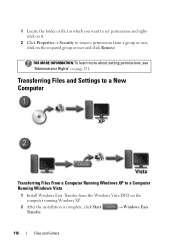
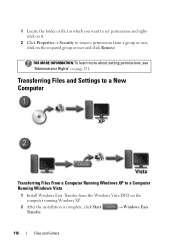
...
FOR MORE INFORMATION: To learn more about setting permissions, see "Administrator Rights" on page 251.
Transferring Files and Settings to a New Computer
Transferring Files From a Computer Running Windows XP to a Computer Running Windows Vista
1 Install Windows Easy Transfer from the Windows Vista DVD on the computer running Windows XP.
2 After the installation is complete, click Start Transfer...
Dell™ Technology Guide - Page 154
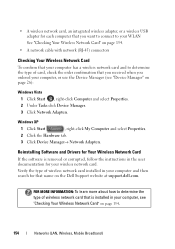
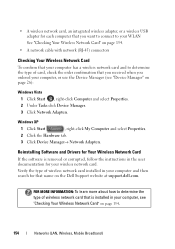
... tab.
3 Click Device Manager→ Network Adapters.
Reinstalling Software and Drivers for Your Wireless Network Card
If the software is removed or corrupted, follow the instructions in the user documentation for your wireless network card.
Verify the type of wireless network card installed in your computer and then search for that name on the Dell Support website at support.dell.com.
FOR MORE...
Dell™ Technology Guide - Page 163


...; Network and Internet Connections.
2 Select the Windows Firewall icon.
3 If the Firewall option is disabled, select this option to enable the firewall.
Software companies regularly update their products to add security fixes. Install the latest version of your Internet browser and operating systems on all computers on your network, and check for updates regularly.
Networks (LAN, Wireless, Mobile...
Dell™ Technology Guide - Page 166
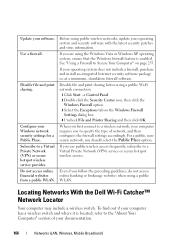
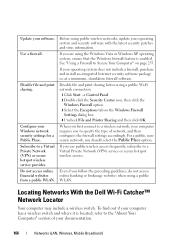
... software.
Disable file and print sharing before using a public Wi-Fi network connection:
1 Click Start → Control Panel. 2 Double click the Security Center icon, then click the
Windows Firewall option. 3 Select the Exceptions tab on the Windows Firewall
Settings dialog box. 4 Uncheck File and Printer Sharing and then click OK.
When you first connect to a wireless network, your computer...
Dell™ Technology Guide - Page 196
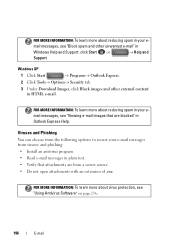
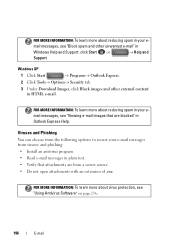
... in
Windows Help and Support: click Start or
→ Help and
Support.
Windows XP
1 Click Start
→ Programs→ Outlook Express.
2 Click Tools→ Options→ Security tab.
3 Under Download Images,...from the following options to secure your e-mail messages from viruses and phishing: • Install an antivirus program. • Read e-mail messages in plain text. • Verify...
Dell™ Technology Guide - Page 243
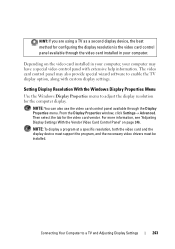
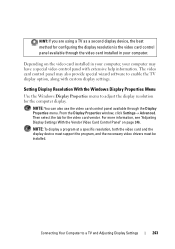
... card installed in your computer, your computer may have a special video control panel with extensive help information. The video card control panel may also provide special wizard software to enable the TV display option, along with custom display settings.
Setting Display Resolution With the Windows Display Properties Menu
Use the Windows Display Properties menu to adjust the display resolution...
Dell™ Technology Guide - Page 269
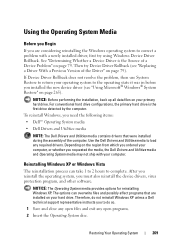
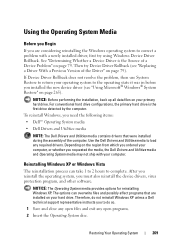
... system, you must also reinstall the device drivers, virus protection program, and other software.
NOTICE: The Operating System media provides options for reinstalling Windows XP. The options can overwrite files and possibly affect programs that are installed on your hard drive. Therefore, do not reinstall Windows XP unless a Dell technical support representative instructs you to do so.
1 Save and...
Dell™ Technology Guide - Page 286
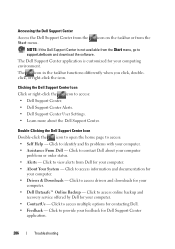
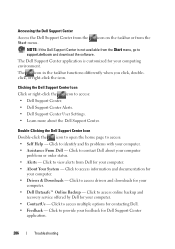
... for your computer.
• Drivers & Downloads - Click to access drivers and downloads for your computer.
• Dell Datasafe™ Online Backup - Click to access online backup and recovery service offered by Dell for your computer.
• ContactUs - Click to access multiple options for contacting Dell.
• Feedback - Click to provide your feedback for Dell Support Center application...
Dell™ Technology Guide - Page 350
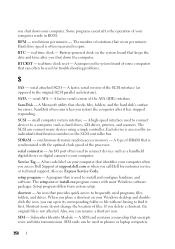
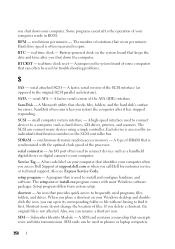
... of the processor.
serial connector - An I/O port often used to connect devices such as a handheld digital device or digital camera to your computer.
Service Tag - A bar code label on your computer that identifies your computer when you access Dell Support at support.dell.com or when you call Dell for customer service or technical support. Also see Express Service Code.
setup program - A program...
Dell™ Technology Guide - Page 351
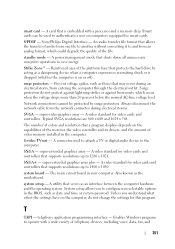
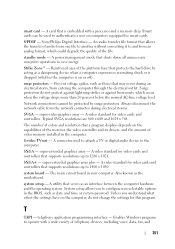
... of colors and resolution that a program displays depends on the capabilities of the monitor, the video controller and its drivers, and the amount of video memory installed in the computer.
S-video TV-out - A connector used to attach a TV or digital audio device to the computer.
SXGA - super-extended graphics array - A video standard for video cards and controllers that supports resolutions up to...
Setup and Quick Reference Guide - Page 57
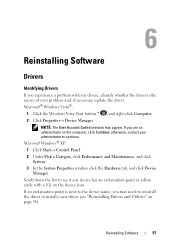
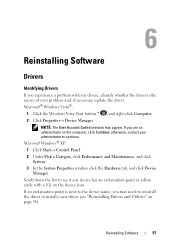
Reinstalling Software
Drivers
Identifying Drivers
If you experience a problem with any device, identify whether the driver is the source of your problem and, if necessary, update the driver. Microsoft® Windows Vista®:
1 Click the Windows Vista Start button™ , and right-click Computer. 2 Click Properties→ Device Manager.
NOTE: The User Account Control window may appear. If you...
Setup and Quick Reference Guide - Page 60
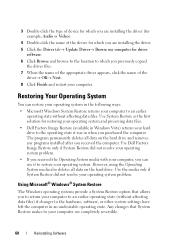
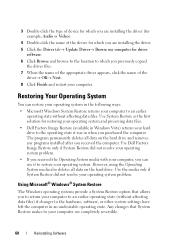
3 Double-click the type of device for which you are installing the driver (for example, Audio or Video).
4 Double-click the name of the device for which you are installing the driver.
5 Click the Driver tab→ Update Driver→ Browse my computer for driver software.
6 Click Browse and browse to the location to which you previously copied the driver files.
7 When the name of the...
Setup and Quick Reference Guide - Page 63
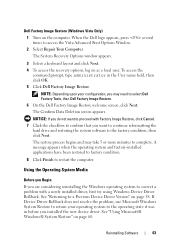
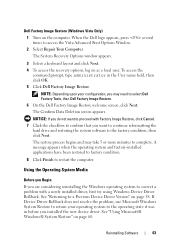
...to factory condition.
8 Click Finish to restart the computer.
Using the Operating System Media
Before you Begin
If you are considering reinstalling the Windows operating system to correct a problem with a newly installed driver, first try using Windows Device Driver Rollback. See "Returning to a Previous Device Driver Version" on page 58. If Device Driver Rollback does not resolve the problem, use...
Service Manual - Page 63
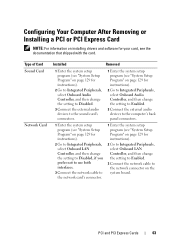
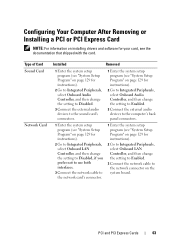
...Computer After Removing or Installing a PCI or PCI Express Card
NOTE: For information on installing drivers and software for your card, see the documentation that shipped with the card.
Type of Card Sound Card
Network Card
Installed
Removed
1 Enter the system setup program (see "System Setup Program" on page 129 for instructions).
2 Go to Integrated Peripherals, select Onboard Audio Controller...
