Dell Vostro A90 driver and firmware
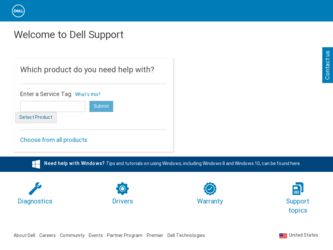
Related Dell Vostro A90 Manual Pages
Download the free PDF manual for Dell Vostro A90 and other Dell manuals at ManualOwl.com
Ubuntu® Quick Reference
Guide - Page 2
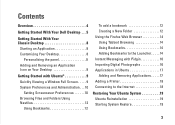
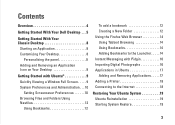
... 4
Getting Started With Your Dell Desktop 5
Getting Started With Your Classic Desktop 8
Starting an Application 8 Customizing Your Desktop 8
Personalizing the panel 8 Adding and Removing an Application Icon on Your Desktop 8
Getting Started with Ubuntu 9 Quickly Viewing a Window Full Screen 9 System Preferences and Administration 10 Setting Screensaver Preferences 10 Browsing Files...
Ubuntu® Quick Reference
Guide - Page 5
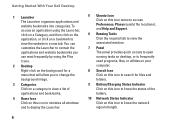
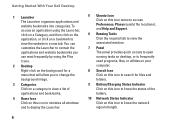
... to display the Launcher.
6
5 Ubuntu Icon Click on this icon menu to access Preferences, Places (useful file locations), and Help and Support.
6 Running Tasks Click the required tab to view the associated window.
7 Panel The panel provides quick access to open running tasks on desktop, or to frequentlyused programs, files, or utilities on your computer...
Ubuntu® Quick Reference
Guide - Page 16
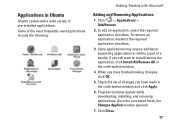
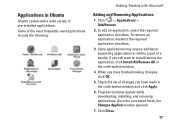
... require additional supporting applications or will be a part of a bundle. If you still want to install/remove the application, click Install All/Remove All in the confirmation window.
4. When you have finished making changes, click OK.
5. Check the list of changes you have made in the confirmation window and click Apply.
6. Progress windows appear while downloading, installing, and...
Ubuntu® Quick Reference
Guide - Page 17
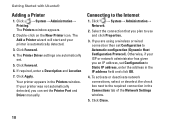
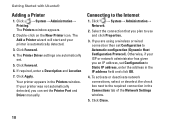
...
5. Click Forward.
6. If required, enter a Description and Location
7. Click Apply.
Your printer appears in the Printers window. If your printer was not automatically detected, you can set the Printer Port and Driver manually.
Connecting to the Internet
1. Click → System→ Administration→ Network.
2. Select the connection that you plan to use and click Properties.
3. If you...
Setup and Quick Reference Guide - Page 4
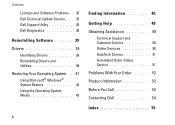
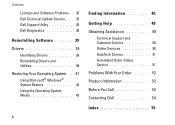
Contents
Lockups and Software Problems. . 33 Dell Technical Update Service . . . 35 Dell Support Utility 35 Dell Diagnostics 36
Reinstalling Software 39 Drivers 39
Identifying Drivers 39 Reinstalling Drivers and Utilities 39 Restoring Your Operating System . . 41 Using Microsoft® Windows® System Restore 42 Using the Operating System Media 43
4
Finding Information 45
Getting ...
Setup and Quick Reference Guide - Page 33
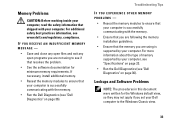
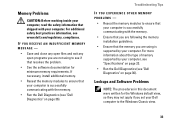
... supported by your computer. For more information about the type of memory supported by your computer, see "Specifications" on page 23.
• Run the Dell Diagnostics (see "Dell Diagnostics" on page 36).
Lockups and Software Problems
NOTE: The procedures in this document were written for the Windows default view, so they may not apply if you set your Dell computer to the Windows...
Setup and Quick Reference Guide - Page 34
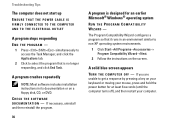
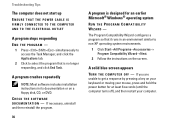
... THE POWER CABLE IS
FIRMLY CONNECTED TO THE COMPUTER AND TO THE ELECTRICAL OUTLET
A program stops responding END THE PROGRAM -
1 Press simultaneously to access the Task Manager, and click the Applications tab.
2 Click to select the program that is no longer responding, and click End Task.
A program crashes repeatedly
NOTE: Most software includes installation instructions in...
Setup and Quick Reference Guide - Page 35
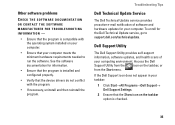
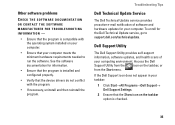
... device drivers do not conflict with the program.
• If necessary, uninstall and then reinstall the program.
Troubleshooting Tips
Dell Technical Update Service
The Dell Technical Update service provides proactive e-mail notification of software and hardware updates for your computer. To enroll for the Dell Technical Update service, go to support.dell.com/technicalupdate.
Dell Support Utility...
Setup and Quick Reference Guide - Page 36
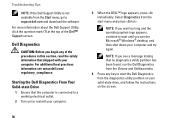
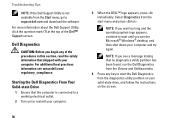
...; Windows® desktop, and then shut down your computer and try again.
NOTE: If you see a message stating that no diagnostics utility partition has been found, run the Dell Diagnostics from the Drivers and Utilities media.
4 Press any key to start the Dell Diagnostics from the diagnostics utility partition on your solid-state drive, and follow the instructions...
Setup and Quick Reference Guide - Page 37
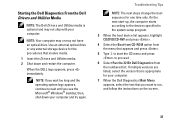
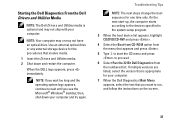
... optical drive. Use an external optical drive or any external storage device for the procedures that involve media.
1 Insert the Drivers and Utilities media. 2 Shut down and restart the computer.
When the DELL logo appears, press immediately.
NOTE: If you wait too long and the operating system logo appears, continue to wait until you see the Microsoft® Windows® desktop...
Setup and Quick Reference Guide - Page 39
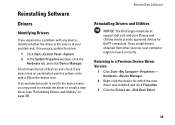
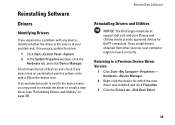
... driver (see "Reinstalling Drivers and Utilities" on page 39).
Reinstalling Software
Reinstalling Drivers and Utilities
NOTICE: The Dell Support website at support.dell.com and your Drivers and Utilities media provide approved drivers for Dell™ computers. If you install drivers obtained from other sources, your computer might not work correctly.
Returning to a Previous Device Driver Version...
Setup and Quick Reference Guide - Page 40
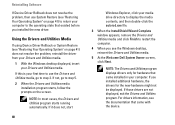
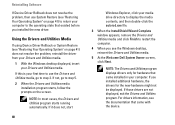
...you see the Windows desktop, reinsert the Drivers and Utilities media.
5 At the Welcome Dell System Owner screen, click Next.
NOTE: The Drivers and Utilities program displays drivers only for hardware that came installed in your computer. If you installed additional hardware, the drivers for the new hardware might not be displayed. If those drivers are not displayed, exit the Drivers and Utilities...
Setup and Quick Reference Guide - Page 41
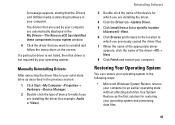
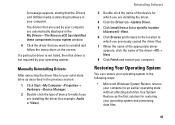
... drive as described in the previous section:
1 Click Start→My Computer→Properties→ Hardware→Device Manager.
2 Double-click the type of device for which you are installing the driver (for example, Audio or Video).
Reinstalling Software
3 Double-click the name of the device for which you are installing the driver.
4 Click the Driver tab→Update Driver. 5 Click Install...
Setup and Quick Reference Guide - Page 42
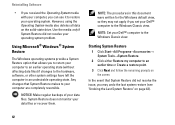
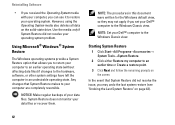
... files. System Restore does not monitor your data files or recover them.
NOTE: The procedures in this document were written for the Windows default view, so they may not apply if you set your Dell™ computer to the Windows Classic view.
NOTE: Set your Dell™ computer to the Windows Classic view.
Starting System Restore
1 Click Start→All...
Setup and Quick Reference Guide - Page 43
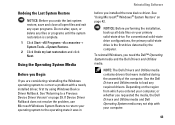
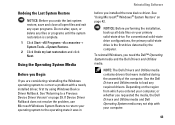
... Software
before you installed the new device driver. See "Using Microsoft® Windows® System Restore" on page 42.
NOTICE: Before performing the installation, back up all data files on your primary solid-state drive. For conventional solid-state drive configurations, the primary solid-state drive is the first drive detected by the computer.
To reinstall Windows, you need the Dell...
Setup and Quick Reference Guide - Page 44
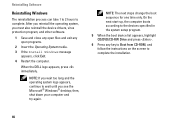
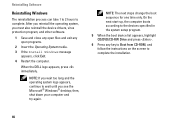
... you reinstall the operating system, you must also reinstall the device drivers, virus protection program, and other software.
1 Save and close any open files and exit any open programs.
2 Insert the Operating System media. 3 If the Install Windows message
appears, click Exit. 4 Restart the computer.
When the DELL logo appears, press immediately.
NOTE: If you wait too...
Setup and Quick Reference Guide - Page 46


Finding Information
Document/Media/Label
Contents
Drivers and Utilities Media
• A diagnostic program for your computer
The Drivers and Utilities media is a CD or DVD that • Drivers for your computer
may have shipped with your computer.
• Drivers and documentation updates can be found at
support.dell.com.
• Notebook System Software (NSS)
• Readme files
NOTE:...
Setup and Quick Reference Guide - Page 55
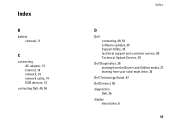
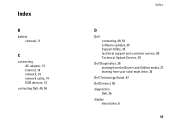
... AC adapter, 13 Internet, 16 network, 14 network cable, 14 USB devices, 14
contacting Dell, 49, 54
Index
D
Dell contacting, 49, 54 software updates, 35 Support Utility, 35 technical support and customer service, 50 Technical Update Service, 35
Dell Diagnostics, 36 starting from the Drivers and Utilities media, 37 starting from your solid-state drive, 36
Dell Technology Guide, 47 DellConnect...
Setup and Quick Reference Guide - Page 57
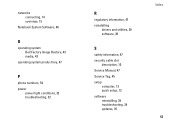
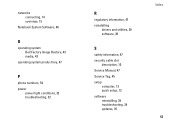
... 43 media, 43
operating system product key, 47
P
phone numbers, 54 power
power light conditions, 32 troubleshooting, 32
R
regulatory information, 47 reinstalling
drivers and utilities, 39 software, 39
S
safety information, 47 security cable slot
description, 10 Service Manual, 47 Service Tag, 45 setup
computer, 13 quick setup, 13 software reinstalling, 39 troubleshooting, 34 updates, 35
Index 57
Setup and Quick Reference Guide - Page 58
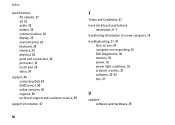
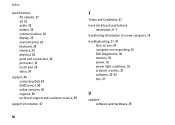
Index
specifications AC adapter, 27 all, 23 audio, 25 battery, 26 communications, 24 display, 25 environmental, 29 keyboard, 26 memory, 23 physical, 28 ports and connectors, 24 processor, 23 touch pad, 26 video, 24
support, 49 contacting Dell, 54 DellConnect, 50 online services, 50 regional, 50 technical support and customer service, 50
support information, 47
58
T
Terms and Conditions, 47
track ...

