Dell XPS 8200 driver and firmware
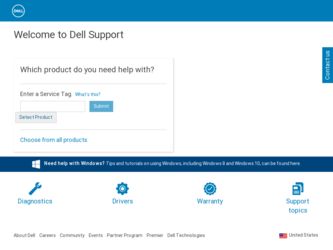
Related Dell XPS 8200 Manual Pages
Download the free PDF manual for Dell XPS 8200 and other Dell manuals at ManualOwl.com
User Manual - Page 2
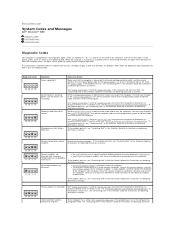
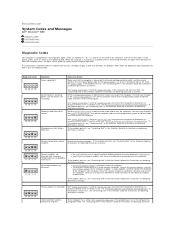
... supports a single module), and then restart the computer. If the computer starts normally, move the memory module to a different connector and restart the computer. Continue until you have identified a faulty connector or reinstalled all modules without error.
If the problem persists, see "Contacting Dell" in the Dell Owner's Manual for instructions on obtaining technical assistance.
PCI bus...
User Manual - Page 5
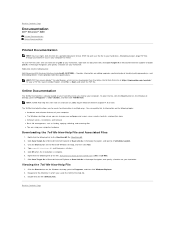
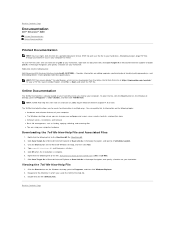
...specify a location on your hard drive. Right-click only the following link: Dell Dimension 8200 Systems Solutions Guide (.pdf) (3.97 MB) - Provides information on adding upgrades, performing basic troubleshooting procedures, and reinstalling drivers. It also provides technical specifications. HINT: PDF files require Adobe™ Acrobat Reader, which can be downloaded from the Adobe World Wide Web...
User Manual - Page 8
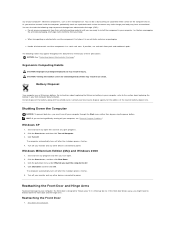
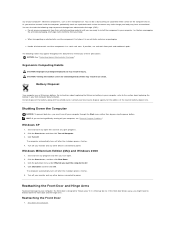
... turning off your computer, see "General Program Problems."
Windows XP
1. Save and close any open files and exit any open programs. 2. Click the Start button and then click Turn off Computer. 3. Click Turn off.
The computer automatically turns off after the shutdown process finishes. 4. Turn off your monitor and any other devices connected to power.
Windows Millennium Edition...
User Manual - Page 12
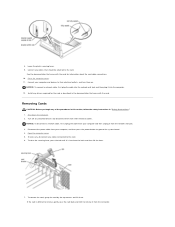
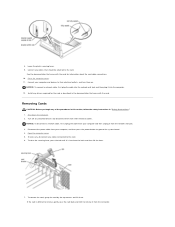
... the cable into the network wall jack and then plug it into the computer. 12. Install any drivers required for the card as described in the documentation that came with the card.
Removing Cards
CAUTION: Before you begin any of the procedures in this section, follow the safety instructions in "Safety Instructions." 1. Shut down the computer. 2. Turn off any attached devices and...
User Manual - Page 13
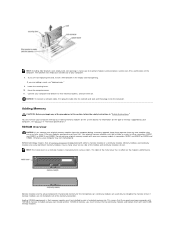
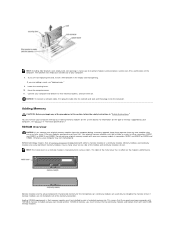
...network cable, first plug the cable into the network wall jack and then plug it into the computer.
Adding Memory
CAUTION: Before you begin any of the procedures in this section, follow the safety instructions in "Safety Instructions." You can increase your computer memory by installing memory modules on the system board. For information on the type of memory supported by your computer, see "Memory...
User Manual - Page 14
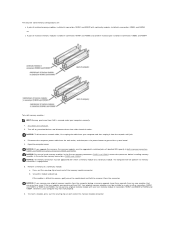
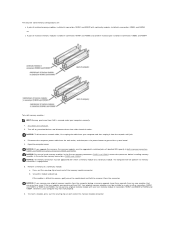
... attached devices and disconnect them from their electrical outlets.
NOTICE: To disconnect a network cable, first unplug the cable from your computer and then unplug it from the network wall jack. 3. Disconnect the computer power cable from the wall outlet, and then press the power button to ground the system board. 4. Open the computer cover.
NOTICE: If you upgrade the memory, the memory modules...
User Manual - Page 17
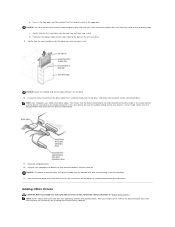
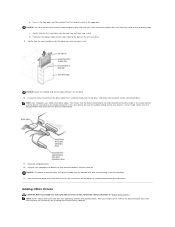
.... Close the computer cover. 12. Connect your computer and devices to their electrical outlets, and turn them on.
NOTICE: To connect a network cable, first plug the cable into the network wall jack and then plug it into the computer. 13. See the documentation that came with the drive for instructions on installing any software required for drive operation.
Adding Other Drives
CAUTION: Before you...
User Manual - Page 28
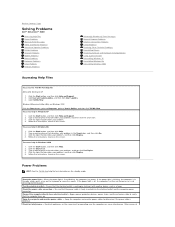
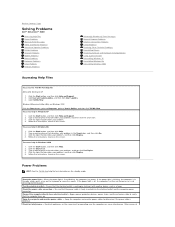
... Contents Page
Solving Problems
Dell™ Dimension™ 8200
Accessing Help Files Power Problems Start-Up Error Messages Video and Monitor Problems Sound and Speaker Problems Printer Problems Scanner Problems Modem Problems Mouse Problems Keyboard Problems Drive Problems Network Problems
Microsoft® Windows® Error Messages General Program Problems Internet Connection Problems E-Mail...
User Manual - Page 30
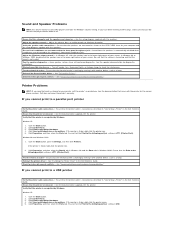
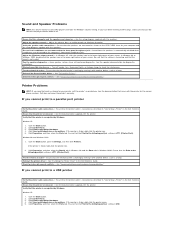
... port(s): setting is LPT1 (Printer Port).
Test the electrical outlet - Ensure that the electrical outlet is working by testing it with another device, such as a lamp. Reinstall the printer driver - See "Installing the Printer Driver" in the Dell Solutions Guide. Check for interrupt request conflicts - See "Resolving Software and Hardware Incompatibilities."
If you cannot print to a USB printer...
User Manual - Page 31
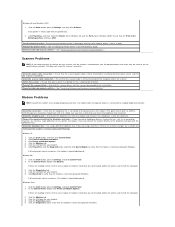
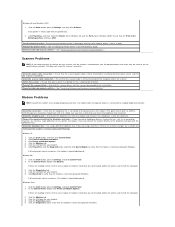
... that the Print to the following port(s): setting is USB.
Test the electrical outlet - Ensure that the electrical outlet is working by testing it with another device, such as a lamp. Reinstall the printer driver - See "Installing the Printer Driver" in the Dell Solutions Guide. Check for interrupt request conflicts - See "Resolving Software and Hardware Incompatibilities."
Scanner Problems
HINT...
User Manual - Page 33
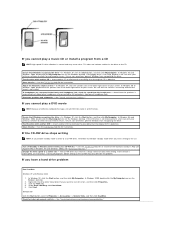
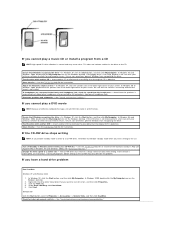
... may also alleviate the problem.
If you have a hard drive problem
Run ScanDisk
Windows XP and Windows 2000
1. In Windows XP, click the Start button, and then click My Computer. In Windows 2000, double-click the My Computer icon on the Windows desktop.
2. Right-click the drive letter (local disk) that you want to scan for errors, and then click Properties. 3. Click the Tools tab...
User Manual - Page 34
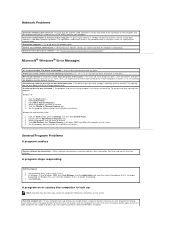
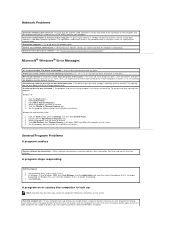
... the computer - Try to log on to the network again. Contact your network administrator - Verify that your network settings are correct and that the network is functioning. Check for interrupt request conflicts - See "Resolving Software and Hardware Incompatibilities."
Microsoft® Windows® Error Messages
x:\ is not accessible. The device is not ready - Insert a disk into the drive and...
User Manual - Page 36
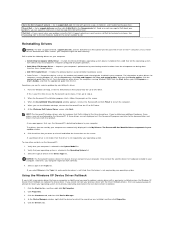
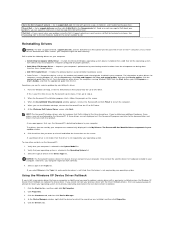
... storage devices. l ADI 1885 Audio Driver - Enables the optional built-in sound controller to produce sound. l Other Drivers - Control the devices such as the modem and network cards that might be installed in your computer. For information on other drivers for computers running Windows XP, click the Start button, click Help and Support, click User and system guides, and then click Device guides...
User Manual - Page 37
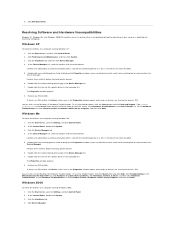
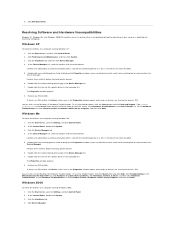
6. Click Roll Back Driver.
Resolving Software and Hardware Incompatibilities
Windows XP, Windows Me, and Windows 2000 IRQ conflicts occur if a device either is not detected during the operating system setup or is detected but incorrectly configured.
Windows XP
To check for conflicts on a computer running Windows XP: 1. Click the Start button, and then click Control Panel. 2. Click Performance and ...
User Manual - Page 38
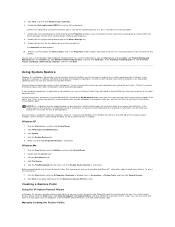
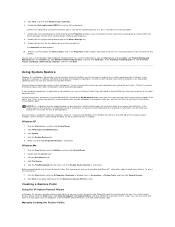
... a hardware conflict on my computer, and then click Next.
Using System Restore
Windows XP and Windows Me provide a System Restore feature that allows you to return your computer to an earlier operating state if changes to the computer's hardware or software (including new hardware or program installations), or other system settings, have left the computer in an undesirable operating state...
User Manual - Page 39
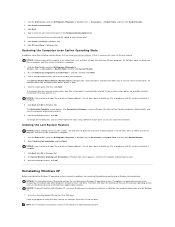
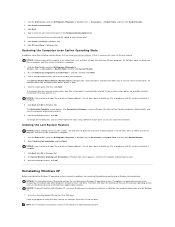
... files installed by Dell and possibly affect programs installed on your hard drive. Therefore, Dell does not recommend that you reinstall your operating system unless instructed to do so by a Dell technical support representative. NOTICE: To prevent conflicts with Windows XP, you must disable any virus protection software installed on your computer before you reinstall Windows XP.
1. Insert...
User Manual - Page 40
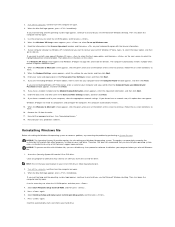
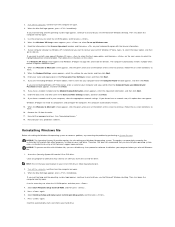
... step 15. If you want to install a new copy of Windows XP, press to select the fresh copy option, and then press on the next screen to select the highlighted partition (recommended). Then follow the instructions on the screen. The Windows XP Setup screen appears and Windows XP begins to copy files and install the devices. The computer automatically restarts multiple times before it requires...
User Manual - Page 41
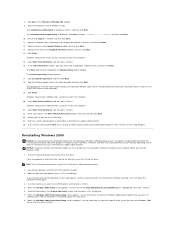
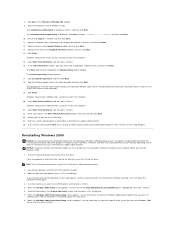
... can potentially overwrite files installed by Dell and possibly affect programs installed on your hard drive. Therefore, Dell does not recommend that you reinstall your operating system unless instructed to do so by a Dell technical support representative. NOTICE: To prevent conflicts with Windows 2000, you must disable any virus protection software installed on your computer before you reinstall...
User Manual - Page 42
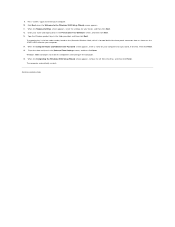
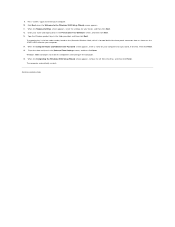
... computer and a password, if desired. Then click Next. 15. Enter the date and time in the Date and Time Settings screen, and then click Next. Windows 2000 now begins to install its components and configure the computer. 16. When the Completing the Windows 2000 Setup Wizard screen appears, remove the CD from the drive, and then click Finish. The computer...
User Manual - Page 55
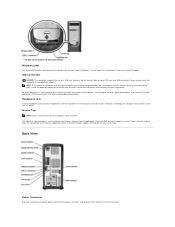
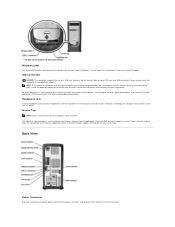
...you attach a USB device that was not included in your original computer order, you may need to install a specific driver to make the device work. Check the documentation that came with the device or contact the USB device manufacturer for more information. For quick connections, Dell recommends using the front USB connectors for USB devices such as digital cameras, gaming controllers, and scanners...

