Dell Vostro 24 5450 driver and firmware
Related Dell Vostro 24 5450 Manual Pages
Download the free PDF manual for Dell Vostro 24 5450 and other Dell manuals at ManualOwl.com
Dell Vostro 245450 Owners Manual - Page 3
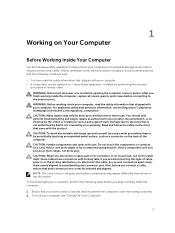
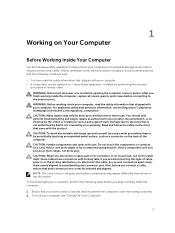
...the online or telephone service and support team. Damage due to servicing that is not authorized by Dell is not covered by your warranty. Read and follow the safety instructions that came with ... computer. CAUTION: Handle components and cards with care. Do not touch the components or contacts on a card. Hold a card by its edges or by its metal mounting bracket. Hold a component such as a processor ...
Dell Vostro 245450 Owners Manual - Page 4
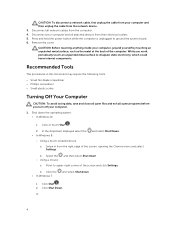
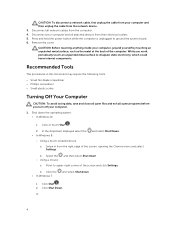
CAUTION: To disconnect a network cable, first unplug the cable from your computer and then unplug the cable from the network device.
3. Disconnect all network cables from the computer. 4. Disconnect your computer and all attached devices from their electrical outlets. 5. Press and hold the power button while the computer is unplugged to ground the system board. 6. Remove the cover.
CAUTION: Before...
Dell Vostro 245450 Owners Manual - Page 6
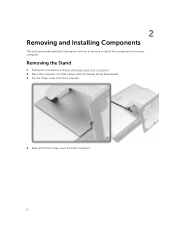
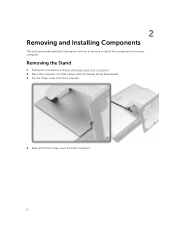
2
Removing and Installing Components
This section provides detailed information on how to remove or install the components from your computer.
Removing the Stand
1. Follow the procedures in Before Working Inside Your Computer. 2. Place the computer on a flat surface with the display facing downwards. 3. Pry the hinge cover from the computer.
4. Slide and lift the hinge cover from the computer.
6
Dell Vostro 245450 Owners Manual - Page 7
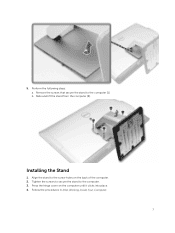
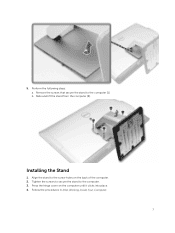
... screws that secure the stand to the computer [1]. b. Slide and lift the stand from the computer [2].
Installing the Stand
1. Align the stand to the screw holes on the back of the computer. 2. Tighten the screws to secure the stand to the computer. 3. Press the hinge cover on the computer until it clicks into place. 4. Follow the...
Dell Vostro 245450 Owners Manual - Page 8
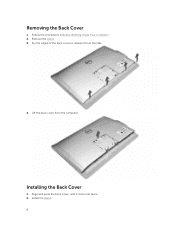
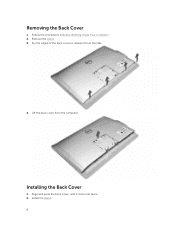
Removing the Back Cover
1. Follow the procedures in Before Working Inside Your Computer. 2. Remove the stand. 3. Pry the edges of the back cover to release it from the tabs.
4. Lift the back cover from the computer.
Installing the Back Cover
1. Align and press the back cover, until it clicks into place. 2. Install the stand. 8
Dell Vostro 245450 Owners Manual - Page 10
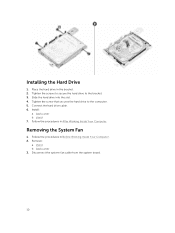
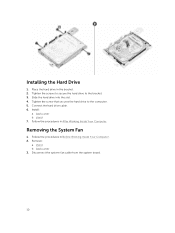
... drive into the slot. 4. Tighten the screw that secures the hard drive to the computer. 5. Connect the hard drive cable. 6. Install:
a. back cover b. stand 7. Follow the procedures in After Working Inside Your Computer.
Removing the System Fan
1. Follow the procedures in Before Working Inside Your Computer. 2. Remove:
a. stand b. back cover 3. Disconnect the system-fan cable from the system board...
Dell Vostro 245450 Owners Manual - Page 11
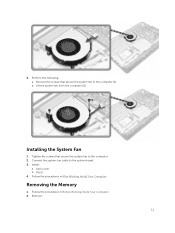
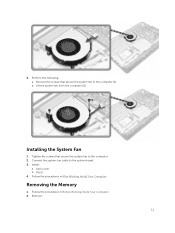
... secure the system fan to the computer [1]. b. Lift the system fan from the computer [2].
Installing the System Fan
1. Tighten the screws that secure the system fan to the computer. 2. Connect the system-fan cable to the system board. 3. Install:
a. back cover b. stand 4. Follow the procedures in After Working Inside Your Computer.
Removing the Memory
1. Follow the procedures in Before...
Dell Vostro 245450 Owners Manual - Page 12
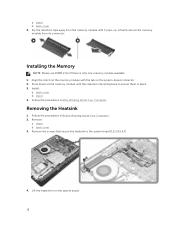
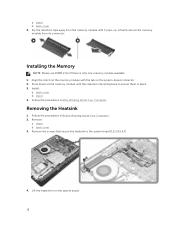
... there is only one memory module available. 1. Align the notch on the memory module with the tab on the system-board connector. 2. Press down on the memory module until the retention clip spring back to secure them in place. 3. Install:
a. back cover b. stand 4. Follow the procedures in After Working Inside Your Computer.
Removing the Heatsink
1. Follow...
Dell Vostro 245450 Owners Manual - Page 13
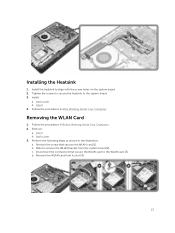
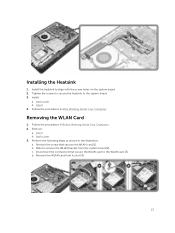
... to align with the screw holes on the system board. 2. Tighten the screws to secure the heatsink to the system board. 3. Install:
a. back cover b. stand 4. Follow the procedures in After Working Inside Your Computer.
Removing the WLAN Card
1. Follow the procedures in Before Working Inside Your Computer. 2. Remove:
a. stand b. back cover 3. Perform the following steps as...
Dell Vostro 245450 Owners Manual - Page 14
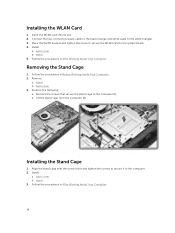
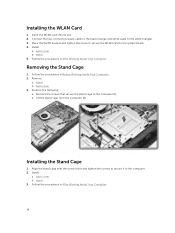
... its slot. 2. Connect the two connectors (black cable to the black triangle and white cable to the white triangle). 3. Place the WLAN bracket and tighten the screw to secure the WLAN card to the system board. 4. Install:
a. back cover b. stand 5. Follow the procedures in After Working Inside Your Computer.
Removing the Stand Cage
1. Follow the procedures...
Dell Vostro 245450 Owners Manual - Page 15
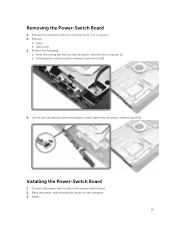
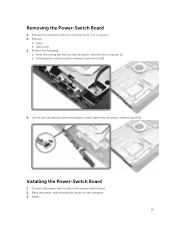
... the following: a. Press the locking tab that secures the power-switch to the computer [1]. b. Lift the power-switch board to release it from the slot [2].
4. Lift the lock tab and disconnect the power-switch cable from the power-switch board [1.2].
Installing the Power-Switch Board
1. Connect the power-switch cable to the power-switch board. 2. Place the power-switch board into its slot on the...
Dell Vostro 245450 Owners Manual - Page 18
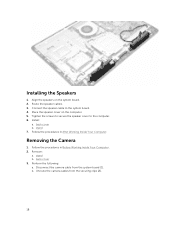
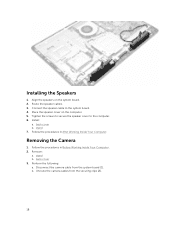
... the speaker cover to the computer. 6. Install:
a. back cover b. stand 7. Follow the procedures in After Working Inside Your Computer.
Removing the Camera
1. Follow the procedures in Before Working Inside Your Computer. 2. Remove:
a. stand b. back cover 3. Perform the following: a. Disconnect the camera cable from the system board [1]. b. Unroute the camera cables from the securing clips [2].
18
Dell Vostro 245450 Owners Manual - Page 19
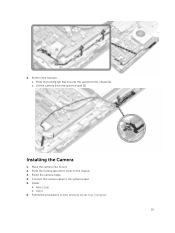
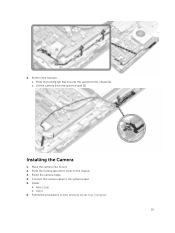
... the locking tab that secures the camera to the chassis [1]. b. Lift the camera from the system board [2].
Installing the Camera
1. Place the camera into its slot. 2. Press the locking tab until it clicks to the chassis. 3. Route the camera cable. 4. Connect the camera cable to the system board. 5. Install:
a. back cover b. stand 6. Follow the procedures in After Working Inside Your Computer.
19
Dell Vostro 245450 Owners Manual - Page 21
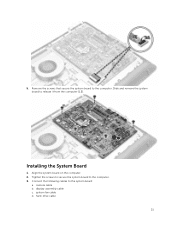
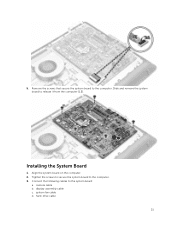
...screws that secure the system board to the computer. Slide and remove the system board to release it from the computer [1,2].
Installing the System Board
1. Align the system board on the computer. 2. Tighten the screws to secure the system board to the computer. 3. Connect the following cables to the system board:
a. camera cable b. display-assembly cable c. system fan cable d. hard-drive cable
21
Dell Vostro 245450 Owners Manual - Page 22
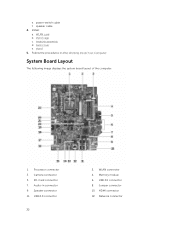
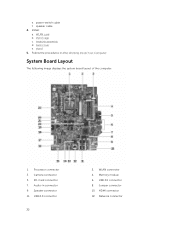
... the procedures in After Working Inside Your Computer.
System Board Layout
The following image displays the system board layout of the computer.
1. Processor connector 3. Camera connector 5. SD-Card connector 7. Audio-in connector 9. Speaker connector 11. USB 2.0 connector
22
2. WLAN connector 4. Memory module 6. USB 3.0 connector 8. Jumper connector 10. HDMI connector 12. Network connector
Dell Vostro 245450 Owners Manual - Page 25


...1. Place the display assembly to the computer. 2. Place the display assembly chassis to the computer. 3. Tighten the screws to secure the display assembly chassis to the computer. 4. Route the display assembly cable through the tabs on the display bracket. 5. Connect the power cable. 6. Install:
a. power switch b. system board c. system fan d. camera e. speakers f. hard drive g. WLAN card h. stand...
Dell Vostro 245450 Owners Manual - Page 31
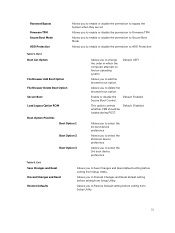
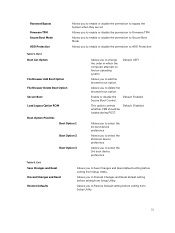
... be
loaded during POST.
Allows you to select the 1st boot device preference
Allows you to select the 2nd boot device preference
Allows you to select the 3rd boot device preference
Table 6. Exit Save Changes and Reset Discard Changes and Reset Restore Defaults
Allows you to Save Changes and Reset default setting before exiting from Setup...
Dell Vostro 245450 Owners Manual - Page 32
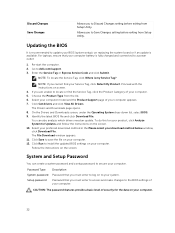
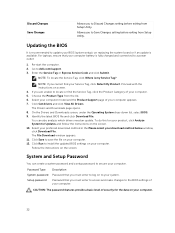
... to Save Changes setting before exiting from Setup Utility.
Updating the BIOS
It is recommended to update your BIOS (system setup), on replacing the system board or if an update is available. For laptops, ensure that your computer battery is fully charged and connected to a power outlet
1. Re-start the computer. 2. Go to dell.com/support. 3. Enter the Service Tag or Express Service Code and click...
Dell Vostro 245450 Owners Manual - Page 35
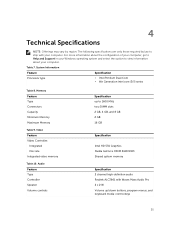
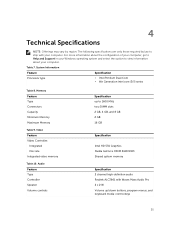
...Help and Support in your Windows operating system and select the option to view information about your computer.
Table 7. System Information
Feature Processor type
Specification
• Intel Pentium Dual Core • 6th Generation Intel core i3/i5 series
Table 8. Memory Feature Type Connectors Capacity Minimum Memory Maximum Memory
Table 9. Video Feature Video Controller:
Integrated Discrete...
Dell Vostro 24 5450 Quick Start Guide - Page 1
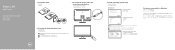
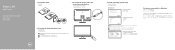
Vostro 24
5000 Series
Quick Start Guide
1 Set up the stand
3 Connect the power cable and press the power button
2 Connect the keyboard and mouse
NOTE: If you are connecting a wireless keyboard or mouse, see the documentation that shipped with it
4 Finish operating system setup
Windows 10
Enable Dell updates 启用 Dell Dell 更新
Connect to your ...