Edimax PS-1206MF driver and firmware
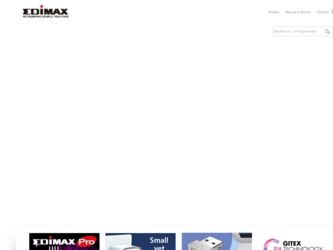
Related Edimax PS-1206MF Manual Pages
Download the free PDF manual for Edimax PS-1206MF and other Edimax manuals at ManualOwl.com
Datasheet - Page 1
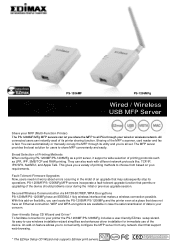
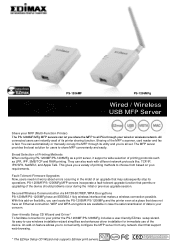
... to your printer the PS-1206MF/PS-1206MFg includes a user-friendly EZmax setup wizard. Its easy-to-use windows installation wizard simplifies and enhances driver installation for immediate use of the device. An add-on feature allows you to conveniently configure the MFP server from any network client that support web-browsing.
* The EZmax Setup CD Wizard only supports Edimax print servers...
Datasheet - Page 2
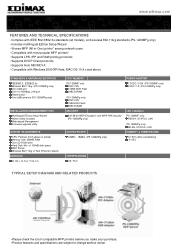
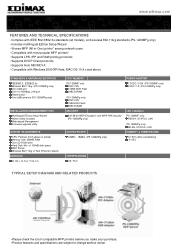
...) One USB port One 10/100Mbps LAN port Reset button One 2dBi antenna (PS-1206MFg only)
INSTALLATION & MANAGEMENT KITS
Multilingual EZmax Setup Wizard Admin Utility included Web-based Management Firmware upgrade utility
SYSTEM REQUIREMENTS
CPU: Pentium III 1G above or similar Memory size: 256MB RAM One CD-ROM drive Hard Disk: Min. of 100MB disk space MFP Printer Wireless 802.11b/g or Fast Ethernet...
Quick Install Guide - Page 3
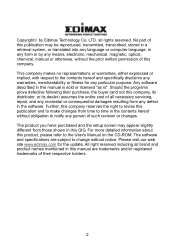
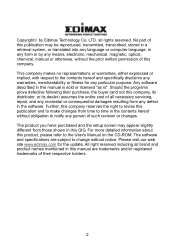
... purchased and the setup screen may appear slightly different from those shown in this QIG. For more detailed information about this product, please refer to the User's Manual on the CD-ROM. The software and specifications are subject to change without notice. Please visit our web site www.edimax.com for the update. All right reserved...
Quick Install Guide - Page 4
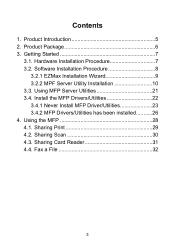
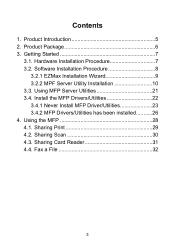
... Software Installation Procedure 8
3.2.1 EZMax Installation Wizard 9 3.2.2 MPF Server Utility Installation 10 3.3. Using MFP Server Utilities 21 3.4. Install the MFP Drivers/Utilities 22 3.4.1 Never Install MFP Driver/Utilities 23 3.4.2 MFP Drivers/Utilities has been installed...........26 4. Using the MFP 28 4.1. Sharing Print 29 4.2. Sharing Scan 30 4.3. Sharing Card Reader 31 4.4. Fax...
Quick Install Guide - Page 5
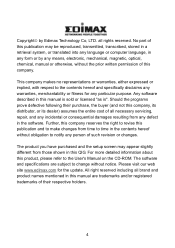
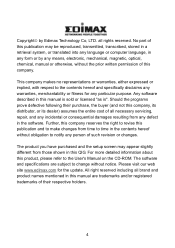
... purchased and the setup screen may appear slightly different from those shown in this QIG. For more detailed information about this product, please refer to the User's Manual on the CD-ROM. The software and specifications are subject to change without notice. Please visit our web site www.edimax.com for the update. All right reserved...
Quick Install Guide - Page 8
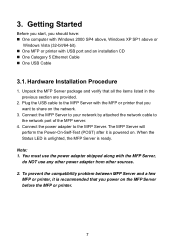
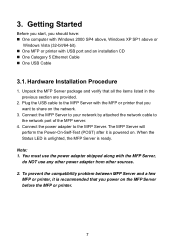
3. Getting Started
Before you start, you should have: „ One computer with Windows 2000 SP4 above, Windows XP SP1 above or
Windows Vista (32-bit/64-bit). „ One MFP or printer with USB port and an installation CD „ One Category 5 Ethernet Cable „ One USB Cable
3.1. Hardware Installation Procedure
1. Unpack the MFP Server package and verify that all the items listed in...
Quick Install Guide - Page 9


3.2. Software Installation Procedure
Before you start, you should check your computer's operating system. This program can be run in Windows 2000 SP4 above, Windows XP SP1 above and Windows Vista. The following procedures are running in Windows XP, for Windows 2000 and Windows Vista, the procedures are similar. Tip: You have to uninstall all the MFP server drivers and utilities if...
Quick Install Guide - Page 10
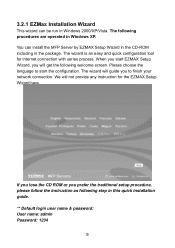
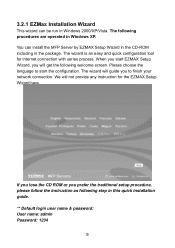
... language to start the configuration. The wizard will guide you to finish your network connection. We will not provide any instruction for the EZMAX Setup Wizard here.
If you lose the CD ROM or you prefer the traditional setup procedure, please follow the instruction as following step in this quick installation guide. ** Default login user name & password: User name: admin...
Quick Install Guide - Page 11
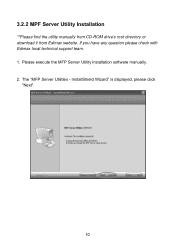
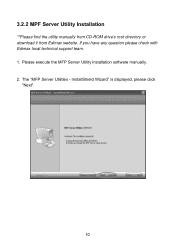
3.2.2 MPF Server Utility Installation
**Please find the utility manually from CD-ROM drive's root directory or download it from Edimax website. If you have any question please check with Edimax local technical support team. 1. Please execute the MFP Server Utility installation software manually. 2. The "MFP Server Utilities - InstallShield Wizard" is displayed, please click
"Next".
10
Quick Install Guide - Page 20
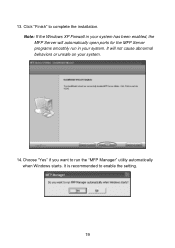
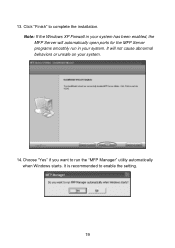
... the installation. Note: If the Windows XP Firewall in your system has been enabled, the MFP Server will automatically open ports for the... MFP Server programs smoothly run in your system. It will not cause abnormal behaviors or unsafe on your system.
14.Choose "Yes" if you want to run the "MFP Manager" utility automatically when Windows starts. It is recommended to enable the setting...
Quick Install Guide - Page 22
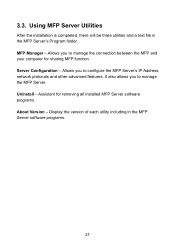
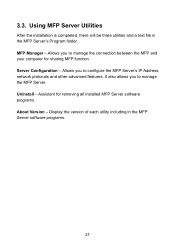
... connection between the MFP and your computer for sharing MFP function. Server Configuration - Allows you to configure the MFP Server's IP Address, network protocols and other advanced features. It also allows you to manage the MFP Server. Uninstall - Assistant for removing all installed MFP Server software programs. About Version - Display the version of each utility including in the...
Quick Install Guide - Page 23
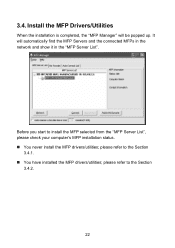
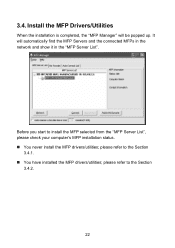
... automatically find the MFP Servers and the connected MFPs in the network and show it in the "MFP Server List".
Before you start to install the MFP selected from the "MFP Server List", please check your computer's MFP installation status. „ You never install the MFP drivers/utilities; please refer to the Section
3.4.1. „ You have...
Quick Install Guide - Page 24
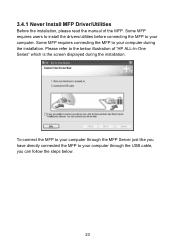
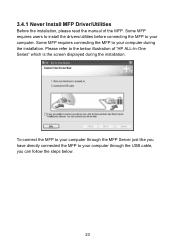
3.4.1 Never Install MFP Driver/Utilities
Before the installation, please read the manual of the MFP. Some MFP requires users to install the drivers/utilities before connecting the MFP to your computer. Some MFP requires connecting the MFP to your computer during the installation. Please refer to the below illustration of "HP ALL-In-One Series" which is the screen displayed during...
Quick Install Guide - Page 25
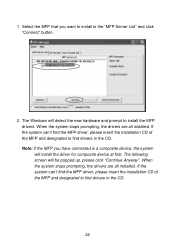
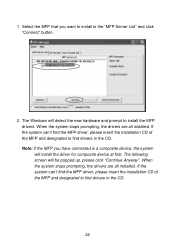
....
2. The Windows will detect the new hardware and prompt to install the MFP drivers. When the system stops prompting, the drivers are all installed. If the system can't find the MFP driver, please insert the installation CD of the MFP and designated to find drivers in the CD. Note: If the MFP you have connected is a composite device, the...
Quick Install Guide - Page 26
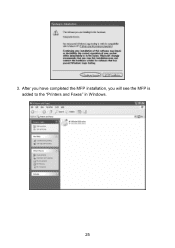
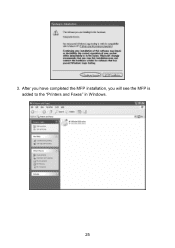
3. After you have completed the MFP installation, you will see the MFP is added to the "Printers and Faxes" in Windows.
25
Quick Install Guide - Page 27
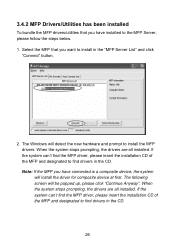
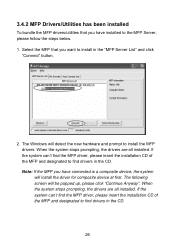
....
2. The Windows will detect the new hardware and prompt to install the MFP drivers. When the system stops prompting, the drivers are all installed. If the system can't find the MFP driver, please insert the installation CD of the MFP and designated to find drivers in the CD. Note: If the MFP you have connected is a composite device, the...
Quick Install Guide - Page 28
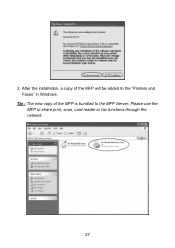
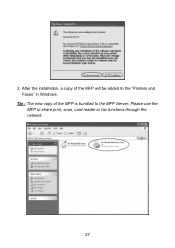
3. After the installation, a copy of the MFP will be added to the "Printers and Faxes" in Windows.
Tip : The new copy of the MFP is bundled to the MFP Server. Please use the MFP to share print, scan, card reader or fax functions through the network.
27
Quick Install Guide - Page 30
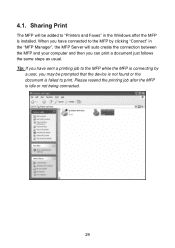
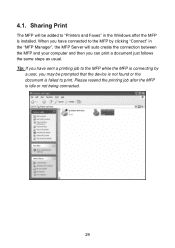
4.1. Sharing Print
The MFP will be added to "Printers and Faxes" in the Windows after the MFP is installed. When you have connected to the MFP by clicking "Connect" in the "MFP Manager", the MFP Server will auto create the connection between the MFP and your computer and then you can print a document just follows the...
Manual - Page 33
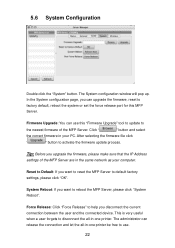
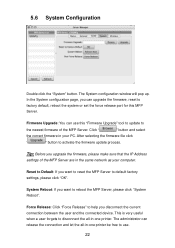
... this "Firmware Upgrade" tool to update to
the newest firmware of the MFP Server. Click "
" button and select
the correct firmware in your PC. After selecting the firmware file click
"
" button to activate the firmware update process.
Tip: Before you upgrade the firmware, please make sure that the IP Address
settings of the MFP Server are in the same network as your computer.
Reset...
Manual - Page 58
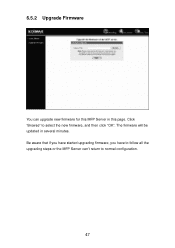
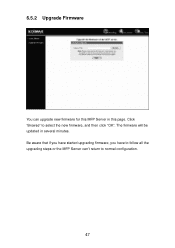
6.5.2 Upgrade Firmware
You can upgrade new firmware for this MFP Server in this page. Click "Browse" to select the new firmware, and then click "OK". The firmware will be updated in several minutes. Be aware that if you have started upgrading firmware, you have to follow all the upgrading steps or the MFP Server can't return to normal configuration.
47

