Edimax PS-1206P driver and firmware
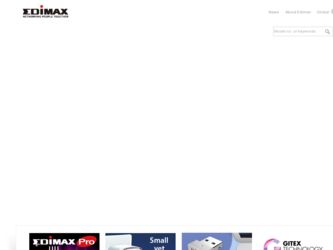
Related Edimax PS-1206P Manual Pages
Download the free PDF manual for Edimax PS-1206P and other Edimax manuals at ManualOwl.com
Datasheet - Page 1
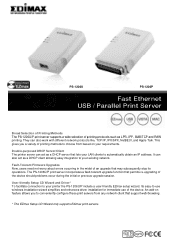
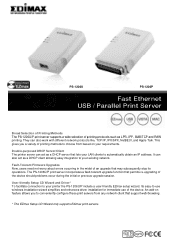
... connection to your printer the PS-1206U/P include a user-friendly EZmax setup wizard. Its easy-to-use windows installation wizard simplifies and enhances driver installation for immediate use of the device. An add-on feature allows you to conveniently configure these print servers from any network client that support web-browsing.
* The EZmax Setup CD Wizard only supports Edimax print servers.
Datasheet - Page 2
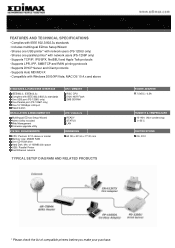
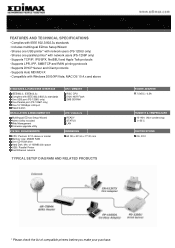
... port (PS-1206P only) One 10/100Mbps LAN port Reset button
INSTALLATION & MANAGMENT KIT
Multilingual EZmax Setup Wizard Admin Utility included Web Management Firmware upgrade utility
SYSTEM REQUIREMENTS
CPU: Pentium III 1G above or similar Memory size: 256MB RAM One CD-ROM drive Hard Disk: Min. of 100MB disk space USB / Parallel Printer Fast Ethernet network
CPU / MEMORY RISC CPU 512K NOR Flash...
Quick Install Guide - Page 7
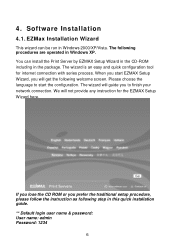
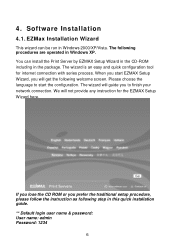
4. Software Installation
4.1. EZMax Installation Wizard
This wizard can be run in Windows 2000/XP/Vista. The following procedures are operated in Windows XP. You can install the Print Server by EZMAX Setup Wizard in the CD-ROM including in the package. The wizard is an easy and quick configuration tool for internet connection with series process. When you start EZMAX...
Quick Install Guide - Page 8
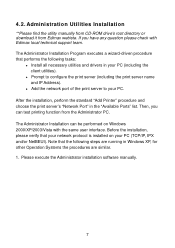
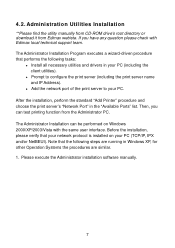
4.2. Administration Utilities Installation
**Please find the utility manually from CD-ROM drive's root directory or download it from Edimax webiste. If you have any question please check with Edimax local technical support team. The Administrator Installation Program executes a wizard-driven procedure that performs the following tasks:
z Install all necessary utilities and drivers in your PC (...
Quick Install Guide - Page 15
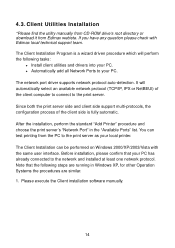
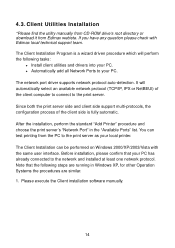
... manually from CD-ROM drive's root directory or download it from Edimax webiste. If you have any question please check with Edimax local technical support team. The Client Installation Program is a wizard driven procedure which will perform the following tasks:
z Install client utilities and drivers into your PC. z Automatically add all Network Ports to your PC.
The network port driver supports...
Manual - Page 7
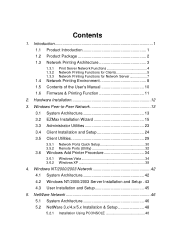
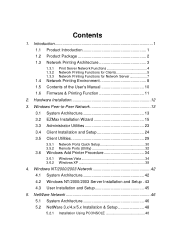
...'s Manual 10 1.6 Firmware & Printing Function 11
2. Hardware Installation 12
3. Windows Peer-to-Peer Network 13 3.1 System Architecture 13 3.2 EZMax Installation Wizard 15 3.3 Administrator Utilities 23 3.4 Client Installation and Setup 24 3.5 Client Utilities 29
3.5.1 Network Ports Quick Setup 30 3.5.2 Remote Ports (Utility 32
3.6 Windows Add Printer Procedure 34
3.6.1 Windows Vista...
Manual - Page 12
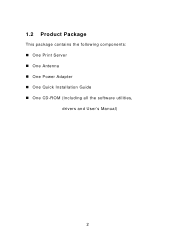
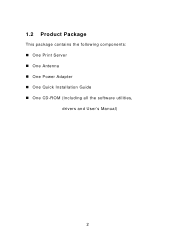
1.2 Product Package
This package contains the following components: „ One Print Server „ One Antenna „ One Power Adapter „ One Quick Installation Guide „ One CD-ROM (Including all the software utilities,
drivers and User's Manual)
2
Manual - Page 15
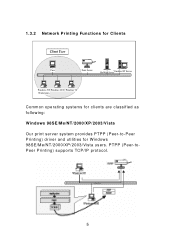
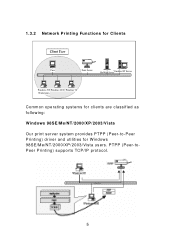
1.3.2 Network Printing Functions for Clients Client User
Unix
Print Server
NetWare ServeWr indows NT Server
Windows NT Windows 2000 Windows 98 Workstation
Common operating systems for clients are classified as following:
Windows 98SE/Me/NT/2000/XP/2003/Vista
Our print server system provides PTPP (Peer-to-Peer Printing) driver and utilities for Windows 98SE/Me/NT/2000...
Manual - Page 16
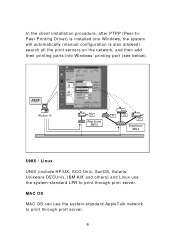
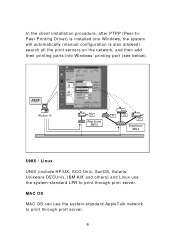
..., after PTPP (Peer-toPeer Printing Driver) is installed into Windows, the system will automatically (manual configuration is also allowed) search all the print servers on the network, and then add their printing ports into Windows' printing port (see below).
PTPP
Windows 98
P1
Print Server MIS-2
P1
P2
P3
Print Server MIS-1
UNIX / Linux
UNIX (include HP/UX, SCO...
Manual - Page 17
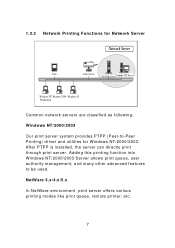
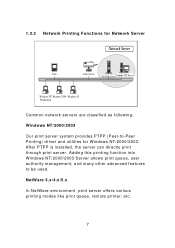
...
Unix
Print Server
NetWare ServeWr indows NT Server
Windows NT Windows 2000 Windows 98 Workstation
Common network servers are classified as following:
Windows NT/2000/2003
Our print server system provides PTPP (Peer-to-Peer Printing) driver and utilities for Windows NT/2000/2003. After PTPP is installed, the server can directly print through print server. Adding this...
Manual - Page 19
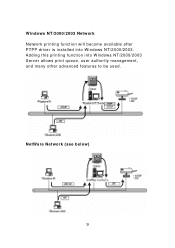
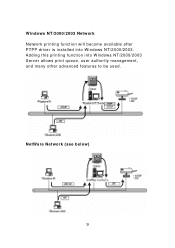
Windows NT/2000/2003 Network Network printing function will become available after PTPP driver is installed into Windows NT/2000/2003. Adding this printing function into Windows NT/2000/2003 Server allows print queue, user authority management, and many other advanced features to be used.
NetWare Network (see below)
9
Manual - Page 21
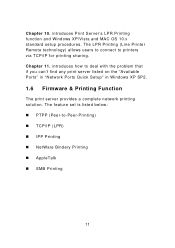
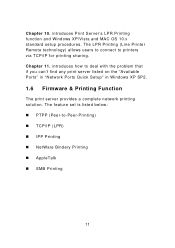
... Printer Remote technology) allows users to connect to printers via TCP/IP for printing sharing. Chapter 11. introduces how to deal with the problem that if you can't find any print server listed on the "Available Ports" in "Network Ports Quick Setup" in Windows XP SP2.
1.6 Firmware & Printing Function
The print server provides a complete network printing solution. The feature set is...
Manual - Page 24
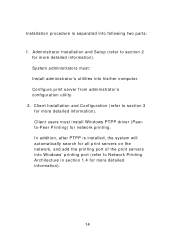
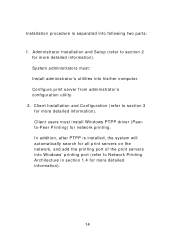
... computer. Configure print server from administrator's configuration utility.
2. Client Installation and Configuration (refer to section 3 for more detailed information). Client users must install Windows PTPP driver (Peerto-Peer Printing) for network printing. In addition, after PTPP is installed, the system will automatically search for all print servers on the network, and add the printing port...
Manual - Page 26
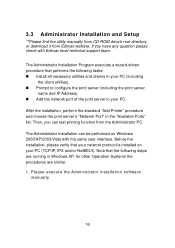
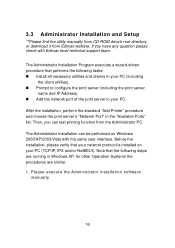
3.3 Administrator Installation and Setup
**Please find the utility manually from CD-ROM drive's root directory or download it from Edimax webiste. If you have any question please check with Edimax local technical support team.
The Administrator Installation Program executes a wizard-driven procedure that performs the following tasks: „ Install all necessary utilities and drivers in your PC (...
Manual - Page 34
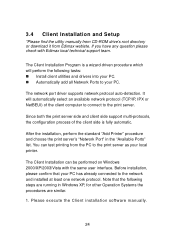
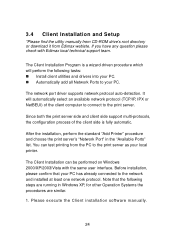
... manually from CD-ROM drive's root directory or download it from Edimax webiste. If you have any question please check with Edimax local technical support team.
The Client Installation Program is a wizard driven procedure which will perform the following tasks: „ Install client utilities and drivers into your PC. „ Automatically add all Network Ports to your PC.
The network port driver...
Manual - Page 39
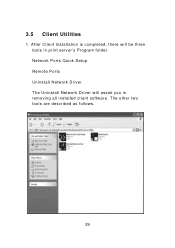
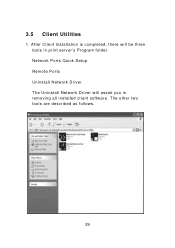
3.5 Client Utilities
1. After Client Installation is completed, there will be three tools in print server's Program folder. Network Ports Quick Setup Remote Ports Uninstall Network Driver The Uninstall Network Driver will assist you in removing all installed client software. The other two tools are described as follows.
29
Manual - Page 53
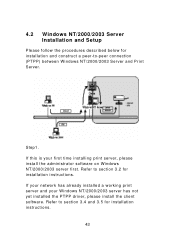
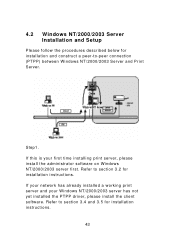
....
Step1. If this is your first time installing print server, please install the administrator software on Windows NT/2000/2003 server first. Refer to section 3.2 for installation instructions. If your network has already installed a working print server and your Windows NT/2000/2003 server has not yet installed the PTPP driver, please install the client software. Refer to section 3.4 and 3.5 for...
Manual - Page 69
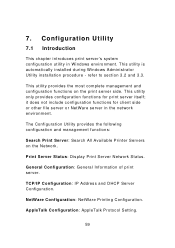
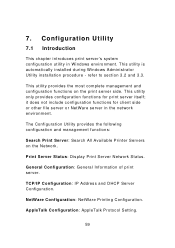
... and management functions:
Search Print Server: Search All Available Printer Servers on the Network.
Print Server Status: Display Print Server Network Status.
General Configuration: General Information of print server.
TCP/IP Configuration: IP Address and DHCP Server Configuration.
NetWare Configuration: NetWare Printing Configuration.
AppleTalk Configuration: AppleTalk Protocol Setting.
59
Manual - Page 81
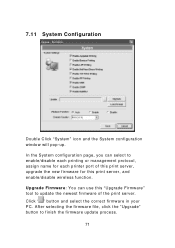
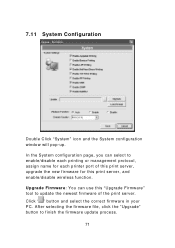
...for each printer port of this print server, upgrade the new firmware for this print server, and enable/disable wireless function. Upgrade Firmware: You can use this "Upgrade Firmware" tool to update the newest firmware of the print server. Click " " button and select the correct firmware in your PC. After selecting the firmware file, click the "Upgrade" button to finish the firmware update process...
Manual - Page 126
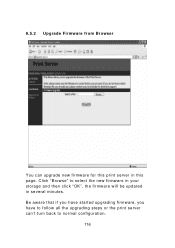
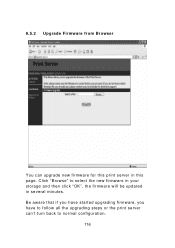
8.5.2 Upgrade Firmware from Browser
You can upgrade new firmware for this print server in this page. Click "Browse" to select the new firmware in your storage and then click "OK", the firmware will be updated in several minutes. Be aware that if you have started upgrading firmware, you have to follow all the upgrading steps or the print server can't turn back to normal configuration.
116

