Epson EX7240 Pro driver and firmware
Related Epson EX7240 Pro Manual Pages
Download the free PDF manual for Epson EX7240 Pro and other Epson manuals at ManualOwl.com
Operation Guide - EasyMP Network Projection - Page 3
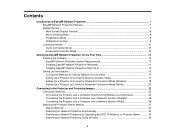
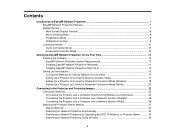
... Projection System Requirements 12 Installing EasyMP Network Projection (Windows 14 Installing EasyMP Network Projection (Mac OS X 15 Setting Up the Projector ...15 Connection Methods for Various Network Environments 15 Setting Up a Projector to Connect in Quick Connection Mode 17 Setting Up a Projector to Connect in Advanced Connection Mode (Wireless 18 Setting Up a Projector to Connect in...
Operation Guide - EasyMP Network Projection - Page 5
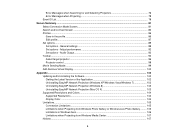
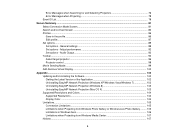
... control ...98 Movie Sending Mode...99 Add-Remove Virtual Display ...100
Appendix ...102 Updating and Uninstalling the Software 102 Getting the Latest Version of the Application 102 Uninstalling EasyMP Network Projection (Windows XP/Windows Vista/Windows 7 102 Uninstalling EasyMP Network Projection (Windows 8 103 Uninstalling EasyMP Network Projection (Mac OS X 103 Supported Resolutions...
Operation Guide - EasyMP Network Projection - Page 12
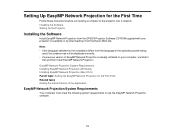
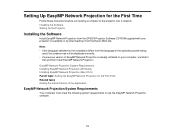
... Projection for the First Time
Follow these instructions before connecting a computer to the projector over a network. Installing the Software Setting Up the Projector
Installing the Software
Install EasyMP Network Projection from the EPSON Projector Software CD-ROM supplied with your projector (if available) or by downloading it from the Epson Web site. Note: • If the language selected...
Operation Guide - EasyMP Network Projection - Page 14
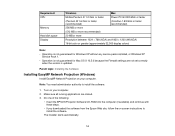
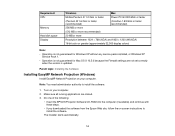
...; Operation is not guaranteed for Windows XP without any service packs installed, or Windows XP
Service Pack 1. • Operation is not guaranteed for Mac OS X 10.5.0 because the Firewall settings are not set correctly
when the version is updated.
Parent topic: Installing the Software
Installing EasyMP Network Projection (Windows)
Install EasyMP Network Projection on your computer.
Note: You need...
Operation Guide - EasyMP Network Projection - Page 15
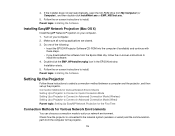
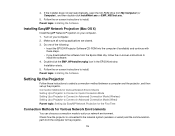
... Projector Software CD-ROM into the computer (if available) and continue with these steps.
• If you downloaded the software from the Epson Web site, follow the on-screen instructions to install the software.
4. Double-click the EMP_NPInstaller.mpkg icon in the EPSON window. Installation starts.
5. Follow the on-screen instructions to install. Parent topic: Installing the Software
Setting...
Operation Guide - EasyMP Network Projection - Page 51


... you can project images in the following display arrangements. Note: • For Windows, you can set virtual display drivers and project each image from the projector. Virtual
display drivers are not available for Windows Vista, Windows 7, Windows 8, and Windows 8.1. • For Mac OS X, you must connect an external monitor to the computer to use the multi-screen display
function. If you want to...
Operation Guide - EasyMP Network Projection - Page 54
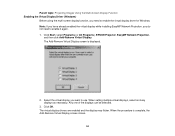
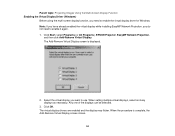
... Function Enabling the Virtual Display Driver (Windows)
Before using the multi-screen display function, you need to enable the virtual display driver for Windows. Note: If you have already enabled the virtual display while installing EasyMP Network Projection, you do not need to enable it again. 1. Click Start, select Programs (or All Programs), EPSON Projector, EasyMP Network Projection,
and then...
Operation Guide - EasyMP Network Projection - Page 76
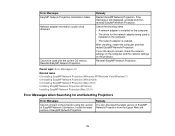
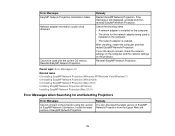
...the network settings on the computer and the network settings on the projector.
Reinstall EasyMP Network Projection.
Parent topic: Error Messages List Related tasks Uninstalling EasyMP Network Projection (Windows XP/Windows Vista/Windows 7) Uninstalling EasyMP Network Projection (Windows 8) Uninstalling EasyMP Network Projection (Mac OS X) Installing EasyMP Network Projection (Windows) Installing...
Operation Guide - EasyMP Monitor v4.54 - Page 8
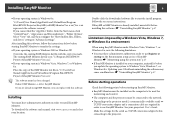
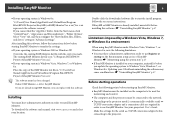
... must be installed on the computer to be used for
monitoring and control. • The computer and the projectors must be connected to the network. • Depending on the projector model, a commercially-available serial W
TCP/IP conversion adapter and a connection cable are required in order to use EasyMP Monitor. See your projector's User's Guide. Make the settings for the serial W TCP/IP...
Operation Guide - EasyMP Monitor v4.54 - Page 23


... level is displayed, you can make improvements to the projector's operating environment before a high internal temperature error or high-temperature warning occur. s p.28
*2 Check the following items. - Check that the projector's power is turned on. - Check that the LAN cable is connected. - Check that Standby Mode is set to Communication On (or Network On) or Network Monitoring is set to On...
Operation Guide - EasyMP Monitor v4.54 - Page 26
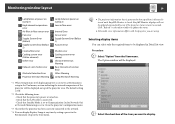
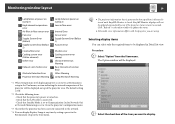
... the following items. - Check that the projector's power is turned on. - Check that the LAN cable is connected. - Check that Standby Mode is set to Communication On (or Network On) or Network Monitoring is set to On in the projector's configuration menu.
*3 Check that the projector has been correctly connected to the network.
*4 You can display Replace Lamp at any time by...
Operation Guide - EasyMP Multi PC Projection - Page 12
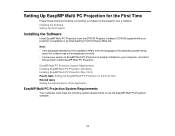
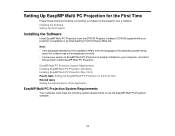
... PC Projection for the First Time
Follow these instructions before connecting a computer to the projector over a network. Installing the Software Setting Up the Projector
Installing the Software
Install EasyMP Multi PC Projection from the EPSON Projector Software CD-ROM supplied with your projector (if available) or by downloading it from the Epson Web site. Note: • If the language selected...
Operation Guide - EasyMP Multi PC Projection - Page 14
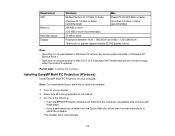
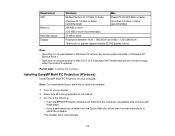
...Operation is not guaranteed for Windows XP without any service packs installed, or Windows XP
Service Pack 1. • Operation is not guaranteed for Mac OS X 10.5.0 because the Firewall settings are not set correctly
when the version is updated.
Parent topic: Installing the Software
Installing EasyMP Multi PC Projection (Windows)
Install EasyMP Multi PC Projection on your computer.
Note: You need...
Operation Guide - EasyMP Multi PC Projection - Page 15
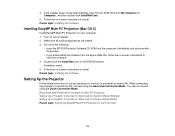
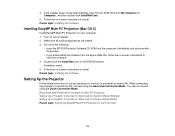
...; If you downloaded the software from the Epson Web site, follow the on-screen instructions to install the software.
4. Double-click the Install Navi icon in the EPSON window. Installation starts.
5. Follow the on-screen instructions to install. Parent topic: Installing the Software
Setting Up the Projector
Follow these instructions to set up a projector to connect to a wireless or wired LAN. When...
Operation Guide - EasyMP Multi PC Projection - Page 54
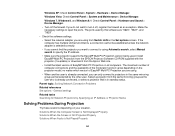
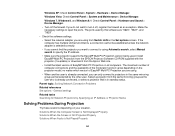
... search, select Manual search to specify the IP address.
• Make sure the projector supports the EasyMP Multi PC Projection version being used. Install EasyMP Multi PC Projection from the EPSON Projector Software CD-ROM supplied with the projector (if available) or download it from the Epson Web site.
• Install the latest version of EasyMP Multi PC Projection on all computers. The...
Operation Guide - EasyMP Multi PC Projection - Page 81
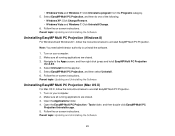
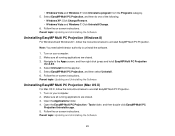
... Uninstall/Change. 6. Follow the on-screen instructions. Parent topic: Updating and Uninstalling the Software
Uninstalling EasyMP Multi PC Projection (Windows 8)
For Windows 8 and Windows 8.1, follow the instructions below to uninstall EasyMP Multi PC Projection.
Note: You need administrator authority to uninstall the software.
1. Turn on your computer. 2. Make sure all running applications are...
User Manual - Page 3
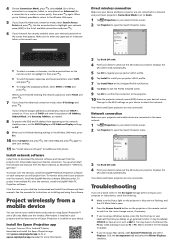
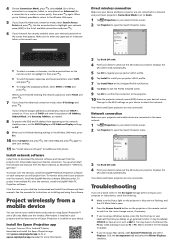
... the Wireless LAN menu, press
Esc.
10 Select Complete and press
save your settings.
, then select Yes and press
again to
11 See "Install network software" for additional instructions.
Install network software
Install links to download the network software and manuals from the projector CD. Downloads require an Internet connection. You can also install the software and manuals from the Epson...
User Manual - Page 50
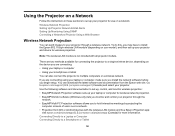
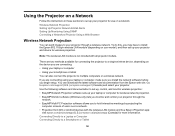
... software sets up your laptop or computer for wireless network projection. • EasyMP Monitor software (Windows only) lets you monitor and control your projector through the
network. • EasyMP Multi PC Projection software allows you to hold interactive meetings by projecting the
computer screens of users over a network. • Projection from iOS or Android devices with the wireless LAN...
User Manual - Page 51
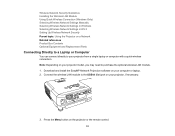
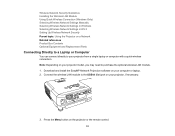
...laptop or computer with a quick wireless connection. Note: Depending on your projector model, you may need to purchase the optional wireless LAN module. 1. Download and install the EasyMP Network Projection software on your computer or laptop. 2. Connect the wireless LAN module to the USB-A (flat) port on your projector, if necessary.
3. Press the Menu button on the projector or the remote control...
User Manual - Page 170
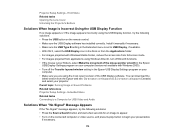
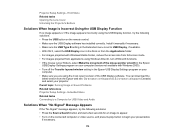
...the Epson
USB Display Settings program on your computer (feature not available with Windows 2000). • Turn off the Transfer layered window setting in the Epson USB Display Settings program on your
computer. • Make sure you are using the most recent version of the USB Display software. You can download the
latest version from the Epson web site. Go to epson.com/support (U.S.) or epson.ca...

