Epson BrightLink Solo Interactive Module IU-01 driver and firmware
Drivers and firmware downloads for this Epson item

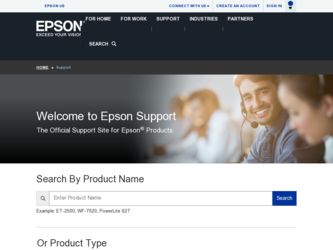
Related Epson BrightLink Solo Interactive Module IU-01 Manual Pages
Download the free PDF manual for Epson BrightLink Solo Interactive Module IU-01 and other Epson manuals at ManualOwl.com
Teamboard Draw Annotation Software Tips - Page 1
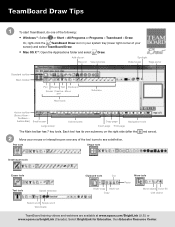
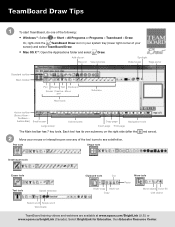
... the following:
• Windows ®: Select or Start > All Programs or Programs > Teamboard > Draw.
Or, right-click the TeamBoard Draw icon in your system tray (lower right corner of your screen) and select TeamBoard Draw.
• Mac OS X ®: Open the Applications folder and select Draw.
Add clip art Record
View tutorials
Spotlight...
Teamboard Draw Annotation Software Tips - Page 2
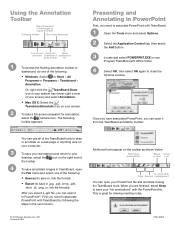
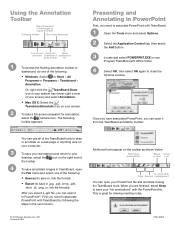
... Mac OS X: Select the
TeamboardAnnotate icon on your screen.
2 To take a full-screen snapshot for annotation,
select the camera icon...window.
Once you have associated PowerPoint, you can open it from the TeamBoard annotation toolbar:
You can use all of the TeamBoard tools to draw or annotate on a web page or anything else on your computer.
3 To save your annotations and return to your
desktop...
User Manual - Page 2
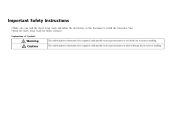
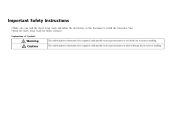
...; Make sure you read the Quick Setup Guide and follow the instructions in this document to install the Interactive Unit. • Keep the Quick Setup Guide for future reference.
Explanation of Symbols
Warning Caution
This symbol indicates information that, if ignored, could possibly result in personal injury or even death due ...
User Manual - Page 3
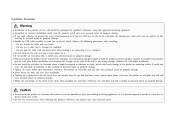
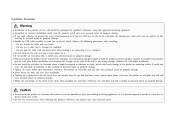
...; Handle the USB cable carefully to avoid fire or electric shock. Observe the following precautions...cable with wet hands. - Do not use a cable that is damaged or modified. - Do not pull the cable with too much force when routing it or connecting it to a computer... injury or property damage. • Follow the instructions in the Quick Setup Guide when installing the wall plate. Otherwise, the wall plate may fall...
User Manual - Page 6
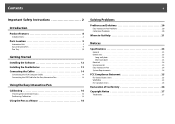
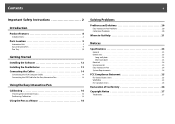
...Important Safety Instructions 2
Introduction
Product Features 8
Included Items 8
Parts Location 9
Interactive Unit 9 Easy Interactive Pen 9 Pen Tray 10
Getting Started
Installing the Software 12 Installing the Pen Batteries 13 Connecting the Cables 14
Connecting the VGA Computer Cable 14 Connecting the USB Cable for the Easy Interactive Pen 14
Using the Easy Interactive Pen
Calibrating...
User Manual - Page 7
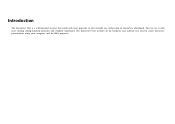
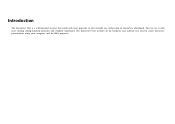
Introduction
The Interactive Unit is a wall-mounted receiver that works with your projector to turn virtually any surface into an interactive whiteboard. You can use it with your existing ceiling-mounted projector and standard whiteboard. The Interactive Unit includes all the hardware and software you need to create interactive presentations using your computer and installed projector.
User Manual - Page 8
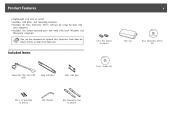
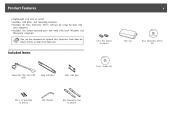
...Easy Interactive Driver software for using the pens with
your computer • Includes two battery-operated pens that work with most Windows and
Macintosh computers
a You can also download the optional Easy Interactive Tools from the Epson website at http://www.epson.com.
Included Items
Interactive Unit with USB cable
Long wall plate
Short wall plate
AAA Pen battery (4 pieces)
User's Guide CD...
User Manual - Page 11


Getting Started
Before you can use your Interactive Unit, you need to install the software and connect the cables to your computer.
User Manual - Page 12
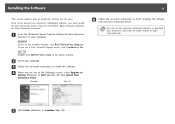
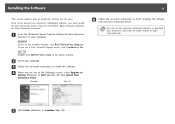
...a Insert the CD labeled "Epson Projector Software for Easy Interactive Function" in your computer.
Windows
If you see the AutoPlay window, click Run EIDriverVxxx_Setup.exe. If you see a User Account Control screen, click Continue or Yes.
Mac OS
Double-click EIDriverVxxx_Setup in the Epson window.
b Select your language.
c Follow the on-screen instructions to install the software.
d When you see...
User Manual - Page 16


...reconnecting the USB cable.
b If you don't see the icon, do one of the following:
Windows
Select or Start > All Programs or Programs > Epson Projector > Easy Interactive Driver.
Mac OS
Open the Application folder, then select the Easy Interactive Driver icon.
If you need more help, s p.20.
When the Interactive Unit and projector are connected and the Easy Interactive Driver icon is displayed, you...
User Manual - Page 18
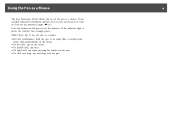
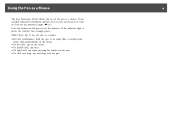
Using the Pen as a Mouse
18
The Easy Interactive Driver allows you to use the pen as a mouse. If you installed interactive whiteboard software, you can also use the pens to write or ...enough power.
Follow these tips to use the pen as a mouse:
• For best performance, hold the pen at an angle (like a normal pen), rather than perpendicular to the board.
• To left-click, tap on the board....
User Manual - Page 20
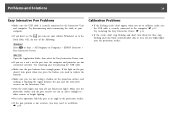
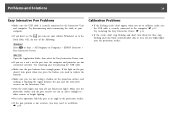
... the following:
Windows
Select or Start > All Programs or Programs > EPSON Projector > Easy Interactive Driver.
Mac OS
Open the Application folder, then select the Easy Interactive Driver icon. • If you see a red ^ on the pen icon, the computer and projector are not
connected correctly. Try removing and reconnecting the USB cable.
• Make sure the pen batteries have enough power. If the...
User Manual - Page 21
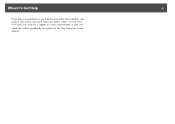
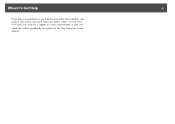
Where to Get Help
21
If you notice any problems or you think the Interactive Unit is broken, stop using it and contact your local dealer for further advice. Or visit http:// www.epson.com to locate a support or service representative in your area.
Check the website periodically for updates to the Easy Interactive Driver software.
User Manual - Page 27
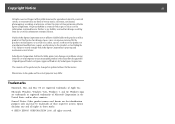
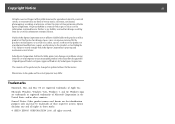
...those designated as Original Epson Products or Epson Approved Products by Seiko Epson Corporation.
The contents of this guide may be changed or updated without further notice.
Illustrations in this guide and the actual projector may differ.
Trademarks
Macintosh, Mac, and Mac OS are registered trademarks of Apple Inc. Microsoft, Windows, Windows Vista, Windows 7, and the Windows logo are trademarks...
Quick Setup Guide - Page 3
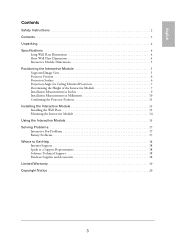
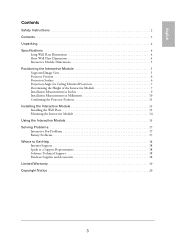
... in Millimeters 10 Confirming the Projector Position 11 Installing the Interactive Module 13 Installing the Wall Plate 13 Mounting the Interactive Module 14 Using the Interactive Module 15 Solving Problems 17 Interactive Pen Problems 17 Battery Problems 17 Where to Get Help 18 Internet Support 18 Speak to a Support Representative 18 Software Technical Support 18 Purchase Supplies and...
Quick Setup Guide - Page 15
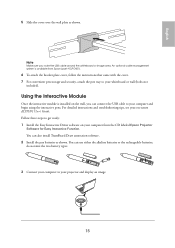
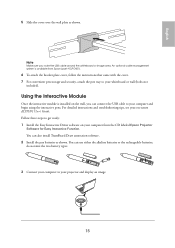
...the Interactive Module
Once the interactive module is installed on the wall, you can connect the USB cable to your computer and begin using the interactive pens. For detailed instructions and troubleshooting tips, see your on-screen ELPIU01 User's Guide. Follow these steps to get ready: 1 Install the Easy Interactive Driver software on your computer from the CD labeled Epson Projector
Software for...
Quick Setup Guide - Page 16


... fill the entire board, depending on its size and aspect ratio.
4 Connect your computer to the interactive module using the USB cable. If the cable is not long enough to reach your computer, you may need to use a USB extension cable (not included).
5 Launch the Easy Interactive Driver. Click the icon in the lower right corner of your screen (Windows®) or in...
Quick Setup Guide - Page 17
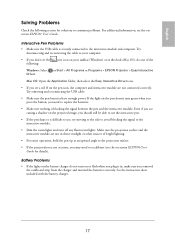
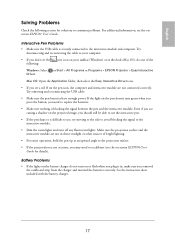
...the
Windows: Select Driver.
or Start > All Programs or Programs > EPSON Projector > Easy Interactive
Mac OS: Open the Application folder, then select the Easy Interactive Driver icon.
• If you see a red X on the pen icon, the computer and interactive module are not connected correctly. Try removing and reconnecting the USB cable.
• Make sure the pen batteries have enough power. If...
Quick Setup Guide - Page 18


... information ready: ■ Product name (IU-01 BrightLink Solo Interactive Module) ■ Product serial number (on the arm of the interactive module) ■ Proof of purchase and date of purchase ■ Computer or video configuration ■ Description of the problem
Software Technical Support
• If you need help with TeamBoard Draw software, contact Epson as described above. For more...
Quick Setup Guide - Page 19
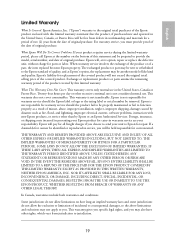
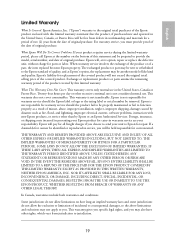
... or serial number be removed. Epson is not responsible for warranty service should the product fail to be properly maintained or fail to function properly as a result of misuse, abuse, improper installation, neglect, improper shipping, damage caused by disasters such as fire, flood, and lightning, improper electrical current, software problems, interaction with non-Epson products, or service other...
