Epson TW100 - PowerLite - LCD Projector driver and firmware
Drivers and firmware downloads for this Epson item

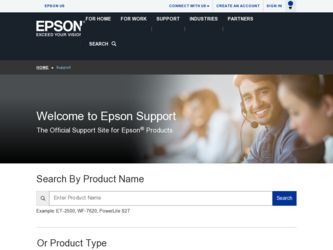
Related Epson TW100 Manual Pages
Download the free PDF manual for Epson TW100 and other Epson manuals at ManualOwl.com
Technical Brief (Multimedia Projectors) - Page 1


...controls M ELP Link IV software M Flexible installation M EasyMP and EasyMP.net
Image Quality-Superior brightness
All EPSON multimedia projectors include EPSON's integrated LCD prism technology. This technology is centered
on EPSON's patented optical engine.
Three-panel design:
EPSON's engine includes 3-panel Poly-Silicon TFT LCD's:
LL
Size ranging from 1.32 inches to 0.9 inches Resolutions...
Technical Brief (Multimedia Projectors) - Page 5


...Change projector settings Change the test pattern Specify an image gamma Create a user logo
Versatility-Flexible installation
EPSON PowerLite projectors can be installed in a variety of ways:
Front projection Rear projection Ceiling mount
Ceiling mount
LL L L
LLL
Many EPSON projectors can also be installed outside of the presentation room or in a position inaccessible to the remote control, and...
Technical Brief (Multimedia Projectors) - Page 6


... presentation onto the CompactFlash card (either in your computer or via a USB cable right to the card in the projector.)
While the presentation is in the projector, you can use EasyMP to hide and rearrange slides.
EPSON's EasyMP.net (currently available only on the EPSON PowerLite 8150i) allows presenters to download presentations and control the projector over a network. EasyMP.net offers...
ESC/VP Level 21 Communication Manual (Home Projectors) - Page 1
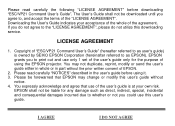
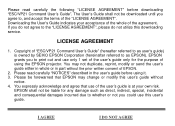
...", please do not utilize this downloading service.
LICENSE AGREEMENT
1. Copyright of "ESC/VP21 Command User's Guide" (hereafter referred to as user's guide) is owned by SEIKO EPSON Corporation (hereinafter referred to as EPSON). EPSON grants you to print out and use only 1 set of the user's guide only for the purpose of using the EPSON projector. You may not duplicate, reprint...
Product Brochure - Page 1


... room installations • Multi-signal compatibility including HDTV and progressive
scan DVDs • Start Here Kit gets first time users projecting in just minutes • EPSON PrivateLinesm toll-free person to person technical support,
available from 6 a.m. to 6 p.m. PST Monday through Friday. Most calls are answered within 45 seconds
full-featured IR remote control
trigger RS-232 computer...
Product Information Guide - Page 5


... turn it on and display an image: 1. Make sure the power is turned off for the projector and any
sources connected to it. 2. Remove the lens cover. 3. Turn on the main power switch on the back of the projector.
Rear/Ceiling Professional installation behind a translucent screen recommended. Choose Rear/Ceiling for the Projection option.
11/02
EPSON PowerLite TW100 Projector - 5
Product Information Guide - Page 7


...
after pressing it.
❏ Depending on your computer's video card, you might need to use the Display utility in the Control Panel to make sure that both the LCD screen and external monitor port are enabled. See your computer's documentation or online help for details.
If you're using a Macintosh laptop with OS 9.x or earlier:
1. From the Apple...
Product Information Guide - Page 12


... the computer image.
Aspect
Cycles through 5 aspect ratio settings: Normal, Squeeze, Zoom, Through, Squeeze Through.
Menu
Displays the menu for changing projector settings.
Illumination Illuminates the remote control buttons.
Select button
Aspect button Auto button Still button
Colortune button Blank button
Input buttons Memory buttons
Help button
12 - EPSON PowerLite TW100 Projector
11...
Product Information Guide - Page 14


... to replace the lamp: 1. Turn off the projector and wait for it to cool down (until the light stops flashing). 2. Turn off the power switch on the back of the projector and unplug the power cord. 3. Allow the projector to cool down for at least half an hour (if it has been on).
14 - EPSON PowerLite TW100 Projector
11/02
Product Information Guide - Page 15


... install a new lamp, you need to reset the timer so the projector can keep track of how many hours it has been used. Follow these steps: 1. Press the Menu button on the control panel or the remote
control. You see the main menu. 2. Select the About menu. You see the lamp usage hours and
other settings...
Product Information Guide - Page 16


EPSON PowerLite TW100 Projector
Optional Accessories
Product
Replacement lamp and air filter
Customized carrying cases: Samsonite wheeled soft case ATA molded hard shell case ATA shipping case Samsonite soft shoulder bag
Installation accessories: Ceiling mount Suspension adapter False ceiling plate
Distribution amplifier
Kensington security lock
Presentation cameras: High resolution ...
Quick Start - Page 1


EPSON® PowerLite® TW100
Home Theater Projector
Quick Setup
1 Unpack the projector
Your projector comes with the following items:
Projector
Power cord
Batteries
Remote control
Rubber feet
2 Connect your video source
The projector has 5 connectors, as shown below. Each one is color-coded and requires a different type of cable (not included). You can connect up to 5 video devices and...
Quick Start - Page 2


Home Theater Projector
EPSON® PowerLite® TW100
3 Set up the remote control
Install the two AA batteries as shown.
4 Plug in and turn on
1 Remove the lens cover.
2 Connect the power cord to the
projector and plug the other end into a grounded outlet.
3 Turn on the power switch at the
back of the projector. The power light turns orange.
4 Turn on the other...
User Manual - Page 6


... home.
Features
The PowerLite TW100 offers these powerful features: s 16:9 wide format LCD panel s 800:1 contrast ratio s High resolution of 1280 × 720 s 700 ANSI lumens s Short lens focus; you can project an 80-inch diagonal image with
the projector just 10 feet away s Five setup configurations, including front or rear projection and
ceiling mounted installation s Whisper-quiet...
User Manual - Page 8


s Some older PowerBooks and Macintosh desktop models may need the Macintosh adapter set shown on page 62. Older iMac systems may need a special adapter to provide a VGA output port; see your computer dealer.
You can purchase many of these accessories from your dealer, by calling EPSON at (800) 873-7766, or by visiting the EPSON StoreSM at www.epsonstore.com...
User Manual - Page 10


...: s Built-in help system
Press the Help button on the projector or the remote control to get instant help while using the projector. See page 48 for details. s support.epson.com Download FAQs and e-mail your questions to EPSON support. s EPSON PrivateLine Support service This service requires a PIN code, which is provided on a special card included in your owner's kit. To get help fast from...
User Manual - Page 11


...projector with confidence anywhere in the world. For details, see the warranty brochure included in your owner's kit. In addition, EPSON offers free Extra CareSM Road Service.... In the unlikely event of an equipment failure, you won't have to wait for your unit to be repaired. Instead, EPSON... card included in your owner's kit and mail it to EPSON....
User Manual - Page 47


...To maintain projector brightness and image quality, replace the lamp as soon as possible.
Contact your dealer or call EPSON at ...Instructions" on page 65 before replacing the lamp; then follow these steps:
1. Turn off the projector and wait for it to cool down (until the light stops flashing).
2. Turn off the power switch on the back of the projector and unplug the power cord.
3. Allow the projector...
User Manual - Page 60


... the remote control. (See page 17.)
s Make sure the image Position setting is correct on the Video menu. See page 33 for more information.
s If you're using a computer, make sure its resolution setting is correct or select one of the compatible video formats listed on page 76. s Windows: Right-click the desktop, select Properties, click the Settings tab...
User Manual - Page 76


... serial number be removed or should the product fail to be properly maintained or fail to function properly as a result of misuse, abuse, improper installation, neglect, improper shipping, damage caused by disasters such as fire, flood, and lightning, improper electrical current, software problems, interaction with non-EPSON products, or service other than by an EPSON Authorized Servicer...
