Epson PictureMate Show - PM 300 - PictureMate Show Digital Frame driver and firmware
Drivers and firmware downloads for this Epson item

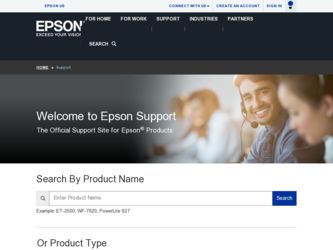
Related Epson PictureMate Show - PM 300 Manual Pages
Download the free PDF manual for Epson PictureMate Show - PM 300 and other Epson manuals at ManualOwl.com
Product Brochure - Page 2
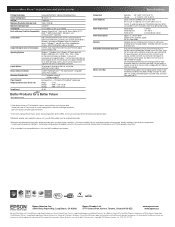
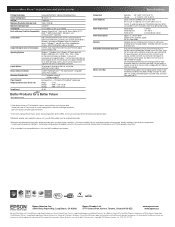
...-R/RW drives, zip drives, flash memory (thumb drives), Bluetooth2 (with optional Bluetooth Photo Print Adapter for Epson), PictBridge™ and USB Direct Print-enabled digital cameras. USB 2.0 connection cable not included.
Exif Print, reads Digital Print Order Format (DPOF) from digital camera memory cards
Windows® 7, Windows Vista®, Windows XP Professional x64, Windows 2000, Mac OS...
User's Guide - Page 35
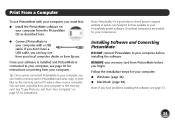
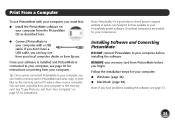
... website at epson.com/support for free updates to your PictureMate printer software. Download instructions are posted for your convenience.
Installing Software and Connecting PictureMate
DO NOT connect PictureMate to your computer before installing the software.
REMOVE your memory card from PictureMate before you begin.
Follow the installation steps for your computer: ● Windows (page 36...
User's Guide - Page 36
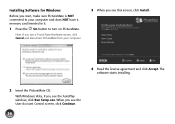
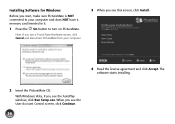
... you see a Found New Hardware screen, click Cancel and disconnect PictureMate from your computer.
3 When you see this screen, click Install.
4 Read the license agreement and click Accept. The software starts installing.
2 Insert the PictureMate CD. With Windows Vista, if you see the AutoPlay window, click Run Setup.exe. When you see the User Account Control screen, click Continue.
36
User's Guide - Page 37
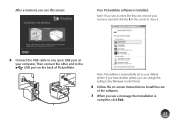
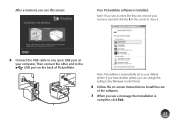
... your memory card and click the X in the corner to close it.
5 Connect the USB cable to any open USB port on your computer. Then connect the other end to the USB port on the back of PictureMate.
Note: PictureMate is automatically set as your default printer. If you have another printer, you can change this setting in the Windows Control Panel.
6 Follow the on-screen instructions to install...
User's Guide - Page 40
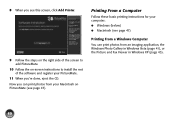
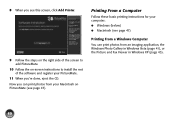
... the on-screen instructions to install the rest of the software and register your PictureMate.
11 When you're done, eject the CD. Now you can print photos from your Macintosh on PictureMate (see page 47).
Printing From a Computer
Follow these basic printing instructions for your computer: ● Windows (below) ● Macintosh (see page 47)
Printing From a Windows Computer You can...
User's Guide - Page 71
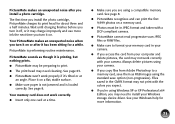
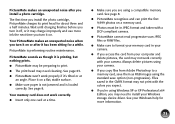
... your camera.
● If you copy files from Adobe Photoshop to a memory card, save them as RGB images using the standard save option (non-progressive). Files saved in the CMYK format may not print with the colors you expect.
● If you're using Windows XP or XP Professional x64 Edition, you may need to install your Windows storage device driver...
User's Guide - Page 75
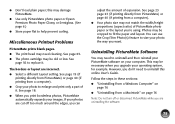
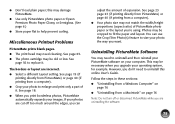
... the way you want.
Uninstalling PictureMate Software
You may need to uninstall and then reinstall your PictureMate software on your computer. This may be necessary when you upgrade your operating system, for example. However, you don't need to uninstall this online User's Guide.
Follow the steps in these sections: ● "Uninstalling From a Windows Computer" on
page 76 ● "Uninstalling...
User's Guide - Page 76
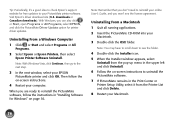
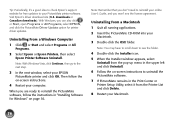
...it's a good idea to check Epson's support website for free updates to your PictureMate printer software. Visit Epson's driver download site (U.S. downloads or Canadian downloads). With Windows, you can also click or Start, open Programs or All Programs, select EPSON, and click the PictureMate Driver Update option for printer driver updates.
Uninstalling From a Windows Computer
1 Click or Start and...
User's Guide - Page 77
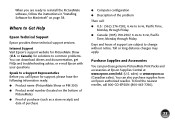
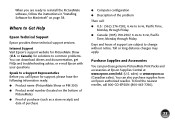
... the instructions in "Installing Software for Macintosh" on page 38.
Where to Get Help
Epson Technical Support
Epson provides these technical support services:
Internet Support Visit Epson's support website for PictureMate Show (U.S. or Canada) for solutions to common problems. You can download drivers and documentation, get FAQs and troubleshooting advice, or e-mail Epson with your questions...
User's Guide - Page 78
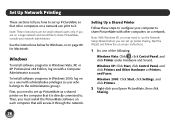
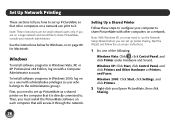
... directly connected to. Then, you must install the PictureMate software on each computer that will access it through the network.
Setting Up a Shared Printer
Follow these steps to configure your computer to share PictureMate with other computers on a network.
Note: With Windows XP, you may need to run the Network Setup Wizard before you can set up printer sharing. Start the Wizard and follow the...
User's Guide - Page 80
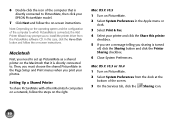
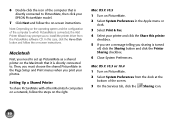
... is directly connected to PictureMate, then click your EPSON PictureMate model.
7 Click Next and follow the on-screen instructions.
Note: Depending on the operating system and the configuration of the computer to which PictureMate is connected, the Add Printer Wizard may prompt you to install the printer driver from the PictureMate software CD. In this case, click the Have Disk button and follow...
User's Guide - Page 98
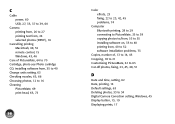
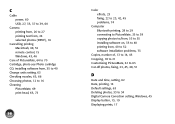
... printing from, 40 to 52 software installation problems, 73
Copies, number of, 13 to 14, 45 Cropping, 18 to 21 Customizing PictureMate, 61 to 63 Cut-off photos, fixing, 23, 45, 48, 51
D
Date and time, setting, 62 Date, printing, 14 Default settings, 63 Deleting photos, 33 to 34 Digital Camera Correction setting, Windows, 45 Display button, 13, 19 Displaying prints, 17
User's Guide - Page 100
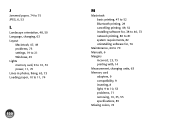
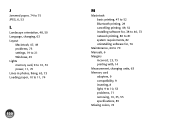
...
Macintosh, 47, 49 problems, 75 settings, 19 to 21 Windows, 45 Lights memory card, 9 to 10, 53 power, 11, 70 Lines in photos, fixing, 65, 73 Loading paper, 10 to 11, 74
100
M
Macintosh basic printing, 47 to 52 Bluetooth printing, 29 cancelling printing, 49, 52 installing software for, 38 to 40, 73 network printing, 80 to 81 system...
User's Guide - Page 103
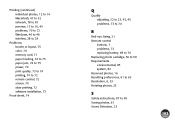
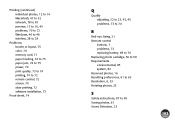
..., 45 problems, 70 to 72 Windows, 40 to 46 wireless, 28 to 29
Problems border or layout, 75 color, 74 memory card, 71 paper feeding, 74 to 75 paper jam, 74 to 75 power, 70 print quality, 73 to 74 printing, 70 to 72 remote control, 72 screen, 70 slow printing, 72 software installation, 73
Proof sheet, 14
Q
Quality...
User's Guide - Page 104
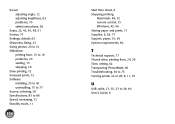
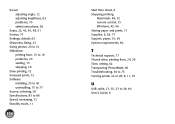
... sheet, 6 Stopping printing
Macintosh, 49, 52 remote control, 15 Windows, 43, 46 Storing paper and prints, 17 Supplies, 6, 28, 77 Support, paper, 10, 60 System requirements, 82
T
Technical support, 77 Thumb drive, printing from, 24, 28 Time, setting, 62 Transporting PictureMate, 60 Troubleshooting, 64 to 75 Turning printer on or off, 8, 11, 70
U
USB cable, 27, 35, 37 to 39, 60...
User's Guide - Page 105
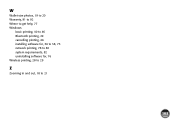
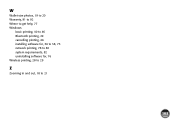
W
Wallet-size photos, 19 to 20 Warranty, 91 to 92 Where to get help, 77 Windows
basic printing, 40 to 46 Bluetooth printing, 29 cancelling printing, 46 installing software for, 36 to 38, 73 network printing, 78 to 80 system requirements, 82 uninstalling software for, 76 Wireless printing, 28 to 29
Z
Zooming in and out, 18 to 21
105
Basics - Page 33
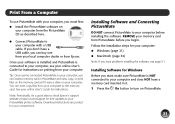
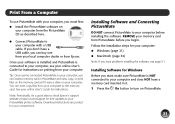
...a memory card in PictureMate and view, copy, or print files on the memory card as if it were a drive on your computer. You can even copy files from your computer to the memory card. See your online User's Guide for instructions.
Note: Periodically, it's a good idea to check Epson's support website at epson.com/support for free updates to your PictureMate printer software. Download instructions are...
Basics - Page 34
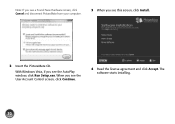
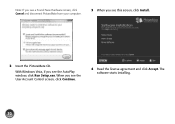
Note: If you see a Found New Hardware screen, click Cancel and disconnect PictureMate from your computer.
3 When you see this screen, click Install.
2 Insert the PictureMate CD.
With Windows Vista, if you see the AutoPlay window, click Run Setup.exe. When you see the User Account Control screen, click Continue.
4 Read the license agreement and click Accept. The software starts installing.
32
Basics - Page 35
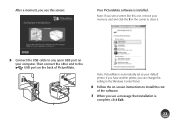
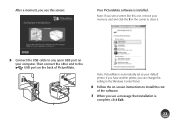
... your memory card and click the X in the corner to close it.
5 Connect the USB cable to any open USB port on your computer. Then connect the other end to the USB port on the back of PictureMate.
Note: PictureMate is automatically set as your default printer. If you have another printer, you can change this setting in the Windows Control Panel.
6 Follow the on-screen instructions to install...
Start Here - Page 6
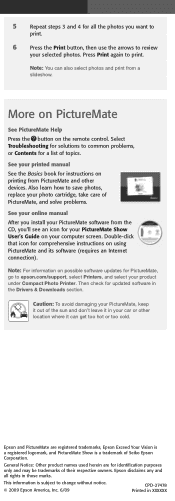
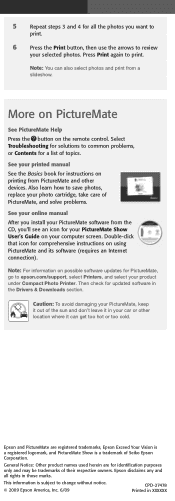
... Show User's Guide on your computer screen. Double-click that icon for comprehensive instructions on using PictureMate and its software (requires an Internet connection).
Note: For information on possible software updates for PictureMate, go to epson.com/support, select Printers, and select your product under Compact Photo Printer. Then check for updated software in the Drivers & Downloads...
