Epson PowerLite 5000 driver and firmware
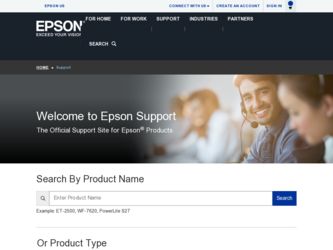
Related Epson PowerLite 5000 Manual Pages
Download the free PDF manual for Epson PowerLite 5000 and other Epson manuals at ManualOwl.com
Technical Brief (Multimedia Projectors) - Page 1


...controls M ELP Link IV software M Flexible installation M EasyMP and EasyMP.net
Image Quality-Superior brightness
All EPSON multimedia projectors include EPSON's integrated LCD prism technology. This technology is centered
on EPSON's patented optical engine.
Three-panel design:
EPSON's engine includes 3-panel Poly-Silicon TFT LCD's:
LL
Size ranging from 1.32 inches to 0.9 inches Resolutions...
Technical Brief (Multimedia Projectors) - Page 5


... copies of preselected images Change the cursor shape Play a selected sound effect Create a spotlight effect on the screen Clear previous effects Create a macro for a specific sequence of key strokes
2. Control the following projector features: Change projector settings Change the test pattern Specify an image gamma Create a user logo
Versatility-Flexible installation
EPSON PowerLite projectors...
Technical Brief (Multimedia Projectors) - Page 6


... presentation onto the CompactFlash card (either in your computer or via a USB cable right to the card in the projector.)
While the presentation is in the projector, you can use EasyMP to hide and rearrange slides.
EPSON's EasyMP.net (currently available only on the EPSON PowerLite 8150i) allows presenters to download presentations and control the projector over a network. EasyMP.net offers...
Product Support Bulletin(s) - Page 1
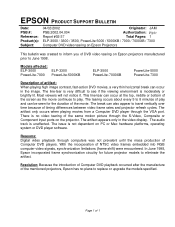
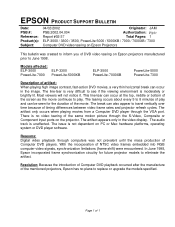
... from a Computer DVD player through the VGA port. There is no video tearing of the same motion picture through the S-Video, Composite or Component input ports on the projector. The artifact appears only in the video display. The audio track is unaffected. The issue is not dependent on PC or Mac hardware platforms, operating system or DVD player software.
Reasons: Digital video...
User Manual - Page 7
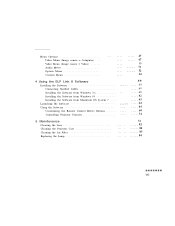
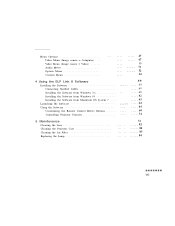
... Video Menu (Image source = Computer) . . . Video Menu (Image source = Video
Audio Menu Option Menu Custom Menu
47
47
. . . .
50
. . . .
51
. . . .
52
. . . .
54
4 Using the ELP Link II Software Installing the Software Connecting Needed Cables Installing the Software from Windows 3.x Installing the Software from Windows 95 Installing the Software from Macintosh OS System...
User Manual - Page 13
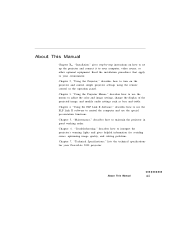
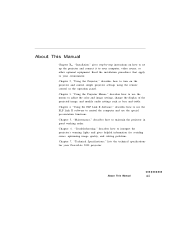
About This Manual
Chapter 1, "Installation," gives step-by-step instructions on how to set up the projector and connect it to your computer, video source, or other optional equipment. Read the installation procedures that apply to your environment. Chapter 2, "Using the Projector," describes how to turn on the projector and control simple projector settings using the remote control or the ...
User Manual - Page 16
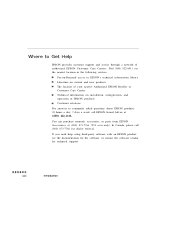
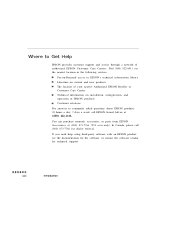
... Help
EPSON provides customer support and service through a network of authorized EPSON Customer Care Centers. Dial (800) 922-8911 for the nearest location or the following services:
Fax-on-Demand access to EPSON's technical information library Literature on current and new products The location of your nearest Authorized EPSON Reseller or Customer Care Center Technical information on installation...
User Manual - Page 17
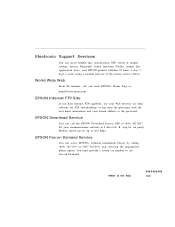
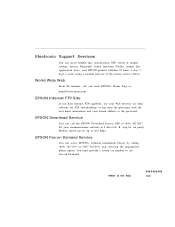
... Internet FTP capability, use your Web browser (or other software for FTP downloading) to log onto ftp.epson.com with the user name anonymous and your E-mail address as the password.
EPSON Download Service
You can call the EPSON Download Service BBS at (800) 442-2007. Set your communications software to 8 data bits, 1 stop bit, no parity. Modem speed can be up to 28.8 Kbps.
EPSON Fax...
User Manual - Page 20
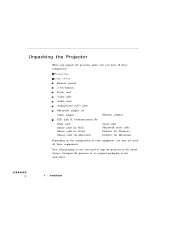
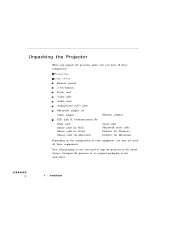
...have all these components:
0 Projector 0 Lens cover
Remote control 2 AA batteries Power cord Video cable Audio cable Audio/visual (A/V) cable Macintosh adapter set Video adapter ELP Link II Communication Kit Main cable Mouse cable for PS/2 Mouse cable for Serial Mouse cable for Macintosh
Monitor adapter
Serial cable Macintosh serial cable Diskette for Windows Diskette for Macintosh
Depending on...
User Manual - Page 28
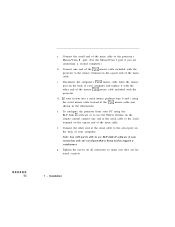
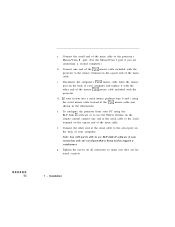
... remote control, connect one end of the serial cable to the serial terminal on the square end of the main cable.
f. Connect the other end of the serial cable to the serial port on the back of your computer. Note: You will not be able to use ELP Link II software if your system has only one serial port that is being used to support a serial...
User Manual - Page 32
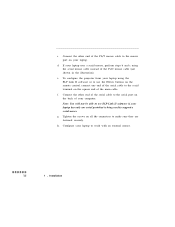
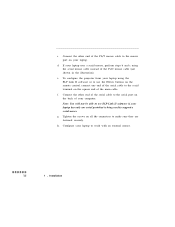
... the remote control, connect one end of the serial cable to the serial terminal on the square end of the main cable.
f. Connect the other end of the serial cable to the serial port on the back of your computer. Note: You will not be able to use ELP Link II software if your laptop has only one serial port that is being used to support a serial...
User Manual - Page 36
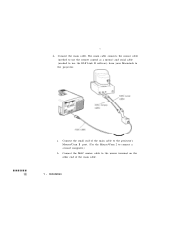
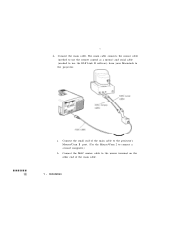
2. Connect the main cable. The main cable connects the mouse cable (needed to use the remote control as a mouse) and serial cable (needed to use the ELP Link II software) from your Macintosh to the projector.
a. Connect the small end of the main cable to the projector's Mouse/Corn 1 port. (Use the Mouse/Corn 2 to connect a second computer.)
b. Connect the MAC mouse cable to the mouse...
User Manual - Page 40
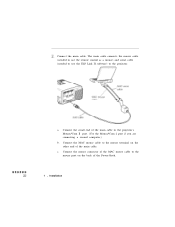
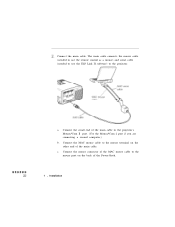
Connect the main cable. The main cable connects the mouse cable (needed to use the remote control as a mouse) and serial cable (needed to use the ELP Link II software) to the projector.
a. Connect the small end of the main cable to the projector's Mouse/Com 1 port. (Use the Mouse/Com 2 port if you are connecting a second computer.)
b. Connect the MAC mouse cable to the mouse terminal...
User Manual - Page 78
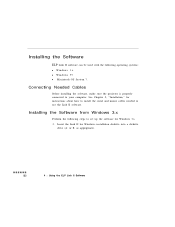
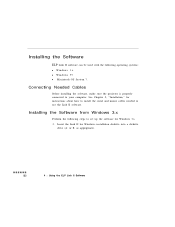
...is properly
connected to your computer. See Chapter 1, "Installation," for
instructions about how to install the serial and mouse cables needed to use the Link II software.
Installing the Software from Windows 3.x
Perform the following steps to set up the software for Windows 3.x.
1. Insert the Link II for Windows installation diskette into a diskette
drive (A: or B: as appropriate).
4 l Using the...
User Manual - Page 79
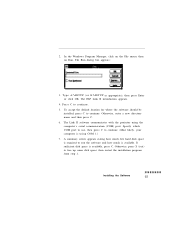
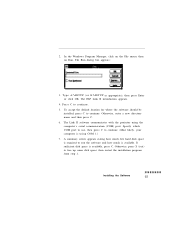
... where the software should be
installed, press C to continue. Otherwise, enter a new directory name and then press C. 6. The Link II software communicates with the projector using the computer's serial communication (COM) port. Specify which COM port to use, then press C to continue. (Most likely, your computer is using COM 1.) 7. A summary screen appears stating how much free hard disk space is...
User Manual - Page 80
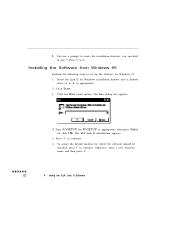
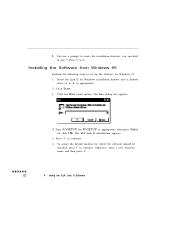
... you specified
in step 5. Press Y (yes).
Installing the Software from Windows 95
Perform the following steps to set up the software for Windows 95.
1. Insert the Link II for Windows installation diskette into a diskette
drive (A: or B: as appropriate).
2. Click Start 3. Click the Run menu option. The Run dialog box appears:
4. Type A:\SETUP (or B:\SETUP as appropriate), then press Enter or click...
User Manual - Page 81
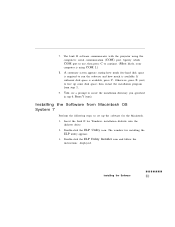
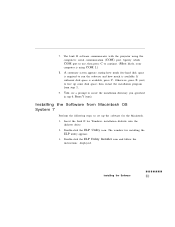
...Installing the Software from Macintosh OS System 7
Perform the following steps to set up the software for the Macintosh.
1. Insert the Link II for Windows installation diskette into the
diskette drive.
2. Double-click the ELP Utility icon. The window for installing the ELP utility appears.
3. Double-click the ELP Utility Installer icon and follow the
instructions displayed.
Installing the Software
User Manual - Page 82
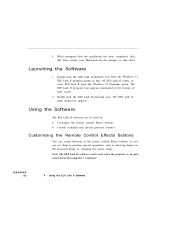
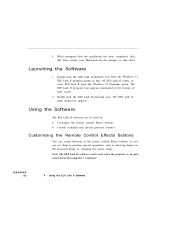
... projector features
Customizing the Remote Control Effects Buttons
You can assign functions to the remote control Effects buttons so you can use them to perform special operations, such as drawing shapes on the projected image or changing the cursor shape. Note: The ELP Link II software works only when the projector is on and connected to the computer`s serial port...
User Manual - Page 90
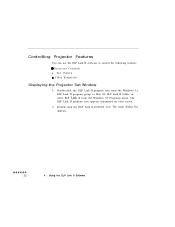
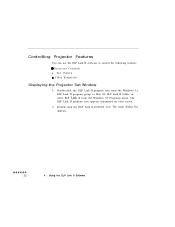
... can use the ELP Link II software to control the following features: 0 Projector Controls l Test Pattern 0 Color Properties.
Displaying the Projector Set Window 1. Double-click the ELP Link II program icon from the Windows 3.x
ELP Link II program group or Mac OS ELP Link II folder, or
select ELP Link II from the Windows 95 Programs menu. The
ELP Link II...
User Manual - Page 91
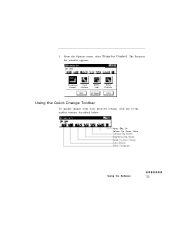
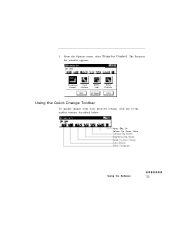
3. From the Options menu, select Projector Control. The Projector
Set window appears:
Projector Control
Test Pattern
User's Logo
Color Property
Using the Quick Change Toolbar
To quickly change some basic projector settings, click one of the toolbar buttons described below:
Power On, Off Volume Up, Down, Mute
Using the Software

