Epson PowerLite 703c driver and firmware
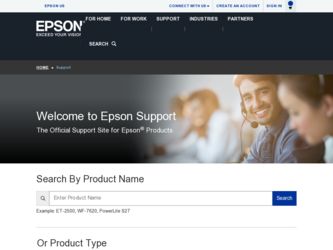
Related Epson PowerLite 703c Manual Pages
Download the free PDF manual for Epson PowerLite 703c and other Epson manuals at ManualOwl.com
Technical Brief (Multimedia Projectors) - Page 1


...controls M ELP Link IV software M Flexible installation M EasyMP and EasyMP.net
Image Quality-Superior brightness
All EPSON multimedia projectors include EPSON's integrated LCD prism technology. This technology is centered
on EPSON's patented optical engine.
Three-panel design:
EPSON's engine includes 3-panel Poly-Silicon TFT LCD's:
LL
Size ranging from 1.32 inches to 0.9 inches Resolutions...
Technical Brief (Multimedia Projectors) - Page 5


... copies of preselected images Change the cursor shape Play a selected sound effect Create a spotlight effect on the screen Clear previous effects Create a macro for a specific sequence of key strokes
2. Control the following projector features: Change projector settings Change the test pattern Specify an image gamma Create a user logo
Versatility-Flexible installation
EPSON PowerLite projectors...
Technical Brief (Multimedia Projectors) - Page 6


... presentation onto the CompactFlash card (either in your computer or via a USB cable right to the card in the projector.)
While the presentation is in the projector, you can use EasyMP to hide and rearrange slides.
EPSON's EasyMP.net (currently available only on the EPSON PowerLite 8150i) allows presenters to download presentations and control the projector over a network. EasyMP.net offers...
User Replaceable Parts List - Page 1
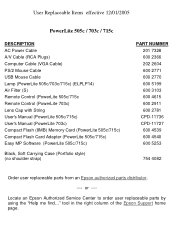
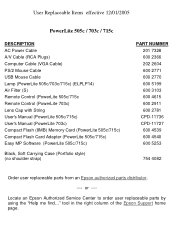
... Plugs) Computer Cable (VGA Cable) PS/2 Mouse Cable USB Mouse Cable Lamp (PowerLite 505c/703c/715c) (ELPLP14) Air Filter (S) Remote Control (PowerLite 505c/715c Remote Control (PowerLite 703c) Lens Cap with String User's Manual (PowerLite 505c/715c) User's Manual (PowerLite 703c) Compact Flash (8MB) Memory Card (PowerLite 505c/715c) Compact Flash Card Adapter (PowerLite 505c/715c) Easy MP Software...
Product Brochure - Page 1
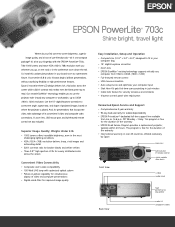
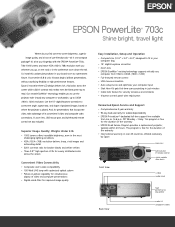
... computer bag
• 15° digital keystone correction • Zoom lens • EPSON SizeWise™ resizing technology supports virtually any
computer from VGA to UXGA (1600 x 1200) • Full-featured remote control • USB mouse connection • Auto setup tunes and optimizes your computer input • Start Here Kit gets first-time users projecting in just minutes • Cable...
Product Information Guide - Page 4
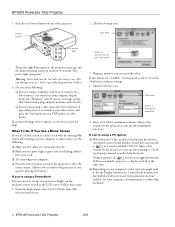
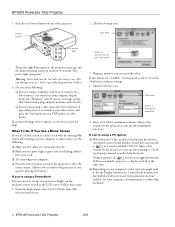
... between the
LCD screen and the projector, or display on both at the
same time.
❏ Depending on your computer's video card, you might need to use the Display utility in the Control Panel to make sure that both the LCD screen and external monitor port are enabled. See your computer's documentation or online help for details.
4 - EPSON PowerLite 703c Projector
2/01
Product Information Guide - Page 8
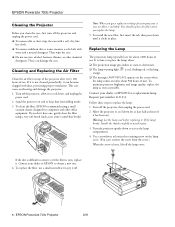
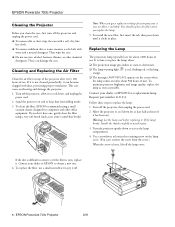
EPSON PowerLite 703c Projector
Cleaning the Projector
Before you clean the case, first turn off the projector and unplug the power cord. ❏ To remove dirt or dust, wipe the case ...light orange.
is red, flashing red, or flashing
❏ The message LAMP REPLACE appears on the screen when the lamp comes on (after about 900 hours of use). To maintain projector brightness and image quality,...
User Manual - Page 4
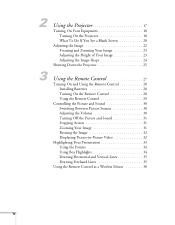
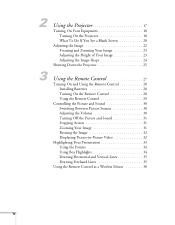
... Off the Picture and Sound 31 Stopping Action 31 Zooming Your Image 31 Resizing the Image 32 Displaying Picture-in-Picture Video 32
Highlighting Your Presentation 33 Using the Pointer 34 Using Box Highlights 34 Drawing Horizontal and Vertical Lines 35 Drawing Freehand Lines 35
Using the Remote Control as a Wireless Mouse 36
iv
User Manual - Page 6
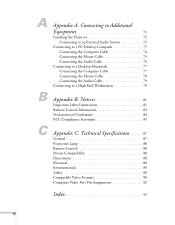
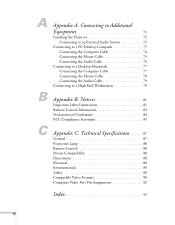
...to a PC Desktop Computer 73 Connecting the Computer Cable 74 Connecting the Mouse Cable 75 Connecting the Audio Cable 76
Connecting to a Desktop Macintosh 77 Connecting the Computer Cable 77 Connecting the Mouse Cable 78 Connecting the Audio Cable 79
Connecting to a High-End Workstation 79
Appendix B: Notices 81
Important Safety Instructions 81 Remote Control Information 83 Declaration...
User Manual - Page 9
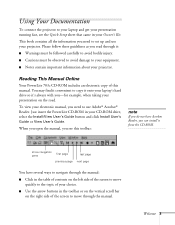
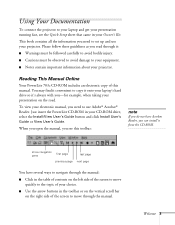
... to copy it onto your laptop's hard drive so it's always with you-for example, when taking your presentation on the road.
To view your electronic manual, you need to use Adobe® Acrobat® Reader. Just insert the PowerLite CD-ROM in your CD-ROM drive, select the Install/View User's Guide button and click Install User's Guide or View User's Guide.
When...
User Manual - Page 10
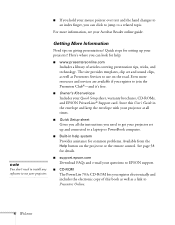
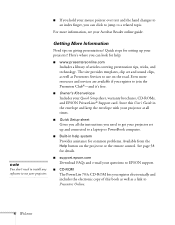
... Setup sheet Gives you all the instructions you need to get your projector set up and connected to a laptop or PowerBook computer.
s Built-in help system Provides assistance for common problems. Available from the Help button on the projector or the remote control. See page 58 for details.
s support.epson.com Download FAQs and e-mail your questions to EPSON support.
s CD-ROM The PowerLite 703c...
User Manual - Page 11
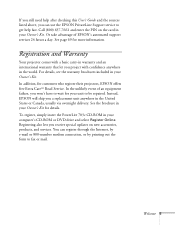
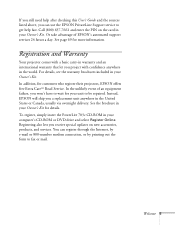
... in your Owner's Kit for details. To register, simply insert the PowerLite 703c CD-ROM in your computer's CD-ROM or DVD drive and select Register Online. Registering also lets you receive special updates on new accessories, products, and services. You can register through the Internet, by e-mail or 800-number modem connection, or by printing out the form to...
User Manual - Page 26
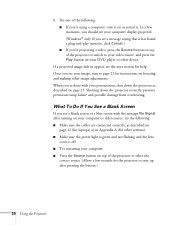
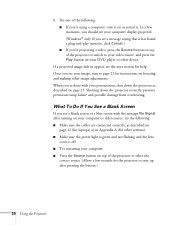
... the following: s Make sure the cables are connected correctly, as described on
page 12 (for laptops) or in Appendix A (for other systems). s Make sure the power light is green and not flashing and the lens
cover is off. s Try restarting your computer. s Press the Source button on top of the projector to select the
correct source...
User Manual - Page 34
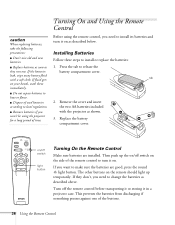
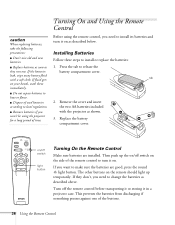
...
2. Remove the cover and insert the two AA batteries included with the projector as shown.
3. Replace the battery compartment cover.
Freeze A/V Mute
E-Zoom
Power
R/C ON OFF
3 2
5 4
1
Enter
Esc
on/off switch
light button
Turning On the Remote Control
Make sure batteries are installed. Then push up the on/off switch on the side of the...
User Manual - Page 38
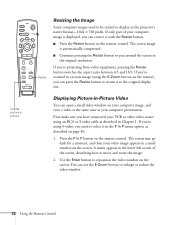
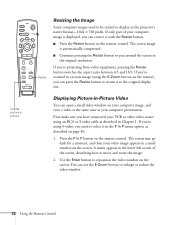
... to display in the projector's native format-1024 × 768 pixels. If only part of your computer image is displayed, you can correct it with the Resize button.
s Press the Resize button on the remote control. The screen image is automatically compressed.
s Continue pressing the Resize button to pan around the screen in the original resolution.
If...
User Manual - Page 39
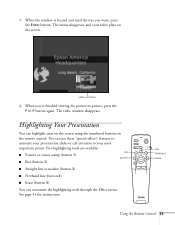
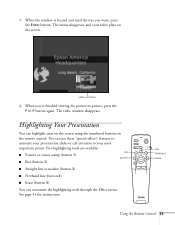
... in P button again. The video window disappears.
Highlighting Your Presentation
You can highlight areas on the screen using the numbered buttons on
the remote control. You can use these "special effects"...the highlighting tools through the Effect menu. See page 43 for instructions.
Freeze A/V Mute
E-Zoom
Power
R/C ON OFF
3 2
5 4
1
Enter
Esc
line freehand erase
Using the Remote Control 33
User Manual - Page 60
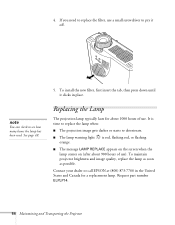
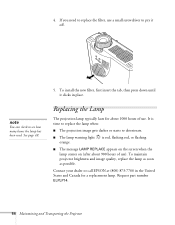
...check to see how many hours the lamp has been used. See page 49.
5. To install the new filter, first insert the tab, then press down until it clicks in place.
...flashing
s The message LAMP REPLACE appears on the screen when the lamp comes on (after about 900 hours of use). To maintain projector brightness and image quality, replace the lamp as soon as possible.
Contact your dealer or call EPSON...
User Manual - Page 70
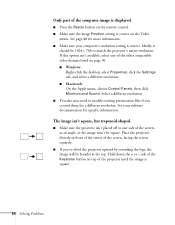
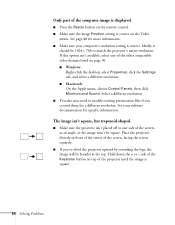
Only part of the computer image is displayed.
s Press the Resize button on the remote control. s Make sure the image Position setting is correct on the Video
menu. See page 40 for more information. s Make sure your computer's resolution setting is correct. Ideally, it
should be 1024 × 768 to match the projector's native resolution. If this option isn't available, select...
User Manual - Page 72
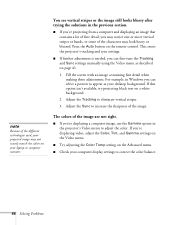
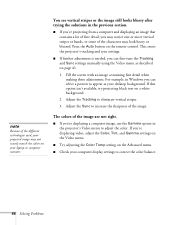
... you're projecting from a computer and displaying an image that contains a lot of fine detail, you may notice one or more vertical stripes or bands, or some of the characters may look heavy or blurred. Press the Auto button on the remote control. This resets the projector's tracking and sync settings.
s If further adjustment is needed...
User Manual - Page 101
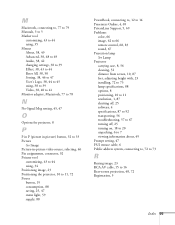
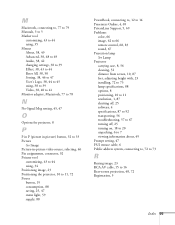
... height with, 23 installing, 72 to 73 lamp specifications, 88 options, 8 positioning, 10 to 11 resolution, 1, 87 shutting off, 25 software, 4 specifications, 87 to 92 transporting, 56 troubleshooting, 57 to 67 turning off, 25 turning on, 18 to 20 unpacking, 6 to 7 viewing information about, 49 Prompt setting, 47 PS/2 mouse cable, 6 Public address system, connecting to...

