Epson PowerLite 76c driver and firmware
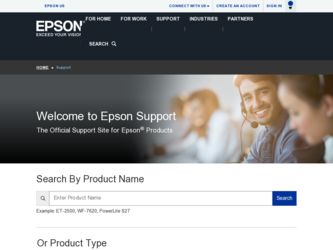
Related Epson PowerLite 76c Manual Pages
Download the free PDF manual for Epson PowerLite 76c and other Epson manuals at ManualOwl.com
ESC/VP Level 21 Communication Manual - Page 1
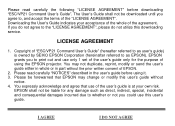
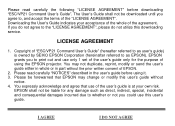
...", please do not utilize this downloading service.
LICENSE AGREEMENT
1. Copyright of "ESC/VP21 Command User's Guide" (hereafter referred to as user's guide) is owned by SEIKO EPSON Corporation (hereinafter referred to as EPSON). EPSON grants you to print out and use only 1 set of the user's guide only for the purpose of using the EPSON projector. You may not duplicate, reprint...
Product Information Guide - Page 3
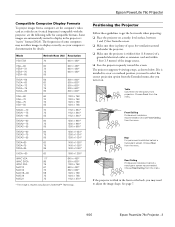
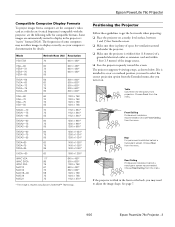
Epson PowerLite 76c Projector
Compatible Computer Display Formats
To project images from a computer, set the computer's video card at a refresh rate (vertical frequency) compatible with the projector; see the following table for compatible formats. Some images are automatically resized to display in the projector's "native" format (XGA). The frequencies of some computers may not allow images to ...
Product Information Guide - Page 5
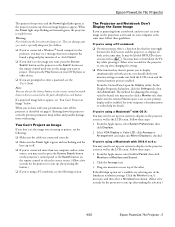
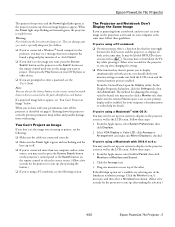
... want to project. Then press the Play button on your DVD player or other device.
❏ If you are prompted to enter a password, see the User's Guide.
Note: You can also use the Source buttons on the remote control to switch between devices connected to the ports identified on each button.
If a projected image fails to appear, see...
Product Information Guide - Page 9
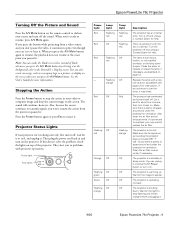
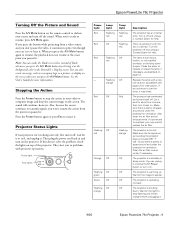
Epson PowerLite 76c Projector
Turning Off the Picture and Sound
Press the A/V Mute button on the remote control to darken your screen and turn off the sound. When you're ready to resume, press A/V Mute again. If you press the button while projecting ...
Product Information Guide - Page 10
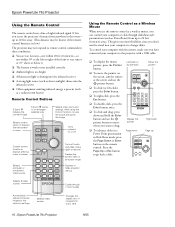
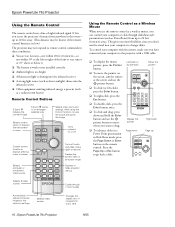
... button on the remote control. Press the Page Up or Esc button to go back a slide.
Left-click or double-click
Display the pointer Page down
Move the pointer
Right-click Page up
Automatically adjusts computer images to the optimum settings
Selects Video source
Changes the aspect ratio of images from 4:3 to 16:9
10 - Epson PowerLite 76c Projector
9/05
Product Information Guide - Page 13
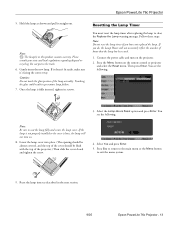
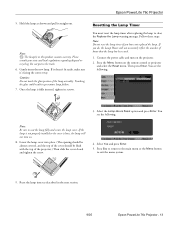
... Connect the power cable and turn on the projector.
2. Press the Menu button on the remote control or projector and select the...projector.) Then slide the cover closed and tighten the screw.
4. Select Yes and press Enter.
5. Press Esc to return to the main menu or the Menu button to exit the menu system.
9. Reset the lamp timer as described in the next section.
9/05
Epson PowerLite 76c Projector...
Start Here Card - Page 3
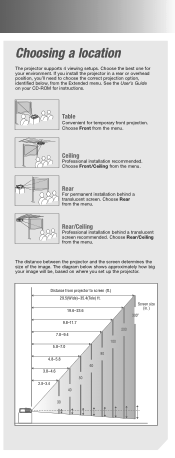
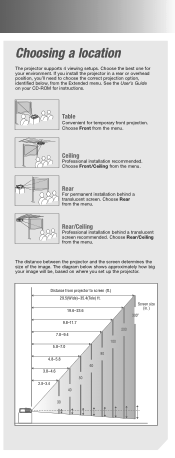
Choosing a location
The projector supports 4 viewing setups. Choose the best one for your environment. If you install the projector in a rear or overhead position, you'll need to choose the correct projection option, identified below, from the Extended menu. See the User's Guide on your CD-ROM for instructions.
Table
Convenient for temporary front projection. Choose Front from the...
Start Here Card - Page 5
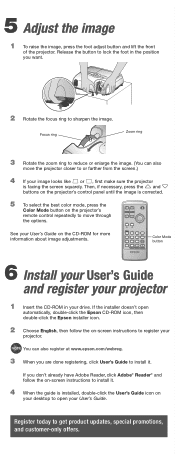
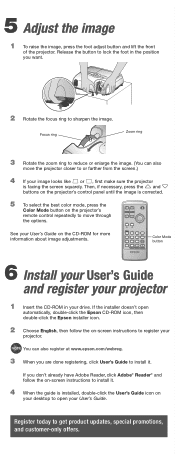
...
Color Mode button on the projector's remote control repeatedly to move through the options.
See your User's Guide on the CD-ROM for more information about image adjustments.
Color Mode button
6 Install your User's Guide
and register your projector
1 Insert the CD-ROM in your drive. If the installer doesn't open
automatically, double-click the Epson CD-ROM icon, then double-click the...
Start Here Card - Page 6
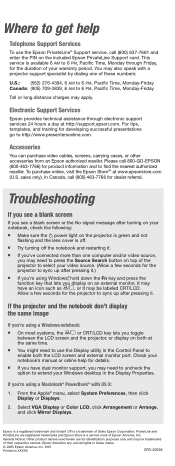
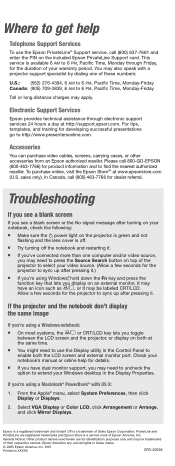
... the projector, or display on both at
the same time.
You might need to use the Display utility in the Control Panel to enable both the LCD screen and external monitor port. Check your notebook's manual or online help for details.
If you have dual monitor support, you may need to uncheck the option to extend your Windows desktop...
Warranty Statement - Page 1
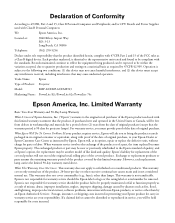
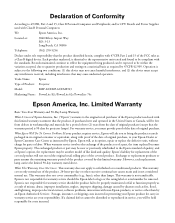
... Computers and Peripherals; and/or CPU Boards and Power Supplies used with Class B Personal Computers
We:
Epson America, Inc.
Located at:
3840 Kilroy Airport Way MS: 3-13 Long Beach, CA 90806
Telephone:
(562) 290-5254
Declare under sole responsibility that the product identified herein, complies with 47CFR Part 2 and 15 of the FCC rules as a Class B digital device...
User's Guide - Page 3
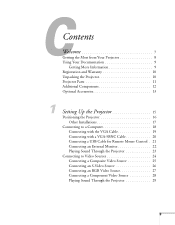
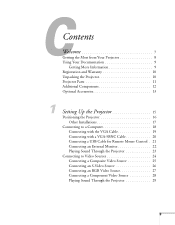
... Registration and Warranty 10 Unpacking the Projector 10 Projector Parts 11 Additional Components 12 Optional Accessories 13
1
Setting Up the Projector 15
Positioning the Projector 16 Other Installations 17
Connecting to a Computer 18 Connecting with the VGA Cable 19 Connecting with a VGA-5BNC Cable 20 Connecting a USB Cable for Remote Mouse Control . 21 Connecting an External Monitor...
User's Guide - Page 9
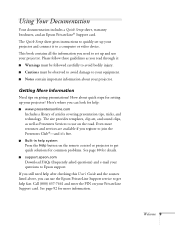
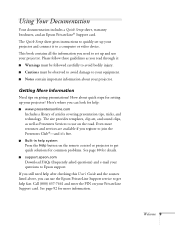
... the Help button on the remote control or projector to get quick solutions for common problems. See page 80 for details.
■ support.epson.com
Download FAQs (frequently asked questions) and e-mail your questions to Epson support. If you still need help after checking this User's Guide and the sources listed above, you can use the Epson PrivateLine Support service to get help fast...
User's Guide - Page 10
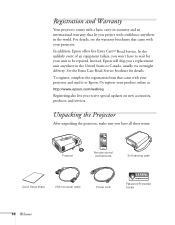
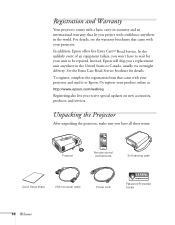
...Or register your product online at:
http://www.epson.com/webreg
Registering also lets you receive special updates on new accessories, products, and services.
Unpacking the Projector
After unpacking the projector, make sure you have all these items:
Projector
Remote control and batteries
Soft carrying case
Quick Setup sheet
VGA computer cable
Power cord
Password Protected Sticker
10 Welcome
User's Guide - Page 16
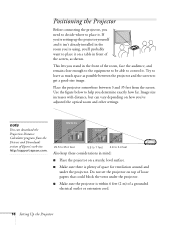
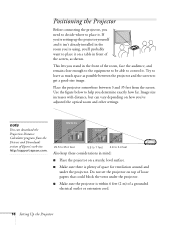
... depending on how you've adjusted the optical zoom and other settings.
note
You can download the Projection Distance Calculator program from the Drivers and Downloads section of Epson's web site: http://support.epson.com.
29.5 to 35.4 feet
5.8 to 7 feet
2.8 to 3.4 feet
Also keep these considerations in mind:
■ Place the projector on a sturdy, level surface.
■ Make...
User's Guide - Page 17
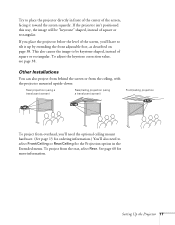
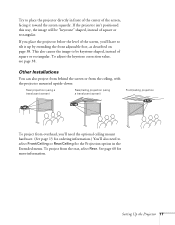
... of square or rectangular. To adjust the keystone correction value, see page 38.
Other Installations
You can also project from behind the screen or from the ceiling, with the projector mounted upside-down:
Rear projection (using a translucent screen)
Rear/ceiling projection (using a... menu. To project from the rear, select Rear. See page 60 for more information.
Setting Up the Projector 17
User's Guide - Page 21
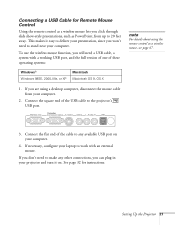
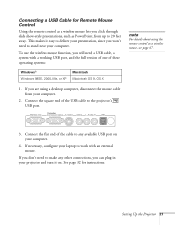
... USB port, and the full version of one of these operating systems:
note
For details about using the remote control as a wireless mouse, see page 47.
Windows® Windows 98SE, 2000, Me, or XP
Macintosh Macintosh OS 9, OS X
1. If you are using a desktop computer, disconnect the mouse cable from your computer.
2. Connect the square end of the USB cable to the projector's USB port.
3. Connect...
User's Guide - Page 61
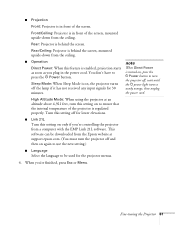
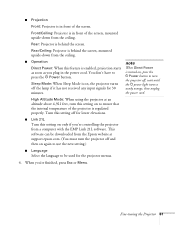
... that the internal temperature of the projector is regulated properly. Turn this setting off for lower elevations.
■ Link 21L
Turn this setting on only if you're controlling the projector from a computer with the EMP Link 21L software. This software can be downloaded from the Epson website at support.epson.com. (You must turn the projector off and then on again to...
User's Guide - Page 86
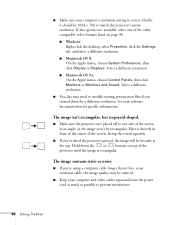
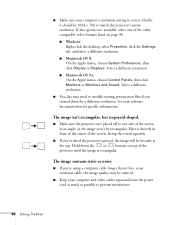
... video formats listed on page 98. ■ Windows: Right-click the desktop, select Properties, click the Settings tab, and select a different resolution. ■ Macintosh OS X: On the Apple menu, choose System Preferences, then click Display or Displays. Select a different resolution. ■ Macintosh OS 9.x: On the Apple menu, choose Control Panels, then click Monitors or Monitors and Sound...
User's Guide - Page 91
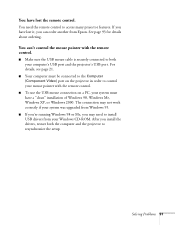
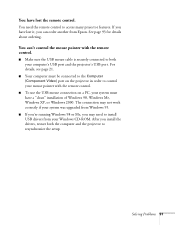
...must have a "clean" installation of Windows 98, Windows Me, Windows XP, or Windows 2000. The connection may not work correctly if your system was upgraded from Windows 95.
■ If you're running Windows 98 or Me, you may need to install USB drivers from your Windows CD-ROM. After you install the drivers, restart both the computer and the projector to resynchronize the setup.
Solving Problems 91
User's Guide - Page 99
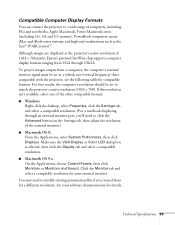
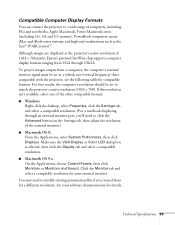
... such as the Sun® SPARCstation™ .
Although images are displayed at the projector's native resolution of 1024 × 768 pixels, Epson's patented SizeWise chip supports computer display formats ranging from VGA through UXGA.
To project images output from a computer, the computer's external monitor signal must be set at a refresh rate (vertical frequency) that's compatible with the...

