Epson PowerLite Pro Cinema 6030UB driver and firmware
Drivers and firmware downloads for this Epson item

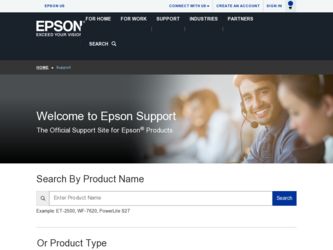
Related Epson PowerLite Pro Cinema 6030UB Manual Pages
Download the free PDF manual for Epson PowerLite Pro Cinema 6030UB and other Epson manuals at ManualOwl.com
Quick Setup - Page 2
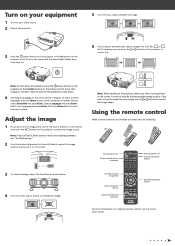
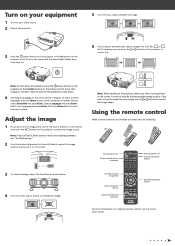
... best possible image quality. If you must set up the projector at an angle, use the or buttons to correct the image shape.
Using the remote control
Make sure the batteries are installed as shown (two AA batteries).
Turn projector on
Choose which source to display
Turn projector off
Turn off projector display
3 To raise the image, adjust the front...
Quick Setup - Page 3
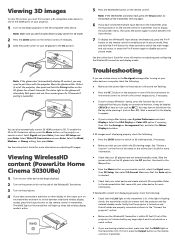
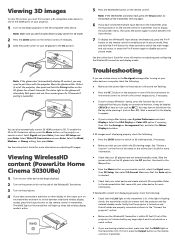
... (PowerLite Home Cinema 5030UBe)
1 Turn on your video device and begin playback. 2 Turn on the power switch on the side of the WirelessHD Transmitter. 3 Turn on the projector. 4 If you have connected a television or other display to the output port on
the transmitter and want to switch between wired and wireless display modes, press the Output button on the remote control or...
Quick Setup - Page 4
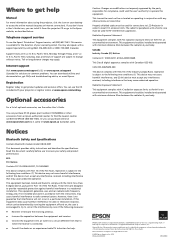
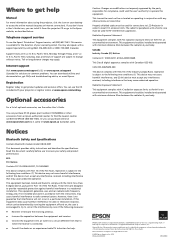
... about using the projector, click the icon on your desktop to access the online manual (requires an Internet connection). If you don't have a User's Guide icon, you can install it from the projector CD or go to the Epson website, as described below.
Telephone support services
To use the Epson® PrivateLine® Support service, call (800) 637-7661. This service is available for...
User Manual - Page 3
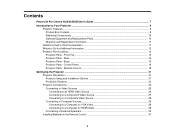
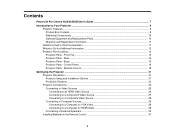
...- Remote Control 18 Setting Up the Projector ...21 Projector Placement...21 Projector Setup and Installation Options 21 Projection Distance...23 Projector Connections...25 Connecting to Video Sources ...26
Connecting to an HDMI Video Source 26 Connecting to a Component Video Source 27 Connecting to a Composite Video Source 28 Connecting to Computer Sources 29 Connecting to a Computer for VGA...
User Manual - Page 5
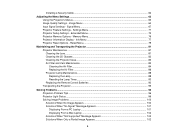
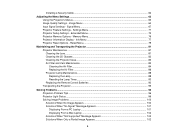
Installing a Security Cable ...62
Adjusting the Menu Settings ...63 Using the Projector's Menus...63 Image Quality Settings - Image Menu 64 Input Signal Settings - Signal Menu...67 Projector Feature Settings - Settings Menu 71 Projector Setup Settings - Extended Menu 73 Projector Memory Options - Memory Menu 76 Projector Information Display - Info Menu 77 Projector Reset Options - Reset Menu...
User Manual - Page 6
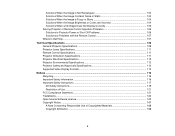
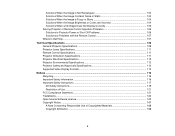
... Not Display Correctly 105 Solving Projector or Remote Control Operation Problems 106 Solutions to Projector Power or Shut-Off Problems 106 Solutions to Problems with the Remote Control 107 Where to Get Help...107 Technical Specifications ...109 General Projector Specifications ...109 Projector Lamp Specifications...111 Remote Control Specifications ...111 Projector Dimension Specifications...
User Manual - Page 11


...cable, 3 ft Belkin PureAV HDMI audio video cable, 6 ft Belkin PureAV HDMI audio video cable, 12 ft Kensington security lock Remote control Fixed anamorphic lens kit Motorized anamorphic lens kit
Part number AV22300-03 AV22300-06 AV22300-12 ELPSL01 1598522 ELPFALKED ELPALK3
In addition to the accessories listed above, 1-year and 2-year extended service plans are available. Parent topic: Projector...
User Manual - Page 14
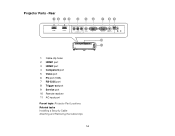
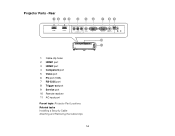
Projector Parts - Rear
1 Cable clip holes 2 HDMI1 port 3 HDMI2 port 4 Component port 5 Video port 6 PC port (VGA) 7 RS-232C port 8 Trigger out port 9 Service port 10 Remote receiver 11 AC input port Parent topic: Projector Part Locations Related tasks Installing a Security Cable Attaching and Removing the Cable Clips
14
User Manual - Page 21
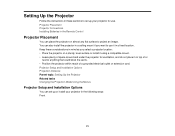
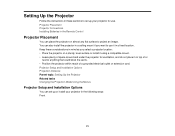
... Up the Projector
Follow the instructions in these sections to set up your projector for use. Projector Placement Projector Connections Installing Batteries in the Remote Control
Projector Placement
You can place the projector on almost any flat surface to project an image. You can also install the projector in a ceiling mount if you want to use it in a fixed location. Keep these considerations...
User Manual - Page 25
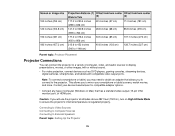
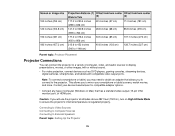
...)
Parent topic: Projector Placement
Projector Connections
You can connect the projector to a variety of computer, video, and audio sources to display presentations, movies, or other images, with or without sound. • For video projection, connect devices such as DVD players, gaming consoles, streaming devices,
digital cameras, smartphones, and tablets with compatible video output ports.
Note...
User Manual - Page 27


... Input Signal Settings - Signal Menu Attaching and Removing the Cable Clips *** level=5 not mapped You can install the cable clips that came with your projector to provide additional support to the power and HDMI cables. 1. Plug in the power and HDMI cables. 2. Insert each guide into the cable clip holes near the power inlet and HDMI port. 3. Attach the cable clips to the power and HDMI cables. Be...
User Manual - Page 31
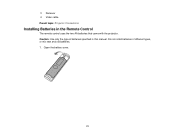
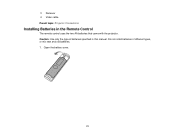
3 Receiver 4 Video cable Parent topic: Projector Connections
Installing Batteries in the Remote Control
The remote control uses the two AA batteries that came with the projector. Caution: Use only the type of batteries specified in this manual. Do not install batteries of different types, or mix new and old batteries. 1. Open the battery cover.
31
User Manual - Page 42
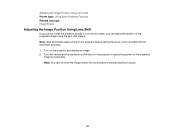
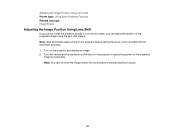
... Shift
If you cannot install the projector directly in front of the screen, you can adjust the position of the projected image using the lens shift feature. Note: Wait 30 minutes after turning on the projector before setting the focus, zoom, and lens shift for maximum accuracy. 1. Turn on the projector and display an image. 2. Turn...
User Manual - Page 45
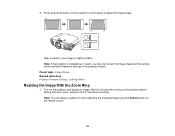
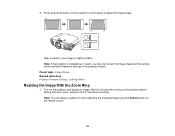
... is slightly smaller. Note: If the projector is installed out of reach, you can also correct the image shape with the remote control using the Keystone settings in the projector menus. Parent topic: Image Shape Related references Projector Feature Settings - Settings Menu
Resizing the Image With the Zoom Ring
1. Turn on the projector and display an image. Wait 30 minutes after...
User Manual - Page 60
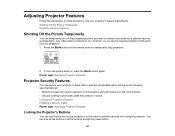
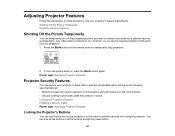
... or prevent unintended use by setting up the following security features: • Button lock security to block operation of the projector using the buttons on the control panel. • Security cabling to physically cable the projector in place. Locking the Projector's Buttons Installing a Security Cable Parent topic: Adjusting Projector Features
Locking the Projector's Buttons
You can lock the...
User Manual - Page 123
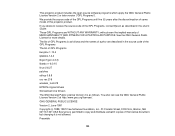
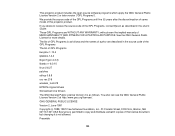
... patches udhcp 0.9.8 uvc rev.219 wireless_tools 29 EPSON original drivers Stonestreet One Drivers The GNU General Public License Version 2 is as follows. You also can see the GNU General Public License Version 2 at http://www.gnu.org/licenses/. GNU GENERAL PUBLIC LICENSE Version 2, June 1991 Copyright (c) 1989, 1991 Free Software Foundation, Inc., 51 Franklin Street, Fifth Floor...
User Manual - Page 126
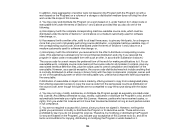
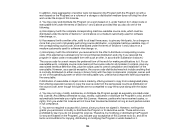
... of a storage or distribution medium does not bring the other work under the scope of this License.
3. You may copy and distribute ...of Sections 1 and 2 above on a medium customarily used for software interchange; or,
b) Accompany it with a written offer, valid ...interface definition files, plus the scripts used to control compilation and installation of the executable. However, as a special exception...
User Manual - Page 132
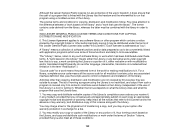
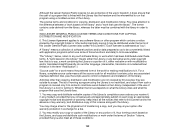
... that program using a modified version of the Library.
The precise terms and conditions for copying, distribution and modification follow. ...License"). Each licensee is addressed as "you".
A "library" means a collection of software functions and/or data prepared... the scripts used to control compilation and installation of the library.
Activities other than copying, distribution and modification are...
User Manual - Page 140
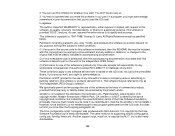
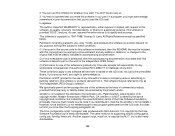
... the foregoing paragraphs do.
The Unix configuration script "configure" was produced with GNU Autoconf. It is copyright by the Free Software Foundation but is freely distributable. The same holds for its supporting scripts (config.guess, config.sub, ltconfig, ltmain.sh). Another support script, install-sh, is copyright by M.I.T. but is also freely distributable.
140
Notices and Warranty - Page 2
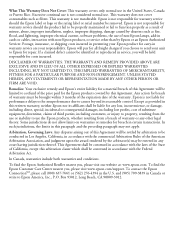
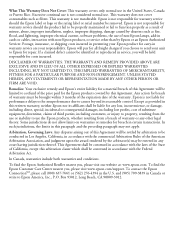
... as a result of misuse, abuse, improper installation, neglect, improper shipping, damage caused by disasters such as fire, flood, and lightning, improper electrical current, software problems, the use of non-Epson lamps, add-in cards or cables, interaction with non-Epson products, or service other than by Epson or an Epson Authorized Servicer. Postage, insurance, or shipping costs incurred in...
