Epson EX6210 driver and firmware
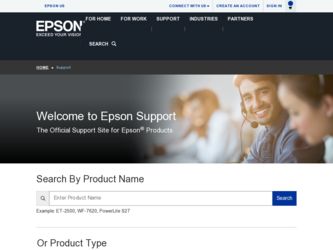
Related Epson EX6210 Manual Pages
Download the free PDF manual for Epson EX6210 and other Epson manuals at ManualOwl.com
User Manual - Page 3
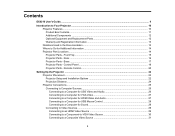
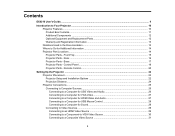
... Projector Parts - Remote Control 20
Setting Up the Projector ...22 Projector Placement...22 Projector Setup and Installation Options 22 Projection Distance...24 Projector Connections...25 Connecting to Computer Sources 25 Connecting to a Computer for USB Video and Audio 26 Connecting to a Computer for VGA Video 27 Connecting to a Computer for HDMI Video and Audio 27 Connecting to a Computer...
User Manual - Page 4
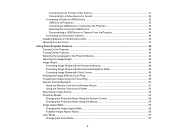
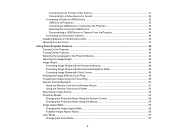
...USB Devices 32 USB Device Projection...32 Connecting a USB Device or Camera to the Projector 33 Selecting the Connected USB Source 34 Disconnecting a USB Device or Camera From the Projector 34 Connecting to a Document Camera 34 Installing Batteries in the Remote Control...Focus Ring 49 Remote Control Operation ...50 Using the Remote Control as a Wireless Mouse 51 Using the Remote Control as a ...
User Manual - Page 5
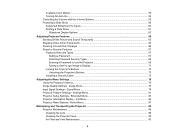
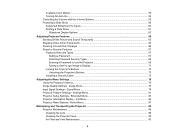
... a Password to Use the Projector 69 Saving a User's Logo Image to Display 71 Locking the Projector's Buttons ...72 Unlocking the Projector's Buttons 73 Installing a Security Cable ...73
Adjusting the Menu Settings ...75 Using the Projector's Menus...75 Image Quality Settings - Image Menu 76 Input Signal Settings - Signal Menu...78 Projector Feature Settings - Settings Menu 81 Projector Setup...
User Manual - Page 7
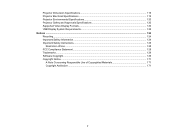
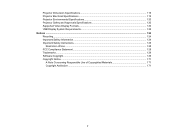
... Projector Electrical Specifications ...119 Projector Environmental Specifications 120 Projector Safety and Approvals Specifications 120 Supported Video Display Formats...120 USB Display System Requirements 122 Notices ...124 Recycling...124 Important Safety Information ...124 Important Safety Instructions...125
Restriction of Use ...128 FCC Compliance Statement...128 Trademarks ...129 Software...
User Manual - Page 14
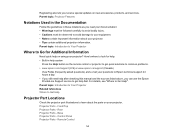
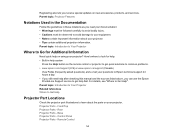
... on the remote control or projector to get quick solutions to common problems. • www.epson.com/support (U.S) or www.epson.ca/support (Canada)
View FAQs (frequently asked questions) and e-mail your questions to Epson technical support 24 hours a day. • If you still need help after checking this manual and the sources listed above, you can use the Epson PrivateLine Support service to get...
User Manual - Page 22
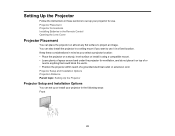
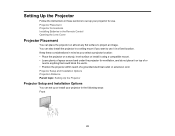
Setting Up the Projector
Follow the instructions in these sections to set up your projector for use. Projector Placement Projector Connections Installing Batteries in the Remote Control Opening the Lens Cover
Projector Placement
You can place the projector on almost any flat surface to project an image. You can also install the projector in a ceiling mount if you want to use it in a fixed location...
User Manual - Page 26
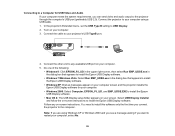
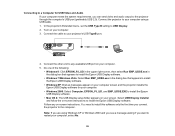
... B setting to USB Display. 2. Turn on your computer. 3. Connect the cable to your projector's USB TypeB port.
4. Connect the other end to any available USB port on your computer. 5. Do one of the following:
• Windows 8: Click EPSON_PJ_UD in the upper right-corner, then select Run EMP_UDSE.exe in the dialog box that appears to install the Epson USB Display software.
• Windows 7/Windows...
User Manual - Page 34
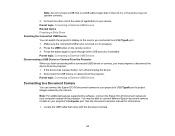
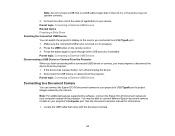
... camera to your projector's USB TypeA port to project images viewed by the camera.
Note: For additional features supported by software, connect the Epson DC-06 document camera to your computer instead of the projector. You may be able to connect different Epson document camera models to your projector's Computer port. See the document camera's manual for instructions.
1. Locate the USB cable...
User Manual - Page 35
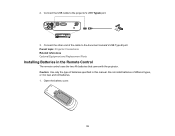
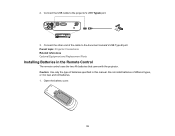
... cable to the projector's USB TypeA port.
3. Connect the other end of the cable to the document camera's USB Type B port. Parent topic: Projector Connections Related references Optional Equipment and Replacement Parts
Installing Batteries in the Remote Control
The remote control uses the two AA batteries that came with the projector. Caution: Use only the type of batteries specified in this manual...
User Manual - Page 45
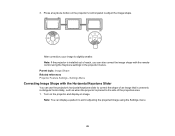
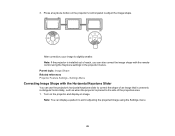
... image shape.
After correction, your image is slightly smaller. Note: If the projector is installed out of reach, you can also correct the image shape with the remote control using the Keystone settings in the projector menus. Parent topic: Image Shape Related references Projector Feature Settings - Settings Menu
Correcting Image Shape with the Horizontal Keystone Slider
You can use...
User Manual - Page 67
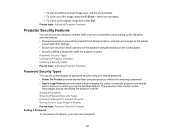
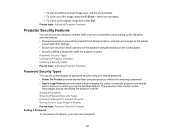
... operation of the projector using the buttons on the control panel. • Security cabling to physically cable the projector in place. Password Security Types Locking the Projector's Buttons Installing a Security Cable Parent topic: Adjusting Projector Features
Password Security Types
You can set up these types of password security using one shared password: • Power On Protect prevents...
User Manual - Page 73
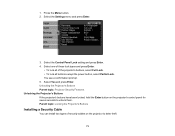
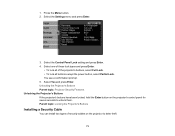
.... Unlocking the Projector's Buttons Parent topic: Projector Security Features Unlocking the Projector's Buttons If the projector's buttons have been locked, hold the Enter button on the projector's control panel for seven seconds to unlock them. Parent topic: Locking the Projector's Buttons
Installing a Security Cable
You can install two types of security cables on the projector to deter theft...
User Manual - Page 86
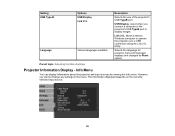
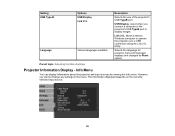
Setting USB Type B
Language
Options USB Display Link 21L
Various languages available
Description
Selects the use of the projector's USB TypeB port
USB Display: select when you connect a computer to the projector's USB TypeB port to display images
Link 21L: allows a remote Windows computer to operate the projector over a USB connection using the Link 21L Utility
Selects the language for projector...
User Manual - Page 107
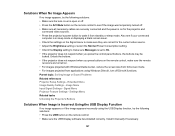
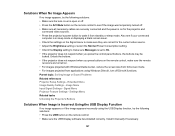
... Settings - Settings Menu Related tasks Unlocking the Projector's Buttons
Solutions When Image is Incorrect Using the USB Display Function
If no image appears or if the image appears incorrectly using the USB Display function, try the following solutions: • Press the USB button on the remote control. • Make sure the USB Display software has installed correctly. Install it manually...
User Manual - Page 130
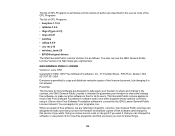
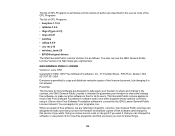
...; uvc rev.219 • wireless_tools 29 • EPSON original drivers The GNU General Public License Version 2 is as follows. You also can see the GNU General Public License Version 2 at http://www.gnu.org/licenses/.
GNU GENERAL PUBLIC LICENSE Version 2, June 1991 Copyright © 1989, 1991 Free Software Foundation, Inc., 51 Franklin Street , Fifth Floor, Boston...
User Manual - Page 139
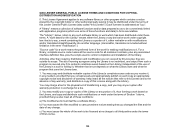
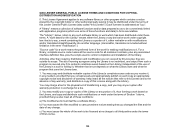
...Public License (also called "this License"). Each licensee is addressed as "you".
A "library" means a collection of software functions and/or data prepared so as to be conveniently ...any associated interface definition files, plus the scripts used to control compilation and installation of the library.
Activities other than copying, distribution and modification are not covered by this License; ...
User Manual - Page 148
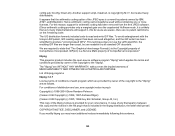
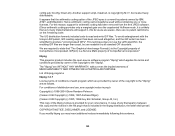
...). Another support script, install-sh, is... Incorporated. GIF(sm) is a Service Mark property of CompuServe Incorporated."
libpng This projector product includes the open source software program "libpng" which applies the terms...Glenn Randers-Pehrson (Version 0.96 Copyright (c) 1996, 1997 Andreas Dilger) (Version 0.88 Copyright (c) 1995, 1996 Guy Eric Schalnat, Group 42, Inc.) This copy of the libpng...
Quick Setup - Page 1
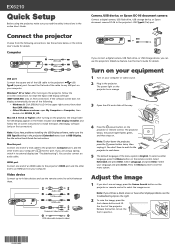
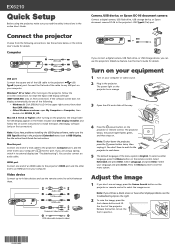
...of an HDMI cable to the projector's HDMI port and the other end to an HDMI port on your computer.
Video device
Connect up to 4 video devices and use the remote control to switch between them.
Audio cable S-Video cable
HDMI cable
Component video to VGA cable RCA video cable (composite video)
Camera, USB device, or Epson DC-06 document camera
Connect a digital camera, USB flash drive, USB storage...
Quick Setup - Page 2
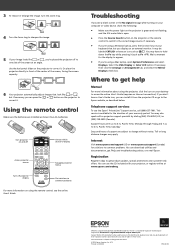
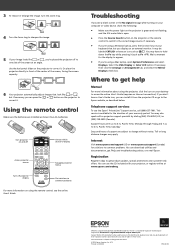
... the Mirror
Displays check box.
Where to get help
Manual
For more information about using the projector, click the icon on your desktop to access the online User's Guide (requires an Internet connection). If you don't have a User's Guide icon, you can install it from the projector CD or go to the Epson website, as described below.
Telephone support services
To use...
Warranty Statement - Page 2
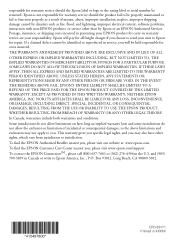
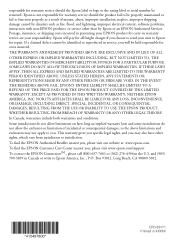
... maintained or fail to function properly as a result of misuse, abuse, improper installation, neglect, improper shipping, damage caused by disasters such as fire, flood, and lightning, improper electrical current, software problems, interaction with non-EPSON products, or service other than by Epson or an EPSON Authorized Servicer. Postage, insurance, or shipping costs incurred in presenting your...

