Epson PowerLite S7 driver and firmware
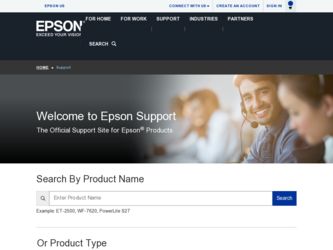
Related Epson PowerLite S7 Manual Pages
Download the free PDF manual for Epson PowerLite S7 and other Epson manuals at ManualOwl.com
ESC/VP Level 21 Communication Manual - Page 1
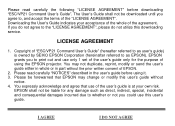
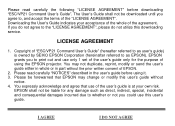
...", please do not utilize this downloading service.
LICENSE AGREEMENT
1. Copyright of "ESC/VP21 Command User's Guide" (hereafter referred to as user's guide) is owned by SEIKO EPSON Corporation (hereinafter referred to as EPSON). EPSON grants you to print out and use only 1 set of the user's guide only for the purpose of using the EPSON projector. You may not duplicate, reprint...
Start Here - Page 1
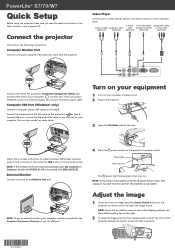
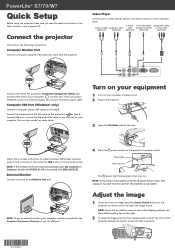
PowerLite® S7/79/W7
Quick Setup
Before using the projector, make sure you read the safety instructions in the User's Guide on your projector CD.
Connect the projector
Choose from the following connections:
Computer Monitor Port
Connect a computer using the VGA cable that came with the projector.
Video Player
Connect up to 3 video devices and use the remote control to switch between them.
...
Start Here - Page 2
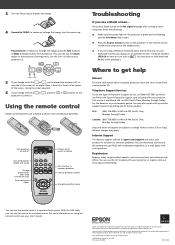
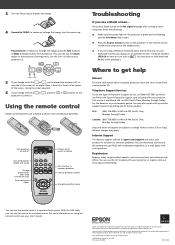
...with your projector, or register online at www.epson.com/webreg.
You can use the remote control to operate the projector. With the USB cable, you can use the remote as a wireless mouse. For more information on using the remote control, see your User's Guide.
Epson is a registered trademark and Epson Exceed Your Vision is a registered logomark of Seiko Epson Corporation. PowerLite and PrivateLine...
Warranty Statement - Page 2
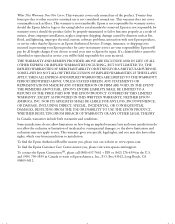
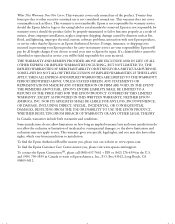
... or serial number be removed. Epson is not responsible for warranty service should the product fail to be properly maintained or fail to function properly as a result of misuse, abuse, improper installation, neglect, improper shipping, damage caused by disasters such as fire, flood, and lightning, improper electrical current, software problems, interaction with non-Epson products, or service...
Product Brochure - Page 3
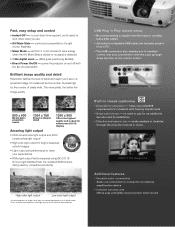
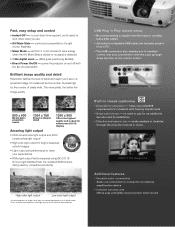
... outdated ANSI lumens rating used by competitive products)
V V
Actual photographs of images taken from two competing projectors run in default mode. Price, resolution and brightness (white light output) are the same for both projectors.
USB Plug ,n Play instant setup
U iÊ«ÀiÃȘ}ÊVœ“«ÕÌiÀÊvÕ...
Product Brochure - Page 4
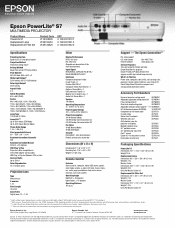
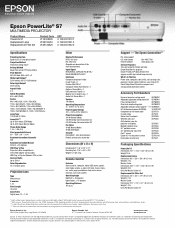
... Internet website
800-463-7766 www.epson.com
Service Programs Two-year projector limited warranty, Epson Road Service program, Epson PrivateLine® dedicated toll-free support and 90-day limited lamp warranty
What's In The Box Power cord, computer cable (VGA), soft carrying case, projector remote control, batteries, user manual CD, Quick Setup Sheet, PrivateLine support card and password...
User's Guide - Page 2
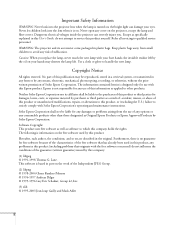
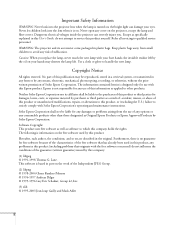
...projector can severely injure you. Except as specifically explained in this User's Guide, do not attempt to service this product yourself. Refer all servicing to qualified service personnel.
WARNING: The projector..., recording, or otherwise, without the prior written permission of Seiko Epson Corporation. The information contained herein is designed only for use with this Epson product. Epson is...
User's Guide - Page 9
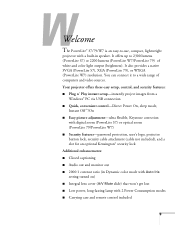
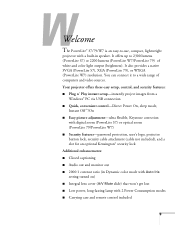
... Play instant setup-instantly project images from a
Windows® PC via USB connection ■ Quick, convenient control-Direct Power On, sleep mode,
Instant Off ®/On ■ Easy picture adjustment-ultra flexible, Keystone correction
with digital zoom (PowerLite S7) or optical zoom (PowerLite 79/PowerLite W7) ■ Security features-password protection, user's logo, projector button lock...
User's Guide - Page 10


... from the ? Help button on the projector or the remote control. See page 80 for details.
■ epson.com/support
Download FAQs and e-mail your questions to Epson support.
■ PrivateLine® support
If you still need help after checking this User's Guide and the sources listed in this section, you can use the Epson PrivateLine Support service to get help fast. Call (800...
User's Guide - Page 14


... the dimensions below to guide you in placing or installing the projector.
11.61 in. (295 mm)
3.11 in. (79 mm)
3.03 in. (77 mm)
3.62 in. (92 mm)
1.5 in. (38.3 mm)
1.57 in. (39.8 mm); center ...
User's Guide - Page 15
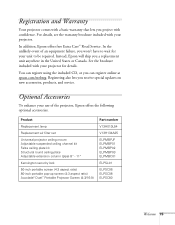
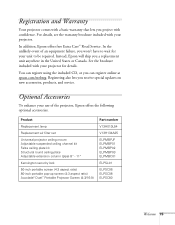
...the included CD, or you can register online at epson.com/webreg. Registering also lets you receive special updates on new accessories, products, and service.
Optional Accessories
To enhance your use of the projector, Epson offers the following optional accessories:
Product
Replacement lamp
Replacement air filter set
Universal projector ceiling mount Adjustable suspended ceiling channel kit False...
User's Guide - Page 19
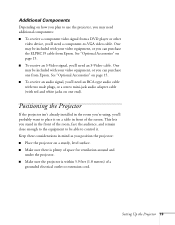
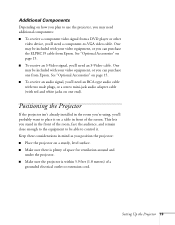
... on how you plan to use the projector, you may need additional components: ■ To receive a component video signal from a DVD player or other
video device, you'll need a component-to-VGA video cable. One may be included with your video equipment, or you can purchase the ELPKC19 cable from Epson. See "Optional Accessories" on page 15...
User's Guide - Page 25
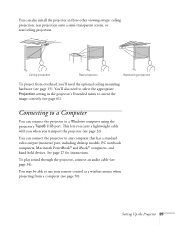
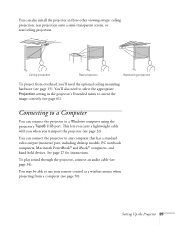
... video output (monitor) port, including desktop models, PC notebook computers, Macintosh PowerBook® and iBook® computers, and hand-held devices. See page 27 for instructions.
To play sound through the projector, connect an audio cable (see page 34).
You may be able to use your remote control as a wireless mouse when projecting from a computer (see page 50).
Setting Up the Projector 25
User's Guide - Page 26
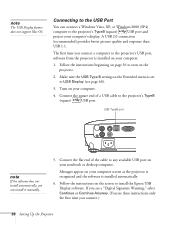
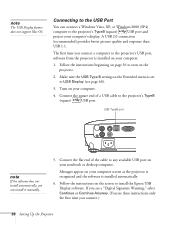
...If the software does not install automatically, you can install it manually.
5. Connect the flat end of the cable to any available USB port on your notebook or desktop computer.
Messages appear on your computer screen as the projector is recognized and the software is installed automatically.
6. Follow the instructions on the screen to install the Epson USB Display software. If you see a "Digital...
User's Guide - Page 27
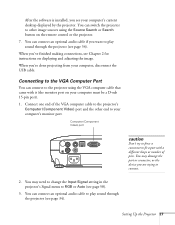
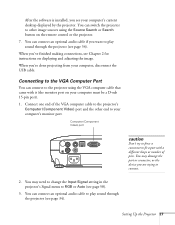
... button on the remote control or the projector. 7. You can connect an optional audio cable if you want to play sound through the projector (see page 34). When you've finished making connections, see Chapter 2 for instructions on displaying and adjusting the image. When you're done projecting from your computer, disconnect the USB cable.
Connecting to the VGA Computer Port
You can connect...
User's Guide - Page 48
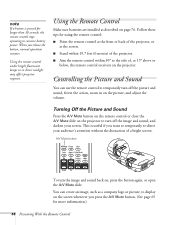
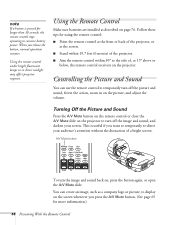
... a button is pressed for longer than 30 seconds, the remote control stops operating to conserve battery power. When you release the button, normal operation resumes.
Using the remote control under bright fluorescent lamps or in direct sunlight may affect projector response.
Using the Remote Control
Make sure batteries are installed as described on page 76. Follow these tips for...
User's Guide - Page 62
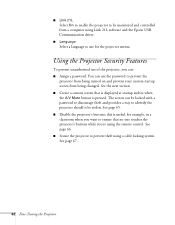
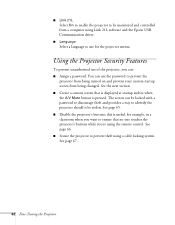
... On to enable the projector to be monitored and controlled from a computer using Link 21L software and the Epson USB Communication driver.
■ Language
Select a language to use for the projector menus.
Using the Projector Security Features
To prevent unauthorized use of the projector, you can: ■ Assign a password. You can use the password to prevent the
projector from being turned on...
User's Guide - Page 67
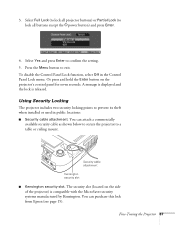
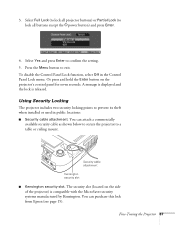
... hold the Enter button on the projector's control panel for seven seconds. A message is displayed and the lock is released.
Using Security Locking
The projector includes two security locking points to prevent its theft when installed or used in public locations: ■ Security cable attachment. You can attach a commercially
available security cable as shown below to secure...
User's Guide - Page 73
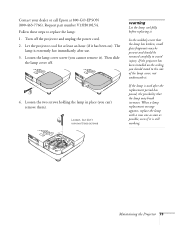
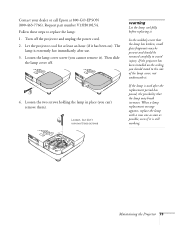
...your dealer or call Epson at 800-GO-EPSON (800-463-7766). Request part number V13H010L54. Follow these steps to replace the lamp: 1. Turn off the projector and unplug the power cord. 2. Let the projector cool for at ...glass fragments may be present and should be removed carefully to avoid injury. If the projector has been installed on the ceiling, you should stand to the side of the lamp cover, not ...
User's Guide - Page 89
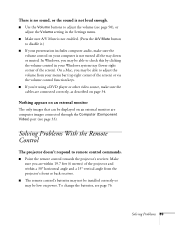
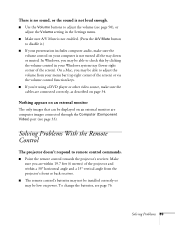
... player or other video source, make sure the cables are connected correctly, as described on page 34.
Nothing appears on an external monitor
The only images that can be displayed on an external monitor are computer images connected through the Computer (Component Video) port (see page 33).
Solving Problems With the Remote Control
The projector doesn't respond to remote control commands...

