Epson BrightLink 475Wi driver and firmware
Drivers and firmware downloads for this Epson item

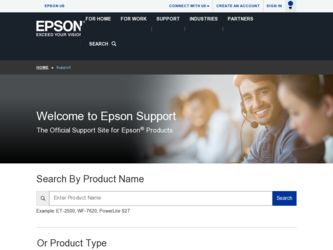
Related Epson BrightLink 475Wi Manual Pages
Download the free PDF manual for Epson BrightLink 475Wi and other Epson manuals at ManualOwl.com
Operation Guide - EasyMP Network Projection - Page 2
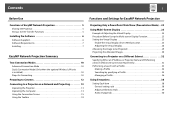
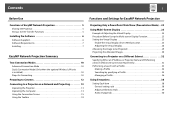
... Wireless LAN unit is installed 10 Steps for Connecting 10
Preparing to Connect 12 Connecting to a Projector on a Network and Projecting 13
Operating the Projector 13 Operating the Computer 13 Using the Connection Screen 15 Using the Toolbar 18
Functions and Settings for EasyMP Network Projection
Projecting Only a PowerPoint Slide Show (Presentation Mode) . . 22
Using Multi-Screen Display...
Operation Guide - EasyMP Network Projection - Page 7
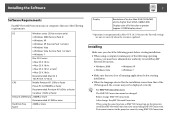
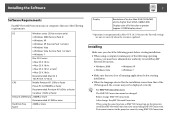
...guaranteed in Mac OS X 10.5.0 because the Firewall settings are not set correctly when the version is updated.
Installing
Make sure you check the following points before starting installation.
• When using a computer running any of the following operating systems, you must have administrator authority to install EasyMP Network Projection.
• Windows 2000 • Windows Vista
•...
Operation Guide - EasyMP Network Projection - Page 8
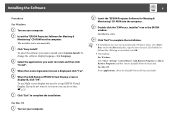
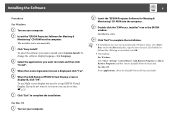
... "OK". To use Multi-screen display you need to set up EPSON Virtual Display. If you do not want to set it now, you can do so later. s p.24
G Click "Exit" to complete the installation.
B Insert the "EPSON Projector Software for Meeting & Monitoring" CD-ROM into the computer.
C Double-click the "ENPvx.xx_Installer" icon in the EPSON window. Installation starts.
D Click "Exit" to complete...
Operation Guide - EasyMP Network Projection - Page 25
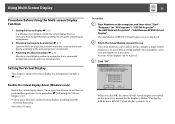
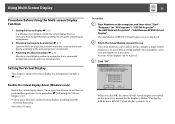
... display driver. Those users listed below do not have to perform this operation. Go to procedure s "Adjusting the Virtual Display" p.26. • Those users who have enabled virtual displays installing EasyMP
Network Projection. • For Mac OS users.
Procedure
A Start Windows on the computer, and then select "Start" "Programs" (or "All Programs") - "EPSON Projector" "EasyMP Network Projection...
Operation Guide - EasyMP Network Projection - Page 50
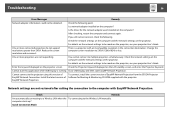
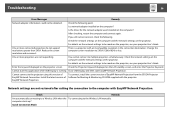
...the EPSON Projector EasyMP Network Connection. Install the latest version of Software for Meeting & Monitoring CD-ROM supplied with the projector. EasyMP Network Projection.
Network settings are not restored after cutting the connection to the computer with EasyMP Network Projection.
Check
Remedy
Are you manually connecting to a Wireless LAN when the Try connecting to the Wireless LAN manually...
User Manual - Page 36
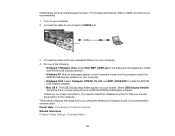
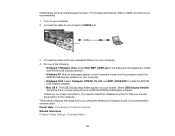
... instructions to install the EPSON USB Display software.
Follow any on-screen instructions. You need to install this software only the first time you connect the projector to the computer. The projector displays the image from your computer's desktop and outputs sound, if your presentation contains audio. Parent topic: Connecting to Computer Sources Related references Projector Setup Settings...
User Manual - Page 51
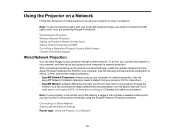
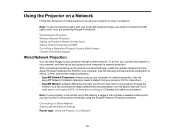
... sets up your computer for network projection. See the
EasyMP Network Projection Operation Guide installed from your projector CD for instructions. • EasyMP Monitor software (Windows only) lets you monitor and control your projector through the
network. You can download the latest software and documentation from the Epson web site. Go to www.epson.com/support (U.S.) or www.epson.ca/support...
User Manual - Page 55
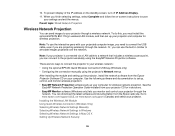
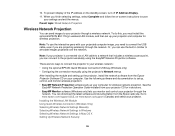
... Projection software sets up your computer for wireless network projection. See the
EasyMP Network Projection Operation Guide installed from your projector CD for instructions. • EasyMP Monitor software (Windows only) lets you monitor and control your projector through the
network. You can download the latest software and documentation from the Epson web site. Go to www.epson.com/support...
User Manual - Page 58
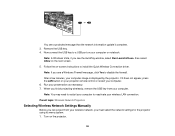
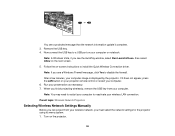
... the Quick Wireless Connection driver.
Note: If you see a Windows Firewall message, click Yes to disable the firewall.
After a few minutes, your computer image is displayed by the projector. If it does not appear, press the LAN button on your projector remote control or restart your computer. 6. Run your presentation as necessary. 7. When you finish projecting wirelessly, remove the USB key from...
User Manual - Page 110
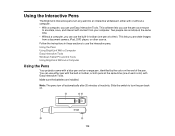
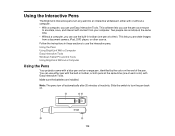
... a time). This lets you annotate images from a document camera, iPad, DVD player, or other source. Follow the instructions in these sections to use the interactive pens. Using the Pens Using BrightLink With a Computer Easy Interactive Tools Windows Tablet PC and Ink Tools Using BrightLink Without a Computer
Using the Pens
Your projector came with a blue pen and an orange pen...
User Manual - Page 117
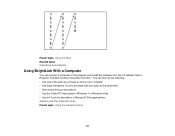
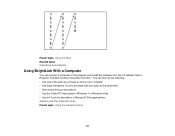
Parent topic: Using the Pens Related tasks Calibrating Automatically
Using BrightLink With a Computer
You can connect a computer to the projector and install the software from the CD labeled "Epson Projector Software for Easy Interactive Function." You can then do the following: • Use one of the pens as a mouse to control your computer • Use Easy Interactive Tools to annotate with both...
User Manual - Page 121
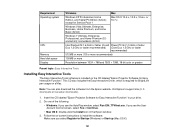
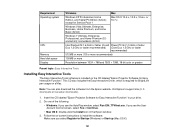
... CD also includes the Easy Interactive Driver, which is required for BrightLink pen usage on a Mac.
Note: You can also download the software from the Epson website. Visit Epson's support site (U.S. downloads or Canadian downloads).
1. Insert the CD labeled "Epson Projector Software for Easy Interactive Function" in your drive.
2. Do one of the following:
• Windows: If you see the AutoPlay...
User Manual - Page 190
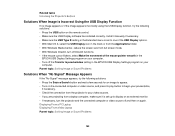
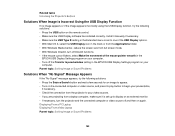
... • Press the USB button on the remote control. • Make sure the USB Display software has installed correctly. Install it manually if necessary. • Make sure the USB Type B setting in the Extended menu is set to one of the USB Display options. • With Mac OS X, select the USB Display icon in the Dock or from the Applications folder. • With Windows Media Center, reduce the...
Connection Guide - Page 6
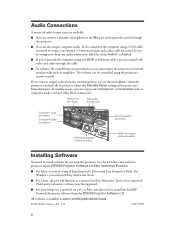
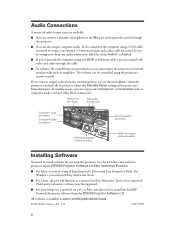
...
External speaker connection
Ethernet connection (video and audio)
HDMI connection (video and audio)
Installing Software
You need to install software for use with the projector. Use the CD that came with the projector, labeled EPSON Projector Software for Easy Interactive Function.
■ For Macs, you need to install Easy Interactive Driver and Easy Interactive Tools. For Windows, you only...
Operation Guide - EasyMP Monitor v4.52 - Page 8
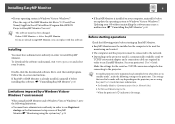
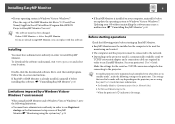
... must be installed on the computer to be used for monitoring and control.
• The computer and the projectors must be connected to the network.
• Depending on the projector model, a commercially-available serial W TCP/IP conversion adapter and a connection cable are required in order to use EasyMP Monitor. See your projector's User's Guide.
Make the settings for the serial W TCP/IP...
Operation Guide - EasyMP Monitor v4.52 - Page 22
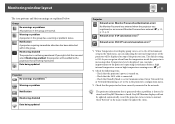
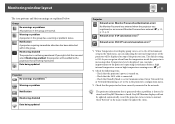
... level is displayed, you can make improvements to the projector's operating environment before a high internal temperature error or high-temperature warning occur. s p.27
*2 Check the following items. - Check that the projector's power is turned on. - Check that the LAN cable is connected. - Check that Standby Mode is set to Communication On (or Network On) or Network Monitoring is set to On...
Operation Guide - EasyMP Monitor v4.52 - Page 25
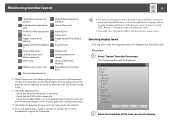
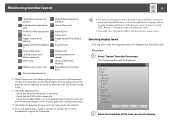
... Interactive Function Error
*1 When Temperature level display group view is set to On at Environment setup in the Tool menu, an icon indicating the internal temperature of the projector will be displayed on top of the projector icon. The default setting is Off.
*2 Check the following items. - Check that the projector's power is turned on. - Check that the LAN cable is connected...
Product Brochure - Page 5
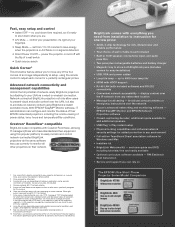
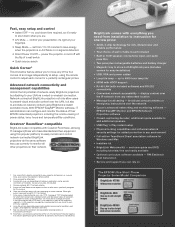
... tray to store both BrightLink pens (includes screws for easy installation)
• USB, VGA and power cables
• Long-life lamp - up to 4000-hour lamp life8
• HDMI with HDCP support
• RJ-45 LAN (with included software) and RS-232 connectivity
• Convenient network accessibility - display content over the IP network from any networked location
• Message broadcasting...
Product Brochure - Page 6
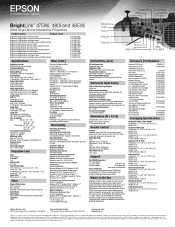
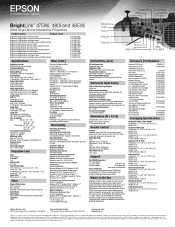
... Software RM Easiteach Next Generation
BrightLink 475Wi or 480i or 485Wi ultra-short-throw interactive projector, projector wall or table mount,5 projector template sheet, installation guide, quick user's guide, power cable), USB A/B cable, computer/VGA cable, electronic user manual, interactive driver for Mac, EPSON Easy Interactive Tools, Network Management software, projector remote control...
Start Here - Page 3
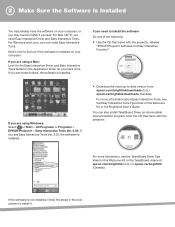
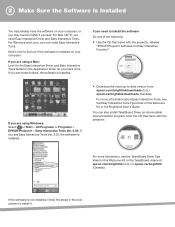
... Interactive Tools Ver. 2.00, the software is installed.
• Download the most up-to-date version from:
epson.com/brightlinkdownloads (U.S.) epson.ca/brightlinkdownloads (Canada)
For more information about Easy Interactive Tools, see the Easy Interactive Tools Tips sheet in this Welcome Kit or the BrightLink User's Guide.
You can also install TeamBoard Draw, an intermediate level annotation...
