Epson PowerLite X9 driver and firmware
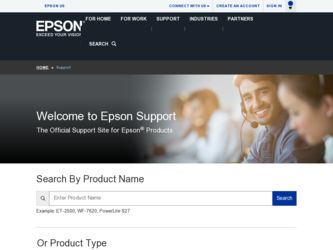
Related Epson PowerLite X9 Manual Pages
Download the free PDF manual for Epson PowerLite X9 and other Epson manuals at ManualOwl.com
ESC/VP Level 21 Communication Manual - Page 1
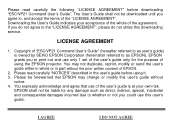
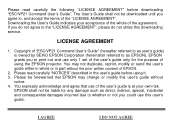
...", please do not utilize this downloading service.
LICENSE AGREEMENT
1. Copyright of "ESC/VP21 Command User's Guide" (hereafter referred to as user's guide) is owned by SEIKO EPSON Corporation (hereinafter referred to as EPSON). EPSON grants you to print out and use only 1 set of the user's guide only for the purpose of using the EPSON projector. You may not duplicate, reprint...
User's Guide - Page 2
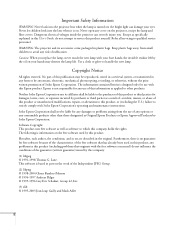
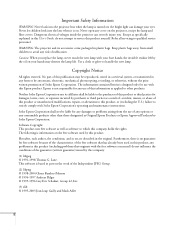
...projector can severely injure you. Except as specifically explained in this User's Guide, do not attempt to service this product yourself. Refer all servicing to qualified service personnel.
WARNING: The projector..., recording, or otherwise, without the prior written permission of Seiko Epson Corporation. The information contained herein is designed only for use with this Epson product. Epson is...
User's Guide - Page 9
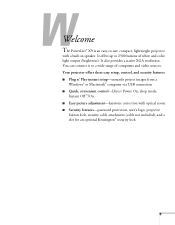
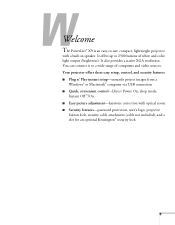
... n' Play instant setup-instantly project images from a
Windows® or Macintosh® computer via USB connection ■ Quick, convenient control-Direct Power On, sleep mode,
Instant Off ®/On ■ Easy picture adjustment-keystone correction with optical zoom ■ Security features-password protection, user's logo, projector
button lock, security cable attachment (cable not included...
User's Guide - Page 15
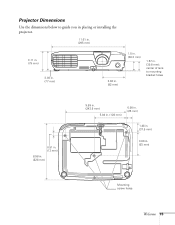
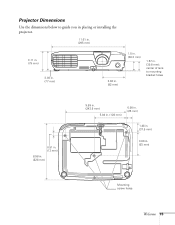
... the dimensions below to guide you in placing or installing the projector.
11.61 in. (295 mm)
3.11 in. (79 mm)
3.03 in. (77 mm)
3.62 in. (92 mm)
1.5 in. (38.3 mm)
1.57 in. (39.8 mm); center ...
User's Guide - Page 16
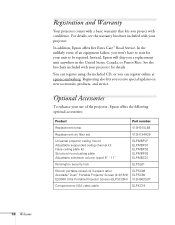
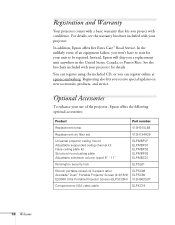
....com/webreg. Registering also lets you receive special updates on new accessories, products, and service.
Optional Accessories
To enhance your use of the projector, Epson offers the following optional accessories:
Product
Part number
Replacement lamp
V13H010L58
Replacement air filter set
V13H134A25
Universal projector ceiling mount Adjustable suspended ceiling channel kit False ceiling...
User's Guide - Page 21
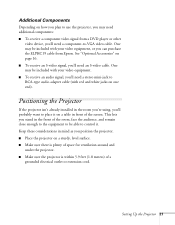
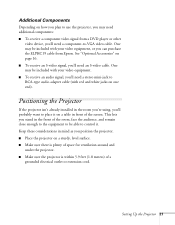
... on how you plan to use the projector, you may need additional components: ■ To receive a component video signal from a DVD player or other
video device, you'll need a component-to-VGA video cable. One may be included with your video equipment, or you can purchase the ELPKC19 cable from Epson. See "Optional Accessories" on page 16...
User's Guide - Page 25
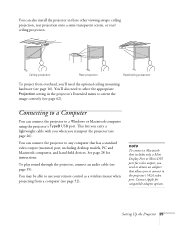
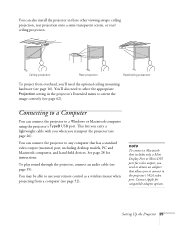
... an audio cable (see page 35).
You may be able to use your remote control as a wireless mouse when projecting from a computer (see page 52).
note
To connect a Macintosh that includes only a Mini Display Port or Mini-DVI port for video output, you need to obtain an adapter that allows you to connect to the projector's VGA video port. Contact Apple for compatible adapter options.
Setting...
User's Guide - Page 26
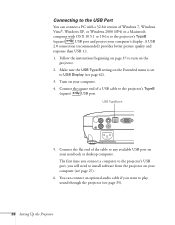
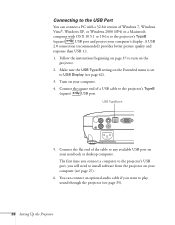
... menu is set to USB Display (see page 62).
3. Turn on your computer.
4. Connect the square end of a USB cable to the projector's TypeB
(square)
USB port.
USB TypeB port
5. Connect the flat end of the cable to any available USB port on your notebook or desktop computer. The first time you connect a computer to the projector's USB port, you will need to install software from the projector on...
User's Guide - Page 27
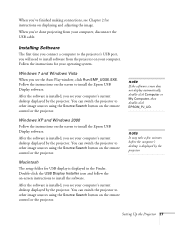
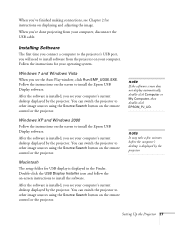
...remote control or the projector.
Windows XP and Windows 2000 Follow the instructions on the screen to install the Epson USB Display software.
After the software is installed, you see your computer's current desktop displayed by the projector. You can switch the projector to other image sources using the Source Search button on the remote control or the projector.
Macintosh The setup folder for USB...
User's Guide - Page 50
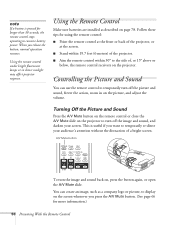
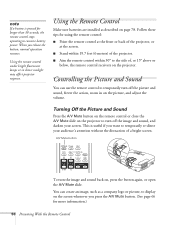
... a button is pressed for longer than 30 seconds, the remote control stops operating to conserve battery power. When you release the button, normal operation resumes.
Using the remote control under bright fluorescent lamps or in direct sunlight may affect projector response.
Using the Remote Control
Make sure batteries are installed as described on page 78. Follow these tips for...
User's Guide - Page 63
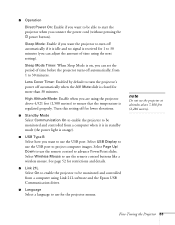
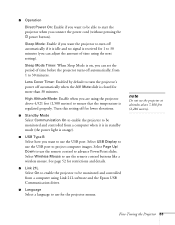
... the projector to be monitored and controlled from a computer when it is in standby mode (the power light is orange).
■ USB Type B
Select how you want to use the USB port. Select USB Display to use the USB port to project computer images. Select Page Up/ Down to use the remote control to advance PowerPoint slides. Select Wireless Mouse to use the remote control buttons like a wireless...
User's Guide - Page 69
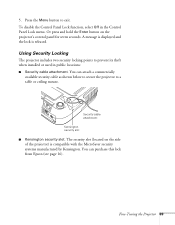
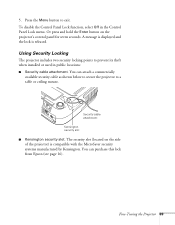
... hold the Enter button on the projector's control panel for seven seconds. A message is displayed and the lock is released.
Using Security Locking
The projector includes two security locking points to prevent its theft when installed or used in public locations: ■ Security cable attachment. You can attach a commercially
available security cable as shown below to secure...
User's Guide - Page 75
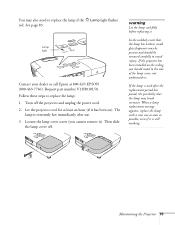
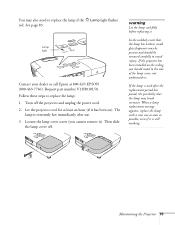
...flashes red. See page 83.
Lamp light
Contact your dealer or call Epson at 800-GO-EPSON (800-463-7766). Request part number V13H010L58. Follow these steps to replace the lamp: 1. Turn off the projector and unplug the power cord. 2. Let the projector...be present and should be removed carefully to avoid injury. If the projector has been installed on the ceiling, you should stand to the side of the lamp...
User's Guide - Page 79
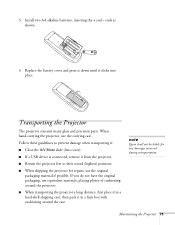
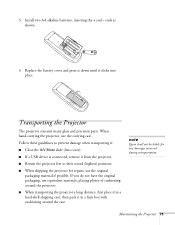
... to prevent damage when transporting it:
■ Close the A/V Mute slide (lens cover).
■ If a USB device is connected, remove it from the projector.
■ Return the projector feet to their stored (highest) positions.
■ When shipping the projector for repairs, use the original packaging material if possible. If you do not have the original...
User's Guide - Page 84
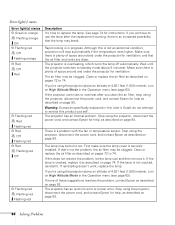
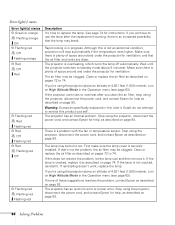
... help as described on page 93.
Warning: Except as specifically explained in this User's Guide, do not attempt to service this product yourself. The projector has an internal problem. Stop using the projector, disconnect the power cord, and contact Epson for help, as described on page 93.
There is a problem with the fan or temperature sensor...
User's Guide - Page 88
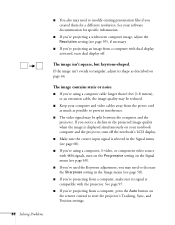
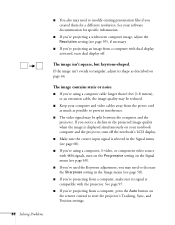
... to decrease the Sharpness setting in the Image menu (see page 58).
■ If you're projecting from a computer, make sure its signal is compatible with the projector. See page 97.
■ If you're projecting from a computer, press the Auto button on the remote control to reset the projector's Tracking, Sync, and Position settings.
88 Solving Problems
User's Guide - Page 91
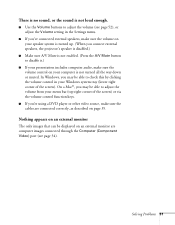
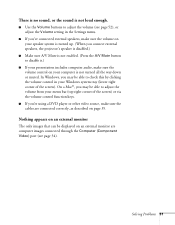
... the volume control function keys.
■ If you're using a DVD player or other video source, make sure the cables are connected correctly, as described on page 35.
Nothing appears on an external monitor
The only images that can be displayed on an external monitor are computer images connected through the Computer (Component Video) port (see page...
User's Guide - Page 92
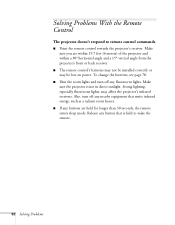
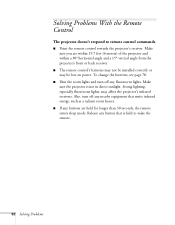
...'t respond to remote control commands.
■ Point the remote control towards the projector's receiver. Make sure you are within 19.7 feet (6 meters) of the projector and within a 30° horizontal angle and a 15° vertical angle from the projector's front or back receiver.
■ The remote control's batteries may not be installed correctly or may be low on power. To change...
User's Guide - Page 93
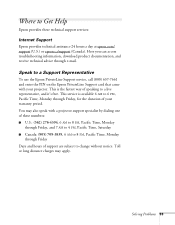
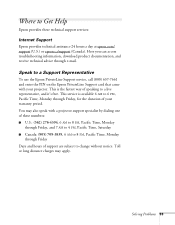
... 24 hours a day at epson.com/ support (U.S.) or epson.ca/support (Canada). Here you can access troubleshooting information, download product documentation, and receive technical advice through e-mail.
Speak to a Support Representative
To use the Epson PrivateLine Support service, call (800) 637-7661 and enter the PIN on the Epson PrivateLine Support card that came with your projector. This is the...
Warranty Statement - Page 2
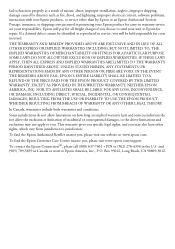
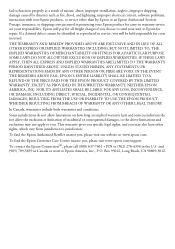
... as a result of misuse, abuse, improper installation, neglect, improper shipping, damage caused by disasters such as fire, flood, and lightning, improper electrical current, software problems, interaction with non-Epson products, or service other than by Epson or an Epson Authorized Servicer. Postage, insurance, or shipping costs incurred in presenting your Epson product for carry-in warranty...

