Epson PowerLite 70c driver and firmware
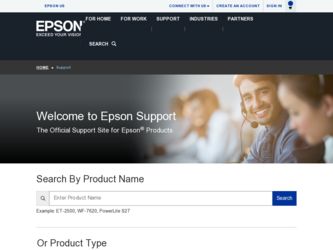
Related Epson PowerLite 70c Manual Pages
Download the free PDF manual for Epson PowerLite 70c and other Epson manuals at ManualOwl.com
Technical Brief (Multimedia Projectors) - Page 1


...controls M ELP Link IV software M Flexible installation M EasyMP and EasyMP.net
Image Quality-Superior brightness
All EPSON multimedia projectors include EPSON's integrated LCD prism technology. This technology is centered
on EPSON's patented optical engine.
Three-panel design:
EPSON's engine includes 3-panel Poly-Silicon TFT LCD's:
LL
Size ranging from 1.32 inches to 0.9 inches Resolutions...
Technical Brief (Multimedia Projectors) - Page 5


... copies of preselected images Change the cursor shape Play a selected sound effect Create a spotlight effect on the screen Clear previous effects Create a macro for a specific sequence of key strokes
2. Control the following projector features: Change projector settings Change the test pattern Specify an image gamma Create a user logo
Versatility-Flexible installation
EPSON PowerLite projectors...
Technical Brief (Multimedia Projectors) - Page 6


... presentation onto the CompactFlash card (either in your computer or via a USB cable right to the card in the projector.)
While the presentation is in the projector, you can use EasyMP to hide and rearrange slides.
EPSON's EasyMP.net (currently available only on the EPSON PowerLite 8150i) allows presenters to download presentations and control the projector over a network. EasyMP.net offers...
Product Information Guide - Page 5
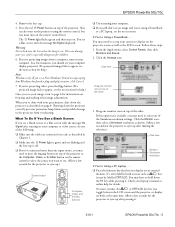
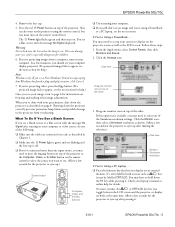
EPSON Powerlite 50c/70c
4. Remove the lens cap. 5. Press the red Power button on top of the projector. (You
can also turn on the projector using the remote control, but you must turn on the remote control first.) The Power light flashes green and then stays on. You see a blue screen with the message No Signal displayed.
Warning Never look into the lens when...
Product Information Guide - Page 8
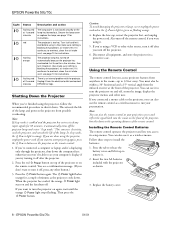
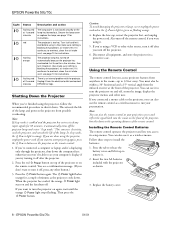
... remote control operates the projector and lets you access its setup menus. You can also use it as a wireless mouse. Follow these steps to install the batteries: 1. Press the tab to release the
battery cover and lift it up to remove it. 2. Insert the two AA batteries included with the projector as shown.
3. Replace the battery cover.
8 - EPSON Powerlite...
Quick Start - Page 1
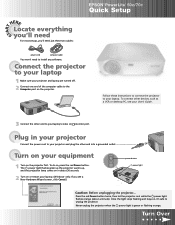
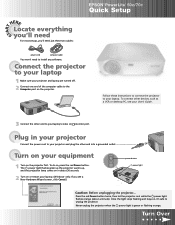
...two cables:
EPSON® PowerLite® 50c/70c
Quick Setup
power cord
computer cable
You won't need to install any software.
Connect the projector to your laptop
1 Make sure your projector and laptop are turned off. 2 Connect one end of the computer cable to the
Computer port on the projector.
Follow these instructions to connect the projector to your laptop. To connect other devices, such...
Quick Start - Page 2
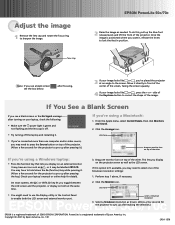
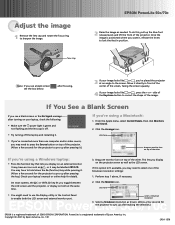
... one of the Simulscan resolution settings:
1. Perform step 1 above, if necessary.
2. Click the Monitor icon.
click here
You might need to use the Display utility in the Control Panel to enable both the LCD screen and external monitor port.
select a Simulscan resolution
EPSON PowerLite 50c/70c 3. Select a Simulscan resolution as shown. (Allow a few seconds for the projector to sync up after...
User Manual - Page 4
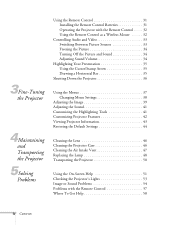
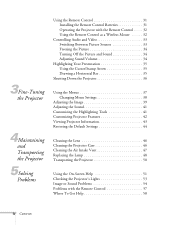
... Remote Control as a Wireless Mouse 32
Controlling Audio and Video 33 Switching Between Picture Sources 33 Freezing the Picture 34 Turning Off the Picture and Sound 34 Adjusting Sound Volume 34
Highlighting Your Presentation 35 Using the Cursor/Stamp Arrow 35 Drawing a Horizontal Bar 35
Shutting Down the Projector 36
Using the Menus 37 Changing Menu Settings...
User Manual - Page 7
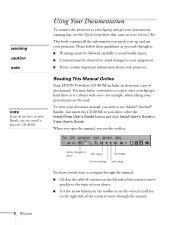
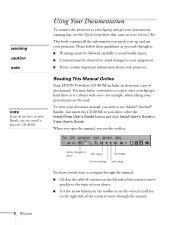
... EPSON PowerLite CD-ROM includes an electronic copy of this manual. You may find it convenient to copy it onto your laptop's hard drive so it's always with you-for example, when taking your presentation on the road. To view your electronic manual, you need to use Adobe® Acrobat® Reader. Just insert the CD-ROM in your drive, select the Install...
User Manual - Page 8
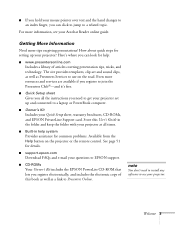
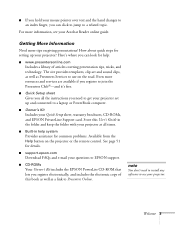
... set up and connected to a laptop or PowerBook computer.
s Owner's Kit Includes your Quick Setup sheet, warranty brochures, CD-ROMs, and EPSON PrivateLine Support card. Store this User's Guide in the folder and keep the folder with your projector at all times.
s Built-in help system Provides assistance for common problems. Available from the Help button on the projector or the remote control...
User Manual - Page 9
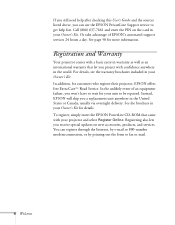
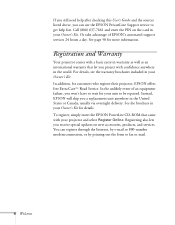
... brochure in your Owner's Kit for details. To register, simply insert the EPSON PowerLite CD-ROM that came with your projector and select Register Online. Registering also lets you receive special updates on new accessories, products, and services. You can register through the Internet, by e-mail or 800-number modem connection, or by printing out the form to...
User Manual - Page 16
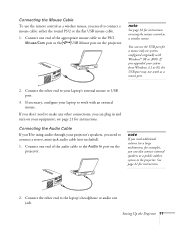
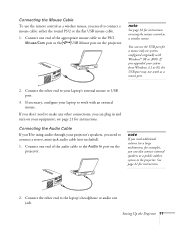
... PS/2 Mouse/Com port or the USB Mouse port on the projector.
note
See page 32 for instructions on using the remote control as a wireless mouse.
You can use the USB port for a mouse only on systems configured originally with Windows® 98 or 2000. If you upgraded your system from Windows 3.1 or 95, the USB port may not work as a mouse port.
2. Connect the other...
User Manual - Page 18
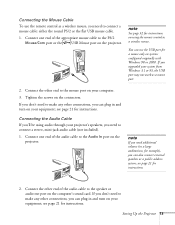
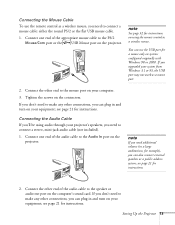
... USB Mouse port on the projector.
note
See page 32 for instructions on using the remote control as a wireless mouse.
You can use the USB port for a mouse only on systems configured originally with Windows 98 or 2000. If you upgraded your system from Windows 3.1 or 95, the USB port may not work as a mouse port.
2. Connect the other end to the mouse port on your computer...
User Manual - Page 29
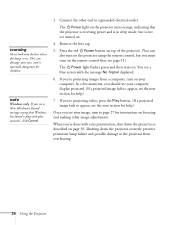
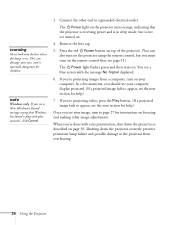
... turn on the projector using the remote control, but you must turn on the remote control first; see page 31.)
The Power light flashes green and then stays on. You see a blue screen with the message No Signal displayed.
6. If you're projecting images from a computer, turn on your computer. In a few moments, you should see your computer display projected. (If a projected...
User Manual - Page 36
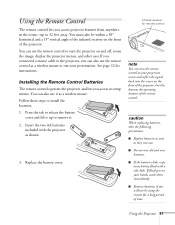
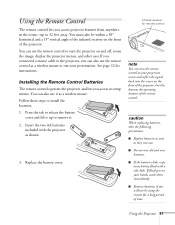
...use the remote control to turn the projector on and off, zoom the image, display the projector menus, and other uses.If you connected a mouse cable to the projector, you can also use the remote control as a wireless mouse to run your presentation. See page 32 for instructions.
Installing the Remote Control Batteries
The remote control operates the projector and lets you access its setup menus. You...
User Manual - Page 60
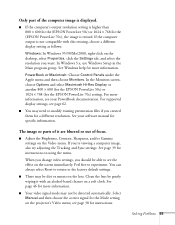
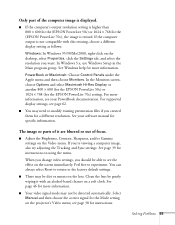
... another 800 × 600 (for the EPSON PowerLite 50c) or 1024 × 768 (for the EPSON PowerLite 70c) setting. For more information, see your PowerBook documentation. For supported display settings, see page 62.
s You may need to modify existing presentation files if you created them for a different resolution. See your software manual for specific information.
The image or parts of it are...
User Manual - Page 62
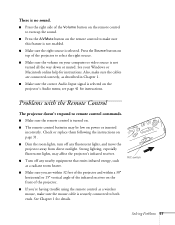
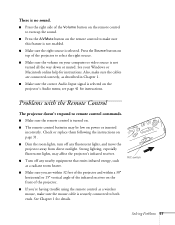
... instructions. Also, make sure the cables are connected correctly, as described in Chapter 1.
s Make sure the correct Audio Input signal is selected on the projector's Audio menu; see page 41 for instructions.
Problems with the Remote Control
The projector doesn't respond to remote control commands.
s Make sure the remote control is turned on.
s The remote control batteries may be low on power...
User Manual - Page 63
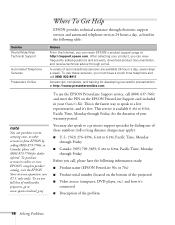
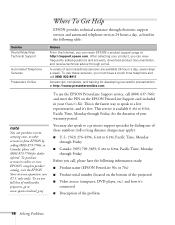
... electronic support services and automated telephone services 24 hours a day, as listed in the following table:
Service World Wide Web Technical Support
Automated Telephone Services
Presenters Online
Access
From the Internet, you can reach EPSON's product support page at http://support.epson.com. After selecting your product, you can view frequently asked questions and answers, download product...
User Manual - Page 72
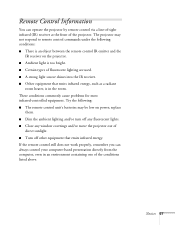
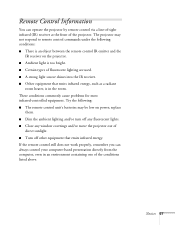
... remote control unit's batteries may be low on power; replace
them. s Dim the ambient lighting and/or turn off any fluorescent lights. s Close any window coverings and/or move the projector out of
direct sunlight. s Turn off other equipment that emits infrared energy. If the remote control still does not work properly, remember you can always control your computer...
User Manual - Page 79
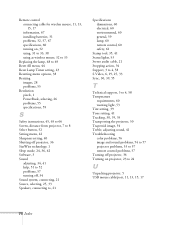
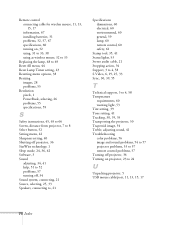
... light, 53 Tint setting, 39 Tone setting, 41 Tracking, 30, 39, 55 Transporting the projector, 50 Trapezoid image, 54 Treble, adjusting sound, 41 Troubleshooting color problems, 56 image and sound problems, 54 to 57 projector problems, 53 to 57 remote control problems, 57 Turning off projector, 36 Turning on projector, 23 to 24
U
Unpacking projector, 5 USB mouse cable/port, 11, 13, 15...

