Epson Stylus Pro 7600 - Photographic Dye Ink - Stylus Pro 7600 Print Engine driver and firmware
Drivers and firmware downloads for this Epson item

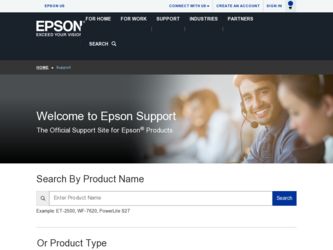
Related Epson Stylus Pro 7600 - Photographic Dye Ink Manual Pages
Download the free PDF manual for Epson Stylus Pro 7600 - Photographic Dye Ink and other Epson manuals at ManualOwl.com
Product Brochure - Page 7
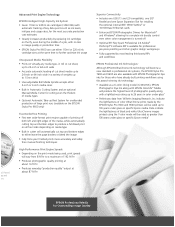
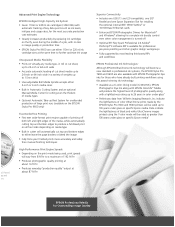
...output at about 87 ft2/hr
Superior Connectivity
Includes one USB (1.1 and 2.0 compatible), one ECP Parallel and one Epson Expansion Slot for installing the optional internal IEEE 1394 FireWire® or 10/100 BaseT Ethernet cards
Enhanced EPSON Photographic Drivers for Macintosh® and Windows® allowing for complete ink density control even when color management is turned off
Optional EFI...
Product Brochure - Page 8
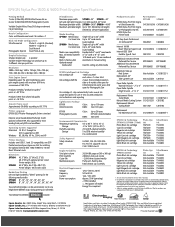
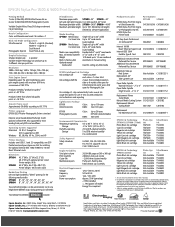
EPSON Stylus Pro 7600 & 9600 Print Engine Specifications
Printing Method 7-color (CcMmYKk) EPSON UltraChrome Ink or 6-color (CcMmYKK) EPSON Photographic Dye Ink
Variable Droplet Micro Piezo DX3 drop-on-demand ink jet technology
Nozzle Configuration Color and Monochrome heads: 96 nozzles x 7
Black Ink Mode Configurations
UltraChrome Ink
Photo-K + Light-K (standard),
Matte-K + Light-K or
...
Product Information Guide - Page 3
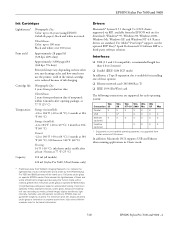
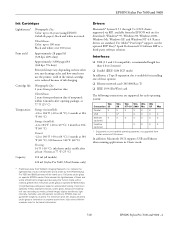
...Connection 95
98
NT 4.0 2000 Me XP Mac
Parallel
X
X
X
X
X
X
USB
X*
X
X
X
X
Ethernet
X
(optional)
X
X
X
X
X
X
FireWire (optional)
X
X
X
X
* Supported on pre-installed operating systems, not upgraded from earlier versions of Windows.
In addition, Macintosh OS X supports USB and Ethenet when running applications in Classic mode.
7/02
EPSON Stylus Pro 7600 and 9600 - 4
Product Information Guide - Page 13


... and displays READY on the control panel. Continue on to the next section to update your printer driver software.
Updating the Macintosh Driver
If you're printing from a Macintosh, you need to update the driver so that it knows which black ink mode you're using. (In Windows, the driver is updated automatically.)
1. Open the Chooser from the Apple menu. 2. Click the printer icon and port, as...
User Manual - Page 5
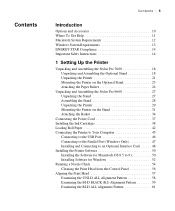
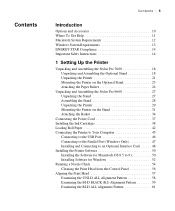
...Ink Cartridges 38 Loading Roll Paper 42 Connecting the Printer to Your Computer 45
Connecting to the USB Port 46 Connecting to the Parallel Port (Windows Only 47 Installing and Connecting to an Optional Interface Card 48 Installing the Printer Software 50 Installing the Software for Macintosh OS 8.5 to 9.x 50 Installing Software for Windows 52 Running a Nozzle Check 54 Cleaning the Print...
User Manual - Page 8
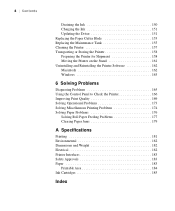
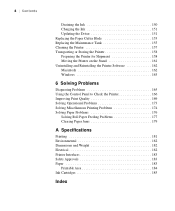
... Contents
Draining the Ink 150 Charging the Ink 151 Updating the Driver 151 Replacing the Paper Cutter Blade 153 Replacing the Maintenance Tank 155 Cleaning the Printer 157 Transporting or Storing the Printer 158 Preparing the Printer for Shipment 158 Moving the Printer on the Stand 161 Uninstalling and Reinstalling the Printer Software 162 Macintosh 162 Windows 163
6 Solving Problems...
User Manual - Page 12
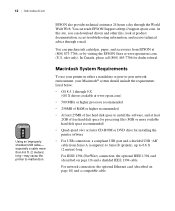
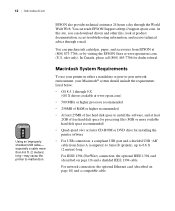
... faster CD-ROM or DVD drive for installing the printer software
• For USB connection: a compliant USB port and a shielded USB "AB" cable from Series A (computer) to Series B (printer), up to 6.6 ft (2 meters) long
For IEEE 1394 (FireWire) connection: the optional IEEE 1394 card (described on page 10) and a shielded IEEE 1394 cable
For network connection: the optional Ethernet card (described...
User Manual - Page 13
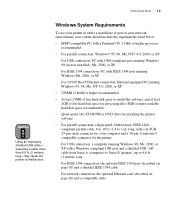
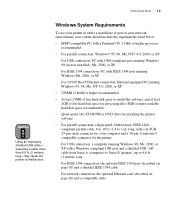
... for the printer
For USB connection: a computer running Windows 98, Me, 2000, or XP with a Windows compliant USB port and a shielded USB "AB" cable from Series A (computer) to Series B (printer), up to 6.6 ft. (2 meters) long
For IEEE 1394 connection: the optional IEEE 1394 port (described on page 10) and a shielded IEEE 1394 cable
For network connection: the optional Ethernet card (described on...
User Manual - Page 50
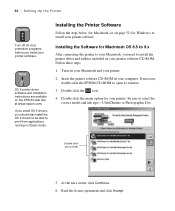
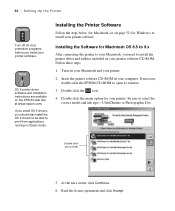
... on your printer software CD-ROM. Follow these steps:
1. Turn on your Macintosh and your printer.
2. Insert the printer software CD-ROM in your computer. If necessary, double-click the EPSON CD-ROM to open its window.
3. Double-click the icon.
4. Double-click the menu option for your printer. Be sure to select the correct model and ink type-UltraChrome or Photographic Dye.
Double-click...
User Manual - Page 52
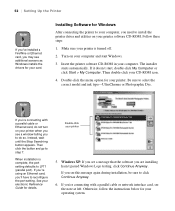
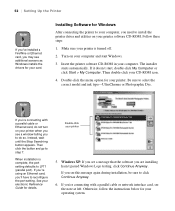
... correct model and ink type-UltraChrome or Photographic Dye.
Note
If you're connecting with a parallel cable or Ethernet card, do not turn on your printer when you see a window telling you to do so. Instead, wait until the Stop Searching button appears. Then click the button and go to step 7.
When installation is complete, the port setting defaults to LPT1...
User Manual - Page 107
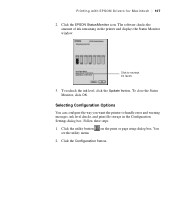
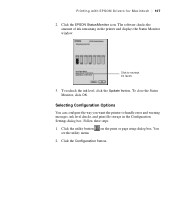
... of ink remaining in the printer and displays the Status Monitor window:
Click to recheck ink levels
3. To recheck the ink level, click the Update button. To close the Status Monitor, click OK.
Selecting Configuration Options
You can configure the way you want the printer to handle error and warning messages, ink level checks, and print file storage in the Configuration Settings dialog...
User Manual - Page 151
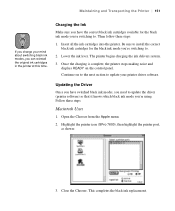
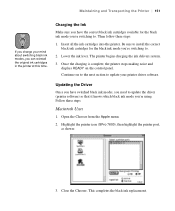
... to the next section to update your printer driver software.
Updating the Driver
Once you have switched black ink modes, you need to update the driver (printer software) so that it knows which black ink mode you're using. Follow these steps:
Macintosh Users
1. Open the Chooser from the Apple menu.
2. Highlight the printer icon (SPro 7600), then highlight the printer port, as shown:
3. Close the...
User Manual - Page 174
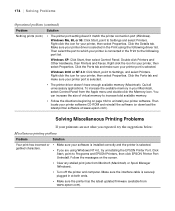
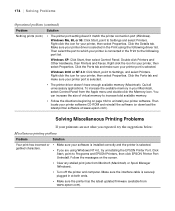
... or garbled characters.
• Make sure your software is installed correctly and the printer is selected.
• If you are using Windows NT 4.0, try uninstalling the EPSON Printer Port. Click Start, point to Programs and EPSON Printers, then click EPSON Printer Port Uninstall. Follow the messages on the screen.
• Clear any stalled print jobs from Monitor3 (Macintosh) or Spool Manager...
User Manual - Page 189
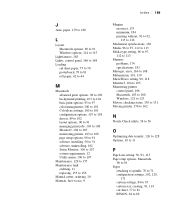
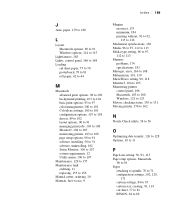
... 97 color management, 100 to 101 ColorSync settings, 100 to 101 configuration options, 107 to 108 drivers, 89 to 102 layout options, 90 to 91 managing print jobs, 103 to 108 Monitor3, 104 to 105 monitoring printer, 103 to 108 page setup options, 90 to 91 software, installing, 50 to 51 software, uninstalling, 162 Status Monitor, 106 to...
Product Support Bulletin(s) - Page 1
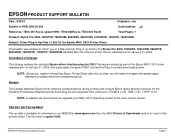
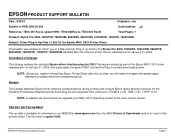
... again afterward to update the drivers standard plug-ins.
Reason:
This Update stabilizes Epson driver Interface communications during printing and corrects Epson Status Monitor functions for the following Professional Graphics printer driver plug-ins and upgrades their versions to: FireWire v1.81, USB v1.81, TCPIP v1.81.
NOTE: In addition we recommend you upgrade your MAC OS-X operating system...
Product Support Bulletin(s) - Page 21
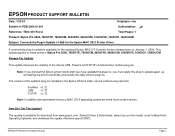
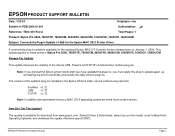
... the updated plug-ins installed in the Epson Printers folder can be verified using Get Info:
FireWire v1.72
USB
v1.72
TCP/IP v1.75.
Note: In addition we recommend that your MAC OS X operating system be at the most current version.
How Do I Get The Update?
The update is available for download from www.epson.com. Select Drivers & Downloads, select your printer...
Product Support Bulletin(s) - Page 59
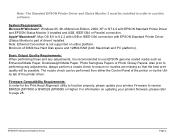
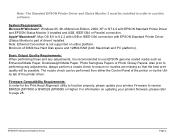
... 4.0 with EPSON Standard Printer Driver and EPSON Status Monitor 3 installed and USB, IEEE1394 or Parallel connection. Apple® Macintosh®: Mac OS 8.6 to 9.2.2 with USB or IEEE1394 connection with EPSON Standard Printer Driver (Status Monitor is part of driver) installed. Note: Ethernet Connection is not supported on either platform. Minimum of 30Mb free Hard Disk space and 128Mb RAM (both...
Product Support Bulletin(s) - Page 85
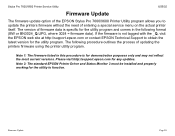
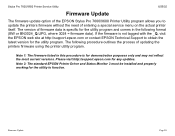
Stylus Pro 7600/9600 Printer Service Utility
8/26/02
Firmware Update
The firmware update option of the EPSON Stylus Pro 7600/9600 Printer Utility program allows you to update the printers firmware without the need of entering a special service menu on the actual printer itself. The version of firmware data is specific for the utility program and comes in the following format (BW or BN3024_Q.UPG...
Service Manual - Page 7
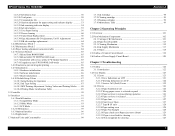
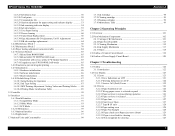
EPSON Stylus Pro 7600/9600
Revision A
1.4.3.25 Job history clear 50 1.4.3.26 Total prints 50 1.4.3.27 Consumables life 51 1.4.3.28 Suction adjustment for paper setting and indicator display 53 1.4.3.29 Ink remaining indicator display 54 1.4.3.30 Job information 55 1.4.3.31 User Paper Setting 56 1.4.3.32 Power cleaning 60 1.4.3.33 Cutter Blade Replacement 60 1.4.3.34 Gap Adjustment (Bi-D...
Service Manual - Page 145
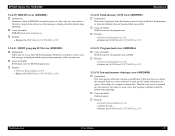
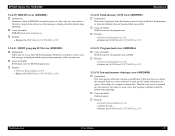
EPSON Stylus Pro 7600/9600
Revision A
3.2.4.30 SDRAM error (00020002)
† Explanation: In memory check of SDRAM executed at power on, there may be a case where a bit error is detected. In such a case, this message is displayed and the printer stops operating.
† Cause of trouble: SDRAM check error at power-on.
† Remedy:
• Replace the MAIN Board (C472 MAIN) (p.207).
3.2.4.32 ...
