Epson PictureMate Deluxe Viewer Edition - Compact Photo Printer driver and firmware
Drivers and firmware downloads for this Epson item

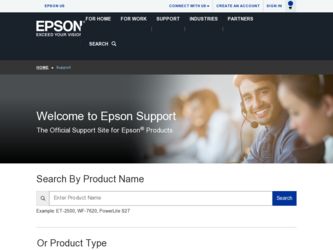
Related Epson PictureMate Deluxe Viewer Edition Manual Pages
Download the free PDF manual for Epson PictureMate Deluxe Viewer Edition and other Epson manuals at ManualOwl.com
Technical Brief (Ink Jet Printers) - Page 3


...
Advanced Amateur
Photo Enthusiast Chief Memory Officer®
General Purpose
You can find detailed information, comparisons, and FAQs on the Epson ink sets in the Ink Solutions document.
5. Epson Papers: In general, Epson printers will deliver their best output quality when used with Epson papers. Epson papers are designed in conjunction with Epson printers and genuine Epson inks so...
Product Information Guide - Page 7
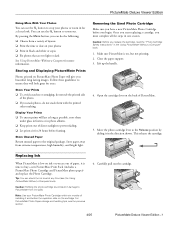
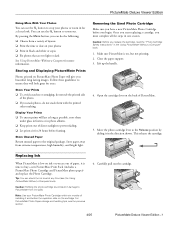
... a Computer book).
Caution: Refilling the photo cartridge could result in damage to PictureMate from ink spills.
Note: Use your PictureMate Photo Cartridge within six months of installing it and before the expiration date on the cartridge. For PictureMate Photo Paper storage and handling tips, see the previous section.
6. Carefully pull out the cartridge.
4/05
PictureMate Deluxe Viewer Edition...
Product Information Guide - Page 8
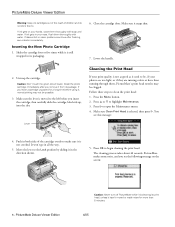
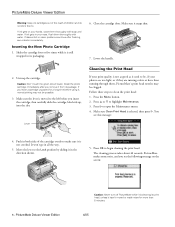
...Lower the handle.
2. Unwrap the cartridge.
Caution: Don't touch the green circuit board. Install the photo cartridge immediately after you remove it from its package. If you leave a cartridge ...takes about 40 seconds. PictureMate makes some noise, and you see the following message on the screen:
8 - PictureMate Deluxe Viewer Edition
Caution: Never turn off PictureMate while it is cleaning its...
Product Information Guide - Page 10
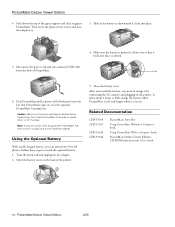
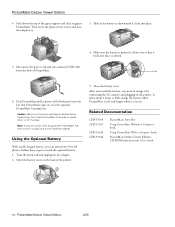
... adapter and plugging in the printer. It takes about 2 hours to fully charge the battery when PictureMate is off, and longer when it is in use.
Related Documentation
CPD-19365 CPD-19367
CPD-19430 CPD-19366
PictureMate Start Here
Using PictureMate Without a Computer book
Using PictureMate With a Computer book
PictureMate Deluxe Viewer Edition CD-ROM with electronic User's Guide
10 - PictureMate...
Start Here Card - Page 1
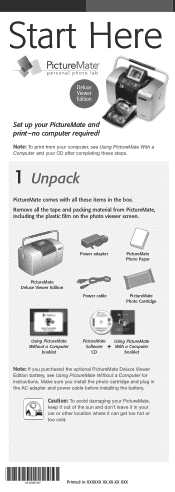
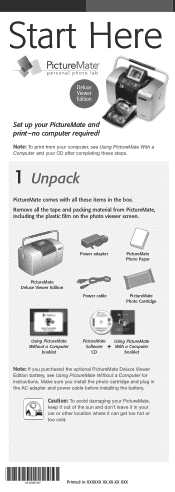
... adapter
PictureMate Photo Paper
PictureMate Deluxe Viewer Edition
Power cable
PictureMate Photo Cartridge
Using PictureMate Without a Computer
booklet
PictureMate Using PictureMate
Software + With a Computer
CD
booklet
Note: If you purchased the optional PictureMate Deluxe Viewer Edition battery, see Using PictureMate Without a Computer for instructions. Make sure you install the photo...
Start Here Card - Page 6
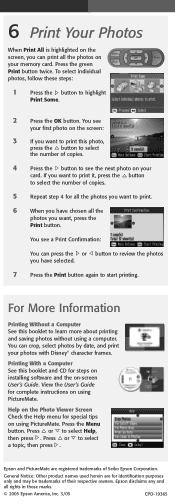
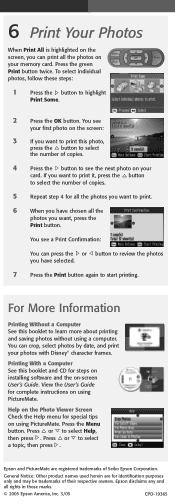
... more about printing and saving photos without using a computer. You can crop, select photos by date, and print your photos with Disney® character frames.
Printing With a Computer See this booklet and CD for steps on installing software and the on-screen User's Guide. View the User's Guide for complete instructions on using PictureMate.
Help on the Photo Viewer Screen Check the Help...
Using PictureMate With a Computer - Page 2
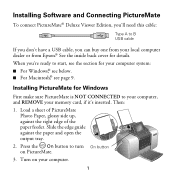
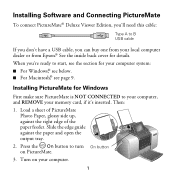
Installing Software and Connecting PictureMate
To connect PictureMate® Deluxe Viewer Edition, you'll need this cable:
Type A to B USB cable
If you don't have a USB cable, you can buy one from your local computer dealer or from Epson®. See the inside back cover for details. When you're ready to start, see the section for your computer system: ■ For Windows®, see below. ■...
Using PictureMate With a Computer - Page 5
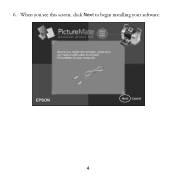
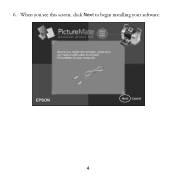
6. When you see this screen, click Next to begin installing your software. 4
Using PictureMate With a Computer - Page 7
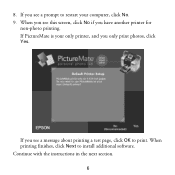
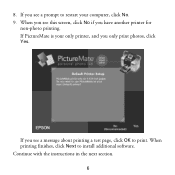
.... 9. When you see this screen, click No if you have another printer for
non-photo printing. If PictureMate is your only printer, and you only print photos, click Yes.
If you see a message about printing a test page, click OK to print. When printing finishes, click Next to install additional software. Continue with the instructions in the next section.
6
Using PictureMate With a Computer - Page 8
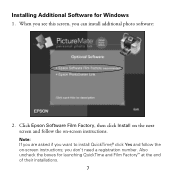
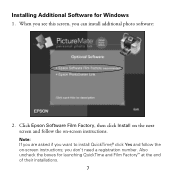
Installing Additional Software for Windows
1. When you see this screen, you can install additional photo software:
2. Click Epson Software Film Factory, then click Install on the next screen and follow the on-screen instructions.
Note: If you are asked if you want to install QuickTime,® click Yes and follow the on-screen instructions; you don't need a registration number. Also uncheck the ...
Using PictureMate With a Computer - Page 9
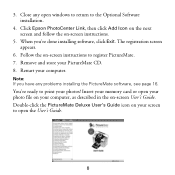
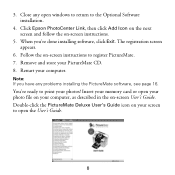
... on-screen instructions to register PictureMate. 7. Remove and store your PictureMate CD. 8. Restart your computer.
Note: If you have any problems installing the PictureMate software, see page 16.
You're ready to print your photos! Insert your memory card or open your photo file on your computer, as described in the on-screen User's Guide. Double-click the PictureMate Deluxe User's Guide icon on...
Using PictureMate With a Computer - Page 10
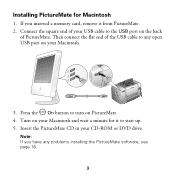
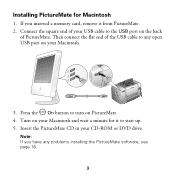
Installing PictureMate for Macintosh
1. If you inserted a memory card, remove it from PictureMate. 2. Connect the square end of your USB cable to the USB port on the back
of PictureMate. Then connect the flat end of the USB cable to any open USB port on your Macintosh.
3. Press the On button to turn on PictureMate. 4. Turn on your Macintosh and wait a minute for it to start...
Using PictureMate With a Computer - Page 12
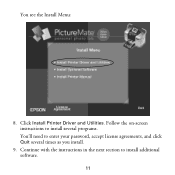
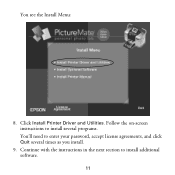
You see the Install Menu:
8. Click Install Printer Driver and Utilities. Follow the on-screen instructions to install several programs. You'll need to enter your password, accept license agreements, and click Quit several times as you install.
9. Continue with the instructions in the next section to install additional software. 11
Using PictureMate With a Computer - Page 13
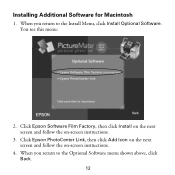
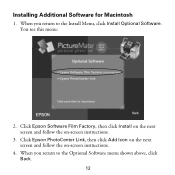
... you return to the Install Menu, click Install Optional Software. You see this menu:
2. Click Epson Software Film Factory, then click Install on the next screen and follow the on-screen instructions.
3. Click Epson PhotoCenter Link, then click Add Icon on the next screen and follow the on-screen instructions.
4. When you return to the Optional Software menu shown above...
Using PictureMate With a Computer - Page 14
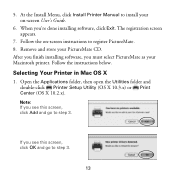
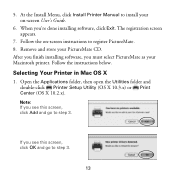
... Printer Manual to install your on-screen User's Guide.
6. When you're done installing software, click Exit. The registration screen appears.
7. Follow the on-screen instructions to register PictureMate. 8. Remove and store your PictureMate CD. After you finish installing software, you must select PictureMate as your Macintosh printer. Follow the instructions below.
Selecting Your Printer in Mac...
Using PictureMate With a Computer - Page 17
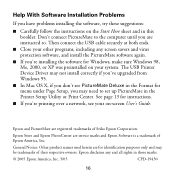
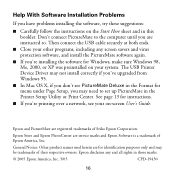
... The USB Printer Device Driver may not install correctly if you've upgraded from Windows 95.
■ In Mac OS X, if you don't see PictureMate Deluxe in the Format for menu under Page Setup, you may need to set up PictureMate in the Printer Setup Utility or Print Center. See page 13 for instructions.
■ If you're printing over a network, see your on-screen User's Guide.
Epson and PictureMate...
Using PictureMate With a Computer - Page 18
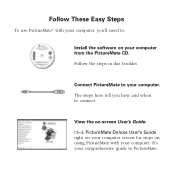
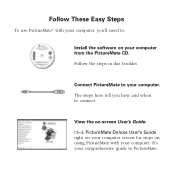
..., you'll need to:
Install the software on your computer from the PictureMate CD. Follow the steps in this booklet.
Connect PictureMate to your computer. The steps here tell you how and when to connect.
View the on-screen User's Guide. Click PictureMate Deluxe User's Guide right on your computer screen for steps on using PictureMate with your computer. It's your comprehensive guide to PictureMate.
Using PictureMate Without a Computer - Page 5
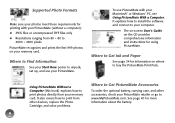
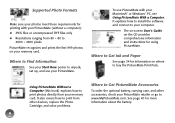
...; Resolutions ranging from 80 × 80 to
4600 × 4600 pixels PictureMate recognizes and prints the first 999 photos on your memory card.
Where to Find Information
See your Start Here poster to unpack, set up, and use your PictureMate.
To use PictureMate with your Macintosh® or Windows® PC, see Using PictureMate With a Computer. It explains how to install the software...
Using PictureMate Without a Computer - Page 59
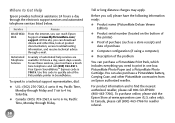
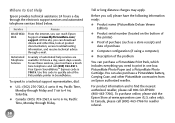
...the following information ready:
● Product name (PictureMate Deluxe Viewer Edition)
● Product serial number (located on the bottom of the printer)
● Proof of purchase (such as a store receipt) and date of purchase
● Computer configuration (if using a computer)
● Description of the problem
You can purchase a PictureMate Print Pack, which includes everything you need to...
Using PictureMate Without a Computer - Page 65
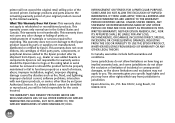
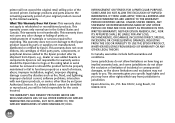
... ribbons, ink cartridges or third party parts, components, or peripheral devices added to the Epson product after its shipment from Epson, e.g., dealer or user-added boards or components. Epson is not responsible for warranty service should the Epson label or logo or the rating label or serial number be removed or should the product fail to be properly...
