Epson V800 driver and firmware
Related Epson V800 Manual Pages
Download the free PDF manual for Epson V800 and other Epson manuals at ManualOwl.com
User Manual - Page 4
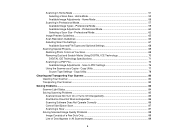
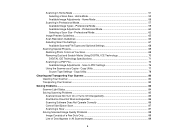
... File Types and Optional Settings 68 Scanning Special Projects...69
Restoring Photo Colors as You Scan 69 Removing Dust and Scratch Marks Using DIGITAL ICE Technology 70
DIGITAL ICE Technology Specifications 71 Scanning to a PDF File...73
Available Image Adjustments - Scan to PDF Settings 76 Using the Scanner as a Copier - Copy Utility 77
Source Type Settings - Copy Utility 78
Cleaning and...
User Manual - Page 5
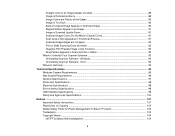
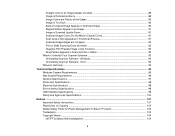
... Dimension Specifications ...98 Electrical Specifications ...98 Environmental Specifications ...99 USB Interface Specifications...99 Safety and Approvals Specifications 100
Notices ...101 Important Safety Instructions...101 Restrictions on Copying ...102 Default Delay Times for Power Management for Epson Products 103 Trademarks ...103 Copyright Notice...104 libTIFF Software Acknowledgment 104
5
User Manual - Page 11
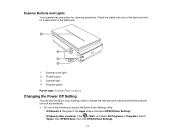
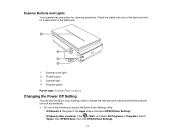
...: Scanner Parts Locations
Changing the Power Off Setting
You can use the Epson Scan Settings utility to change the time period of inactivity before the scanner turns off automatically. 1. Do one of the following to access the Epson Scan Settings utility:
• Windows 8.x: Navigate to the Apps screen and select EPSON Scan Settings.
• Windows (other versions): Click or Start, and select...
User Manual - Page 12
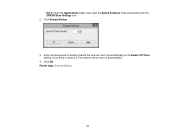
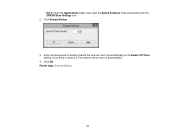
• OS X: Open the Applications folder, then open the Epson Software folder and double-click the EPSON Scan Settings icon.
2. Click Energy Saving.
3. Enter the time period of inactivity before the scanner turns off automatically as the Power Off Timer setting. If you enter a value of 0, the scanner will not turn off automatically.
4. Click OK. Parent topic: Scanner Basics
12
User Manual - Page 40
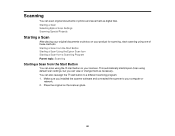
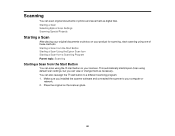
... the start button on your scanner. This automatically starts Epson Scan using default scan settings, but you can view or change them as necessary. You can also reassign the start button to a different scanning program. 1. Make sure you installed the scanner software and connected the scanner to your computer or
network. 2. Place the original on the scanner glass.
40
User Manual - Page 41
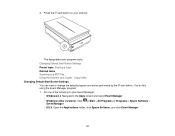
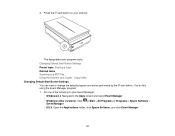
...scan program starts. Changing Default Start Button Settings Parent topic: Starting a Scan Related tasks Scanning to a PDF File Using the Scanner as a Copier - Copy Utility Changing Default Start Button Settings...:
• Windows 8.x: Navigate to the Apps screen and select Event Manager. • Windows (other versions): Click or Start > All Programs or Programs > Epson Software >
Event Manager...
User Manual - Page 43
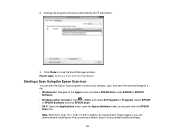
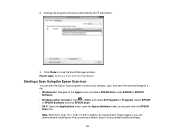
...; Windows (other versions): Click or Start, and select All Programs or Programs. Select EPSON
or EPSON Software and click EPSON Scan. • OS X: Open the Applications folder, open the Epson Software folder, and double-click the EPSON
Scan icon. Note: With OS X 10.6, 10.7, 10.8, or 10.9, in addition to scanning with Image Capture, you can download and install Epson Scan scanning software. Epson...
User Manual - Page 44
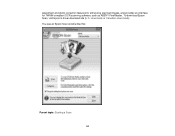
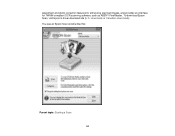
adjustment and photo correction features for enhancing scanned images, and provides an interface for TWAIN-compliant OCR scanning software, such as ABBYY FineReader. To download Epson Scan, visit Epson's driver download site (U.S. downloads or Canadian downloads). You see an Epson Scan window like this:
Parent topic: Starting a Scan 44
User Manual - Page 53
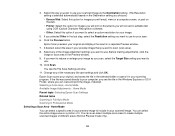
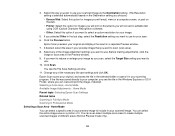
... editable text using OCR (Optical Character Recognition) software. • Other: Select this option if you want to select a custom resolution for your image.
5. If you selected Other in the last step, select the Resolution setting you want to use for your scan. 6. Click the Preview button.
Epson Scan previews your original and displays the result in a separate Preview window. 7. If desired...
User Manual - Page 69
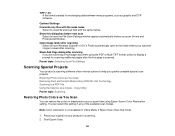
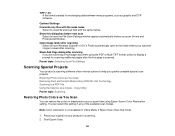
... topic: Selecting Scan File Settings
Scanning Special Projects
Your product's scanning software offers various options to help you quickly complete special scan projects. Restoring Photo Colors as You Scan Removing Dust and Scratch Marks Using DIGITAL ICE Technology Scanning to a PDF File Using the Scanner as a Copier - Copy Utility Parent topic: Scanning
Restoring Photo Colors as You Scan
You can...
User Manual - Page 75
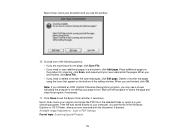
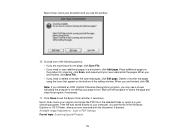
... finished, click OK. Note: If you installed an OCR (Optical Character Recognition) program, you may see a screen indicating the program is converting your page to text. Wait until the program re-scans the page and close the program, if necessary.
11. Click Close to exit the Epson Scan window, if necessary. Epson Scan scans your original, and saves the PDF...
User Manual - Page 77
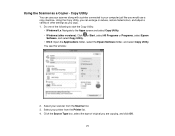
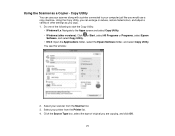
... reduce, restore faded colors, and adjust a variety of other settings as you copy. 1. Do one of the following to start the Copy Utility:
• Windows 8.x: Navigate to the Apps screen and select Copy Utility. • Windows (other versions): Click or Start, select All Programs or Programs, select Epson
Software, and select Copy Utility. • OS X: Open the Applications folder, select...
User Manual - Page 85
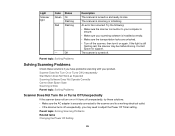
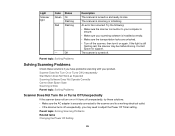
Light
Scanner light
Color Green
Red
Status On Flashing Flashing
-
Off
Description
The scanner is turned on and ready to scan
The scanner is scanning or initializing
An error has occurred. Try the following: • Make sure the scanner connection to your computer is
secure. • Make sure your scanning software is installed correctly. • Make sure the transportation locks...
User Manual - Page 86
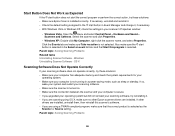
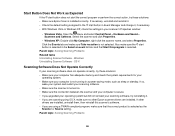
... sure Epson Scan is installed correctly. If necessary, uninstall and reinstall it. • Check the default setting assigned to the start button in Event Manager and change it, if necessary. • With Windows Vista or Windows XP, check the settings in your scanner's Properties window:
• Windows Vista: Open the menu and select Control Panel > Hardware and Sound > Scanners and Cameras...
User Manual - Page 87


... cable, make sure it is connected directly to your computer
or through only one USB hub. • Check the connection setting and test the connection using Epson Scan Settings:
• Windows 8.x: Navigate to the Apps screen and select EPSON Scan Settings. Click the Test button.
• Windows (other versions): Click or Start > All Programs or Programs > EPSON > EPSON Scan > EPSON Scan Settings...
User Manual - Page 88
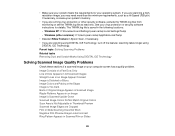
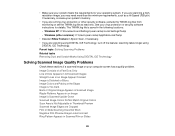
... virus protection or security software instructions for details. The TWAIN.log file is saved in the following locations: • Windows XP: C:\Documents and Settings\(user name)\Local Settings\Temp • Windows (other versions): C:\Users\(user name)\AppData\Local\Temp
• Deselect Show Texture in Epson Scan, if necessary. • If you are scanning using DIGITAL ICE Technology, turn off...
User Manual - Page 93
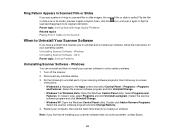
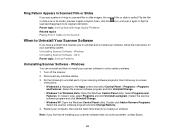
... Problems
Uninstalling Scanner Software - Windows
You can uninstall and then re-install your scanner software to solve certain problems. 1. Turn off the scanner. 2. Disconnect any interface cables. 3. Do the following to uninstall each of your scanning software programs, then follow any on-screen
instructions: • Windows 8.x: Navigate to the Apps screen and select Control Panel > Programs...
User Manual - Page 94
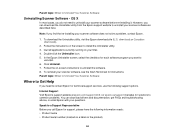
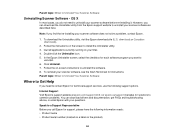
... the Start Here sheet for instructions. Parent topic: When to Uninstall Your Scanner Software
Where to Get Help
If you need to contact Epson for technical support services, use the following support options.
Internet Support Visit Epson's support website at epson.com/support (U.S.) or epson.ca/support (Canada) for solutions to common problems. You can download drivers and documentation, get FAQs...
User Manual - Page 103
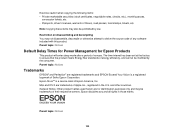
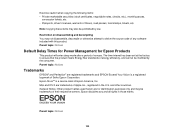
...passes,
concession tickets, etc. • Passports, driver's licenses, warrants of fitness, road passes, food stamps, tickets, etc.
Note: Copying these items may also be prohibited by law.
...software included with this product. Parent topic: Notices
Default Delay Times for Power Management for Epson Products
This product will enter sleep mode after a period of nonuse. The time interval has been set...
Notices and Warranty - Page 1
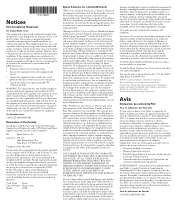
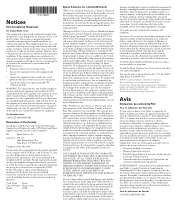
...; and/or CPU Boards and Power Supplies used with Class B Personal Computers:
We:
Epson America, Inc.
Located at: MS 3-13 3840 Kilroy Airport Way Long Beach, CA 90806-2469
Telephone: (562) 981-3840
Declare under sole responsibility that the product identified herein, complies with 47CFR Part 2 and 15 of the FCC rules as a Class B digital device. Each...

