Foxconn B75MX driver and firmware

Related Foxconn B75MX Manual Pages
Download the free PDF manual for Foxconn B75MX and other Foxconn manuals at ManualOwl.com
User manual - Page 5
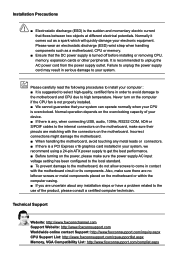
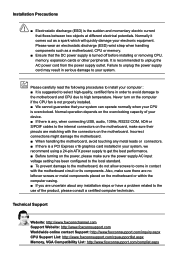
... the computer if the CPU fan is not properly installed. ■ We cannot guarantee that your system can operate normally when your CPU is overclocked. Normal operation depends on the overclocking capacity of your device. ■ If there is any, when connecting USB, audio, 1394a, RS232 COM, IrDA or S/PDIF cables to the internal connectors on the motherboard, make...
User manual - Page 6
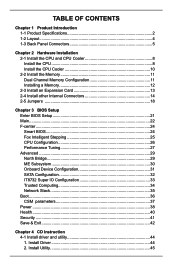
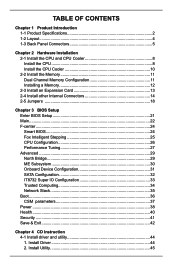
...24 Smart BIOS 24 Fox Intelligent Stepping 25 CPU Configuration 26 Performance Tuning 27 Advanced...29 North Bridge 29 ME Subsystem 30 Onboard Device Configuration 31 SATA Configuration 32 IT8732 Super IO Configuration 33 Trusted Computing 34 Network Stack 35 Boot...36 CSM parameters 37 Power...38 Health...40 Security...41 Save & Exit 42
Chapter 4 CD Instruction 4-1 Install driver and...
User manual - Page 7
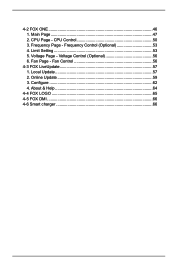
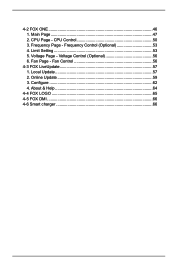
4-2 FOX ONE 46 1. Main Page 47 2. CPU Page - CPU Control 50 3. Frequency Page - Frequency Control (Optional 53 4. Limit Setting 53 5. Voltage Page - Voltage Control (Optional 56 6. Fan Page - Fan Control 56
4-3 FOX LiveUpdate 57 1. Local Update 57 2. Online Update 59 3. Configure 62 4. About & Help 64
4-4 FOX LOGO 65 4-5 FOX DMI 66 4-6 Smart charger 66
User manual - Page 10
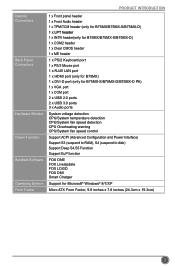
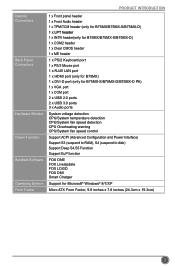
... LAN port 1 x HDMI port (only for B75MX) 1 x DVI-D port (only for B75MX-S/B75MX-D/B75MX-D PA) 1 x VGA port 1 x COM port 2 x USB 2.0 ports 2 x USB 3.0 ports 3 x Audio ports
System voltage detection CPU/System temperature detection CPU/System fan speed detection CPU Overheating warning CPU/System fan speed control
Support ACPI (Advanced Configuration and Power Interface) Support S3 (suspend to RAM...
User manual - Page 13
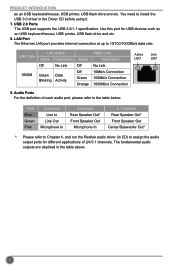
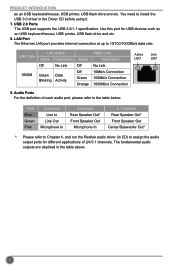
... INTRODUCTION
as an USB keyboard/mouse, USB printer, USB flash drive and etc. You need to install the USB 3.0 driver in the Driver CD before using it.
7. USB 2.0 Ports The USB port supports the USB 2.0/1.1 specification. Use this port for USB devices such as an USB keyboard/mouse, USB printer, USB flash drive and etc.
8. LAN Port The Ethernet LAN port provides Internet connection at up...
User manual - Page 14
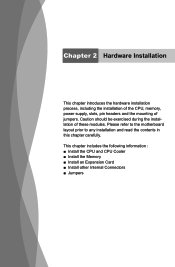
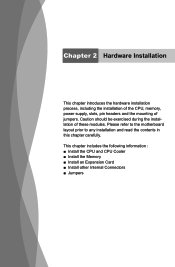
..., power supply, slots, pin headers and the mounting of jumpers. Caution should be exercised during the installation of these modules. Please refer to the motherboard layout prior to any installation and read the contents in this chapter carefully.
This chapter includes the following information : ■ Install the CPU and CPU Cooler ■ Install the Memory ■ Install an Expansion Card...
User manual - Page 15
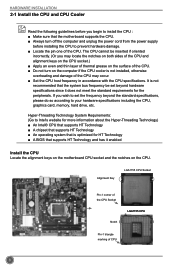
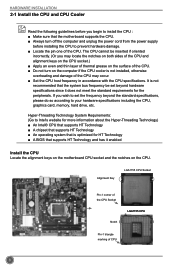
... card, memory, hard drive, etc.
Hyper-Threading Technology System Requirements: (Go to Intel's website for more information about the Hyper-Threading Technology) ■ An Intel® CPU that supports HT Technology ■ A chipset that supports HT Technology ■ An operating system that is optimized for HT Technology ■ A BIOS that supports HT Technology and has it enabled
Install...
User manual - Page 16
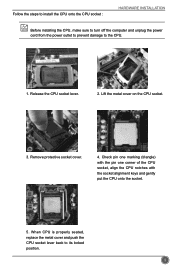
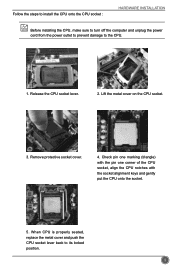
Follow the steps to install the CPU onto the CPU socket :
HARDWARE INSTALLATION
Before installing the CPU, make sure to turn off the computer and unplug the power cord from the power outlet to prevent damage to the CPU.
1. Release the CPU socket lever.
2. Lift the metal cover on the CPU socket.
3. Remove protective socket cover.
4. Check pin one marking (triangle) with the...
User manual - Page 20
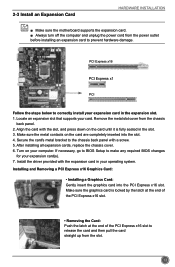
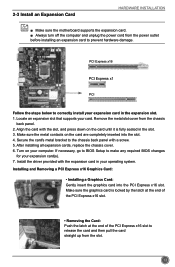
...; Make sure the motherboard supports the expansion card. ■ Always turn off the computer and unplug the power cord from the power outlet before installing an expansion card to prevent hardware damage.
PCI Express x16
PCI Express x1
PCI
Follow the steps below to correctly install your expansion card in the expansion slot. 1. Locate an expansion slot that supports your card. Remove the metal...
User manual - Page 28
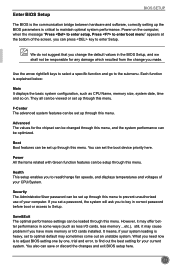
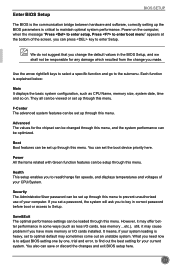
... more memory or I/O cards installed. It means, if your system loading is heavy, set to optimal default may sometimes come out an unstable system. What you need now is to adjust BIOS setting one by one, trial and error, to find out the best setting for your current system. You also can save or discard the changes and exit BIOS setup...
User manual - Page 37
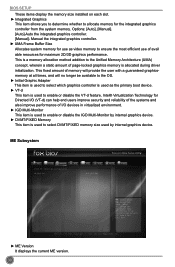
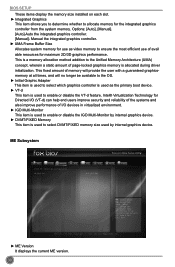
BIOS SETUP
These items display the memory size installed on each slot. ► Integrated Graphics
This item allows you to determine whether to allocate memory for the integrated graphics controller from the system memory. Options: [Auto], [Manual]. [Auto]-Auto the integrated graphics controller. [Manual]- Manual the integrated graphics controller. ► UMA Frame Buffer Size Allocates system ...
User manual - Page 49
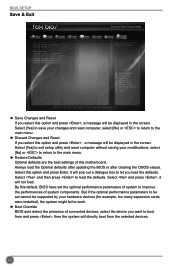
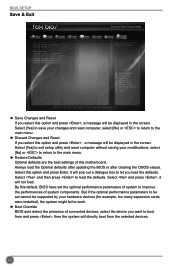
... and press , a message will be displayed in the screen. Select [Yes] to exit setup utility and reset computer without saving your modifications, select [No] or to return to the main menu.
► Restore Defaults Optimal defaults are the best settings of this motherboard. Always load the Optimal defaults after updating the BIOS or after clearing the CMOS values...
User manual - Page 50
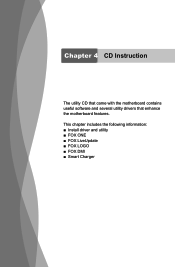
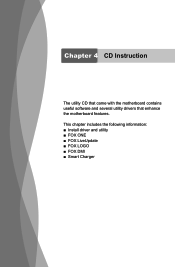
Chapter 4 CD Instruction
The utility CD that came with the motherboard contains useful software and several utility drivers that enhance the motherboard features. This chapter includes the following information: ■ Install driver and utility ■ FOX ONE ■ FOX LiveUpdate ■ FOX LOGO ■ FOX DMI ■ Smart Charger
User manual - Page 51
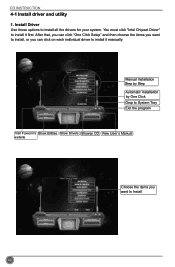
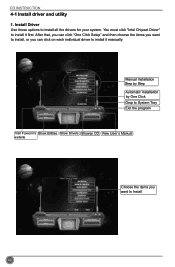
CD INSTRUCTION
4-1 Install driver and utility 1. Install Driver
Use these options to install all the drivers for your system. You must click "Intel Chipset Driver" to install it first. After that, you can click "One Click Setup" and then choose the items you want to install, or you can click on each individual driver to install it manually.
Manual Installation Step by Step Automatic Installation ...
User manual - Page 52
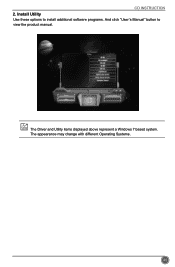
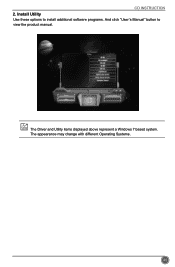
CD INSTRUCTION 2. Install Utility Use these options to install additional software programs. And click "User's Manual" button to view the product manual.
The Driver and Utility items displayed above represent a Windows 7 based system. The appearance may change with different Operating Systems.
45
User manual - Page 64
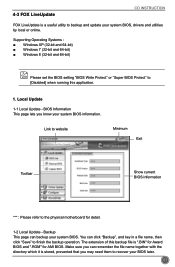
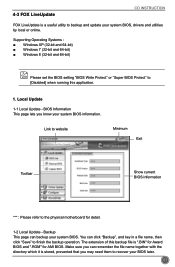
...CD INSTRUCTION
FOX LiveUpdate is a useful utility to backup and update your system BIOS, drivers and utilities by local or online.
Supporting Operating Systems Windows XP (32-bit and 64-bit Windows 7 (32-bit and 64-bit Windows 8 (32-bit and 64-bit)
Please set the BIOS setting "BIOS Write Protect" or "Super BIOS Protect" to [Disabled] when running this application.
1. Local Update
1-1 Local...
User manual - Page 66
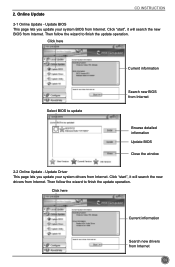
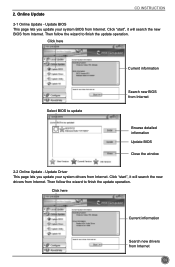
...
CD INSTRUCTION
2-1 Online Update - Update BIOS This page lets you update your system BIOS from Internet. Click "start", it will search the new BIOS from Internet. Then follow the wizard to finish the update operation.
Click here
Current information
Select BIOS to update
Search new BIOS from Internet
Browse detailed information Update BIOS Close the window
2-2 Online Update - Update Driver...
User manual - Page 67
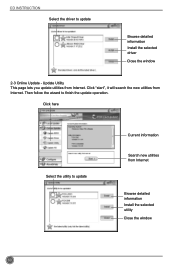
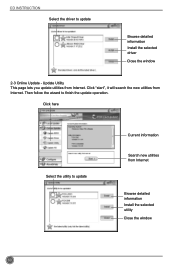
CD INSTRUCTION Select the driver to update
Browse detailed information Install the selected driver
Close the window
2-3 Online Update - Update Utility This page lets you update utilities from Internet. Click "start", it will search the new utilities from Internet. Then follow the wizard to finish the update operation.
Click here
Select the utility to update
Current information
Search new ...
User manual - Page 68
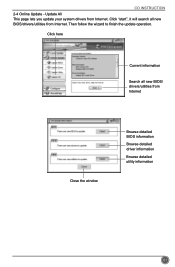
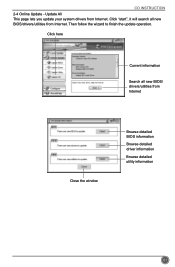
CD INSTRUCTION 2-4 Online Update - Update All This page lets you update your system drivers from Internet. Click "start", it will search all new BIOS/drivers/utilities from Internet. Then follow the wizard to finish the update operation.
Click here
Current information
Search all new BIOS/ drivers/utilities from Internet
Close the window
Browse detailed BIOS information
Browse detailed driver ...
User manual - Page 70
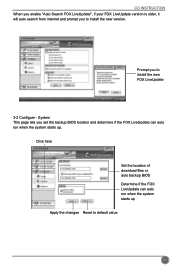
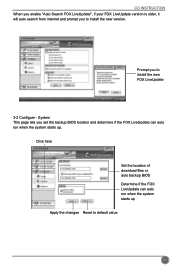
..., it will auto search from internet and prompt you to install the new version.
Prompt you to install the new FOX LiveUpdate
3-2 Configure - System This page lets you set the backup BIOS location and determine if the FOX LiveUpdate can auto run when the system starts up.
Click here
Set the location of download files or auto backup...

