Foxconn G31MXP driver and firmware
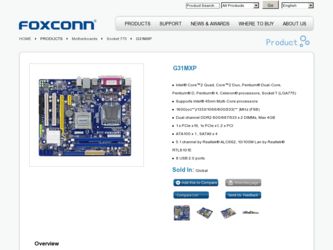
Related Foxconn G31MXP Manual Pages
Download the free PDF manual for Foxconn G31MXP and other Foxconn manuals at ManualOwl.com
English Manual. - Page 5
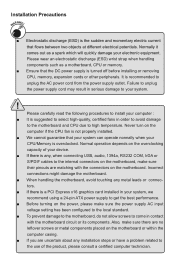
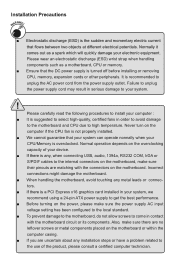
... the computer if the CPU fan is not properly installed. ■ We cannot guarantee that your system can operate normally when your CPU/Memory is overclocked. Normal operation depends on the overclocking capacity of your device. ■ If there is any, when connecting USB, audio, 1394a, RS232 COM, IrDA or S/PDIF cables to the internal connectors on the motherboard, make...
English Manual. - Page 6
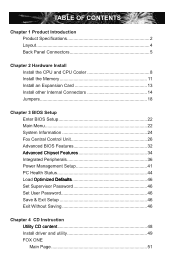
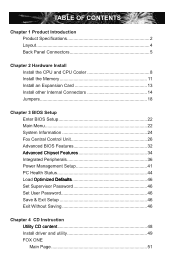
... Install Install the CPU and CPU Cooler 8 Install the Memory 11 Install an Expansion Card 13 Install other Internal Connectors 14 Jumpers 18
Chapter 3 BIOS Setup Enter BIOS Setup 22 Main Menu 22 System Information 24 Fox Central Control Unit 26��� Advanced BIOS Features 32
.....A.d.v.a.n.c.e.d.C..h.ip.s.e.t .F.e.a.tu.r.e.s 34 Integrated Peripherals 36 Power...
English Manual. - Page 7
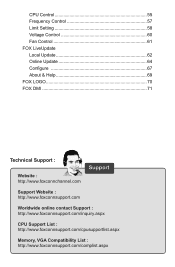
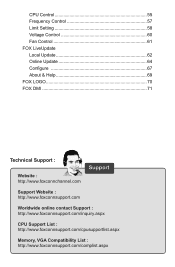
...Control 61 FOX LiveUpdate Local Update 62 Online Update 64 Configure 67 About & Help 69 FOX LOGO 70 FOX DMI 71
Technical Support :
Website : http://www.foxconnchannel.com
Support
Support Website : http://www.foxconnsupport.com
Worldwide online contact Support : http://www.foxconnsupport.com/inquiry.aspx
CPU Support List : http://www.foxconnsupport.com/cpusupportlist.aspx
Memory, VGA...
English Manual. - Page 10
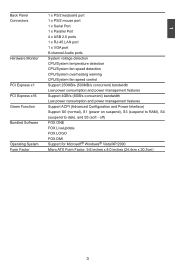
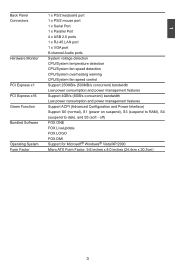
...1 x Serial Port
1 x Parallel Port
4 x USB 2.0 ports
1 x RJ-45 LAN port
1 x VGA port
6-channel Audio ports
Hardware Monitor System voltage detection
CPU/System temperature detection
CPU/System fan speed detection
CPU/System overheating warning
CPU/System fan speed control
PCI Express x1 Support 250MB/s (500MB/s concurrent) bandwidth
Low power consumption and power...
English Manual. - Page 12
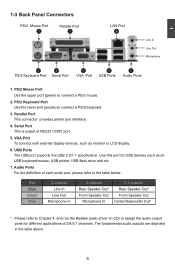
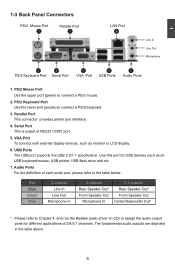
... provides printer port interface.
4. Serial Port This is output of RS232 COM1 port.
5. VGA Port To connect with external display devices, such as monitor or LCD display.
6. USB Ports The USB port supports the USB 2.0/1.1 specification. Use this port for USB devices such as an USB keyboard/mouse, USB printer, USB flash drive and etc.
7. Audio Ports For the definition of each audio port, please...
English Manual. - Page 14
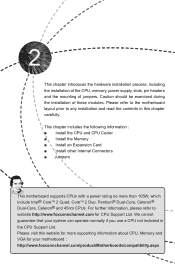
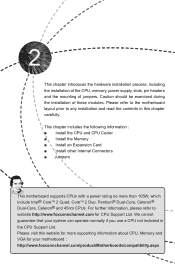
... and read the contents in this chapter carefully.
This chapter includes the following information : ■ Install the CPU and CPU Cooler ■ Install the Memory ■ Install an Expansion Card ■ Install other Internal Connectors ■ Jumpers
This motherboard supports CPUs with a power rating no more than 105W, which include Intel® CoreTM 2 Quad, CoreTM 2 Duo, Pentium®...
English Manual. - Page 15
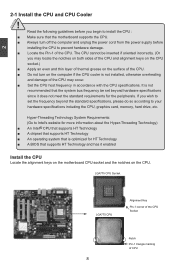
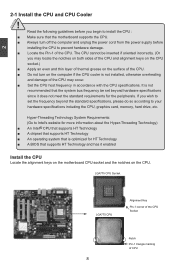
... card, memory, hard drive, etc.
Hyper-Threading Technology System Requirements: (Go to Intel's website for more information about the Hyper-Threading Technology) ■ An Intel® CPU that supports HT Technology ■ A chipset that supports HT Technology ■ An operating system that is optimized for HT Technology ■ A BIOS that supports HT Technology and has it enabled
Install...
English Manual. - Page 16
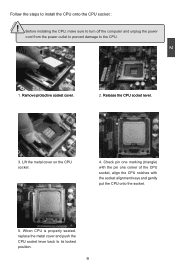
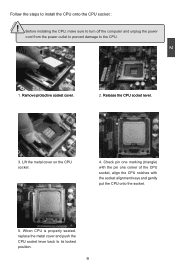
CAUTION
2
Follow the steps to install the CPU onto the CPU socket :
!
Before installing the CPU, make sure to turn off the computer and unplug the power
cord from the power outlet to prevent damage to the CPU.
1. R��e�m��o�v�e��p�r�o�t�e�c�t�iv�e��s�o&#...
English Manual. - Page 17
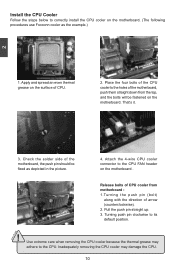
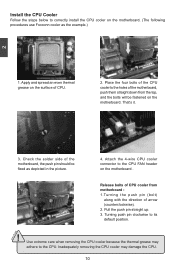
...
Follow the steps below to correctly install the CPU cooler on the motherboard. (The following
procedures use Foxconn cooler as the example.)
2
CAUTION
1. Apply and spread an even thermal grease on the surface of CPU.
2. Place the four bolts of the CPU cooler to the holes of the motherboard, push them straight down from the top, and...
English Manual. - Page 20
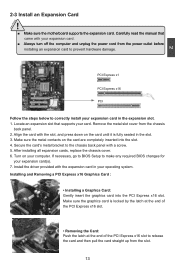
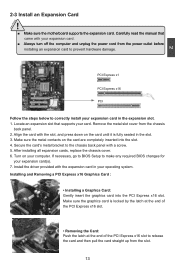
... the chassis cover. 6. Turn on your computer. If necessary, go to BIOS Setup to make any required BIOS changes for
your expansion card(s). 7. Install the driver provided with the expansion card in your operating system. Installing and Removing a PCI Express x16 Graphics Card :
• Installing a Graphics Card: Gently insert the graphics card into the PCI Express x16 slot. Make sure the graphics...
English Manual. - Page 42
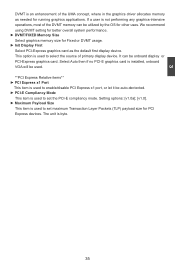
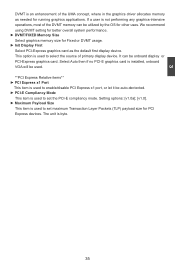
... display device. It can be onboard display or PCI-Express graphics card. Select Auto then if no PCI-E graphics card is installed, onboard VGA will be used. **PCI Express Relative items** ► PCI Express x1 Port This item is used to enable/disable PCI Express x1 port, or let it be auto-dectected. ► PCI-E Compliancy Mode This item is used to set the PCI-E compliancy mode. Setting...
English Manual. - Page 54
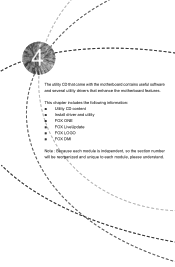
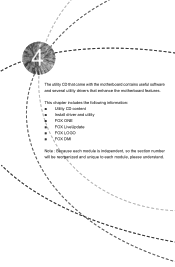
The utility CD that came with the motherboard contains useful software and several utility drivers that enhance the motherboard features.
This chapter includes the following information: ■ Utility CD content ■ Install driver and utility ■ FOX ONE ■ FOX LiveUpdate ■ FOX LOGO ■ FOX DMI
Note : Because each module is independent, so the section number...
English Manual. - Page 55
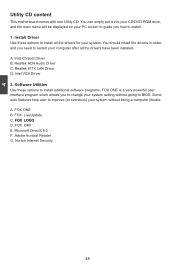
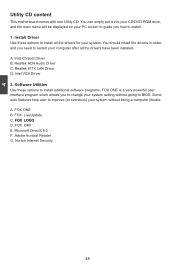
...you need to restart your computer after all the drivers have been installed. A. Intel Chipset Driver B. Realtek HDA Audio Driver C. Realtek 811X LAN Driver D. Intel VGA Driver 2. Software Utilities Use these options to install additional software programs. FOX ONE is a very powerful user interface program which allows you to change your system setting without going to BIOS. Some auto features help...
English Manual. - Page 56
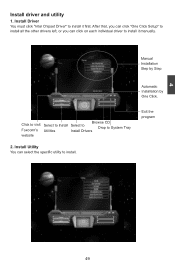
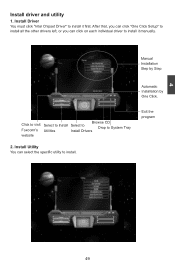
4
Install driver and utility
1. Install Driver You must click "Intel Chipset Driver" to install it first. After that, you can click "One Click Setup" to install all the other drivers left, or you can click on each individual driver to install it manually.
Manual Installation Step by Step
Automatic Installation by One Click.
Click to visit Foxconn's website
Select to Install Utilities
Browse ...
English Manual. - Page 69
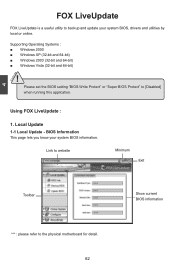
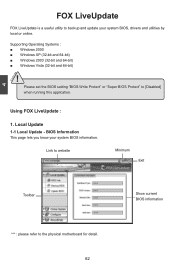
... is a useful utility to backup and update your system BIOS, drivers and utilities by local or online.
Supporting Operating Systems : ■ Windows 2000 ■ Windows XP (32-bit and 64-bit) ■ Windows 2003 (32-bit and 64-bit) ■ Windows Vista (32-bit and 64-bit)
!
Please set the BIOS setting "BIOS Write Protect" or "Super BIOS Protect" to [Disabled] when running...
English Manual. - Page 70
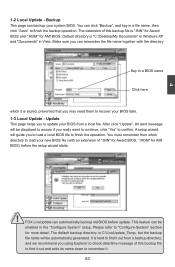
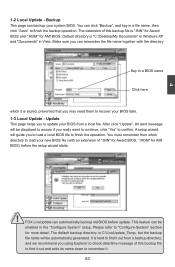
..., prevented that you may need them to recover your BIOS later. 1-3 Local Update - Update This page helps you to update your BIOS from a local file. After click "Update", An alert message will be displayed to ensure if you really want to continue, click "Yes" to confirm. A setup wizard will guide you to load a local BIOS file to finish the operation. You must...
English Manual. - Page 71
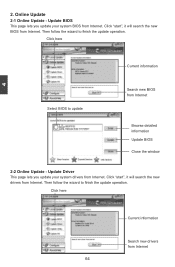
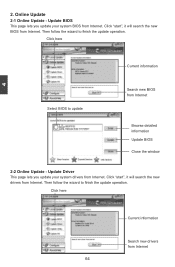
... Update - Update BIOS
This page lets you update your system BIOS from Internet. Click "start", it will search the new BIOS from Internet. Then follow the wizard to finish the update operation.
Click here
4
Current information
Select BIOS to update
Search new BIOS from Internet
Browse detailed information Update BIOS Close the window
2-2 Online Update - Update Driver This page lets you update...
English Manual. - Page 72
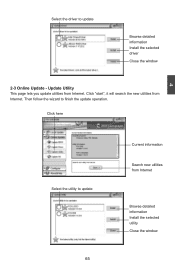
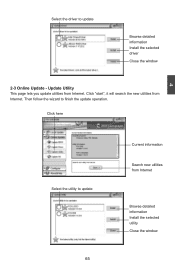
... driver to update
Browse detailed information Install the selected driver
Close the window
2-3 Online Update - Update Utility This page lets you update utilities from Internet. Click "start", it will search the new utilities from Internet. Then follow the wizard to finish the update operation.
Click here
4
Select the utility to update 65
Current information
Search new utilities from Internet...
English Manual. - Page 73


...2-4 Online Update - Update All This page lets you update your system drivers from Internet. Click "start", it will search all new BIOS/drivers/utilities from Internet. Then follow the wizard to finish the update operation.
Click here
Current information
Search all new BIOS/ drivers/utilities from Internet
Close the window
Browse detailed BIOS information
Browse detailed driver information
Browse...
English Manual. - Page 75
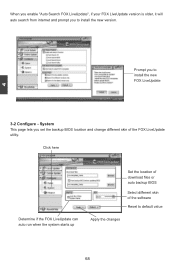
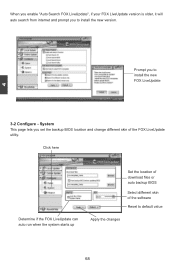
... prompt you to install the new version.
4
Prompt you to install the new FOX LiveUpdate
3-2 Configure - System This page lets you set the backup BIOS location and change different skin of the FOX LiveUpdate utility.
Click here
Determine if the FOX LiveUpdate can auto run when the system starts up
Set the location of download files or...

