Foxconn G31S-K driver and firmware
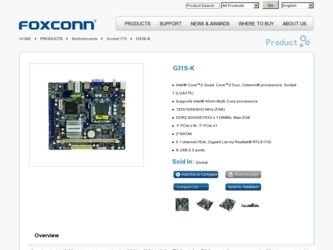
Related Foxconn G31S-K Manual Pages
Download the free PDF manual for Foxconn G31S-K and other Foxconn manuals at ManualOwl.com
English Manual. - Page 5
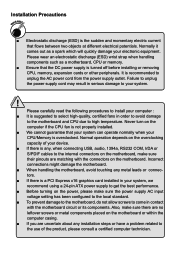
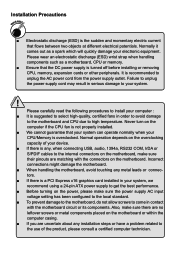
... the computer if the CPU fan is not properly installed. ■ We cannot guarantee that your system can operate normally when your CPU/Memory is overclocked. Normal operation depends on the overclocking capacity of your device. ■ If there is any, when connecting USB, audio, 1394a, RS232 COM, IrDA or S/PDIF cables to the internal connectors on the motherboard, make...
English Manual. - Page 6
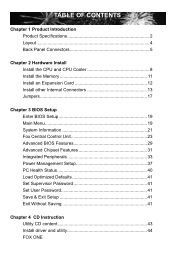
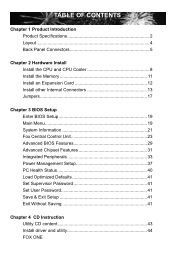
... CPU and CPU Cooler 8 Install the Memory 11 Install an Expansion Card 12 Install other Internal Connectors 13 Jumpers 17
Chapter 3 BIOS Setup Enter BIOS Setup 19 Main Menu 19 System Information 21 Fox Central Control Unit 23 Advanced BIOS Features 29 Advanced Chipset Features 31 Integrated Peripherals 33 Power Management Setup 37 PC Health Status 40 Load Optimized Defaults 41 Set...
English Manual. - Page 7
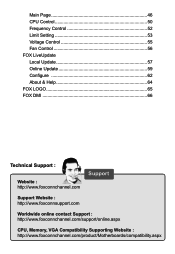
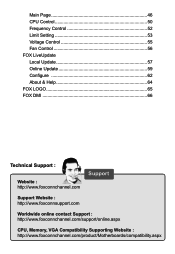
... Control 52 Limit Setting 53 Voltage Control 55 Fan Control 56 FOX LiveUpdate Local Update 57 Online Update 59 Configure 62 About & Help 64 FOX LOGO 65 FOX DMI 66
Technical Support :
Website : http://www.foxconnchannel.com
Support
Support Website : http://www.foxconnsupport.com
Worldwide online contact Support : http://www.foxconnchannel.com/support/online.aspx
CPU, Memory, VGA...
English Manual. - Page 10
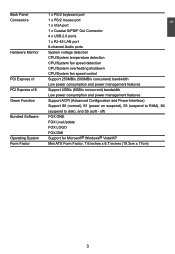
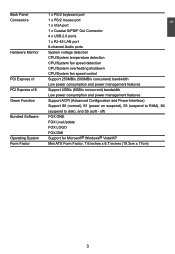
...mouse port
1 x VGA port
1 x Coaxial S/PDIF Out Connector
4 x USB 2.0 ports
1 x RJ-45 LAN port
6-channel Audio ports
Hardware Monitor System voltage detection
CPU/System temperature detection
CPU/System fan speed detection
CPU/System overheating shutdown
CPU/System fan speed control
PCI Express x1 Support 250MB/s (500MB/s concurrent) bandwidth
Low power consumption...
English Manual. - Page 12
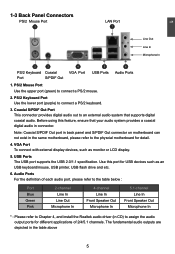
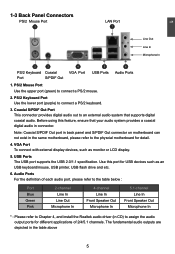
..., please refer to the physcial motherboard for detail.
4. VGA Port To connect with external display devices, such as monitor or LCD display.
5. USB Ports The USB port supports the USB 2.0/1.1 specification. Use this port for USB devices such as an USB keyboard/mouse, USB printer, USB flash drive and etc.
6. Audio Ports For the definition of each audio port, please refer to the table below...
English Manual. - Page 14
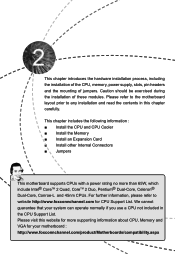
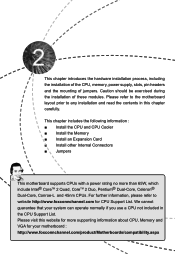
... and read the contents in this chapter carefully.
This chapter includes the following information : ■ Install the CPU and CPU Cooler ■ Install the Memory ■ Install an Expansion Card ■ Install other Internal Connectors ■ Jumpers
This motherboard supports CPUs with a power rating no more than 65W, which include Intel® CoreTM 2 Quad, CoreTM 2 Duo, Pentium®...
English Manual. - Page 15
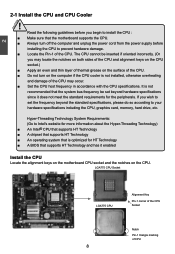
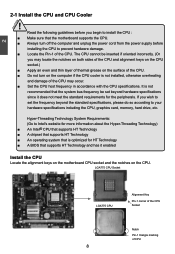
... card, memory, hard drive, etc.
Hyper-Threading Technology System Requirements: (Go to Intel's website for more information about the Hyper-Threading Technology) ■ An Intel® CPU that supports HT Technology ■ A chipset that supports HT Technology ■ An operating system that is optimized for HT Technology ■ A BIOS that supports HT Technology and has it enabled
Install...
English Manual. - Page 16
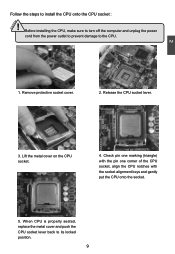
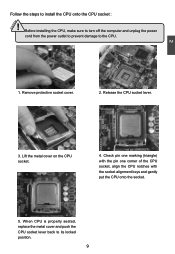
CAUTION
2
Follow the steps to install the CPU onto the CPU socket :
! Before installing the CPU, make sure to turn off the computer and unplug the power
cord from the power outlet to prevent damage to the CPU.
1. Remove protective socket cover.
2. Release the CPU socket lever.
3. Lift the metal cover on the CPU socket.
4. Check pin one marking (triangle) with the...
English Manual. - Page 17
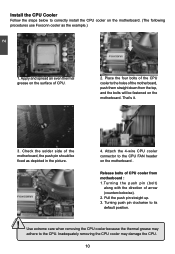
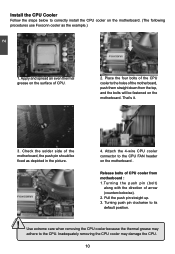
...
Follow the steps below to correctly install the CPU cooler on the motherboard. (The following
procedures use Foxconn cooler as the example.)
2
CAUTION
1. Apply and spread an even thermal grease on the surface of CPU.
2. Place the four bolts of the CPU cooler to the holes of the motherboard, push them straight down from the top, and...
English Manual. - Page 19
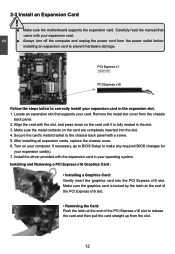
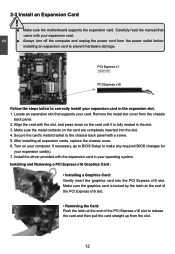
... an Expansion Card
!
■ Make sure the motherboard supports the expansion card. Carefully read the manual that came with your expansion card.
■ Always turn off the computer and unplug the power cord from the power outlet before installing an expansion card to prevent hardware damage.
PCI Express x1
PCI Express x16
Follow the steps below to correctly install your expansion card in the...
English Manual. - Page 39
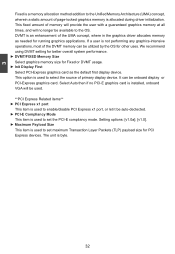
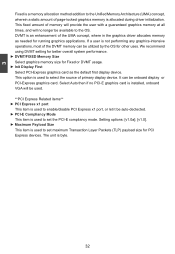
... display device. It can be onboard display or PCI-Express graphics card. Select Auto then if no PCI-E graphics card is installed, onboard VGA will be used. **PCI Express Related items** ► PCI Express x1 port This item is used to enable/disable PCI Express x1 port, or let it be auto-dectected. ► PCI-E Compliancy Mode This item is used to set the PCI-E compliancy mode. Setting...
English Manual. - Page 50
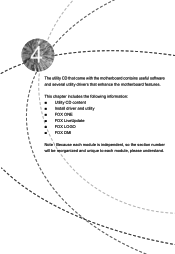
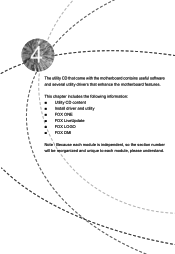
The utility CD that came with the motherboard contains useful software and several utility drivers that enhance the motherboard features.
This chapter includes the following information: ■ Utility CD content ■ Install driver and utility ■ FOX ONE ■ FOX LiveUpdate ■ FOX LOGO ■ FOX DMI
Note : Because each module is independent, so the section number...
English Manual. - Page 51
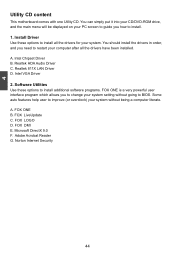
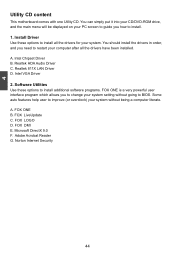
...you need to restart your computer after all the drivers have been installed. A. Intel Chipset Driver B. Realtek HDA Audio Driver C. Realtek 811X LAN Driver D. Intel VGA Driver 2. Software Utilities Use these options to install additional software programs. FOX ONE is a very powerful user interface program which allows you to change your system setting without going to BIOS. Some auto features help...
English Manual. - Page 52
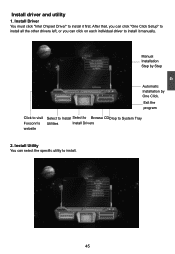
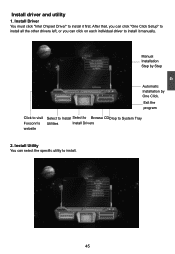
4
Install driver and utility
1. Install Driver You must click "Intel Chipset Driver" to install it first. After that, you can click "One Click Setup" to install all the other drivers left, or you can click on each individual driver to install it manually.
Manual Installation Step by Step
Automatic Installation by One Click.
Exit the program
Click to visit Foxconn's website
Select to Install ...
English Manual. - Page 65
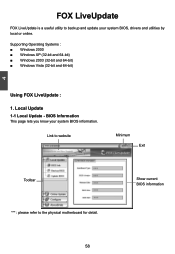
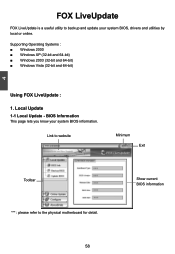
... is a useful utility to backup and update your system BIOS, drivers and utilities by local or online.
Supporting Operating Systems : ■ Windows 2000 ■ Windows XP (32-bit and 64-bit) ■ Windows 2003 (32-bit and 64-bit) ■ Windows Vista (32-bit and 64-bit)
Using FOX LiveUpdate :
1. Local Update 1-1 Local Update - BIOS Information
This page lets you know...
English Manual. - Page 66
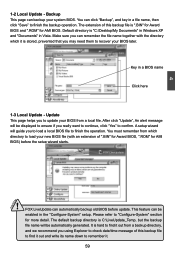
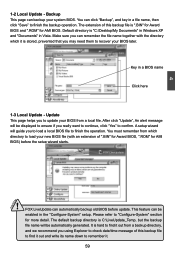
... you may need them to recover your BIOS later.
Key in a BIOS name
Click here
1-3 Local Update - Update This page helps you to update your BIOS from a local file. After click "Update", An alert message will be displayed to ensure if you really want to continue, click "Yes" to confirm. A setup wizard will guide you to load a local BIOS file to finish the...
English Manual. - Page 67
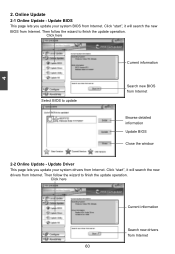
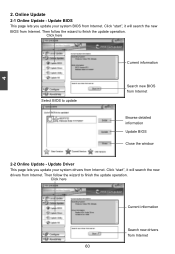
... Update - Update BIOS
This page lets you update your system BIOS from Internet. Click "start", it will search the new BIOS from Internet. Then follow the wizard to finish the update operation.
Click here
4
Current information
Select BIOS to update
Search new BIOS from Internet
Browse detailed information Update BIOS Close the window
2-2 Online Update - Update Driver This page lets you update...
English Manual. - Page 68
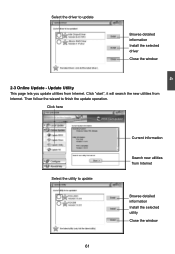
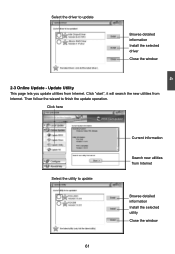
... driver to update
Browse detailed information Install the selected driver
Close the window
2-3 Online Update - Update Utility This page lets you update utilities from Internet. Click "start", it will search the new utilities from Internet. Then follow the wizard to finish the update operation.
Click here
4
Select the utility to update 61
Current information
Search new utilities from Internet...
English Manual. - Page 69
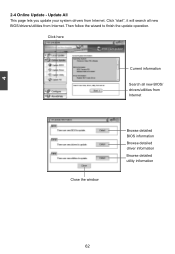
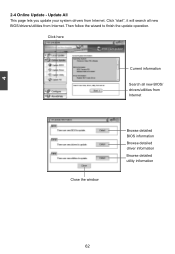
...2-4 Online Update - Update All This page lets you update your system drivers from Internet. Click "start", it will search all new BIOS/drivers/utilities from Internet. Then follow the wizard to finish the update operation.
Click here
Current information
Search all new BIOS/ drivers/utilities from Internet
Close the window
Browse detailed BIOS information
Browse detailed driver information
Browse...
English Manual. - Page 71
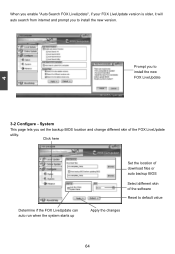
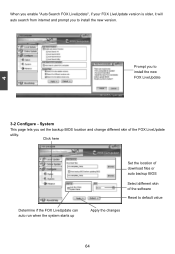
... prompt you to install the new version.
Prompt you to install the new FOX LiveUpdate
4
3-2 Configure - System
This page lets you set the backup BIOS location and change different skin of the FOX LiveUpdate
utility.
Click here
Determine if the FOX LiveUpdate can auto run when the system starts up
Set the location of download files or...

