Foxconn Z75M-S driver and firmware
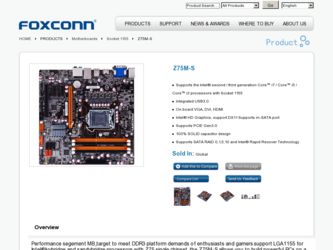
Related Foxconn Z75M-S Manual Pages
Download the free PDF manual for Foxconn Z75M-S and other Foxconn manuals at ManualOwl.com
User manual - Page 6
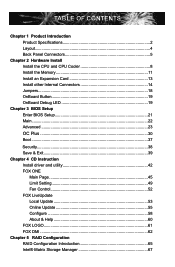
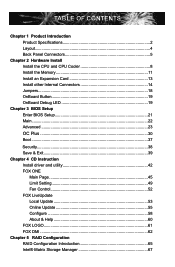
... CPU and CPU Cooler 8 Install the Memory 11 Install an Expansion Card 13 Install other Internal Connectors 14 Jumpers 18 OnBoard Button 19 OnBoard Debug LED 19
Chapter 3 BIOS Setup Enter BIOS Setup 21 Main...22 Advanced 23 OC Plus 30 Boot...37
Security 38 Save & Exit 39 Chapter 4 CD Instruction Install driver and utility 42 FOX ONE
Main Page 45 Limit Setting 49 Fan Control...
User manual - Page 7
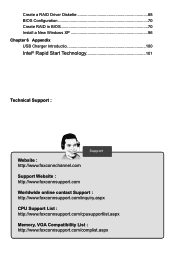
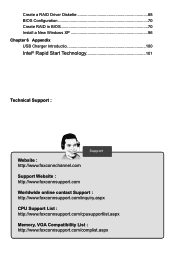
... RAID Driver Diskette 68 BIOS Configuration 70 Create RAID in BIOS 70 Install a New Windows XP 96 Chapter 6 Appendix USB Charger Introductio 100
Intel® Rapid Start Technology 101
Technical Support :
Website : http://www.foxconnchannel.com
Support
Support Website : http://www.foxconnsupport.com
Worldwide online contact Support : http://www.foxconnsupport.com/inquiry.aspx
CPU Support...
User manual - Page 10
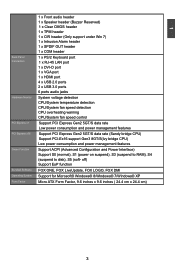
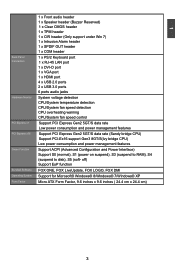
... PS/2 Keyboard port 1 x RJ-45 LAN port 1 x DVI-D port 1 x VGA port 1 x HDMI port 4 x USB 2.0 ports 2 x USB 3.0 ports 6 ports audio jacks
System voltage detection CPU/System temperature detection CPU/System fan speed detection CPU overheating warning CPU/System fan speed control
Support PCI Express Gen2 5GT/S data rate Low power consumption and power management features
Support PCI Express Gen2 5GT...
User manual - Page 12
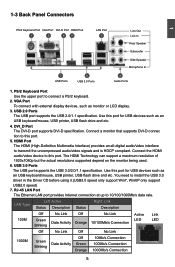
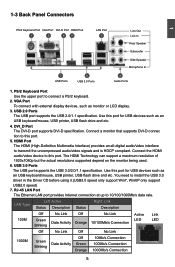
... used.
6. USB 3.0 Ports The USB port supports the USB 3.0/2.0/1.1 specification. Use this port for USB devices such as
an USB keyboard/mouse, USB printer, USB flash drive and etc. You need to install the USB 3.0 driver in the Driver CD before using it.(USB3.0 speed only support Win7, WinXP only support
USB2.0 speed) 7. RJ-45 LAN Port
The Ethernet LAN port provides Internet connection at up...
User manual - Page 29
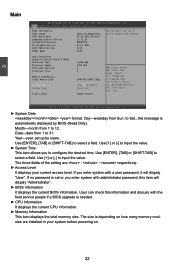
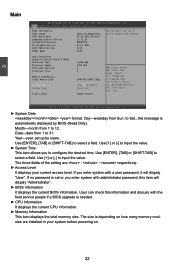
...
BIOS Information BIOS Vendor BIOS Build Date Embedded Control Version System BIOS Version ME Firmware Version IGFX VBIOS Version Model Name
American Megatrends 02/21/2012 15:48:17 12.F1.10 B82F1P02 8.0.0.1351 2126 Z75M
Set the Date. Use Tab to switch between Date elements.
CPU Information Genuine Intel(R) CPU @ 3.00GHz Processor Type Processor Speed Microcode Revision Processor Cores
Memory...
User manual - Page 48
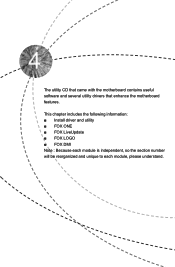
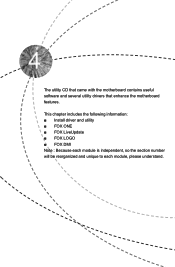
The utility CD that came with the motherboard contains useful software and several utility drivers that enhance the motherboard features.
This chapter includes the following information: ■ Install driver and utility ■ FOX ONE ■ FOX LiveUpdate ■ FOX LOGO ■ FOX DMI Note : Because each module is independent, so the section number will ...
User manual - Page 50
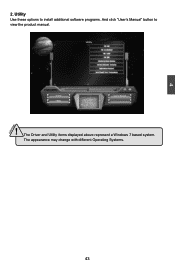
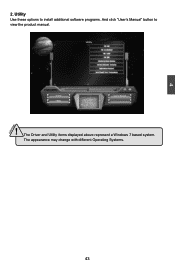
4
CAUTION
2. Utility Use these options to install additional software programs. And click "User's Manual" button to view the product manual.
! The Driver and Utility items displayed above represent a Windows 7 based system.
The appearance may change with different Operating Systems.
43
User manual - Page 60
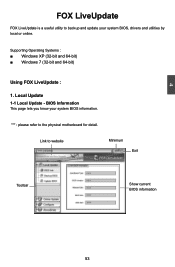
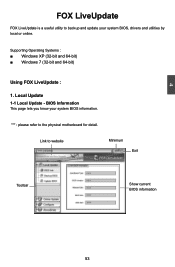
... a useful utility to backup and update your system BIOS, drivers and utilities by local or online.
Supporting Operating Systems Windows XP (32-bit and 64-bit Windows 7 (32-bit and 64-bit)
Using FOX LiveUpdate :
1. Local Update 1-1 Local Update - BIOS Information
This page lets you know your system BIOS information.
*** : please refer to the physical motherboard for detail.
Link to website...
User manual - Page 62
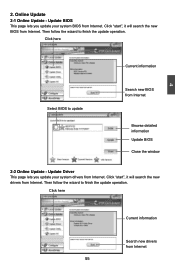
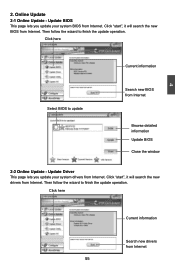
... Update - Update BIOS
This page lets you update your system BIOS from Internet. Click "start", it will search the new BIOS from Internet. Then follow the wizard to finish the update operation.
Click here
4
Current information
Select BIOS to update
Search new BIOS from Internet
Browse detailed information Update BIOS Close the window
2-2 Online Update - Update Driver This page lets you update...
User manual - Page 63
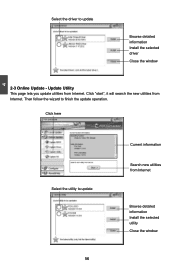
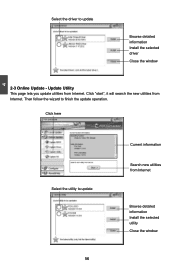
... driver to update
Browse detailed information Install the selected driver
Close the window
2-3 Online Update - Update Utility This page lets you update utilities from Internet. Click "start", it will search the new utilities from Internet. Then follow the wizard to finish the update operation.
Click here
4
Select the utility to update 56
Current information
Search new utilities from Internet...
User manual - Page 64
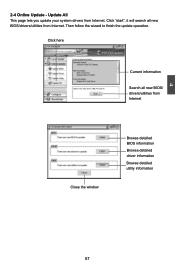
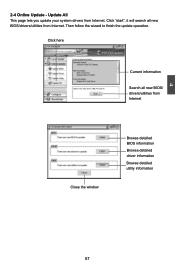
...2-4 Online Update - Update All This page lets you update your system drivers from Internet. Click "start", it will search all new BIOS/drivers/utilities from Internet. Then follow the wizard to finish the update operation.
Click here
Current information
Search all new BIOS/ drivers/utilities from Internet
Close the window
Browse detailed BIOS information
Browse detailed driver information
Browse...
User manual - Page 70
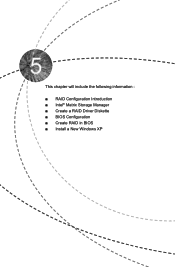
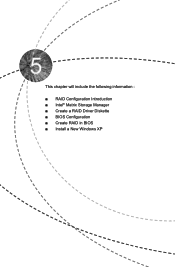
This chapter will include the following information :
■ RAID Configuration Introduction ■ Intel® Matrix Storage Manager ■ Create a RAID Driver Diskette ■ BIOS Configuration ■ Create RAID in BIOS ■ Install a New Windows XP
User manual - Page 71
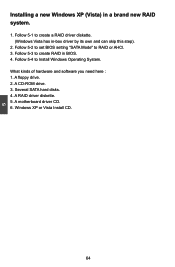
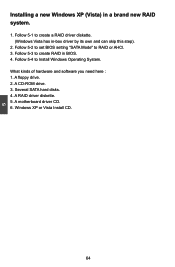
... driver by its own and can skip this step).
2. Follow 5-2 to set BIOS setting "SATA Mode" to RAID or AHCI. 3. Follow 5-3 to create RAID in BIOS. 4. Follow 5-4 to Install Windows Operating System. What kinds of hardware and software you need here : 1. A floppy drive. 2. A CD-ROM drive. 3. Several SATA hard disks. 4. A RAID driver diskette. 5. A motherboard driver CD. 6. Windows XP or Vista Install...
User manual - Page 74
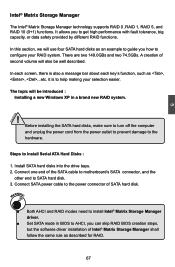
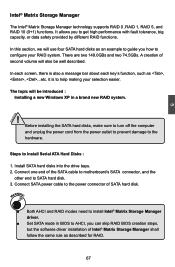
... to Install Serial ATA Hard Disks :
1. Install SATA hard disks into the drive bays. 2. Connect one end of the SATA cable to motherboard's SATA connector, and the
other end to SATA hard disk. 3. Connect SATA power cable to the power connector of SATA hard disk.
WARNING!
■ Both AHCI and RAID modes need to install Intel® Matrix Storage Manager driver.
■ Set SATA mode in BIOS...
User manual - Page 75
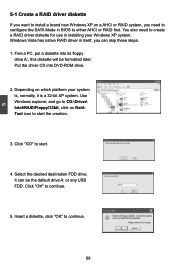
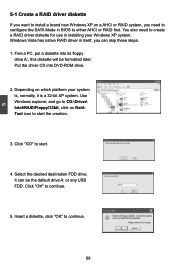
... configure the SATA Mode in BIOS to either AHCI or RAID first. You also need to create a RAID driver diskette for use in installing your Windows XP system. Windows Vista has native RAID driver in itself, you can skip these steps. 1. Find a PC, put a diskette into its floppy
drive A:, this diskette will be formatted later. Put the driver CD into DVD-ROM drive.
2. Depending...
User manual - Page 76
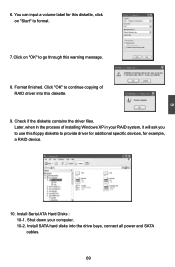
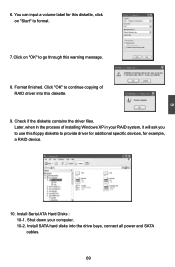
...Check if the diskette contains the driver files. Later, when in the process of installing Windows XP in your RAID system, it will ask you to use this floppy diskette to provide driver for additional specific devices, for example, a RAID device.
10. Install Serial ATA Hard Disks : 10-1. Shut down your computer. 10-2. Install SATA hard disks into the drive bays, connect all power and SATA cables.
69
User manual - Page 103
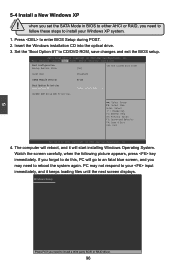
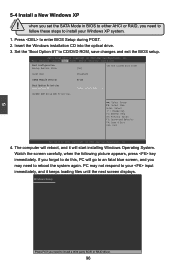
... SATA Mode in BIOS to either AHCI or RAID, you need to
follow these steps to install your Windows XP system.
1. Press to enter BIOS Setup during POST. 2. Insert the Windows installation CD into the optical drive. 3. Set the "Boot Option #1" to CD/DVD ROM, save changes and exit the BIOS setup.
Aptio Setup Utility - C opyright (C) 2010 American Megatrends, Inc. Main Advanced Chipset Boot Power...
User manual - Page 104
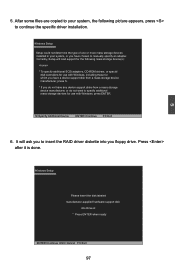
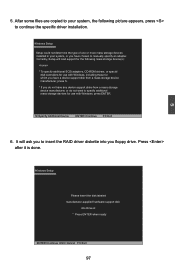
...one or more mass storage devices installed in your system, or you have chosen to manually specify an adapter. Currently, Setup will load support for the following mass storage device(s):
* To specify additional SCSI adapters, CD-ROM drivers, or special
disk controllers for use with Windows, including those for which you have a device support disk from a mass storage device manufacturer, press...
User manual - Page 106
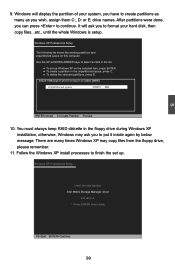
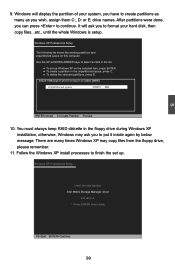
... in the floppy drive during Windows XP installation, otherwise, Windows may ask you to put it inside again by below message. There are many times Windows XP may copy files from the floppy drive, please remember.
11. Follow the Windows XP install processes to finish the set up.
Windows XP Professional Setup
Insert the disk labeled: Intel Matrix Storage Manager driver
into drive A: * Press ENTER...
User manual - Page 110
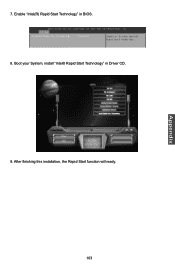
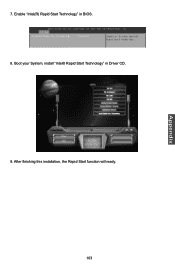
7. Enable "Intel(R) Rapid Start Technology" in BIOS.
Aptio Setup Utility - C opyright (C) 2011 American Megatrends, Inc. Advanced
Intel(R) Rapid Start Technology
[Enabled]
Enable or Disable Intel(R) Rapid Start Technology.
8. Boot your System, install "Intel® Rapid Start Technology" in Driver CD.
Appendix
9. After finishing this installation, the Rapid Start function will ready. 103

