Foxconn nT-330i driver and firmware
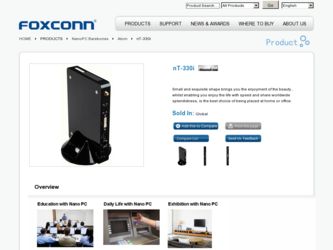
Related Foxconn nT-330i Manual Pages
Download the free PDF manual for Foxconn nT-330i and other Foxconn manuals at ManualOwl.com
User manual - Page 3
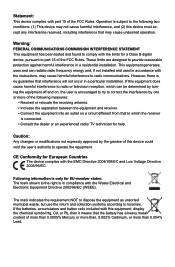
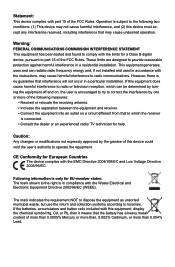
... INTERFERENCE STATEMENT This equipment has been tested and found to comply with the limits for a Class B digital device, pursuant to part 15 of the FCC Rules. These limits are designed to provide reasonable protection against harmful interference in a residential installation. This equipment generates, uses and can radiate radio frequency energy and, if not...
User manual - Page 4
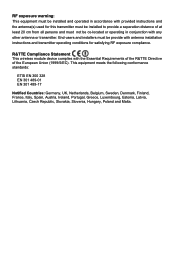
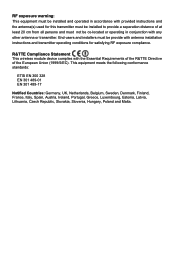
... be co-located or operating in conjunction with any other antenna or transmitter. End-users and installers must be provide with antenna installation instructions and transmitter operating conditions for satisfying RF exposure compliance.
R&TTE Compliance Statement This wireless module device complies with the Essential Requirements of the R&TTE Directive of the European Union (1999/5/EC...
User manual - Page 5
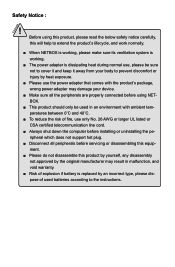
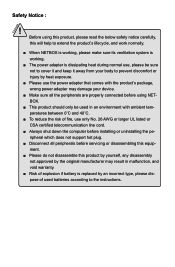
... by heat exposure.
■ Please use the power adapter that comes with the product's package, wrong power adapter may damage your device.
■ Make sure all the peripherals are ...
■ Always shut down the computer before installing or uninstalling the peripheral which does not support hot plug.
■ Disconnect all peripherals before servicing or disassembling this equipment.
■...
User manual - Page 6
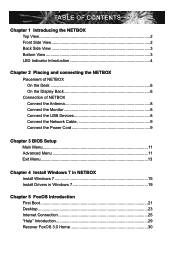
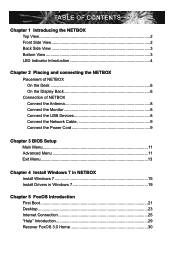
... 8 Connect the Monitor 8 Connect the USB Devices 8 Connect the Network Cable 9 Connect the Power Cord 9
Chapter 3 BIOS Setup Main Menu 11 Advanced Menu 11 Exit Menu 13
Chapter 4 Install Windows 7 in NETBOX Install Windows 7 15 Install Drivers in Windows 7 19
Chapter 5 FoxOS Introduction First Boot 21 Desktop 23 Internet Connection 25 "Help" Introduction 29 Recover FoxOS 3.0 Home 30
User manual - Page 12
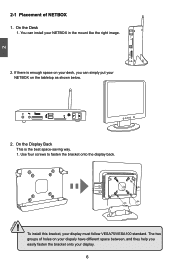
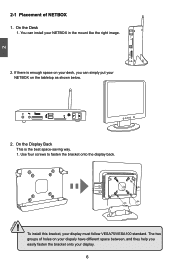
..., you can simply put your NETBOX on the tabletop as shown below.
2. On the Display Back This is the best space-saving way. 1. Use four screws to fasten the bracket onto the display back.
! To install this bracket, your display must follow VESA75/VESA100 standard. The two groups of holes on your dispaly have...
User manual - Page 19
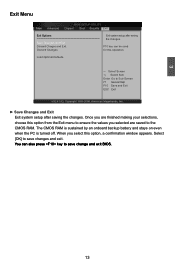
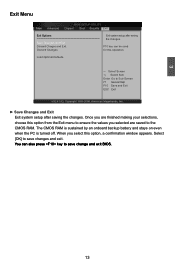
...BIOS SETUP UTILITY Chipset Boot Security Exit
Exit Options
Save Changes and Exit Discard Chages and Exit Discard Changes
Load Optimal Defaults
Exit system setup... Inc.
► Save Changes and Exit Exit system setup after saving the changes. Once you are finished making ... values you selected are saved to the CMOS RAM. The CMOS RAM is sustained by an onboard backup battery and ...
User manual - Page 20
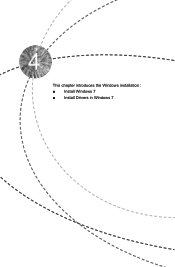
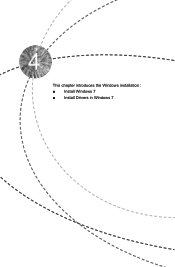
This chapter introduces the Windows installation : ■ Install Windows 7 ■ Install Drivers in Windows 7
User manual - Page 21
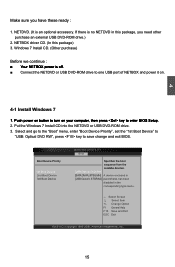
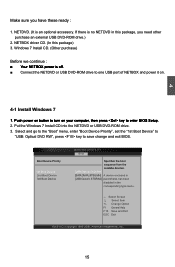
...; Connect the NETDVD or USB DVD-ROM drive to one USB port of NETBOX and power it on.
4
4-1 Install Windows 7
1. Push power on button to turn on your computer, then press key to enter BIOS Setup. 2. Put the Windows 7 Install CD into the NETDVD or USB DVD-ROM drive. 3. Select and go to the "Boot" menu, enter "Boot Device Priority", set the "1st Boot Device" to
"USB: Optical DVD RW", press key...
User manual - Page 22
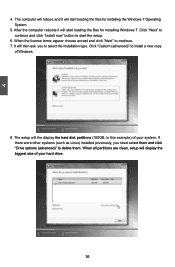
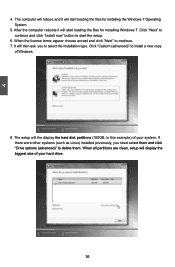
... computer reboots it will start loading the files for installing Windows 7. Click "Next" to continue and click "Install now" button to start the setup.
6. When the license terms appear choose accept and click "Next" to continue. 7. It will then ask you to select the installation type. Click "Custom (advanced)" to install a new copy
of Windows.
8. The setup will the display the hard disk...
User manual - Page 23
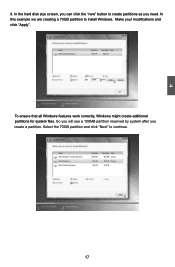
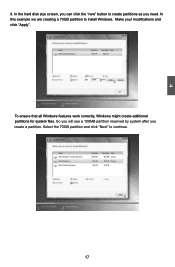
4
9. In the hard disk size screen, you can click the "new" button to create partitions as you need. In this example we are creating a 70GB partition to install Windows. Make your modifications and click "Apply".
To ensure that all Windows features work correctly, Windows might create additional partitions for system files. So you will see a 100MB...
User manual - Page 24
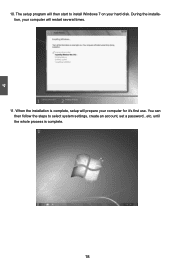
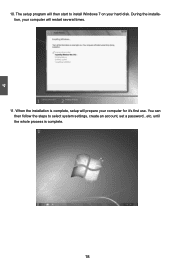
4
10. The setup program will then start to install Windows 7 on your hard disk. During the installation, your computer will restart several times.
11. When the installation is complete, setup will prepare your computer for it's first use. You can then follow the steps to select system settings, create an account, set a password...etc, until the whole process is complete.
18
User manual - Page 25
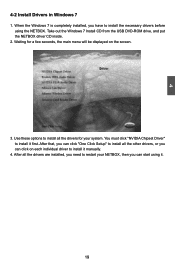
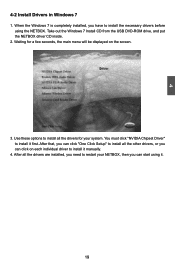
... out the Windows 7 Install CD from the USB DVD-ROM drive, and put the NETBOX driver CD inside.
2. Waiting for a few seconds, the main menu will be displayed on the screen.
3. Use these options to install all the drivers for your system. You must click "NVIDIA Chipset Driver" to install it first. After that, you can click "One Click Setup" to install all the...
User manual - Page 26
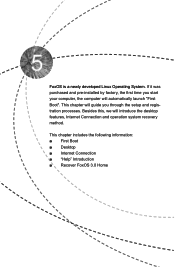
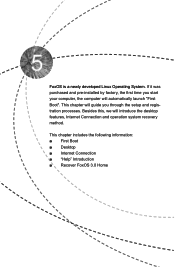
...Linux Operating System. If it was purchased and pre-installed by factory, the first time you start your computer, the computer will automatically launch "First Boot". This chapter will guide you through the setup and registration processes. Besides this, we will introduce the desktop features, Internet Connection and operation system recovery method.
This chapter includes the following information...
User manual - Page 29
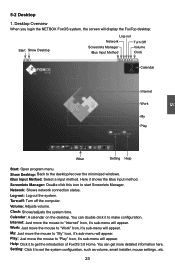
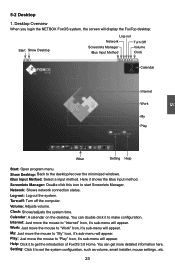
... When you login the NETBOX FoxOS system, the screen will display the FoxTop desktop:
Start Show Desktop
Log-out Network Screenlets Manager iBus Input Method
Turn Off Volume Clock
Calendar
Internet Work My Play
5
Wbar
Setting Help
Start: Open program menu. Show Desktop: Back to the desktop/recover the minimized windows. iBus Input Method: Select a input method. Here it shows...
User manual - Page 35


... the "Help" icon on the desktop, system will open a PDF file.
In this file, we introduce almost all the configurations and applications come with the FoxOS 3.0 Home. It includes how to install, remove or recover the operating system. Besides this, it also contains detail introductions about the "Main Desktop", "Setting", "Work", "Internet", "play", "My" etc.
29
User manual - Page 36
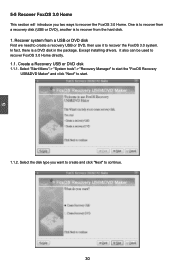
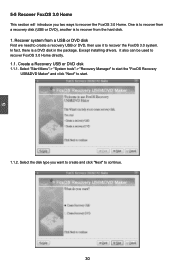
... is to recover from a recovery disk (USB or DVD), another is to recover from the hard disk. 1. Recover system from a USB or DVD disk First we need to create a recovery USB or DVD, then use it to recover the FoxOS 3.0 system. In fact, there is a DVD disk in the package. Except installing drivers, it also can be used to recover FoxOS 3.0 Home directly. 1.1. Create a Recovery USB or DVD...
User manual - Page 37
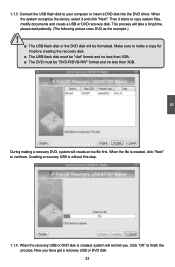
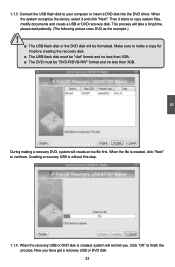
... the USB flash disk to your computer or insert a DVD disk into the DVD driver. When the system recognize the device, select it and click "Next". Then it starts to copy system files, modify documents and create a USB or DVD recovery disk. This process will take a long time, please wait patiently. (The following picture uses DVD as the example.)
! ■ The USB flash disk...
User manual - Page 38
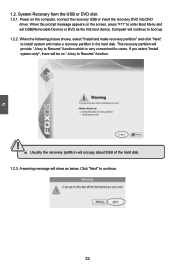
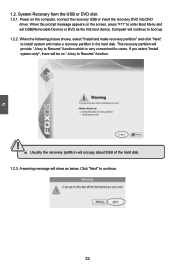
5
CAUTION
1.2. System Recovery from the USB or DVD disk 1.2.1. Power on the computer, connect the recovery USB or insert the recovery DVD into DVD
driver. When the prompt message appears on the screen, press "F11" to enter Boot Menu and set USB(Removable Device) or DVD as the first boot device. Computer will continue to boot up. 1.2.2. When the following picture shows, select "Install and make...
User manual - Page 39
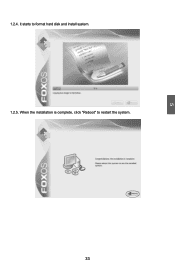
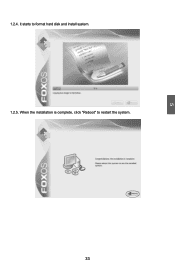
5
1.2.4. It starts to format hard disk and install system. 1.2.5. When the installation is complete, click "Reboot" to restart the system.
33
User manual - Page 40
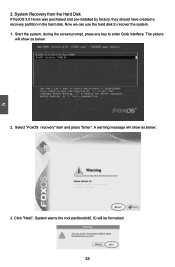
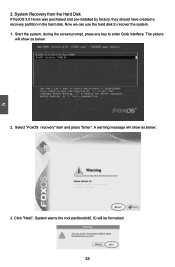
... 3.0 Home was purchased and pre-installed by factory, they should have created a recovery partition in the hard disk. Now we can use the hard disk to recover the system. 1. Start the system, during the screen prompt, press any key to enter Grub interface. The picture
will show as below:
2. Select "FoxOS recovery" item and press "Enter...

