Gateway E-2100 driver and firmware
Drivers and firmware downloads for this Gateway Computers item

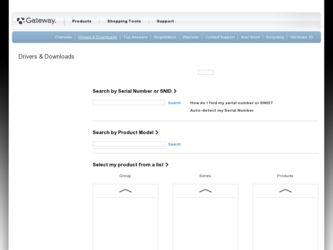
Related Gateway E-2100 Manual Pages
Download the free PDF manual for Gateway E-2100 and other Gateway manuals at ManualOwl.com
E-2100 User's Guide - Page 4


... power saving modes 79 Changing power settings 79 Changing the power scheme 80 Changing advanced power settings 81 Activating and using Hibernate mode 83 Setting up an uninterruptible power supply 84
6 Restoring Software 87
Using the Restoration CDs 88 Reinstalling device drivers 89 Updating device drivers 91 Reinstalling programs 92 Reinstalling Windows 94
7 Upgrading Your Computer...
E-2100 User's Guide - Page 5


... 136 Replacing the power supply 138 Replacing the system board 140 Installing memory 144 Replacing the system battery 149
8 Using the BIOS Setup Utility 151
Opening the BIOS Setup utility 152 Updating the BIOS 154 Setting the BIOS configuration jumper 154
9 Troubleshooting 155
Safety guidelines 156 First steps 157 Software support tools 158 Troubleshooting 159
Add-in cards 159 CD or...
E-2100 User's Guide - Page 29


... computer, read the following recommendations for setting up...windows, and by installing a glare screen filter on your monitor.
■ Use soft, indirect lighting in your work area. Do not use your computer in a dark room.
■ Avoid focusing your eyes on your computer screen for long periods of time. Look away from your computer occasionally, and try to focus on distant objects.
www.gateway...
E-2100 User's Guide - Page 40


... additional information about using your Gateway computer for digital music, digital photography, digital video, gaming, and other programs. To access Do More With Gateway in Windows XP, click Start, then click Do More With Gateway. Click the topics listed on the left-side of the page to learn more about the software already installed on your computer, as well as, partnerships...
E-2100 User's Guide - Page 43


... such as making audio CDs and installing a hard drive.
Downloads tab
The Downloads tab provides the latest software updates for BIOS and driver upgrades. By entering your serial number you get drivers specific to your system. Click All Downloads to walk through a step-by-step wizard to locate your drivers.
Contact Us tab
The Contact Us tab contains links to technical support with a live technician...
E-2100 User's Guide - Page 69


... you are opening contains a macro that might have a virus.
■ Periodically updating the Norton AntiVirus program to protect against the latest viruses.
Help and Support
For more information about protecting your computer against viruses in Windows XP, click Start, then click Help and Support.
Type the keyword viruses in the HelpSpot Search box , then click...
E-2100 User's Guide - Page 93


6 Restoring
Software
Read this chapter to learn how to: ■ Reinstall device drivers ■ Update device drivers ■ Reinstall programs ■ Reinstall Windows
87
E-2100 User's Guide - Page 94


... and Support.
Type the keyword troubleshooting in the HelpSpot
Search box
, then click the arrow.
■ See the Troubleshooting section of this guide.
If these steps do not resolve the problem, use the Gateway Restoration CDs to reinstall device drivers or programs.
If reinstalling device drivers or programs does not resolve the problem, reinstall Windows.
88
www.gateway.com
E-2100 User's Guide - Page 95


Reinstalling device drivers
Reinstalling device drivers
Device drivers are programs that control devices such as the computer display, CD or DVD drives, and modems. Drivers translate information between computer devices and programs.
Drivers for your original computer hardware are installed at Gateway. If you install a new device, you need to install the drivers provided by the device manufacturer...
E-2100 User's Guide - Page 96


..., then select multiple device drivers to reinstall. (Grayed out drivers are not available for Automatic Installation. To select these drivers, click Manual Installation.)
6 Click Install. 7 Follow any additional on-screen instructions. Depending on the device
driver you are reinstalling, you may only need to restart your computer to complete the installation. However, if a setup wizard opens when...
E-2100 User's Guide - Page 97


...only need to restart your computer to complete the installation. However, if a setup wizard opens when you restart your computer, follow the on-screen instructions.
Help and Support
For more information about updating device drivers in Windows XP, click Start, then click Help and Support.
Type the keyword updating drivers in the HelpSpot
Search box
, then click the arrow.
www.gateway.com
91
E-2100 User's Guide - Page 98


... the installation instructions on each CD. If you want to reinstall a program, uninstall the old version first.
To reinstall programs from the Applications CD(s):
1 If you just reinstalled Windows, go to Step 4. Otherwise, go to the next
step.
2 In Windows XP, click Start, Control Panel, then click
Add or Remove Programs.
- OR -
In Windows 2000, click Start, Settings, Control...
E-2100 User's Guide - Page 100


... Windows XP or Windows 2000, and the device drivers:
Caution
Back up your personal files before you use this option. All files on your computer will be deleted!
1 Insert the red Drivers CD into the CD or DVD drive. 2 Restart your computer. 3 Select 2. Boot from CD-ROM. 4 Select a language option. 5 Select 1. Delete all files (Automated Fdisk/Format).
94
www.gateway...
E-2100 User's Guide - Page 101


... setup program copies files to your hard drive. When your
computer restarts, do NOT press any key to boot from CD.
15 Follow the on-screen instructions to set your
Regional and Language Options.
16 If you are prompted to select your Gateway computer type, click
E-Series / Business Use, then click Continue.
17 When prompted, insert the red Drivers...
E-2100 User's Guide - Page 144


... 124.
3 Remove the front bezel by following the instructions in "Adding or
replacing a CD, DVD, or diskette drive" on page 128.
4 Disconnect the power supply cables from all components (such as, hard
drives, CD/DVD/Recordable drives, and the system board), noting their locations and orientation. (You will reconnect the cables after you install the new power supply.)
138
www.gateway.com
E-2100 User's Guide - Page 160
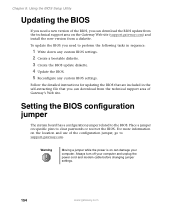
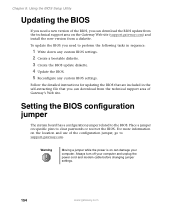
... Update the BIOS. 5 Reconfigure any custom BIOS settings.
Follow the detailed instructions for updating the BIOS that are included in the self-extracting file that you can download from the technical support area of Gateway's Web site.
Setting the BIOS configuration jumper
The system board has a configuration jumper related to the BIOS. Place a jumper on specific pins to clear passwords or recover...
E-2100 User's Guide - Page 166


... card. If the CD or DVD drive is the last drive on the cable (the drive farthest from the card), make sure that the CD or DVD drive is terminated. For more information about SCSI device configurations, see the drive documentation or download the documentation from the Gateway Web site.
■ Reinstall the device driver. For more information, see "Reinstalling device drivers" on page 89.
An Audio...
E-2100 User's Guide - Page 176


... upload data is limited to 48K. Your ISP may not support 48K uploads.
You can check modem connection speeds and dial-up network (DUN) connections by accessing the gateway.your.way dial-up server. The server also contains drivers, patches, and updates for current Gateway hardware and software.
The server provides a secure connection and is a stand-alone server...
E-2100 User's Guide - Page 210


PS/2 port
keyboard 6, 11 mouse 6, 11
R
RAM See memory
rebooting computer 28
recordable drive 4, 9, 19 eject button 4, 9, 43
identifying drive 42
location 4, 9 replacing 105, 128
troubleshooting 159 using 42 reinstalling drivers 89 programs 92 software 92 Windows 94 removing files and folders 67 resetting computer 28 restarting computer 28 Restoration CDs 88
Resume mode 4, 9
S
safety avoiding ...
E-2100 User's Guide - Page 211


... diskette drive 162 DVD drive 159 DVD+RW drive 159 DVD-RAM/-RW/CD-RW drive 159 expansion card 159 faxed answers 181 faxes 171 files 163 gateway.your.way dial-up server 170 general guidelines 157 hard drive 164
Internet connection 166, 170
keyboard 167 LCD panel 173 memory 168 modem 168 monitor 173 mouse 175 PC Doctor 158 power 176 printer 176 reinstalling drivers...
