Gateway FHD2400 driver and firmware
Drivers and firmware downloads for this Gateway Computers item


Related Gateway FHD2400 Manual Pages
Download the free PDF manual for Gateway FHD2400 and other Gateway manuals at ManualOwl.com
User Manual - Page 3
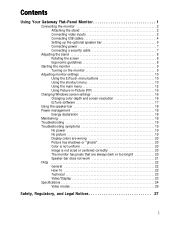
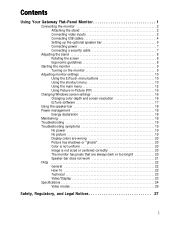
... menu 12 Using Picture-in-Picture (PIP 15
Changing Windows screen settings 16 Changing color depth and screen resolution 16 EzTune software 17
Using the speaker bar 18 Power management 18
Energy declaration 18 Maintaining 18 Troubleshooting 19 Troubleshooting symptoms 19
No power 19 No picture 19 Display colors are wrong 20 Picture has shadows or "ghosts...
User Manual - Page 5


Using Your Gateway Flat-Panel Monitor
• Connecting the monitor • Adjusting the stand • Starting the monitor • Adjusting monitor settings • Changing Windows screen settings • Using the speaker bar • Power management • Maintaining • Troubleshooting • FAQs • Specifications
1
User Manual - Page 9


www.gateway.com
2 Connect any USB device to one of the available USB 2.0 ports on the left side or back of the
monitor.
USB ports
Setting up the optional speaker bar
An optional speaker bar is available for mounting underneath your monitor. You can order a speaker bar from www.gateway.com.
To install the speaker bar:
1 Turn off the monitor.
Important...
User Manual - Page 13


... ten or more seconds. • Plug the monitor back into the power outlet. You will be prompted for the language selection menu settings again.
4 Adjust the tilt of the monitor for the best viewing angle. 5 For VGA input only: After you see the Windows desktop, touch the (Menu) button on
the front of your monitor...
User Manual - Page 14


... (Audio Feedback), then touch the lower (Adjust) buttons until the volume bar is at
the bottom of the scale.
7 Use the on-screen display (OSD) to adjust other monitor settings. For more information, see
"Adjusting monitor settings" on page 10.
Adjusting monitor settings
Use the monitor controls (located on the monitor itself) and computer controls (accessible through Windows) to...
User Manual - Page 17


... main screen. Size-Sets the size of the PIP window. Transparency-Sets the transparency of the PIP window. The PIP window can be from almost transparent to completely opaque. When the PIP window is transparent, you are able to see through the PIP video display to your Windows desktop, which makes it easier to access your computer programs while watching...
User Manual - Page 19


...(VGA, DVI, and HDMI) is not set to 1920 × 1200, displays a reminder that you should change your computer's settings to use the optimum 1920 × 1200 resolution. If you prefer using your monitor at a resolution less than 1920 × 1200, use this option to turn off the Resolution Reminder. For information on changing your computer's display resolution, see "Changing Windows screen settings...
User Manual - Page 20


... adjusting the screen, click Start, then click Help and Support. Type adjusting monitor settings in the Search Help box, then press ENTER.
To change the color depth or screen resolution in Windows Vista®:
1 Click (Start), Control Panel, then under Appearance and Personalization, click Adjust
Screen Resolution. The Display Settings dialog box opens.
2 To change the color depth...
User Manual - Page 21


... • Set the display position and resolution
For more information, see the program's CD or the installed program's online help.
Using landscape and portrait modes
EzTune automatically switches the display to the appropriate mode (landscape or portrait) when you rotate the screen. This feature works only with a Windows compatible computer running EzTune and using VGA, DVI, or HDMI input (the...
User Manual - Page 22


Using Your Gateway Flat-Panel Monitor
Using the speaker bar
Important
If you connect the ... out of both sets of headphones.
Power management
Energy declaration
When connected to a computer that supports the VESA Display Power Management Signaling (DPMS) Protocol, the monitor can conserve significant energy by reducing power consumption during periods of non-use. When your computer goes into the ...
User Manual - Page 24


Using Your Gateway Flat-Panel Monitor
You have the monitor connected to your notebook's VGA port but see no image on the screen.
• If your notebook supports dual displays, you can use both your notebook's display and this
monitor in extended desktop multi-monitor mode. See Windows Help to learn how to enable multiple monitors.
• You can...
User Manual - Page 25


... an AC power outlet.
• Make sure that the speaker bar's headphone plug (green) is plugged into the headphone
jack on your computer.
• If you are using HDMI audio, you must set your device to output audio in PCM mode. See
the user guide that came with your device for more information.
• If you just finished installing and...
User Manual - Page 26


... settings in Windows XP, see "Changing color depth and screen resolution" on page 16.
I do not see 1920 × 1200 available in the Windows display control panel.
• Make sure that your video card can display at 1920 × 1200 resolution. • This may be caused by older video drivers on your computer. See the Gateway support Web
site (support.gateway.com) for updated video drivers...
User Manual - Page 27


... Intel®
Corporation to protect digital entertainment content that uses a digital visual interface (DVI).
HDCP encrypts the transmission of digital content (signal) between the video source (computer, DVD player, or set-top box) and the digital display (monitor, digital television/DTV, or projector). HDCP is not designed to prevent copying or recording of digital content, but only to protect...
User Manual - Page 32


...Your Gateway ... set up your work...electrician to install the appropriate ...modem cables from the wall outlets before cleaning the system. ■ Unplug the system from the wall outlet and refer servicing to qualified personnel if:
■ The power cord or plug is damaged. ■ Liquid has been spilled into the system. ■ The system does not operate properly when the operating instructions...
User Manual - Page 33


... information about the power management features of your Gateway desktop computer, see "Changing power-saving settings" in the online User Guide. For more information about the power management features of your Gateway notebook, see "Managing Power" in the online Reference Guide.
Help
For more information about Sleep mode in Windows Vista, click Start, then click Help and Support. Type sleep in...
User Manual - Page 34


... an experienced radio/TV technician for help. Compliance Accessories: The accessories associated with this equipment are: shielded video cable. These accessories are required to be used in order to ensure compliance with FCC rules.
FCC declaration of conformity
Responsible party: Gateway, Inc. 7565 Irvine Center Drive Irvine, CA 92618 USA This device complies with Part...
User Manual - Page 35


... described in this publication at any time. Due to continuing system improvements, Gateway is not responsible for inaccurate information which may appear in this manual. For the latest product updates, consult the Gateway Web site at www.gateway.com. In no event will Gateway be liable for direct, indirect, special, exemplary, incidental, or consequential damages resulting...
