Gateway XHD3000 driver and firmware
Drivers and firmware downloads for this Gateway Computers item

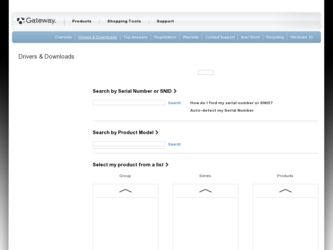
Related Gateway XHD3000 Manual Pages
Download the free PDF manual for Gateway XHD3000 and other Gateway manuals at ManualOwl.com
User Manual - Page 3
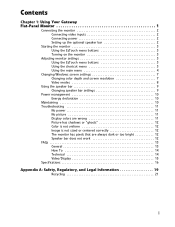
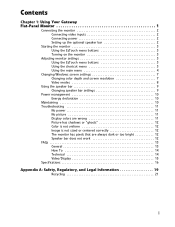
... buttons 3 Using the shortcut menu 3 Using the main menu 4
Changing Windows screen settings 7 Changing color depth and screen resolution 7 Video modes 8
Using the speaker bar 9 Changing speaker bar settings 9
Power management 10 Energy declaration 10
Maintaining 10 Troubleshooting 11
No power 11 No picture 11 Display colors are wrong 11 Picture has shadows or "ghosts 12 Color...
User Manual - Page 5
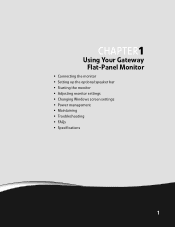
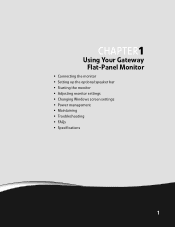
CHAPTER1
Using Your Gateway Flat-Panel Monitor
• Connecting the monitor • Setting up the optional speaker bar • Starting the monitor • Adjusting monitor settings • Changing Windows screen settings • Power management • Maintaining • Troubleshooting • FAQs • Specifications
1
User Manual - Page 6
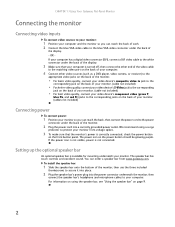
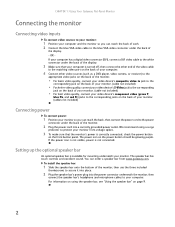
... If your computer has a digital video connector (DVI), connect a DVI video cable to the white connector under the back of the display.
3 Make sure that your computer is turned off, then connect the other end of the video cable
to the matching video port on the back of your computer.
4 Connect other video sources (such as a DVD player, video camera, or receiver...
User Manual - Page 7
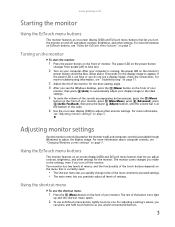
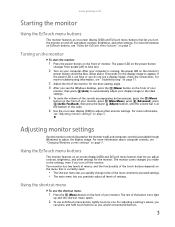
...), press (Audio Feedback), then press the lower (Adjust) buttons until the volume bar is at
the bottom of the scale.
6 Use the on-screen display (OSD) to adjust other monitor settings. For more information,
see "Adjusting monitor settings" on page 3.
Adjusting monitor settings
Use the monitor controls (located on the monitor itself) and computer controls (accessible through Windows) to...
User Manual - Page 9
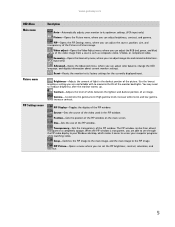
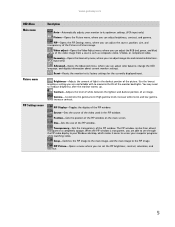
... main screen.
Size-Sets the size of the PIP window.
Transparency-Sets the transparency of the PIP window. The PIP window can be from almost transparent to completely opaque. When the PIP window is transparent, you are able to see through the PIP video display to your Windows desktop, which makes it easier to access your computer programs while watching...
User Manual - Page 11
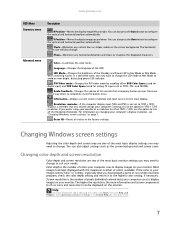
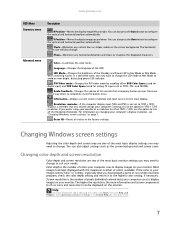
...computer display input (VGA and DVI) is not set to 1920 × 1200, displays a reminder that you should change your computer's settings to use the optimum 1920 × 1200 resolution. If you prefer using your monitor at a resolution less than 1920 × 1200, use this option to turn off the Resolution Reminder. For information on changing your computer's display resolution, see "Changing Windows...
User Manual - Page 14
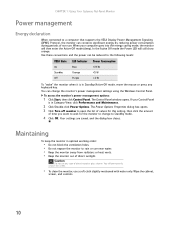
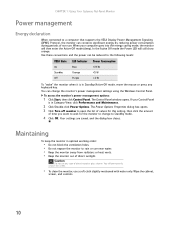
CHAPTER 1: Using Your Gateway Flat-Panel Monitor
Power management
Energy declaration
When connected to a computer that supports the VESA Display Power Management Signaling (DPMS) Protocol, the monitor can conserve significant energy by reducing power consumption during periods of non-use. When your computer goes into the energy saving mode, the monitor will then enter the Active Off mode (sleep...
User Manual - Page 16
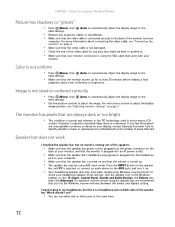
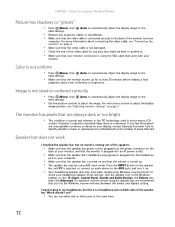
... jack may have been muted using Windows sound controls. To
check your headphone/speaker mute settings, click the speaker icon in the Windows taskbar, or click (Start), Control Panel, Sounds and Audio Devices, the Volume tab, then click Advanced. For optimum volume control using the speaker bar, we recommend that you set the Windows volume mid-way between the lowest...
User Manual - Page 17
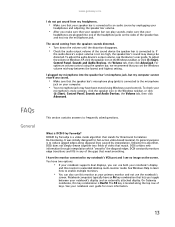
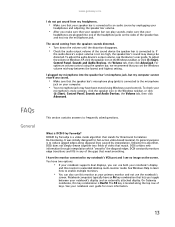
...'s microphone plug (pink) is connected to the microphone
jack on your computer.
• Your microphone jack may have been muted using Windows sound controls. To check your
microphone's mute settings, click the speaker icon in the Windows taskbar, or click (Start), Control Panel, Sounds and Audio Devices, the Volume tab, then click
Advanced.
This section contains answers to...
User Manual - Page 18
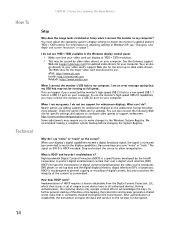
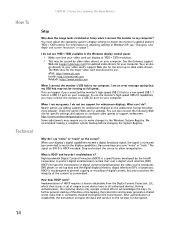
... settings in Windows XP, see "Changing color depth and screen resolution" on page 7.
I do not see 1920 × 1200 available in the Windows display control panel.
• Make sure that your video card can display at 1920 × 1200 resolution. • This may be caused by older video drivers on your computer. See the Gateway support
Web site (support.gateway.com) for updated video drivers...
User Manual - Page 19
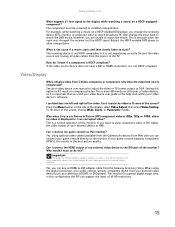
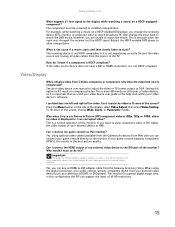
... external audio amplifier.
Yes, you can buy an HDMI-to-DVI adapter cable from the Gateway Accessory Store. When using the digital connection, your video content remains completely digital from your external video device (such as a cable box, HD DVR, or DVD player). This results in a superior digital image. Also, in this configuration the PIP can support the input of all HD resolutions.
15
User Manual - Page 24
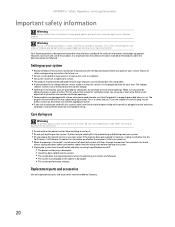
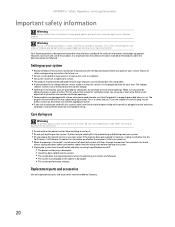
...Your Gateway ... set up your work...electrician to install the appropriate ...modem cables from the wall outlets before cleaning the system. ■ Unplug the system from the wall outlet and refer servicing to qualified personnel if:
■ The power cord or plug is damaged. ■ Liquid has been spilled into the system. ■ The system does not operate properly when the operating instructions...
User Manual - Page 25
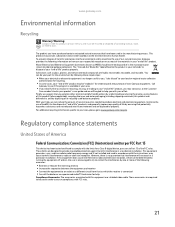
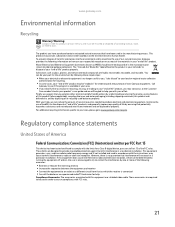
... a Class B digital device, pursuant to Part 15 of the FCC rules. These limits are designed to provide reasonable protection against harmful interference in a residential installation. This equipment generates, uses, and can radiate radio frequency energy and, if not installed and used in accordance with the instructions, may cause harmful interference to radio or television reception. However...
User Manual - Page 26
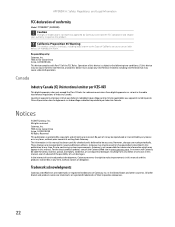
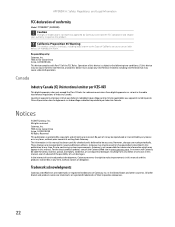
... described in this publication at any time. Due to continuing system improvements, Gateway is not responsible for inaccurate information which may appear in this manual. For the latest product updates, consult the Gateway Web site at www.gateway.com. In no event will Gateway be liable for direct, indirect, special, exemplary, incidental, or consequential damages resulting...
