Gateway HX2001L driver and firmware
Drivers and firmware downloads for this Gateway Computers item

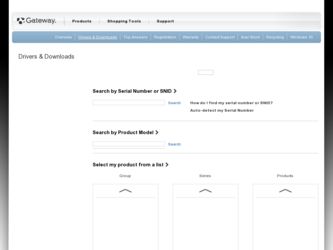
Related Gateway HX2001L Manual Pages
Download the free PDF manual for Gateway HX2001L and other Gateway manuals at ManualOwl.com
User Manual - Page 3
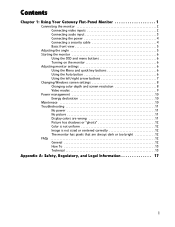
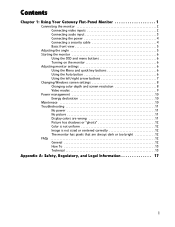
Contents
Chapter 1: Using Your Gateway Flat-Panel Monitor 1
Connecting the monitor 2 Connecting video inputs 2 Connecting audio input 3 Connecting the power 4 Connecting a security cable 4 Basic front view 5
Adjusting the angle 5 Starting the monitor 6
Using the OSD and menu buttons 6 Turning on the monitor 6 Adjusting monitor settings 6 Using the Menu and quick key buttons 6 Using ...
User Manual - Page 5
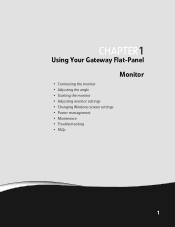
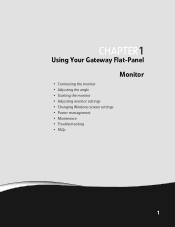
CHAPTER 1
Using Your Gateway Flat-Panel Monitor
• Connecting the monitor • Adjusting the angle • Starting the monitor • Adjusting monitor settings • Changing Windows screen settings • Power management • Maintenace • Troubleshooting • FAQs
1
User Manual - Page 10
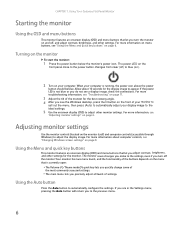
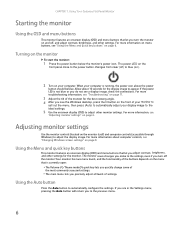
....
5 Use the onscreen display (OSD) to adjust other monitor settings. For more information, see
"Adjusting monitor settings" on page 6.
Adjusting monitor settings
Use the monitor controls (located on the monitor itself) and computer controls (accessible through Windows) to adjust the display image. For more information about computer controls, see "Changing Windows screen settings" on page 8.
Using...
User Manual - Page 11
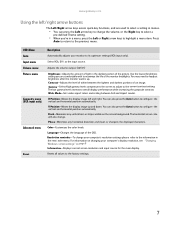
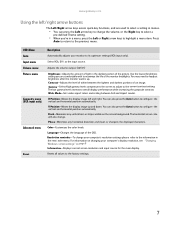
....
Language-Changes the language of the OSD.
Resolution reminder-To change your computer's resolution settings please refer to the information in the remi nder menu. For information on changing your computer's display resolution, see "Changing Windows screen settings" on page 8 . Information-Displays current screen resolution and input source for the main display.
Resets all values to the factory...
User Manual - Page 12
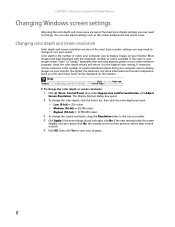
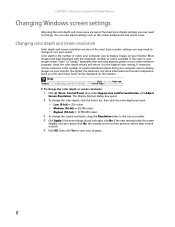
... about adjusting the screen, click Start, then click Help and Support. Type adjusting monitor settings in the Search Help box, then press ENTER.
To change the color depth or screen resolution:
1 Click (Start), Control Panel, then under Appearance and Personalization, click Adjust
Screen Resolution. The Display Settings dialog box opens.
2 To change the color depth, click the...
User Manual - Page 14
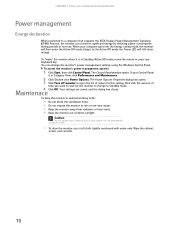
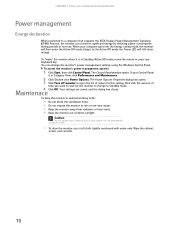
CHAPTER 1: Using Your Gateway Flat-Panel Monitor
Power management
Energy declaration
When connected to a computer that supports the VESA Display Power Management Signaling (DPMS) Protocol, the monitor can conserve significant energy by reducing power consumption during periods of non-use. When your computer goes into the energy saving mode, the monitor will then enter the Active Off mode (sleep...
User Manual - Page 16
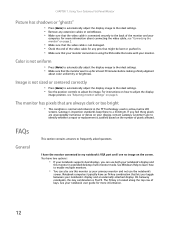
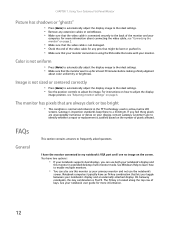
... section contains answers to frequently asked questions.
I have the monitor connected to my notebook's VGA port and I see no image on the screen. You have two options:
• If your notebook supports dual displays, you can use both your notebook's display and
this monitor in extended desktop multi-monitor mode. See Windows Help to learn how to enable...
User Manual - Page 17
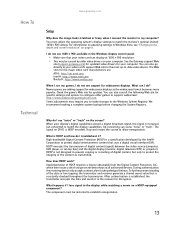
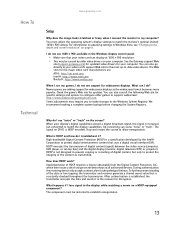
... settings in Windows Vista, see "Changing color depth and screen resolution" on page 8.
I do not see 1600 × 900 available in the Windows display control panel.
• Make sure that your video card can display at 1600 × 900 resolution. • This may be caused by older video drivers on your computer. See the Gateway support Web
site (support.gateway.com) for updated video drivers...
User Manual - Page 22
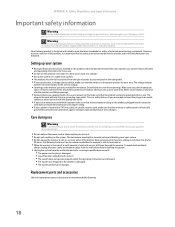
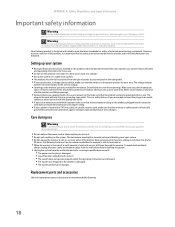
... modem cables from the wall outlets before cleaning the system. ■ Unplug the system from the wall outlet and refer servicing to qualified personnel if:
■ The power cord or plug is damaged. ■ Liquid has been spilled into the system. ■ The system does not operate properly when the operating instructions are followed. ■...
User Manual - Page 23
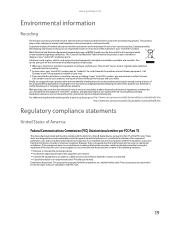
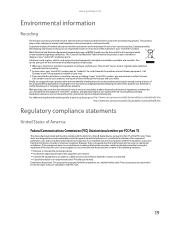
... a Class B digital device, pursuant to Part 15 of the FCC rules. These limits are designed to provide reasonable protection against harmful interference in a residential installation. This equipment generates, uses, and can radiate radio frequency energy and, if not installed and used in accordance with the instructions, may cause harmful interference to radio or television reception. However...
User Manual - Page 24
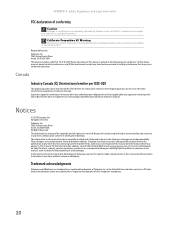
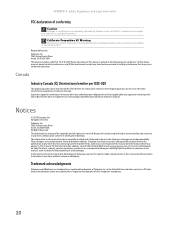
... described in this publication at any time. Due to continuing system improvements, Gateway is not responsible for inaccurate information which may appear in this manual. For the latest product updates, consult the Gateway Web site at www.gateway.com. In no event will Gateway be liable for direct, indirect, special, exemplary, incidental, or consequential damages resulting...
